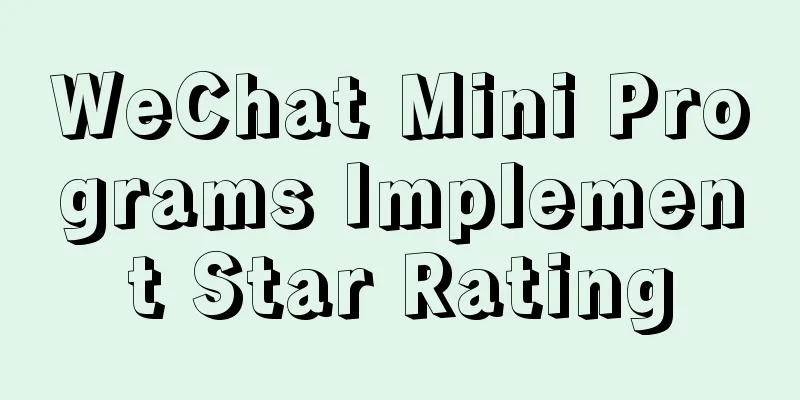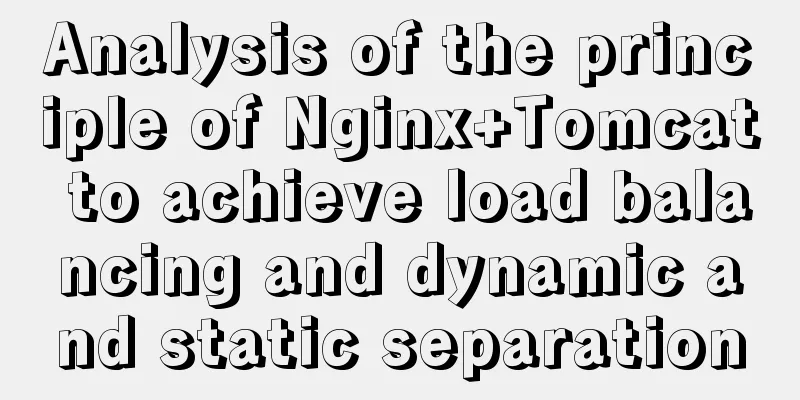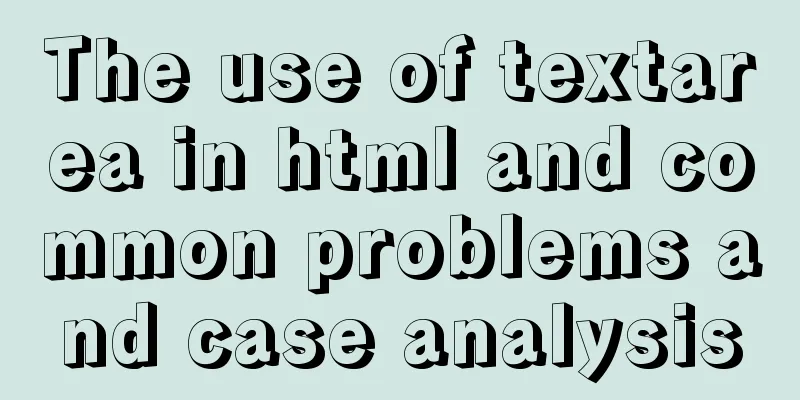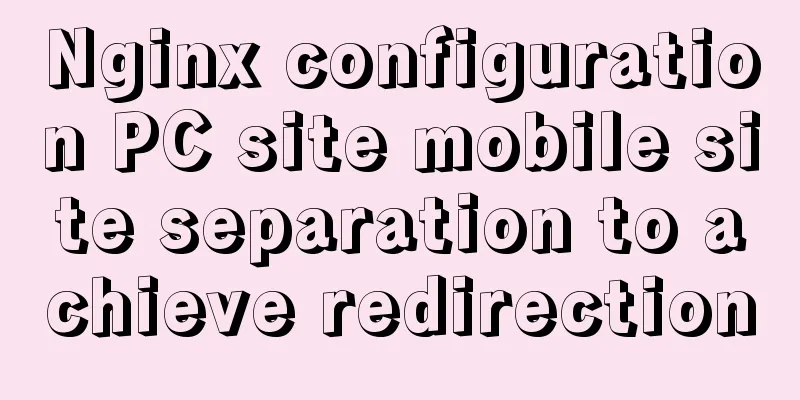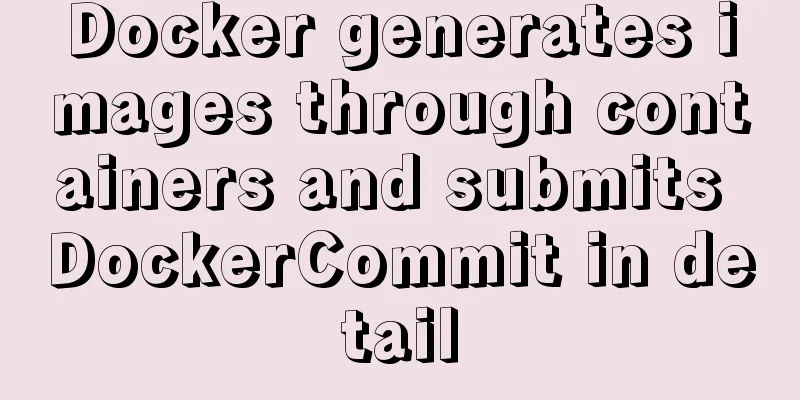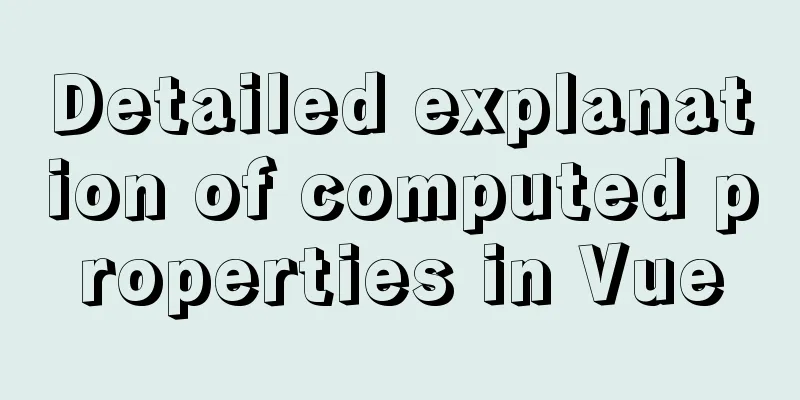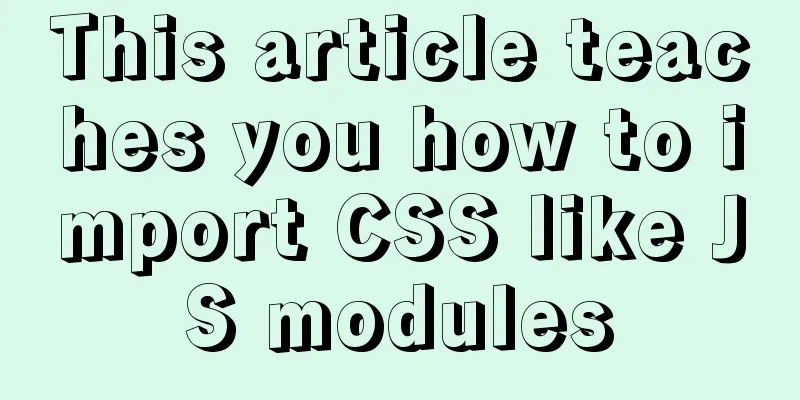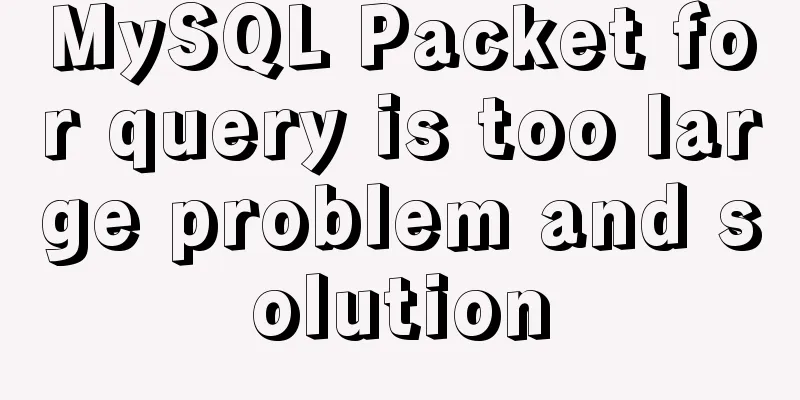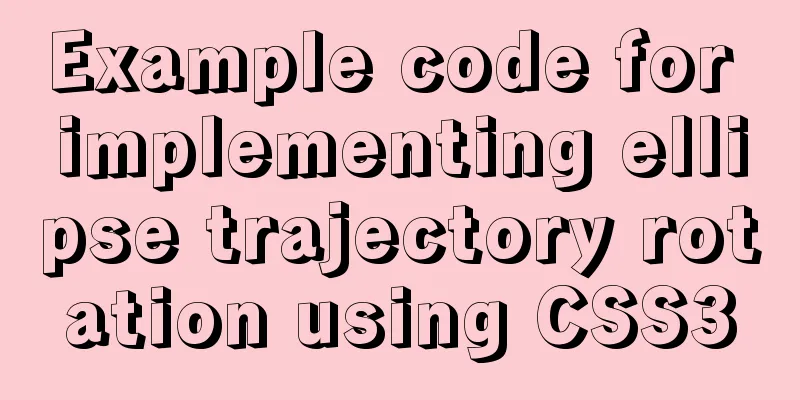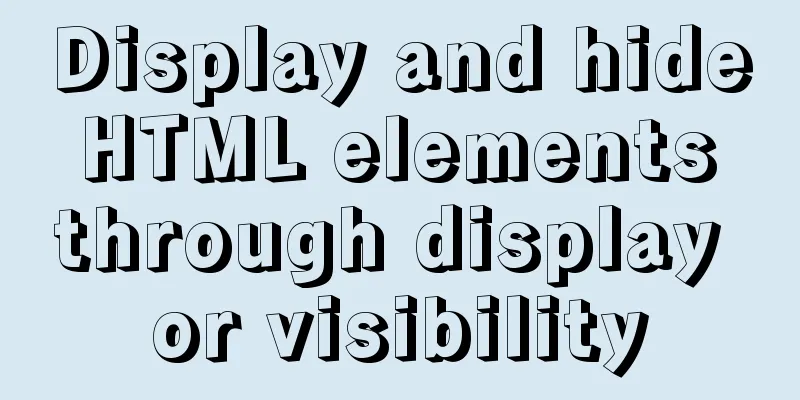Detailed use cases of vue3 teleport
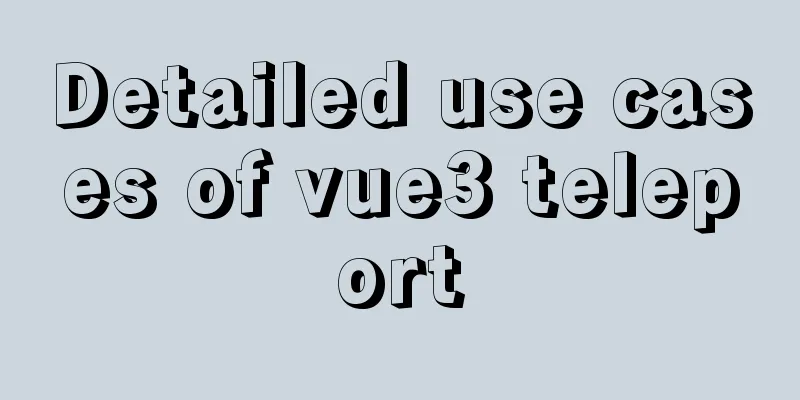
Official Websitehttps://cli.vuejs.org/en/guide/ Sometimes there's a part of a component's template that logically belongs in that component, but from a technical perspective it's better to move that part of the template to another location in the DOM outside of the Vue app. Case
Both components are in the parent element and are children of the parent component, but from a technical point of view, they should be mounted under the body Unmodified version
<!DOCTYPE html>
<html>
<head>
<meta charset="utf-8">
<title>Vue3</title>
<script src="./vue.js"></script>
</head>
<body>
<div id="hello-vue" class="box">
<div>I am the parent component</div>
<div>I am the parent component</div>
<div>I am the parent component</div>
<div>I am the parent component</div>
<div>I am the parent component</div>
<div>I am the parent component</div>
<button @click="handleClick">Click me to show subcomponents</button>
<cpn ref="compRef" @show-confirm="showConfirm"></cpn>
<confirm ref="confirmRef" @confirm="handleConfirm" @cancel="handleCancel" text="Are you sure you want to exit?"></confirm>
</div>
<!--The component displayed after clicking the button-->
<template id="mycpn">
<transition name="list-fade">
<div class="cpnContainer" v-show="isshow" @click.stop="handleClose()">
<div class="inner-wrapper" @click.stop>
Using transition
<div class="text">
<div>I am inner-text</div>
<div>I am inner-text</div>
<div>I am inner-text</div>
<div>I am inner-text</div>
<div>I am inner-text</div>
</div>
<div class="close" @click="handleClose()">close</div>
</div>
</div>
</transition>
</template>
<!--Confirm to close the confirm component-->
<template id="confirm">
<transition name="confirm-fade">
<div v-show="isshow" class="confirm">
<div class="confirm-wrapper">
<div class="confirm-content">
<p>{{text}}</p>
<div class="btnContainer">
<button style="background-color: darkseagreen;margin-right: 40px" @click="confirm">{{confirmBtnText}}</button>
<button @click="cancel">{{cancelBtnText}}</button>
</div>
</div>
</div>
</div>
</transition>
</template>
<script>
const cpn = {
template: "#mycpn",
props: {},
data() {
return {
// bbb: 145612
isshow: false
}
},
methods: {
show() {
this.isshow = true
},
hide() {
// console.log("hide")
this.isshow = false
},
handleClose() {
// console.log("hide")
this.$emit("show-confirm")
},
}
}
const confirm = {
template: "#confirm",
props: {
text: {
type: String,
default: 'fdsafdasfdas'
},
confirmBtnText: {
type: String,
default: 'OK'
},
cancelBtnText: {
type: String,
default: 'Cancel'
}
},
data() {
return {
// bbb: 145612
isshow: false
}
},
methods: {
show() {
this.isshow = true
},
hide() {
this.isshow = false
//Control the display of subcomponents},
// After clicking the button, dispatch the event confirm() to the parent component {
this.hide();
this.$emit("confirm")
},
cancel() {
this.hide()
this.$emit('cancel')
}
}
}
const HelloVueApp = Vue.createApp({
data() {
return {
message: 'Hello Vue!!'
}
},
components:
cpn,
confirm
},
methods: {
handleClick() {
// The parent component calls the child component's method // this.$refs.compRef.show()
this.$refs.compRef.show()
},
showConfirm() {
console.log("fdsa")
this.$refs.confirmRef.show()
},
// Click Cancel or Confirm to execute the following logic handleConfirm() {
this.$refs.compRef.hide()
},
handleCancel() {
}
}
}).mount("#hello-vue")
</script>
</body>
<style>
* {
font-size: 50px;
}
/*vue built-in transition*/
.list-fade-enter-active, .list-fade-leave-active {
transition: opacity .3s;
}
.list-fade-enter-active .inner-wrapper, .list-fade-leave-active .inner-wrapper {
transition: all .3s;
}
.list-fade-enter-from, .list-fade-leave-to {
opacity: 0;
}
.list-fade-enter-from .inner-wrapper, .list-fade-leave-to .inner-wrapper {
transform: translate3d(0, 100%, 0);
}
/*Subcomponent style*/
.cpnContainer {
position: fixed;
top: 0;
bottom: 0;
left: 0;
right: 0;
background: rgba(0, 0, 0, .3);
}
.inner-wrapper {
padding: 70px;
background-color: darkcyan;
position: fixed;
bottom: 0;
width: 100%;
box-sizing: border-box;
}
.close {
position: absolute;
top: 50px;
right: 50px;
}
/*confirm component style*/
.confirm {
position: fixed;
top: 0;
bottom: 0;
left: 0;
right: 0;
background-color: rgba(0, 0, 0, 0.14);
}
.btnContainer {
padding: 0 70px;
}
.confirm-wrapper{
position: absolute;
top: 50%;
left: 50%;
transform: translate(-50%, -50%);
z-index: 999;
box-shadow: 0px 0px 80px 3px rgba(0, 0, 0, 0.2);
}
.confirm-content{
overflow: hidden;
width: 600px;
border-radius: 13px;
background: white
}
.confirm-content p {
display: block;
padding-left: 40px;
}
/*.confirm-content {*/
/* border-radius: 8px;*/
/* box-shadow: 0px 0px 80px 3px rgba(0, 0, 0, 0.2);*/
/* position: absolute;*/
/* top: 50%;*/
/* left: 50%;*/
/* transform: translate(-50%, -50%);*/
/* !*The margin top of the p tag affects the parent element bfc*!*/
/* !*overflow: hidden;*!*/
/* background-color: white;*/
/*}*/
.confirm-content button {
border: 1px solid cornflowerblue;
background-color: transparent;
padding: 25px 50px;
margin-bottom: 30px;
border-radius: 5px;
}
.confirm-fade-enter-active ,.confirm-fade-leave-active {
transition: all .3s;
}
.confirm-fade-enter-from ,.confirm-fade-leave-to{
opacity: 0;
}
.confirm-fade-enter-active .confirm-content {
animation: confirm-zoom-in .3s;
transform-origin: center;
}
.confirm-fade-leave-active .confirm-content {
animation: confirm-zoom-out .3s;
transform-origin: center;
}
@keyframes confirm-zoom-in {
0% {
transform: scale(0);
}
60% {
transform: scale(1.1);
}
100% {
transform: scale(1);
}
}
@keyframes confirm-zoom-out {
0% {
transform: scale(1);
}
30% {
transform: scale(0.4);
}
100% {
transform: scale(0);
}
}
</style>
</html>
layout Modified version layout
<!DOCTYPE html>
<html>
<head>
<meta charset="utf-8">
<title>Vue3</title>
<script src="./vue.js"></script>
</head>
<body>
<div id="hello-vue" class="box">
<div>I am the parent component</div>
<div>I am the parent component</div>
<div>I am the parent component</div>
<div>I am the parent component</div>
<div>I am the parent component</div>
<div>I am the parent component</div>
<button @click="handleClick">Click me to show subcomponents</button>
<cpn ref="compRef" @show-confirm="showConfirm"></cpn>
<confirm ref="confirmRef" @confirm="handleConfirm" @cancel="handleCancel" text="Are you sure you want to exit?"></confirm>
</div>
<!--The component displayed after clicking the button-->
<template id="mycpn">
<teleport to="body">
<transition name="list-fade">
<div class="cpnContainer" v-show="isshow" @click.stop="handleClose()">
<div class="inner-wrapper" @click.stop>
Using transition
<div class="text">
<div>I am inner-text</div>
<div>I am inner-text</div>
<div>I am inner-text</div>
<div>I am inner-text</div>
<div>I am inner-text</div>
</div>
<div class="close" @click="handleClose()">close</div>
</div>
</div>
</transition>
</teleport>
</template>
<!--Confirm to close the confirm component-->
<template id="confirm">
<teleport to="body">
<transition name="confirm-fade">
<div v-show="isshow" class="confirm">
<div class="confirm-wrapper">
<div class="confirm-content">
<p>{{text}}</p>
<div class="btnContainer">
<button style="background-color: darkseagreen;margin-right: 40px" @click="confirm">{{confirmBtnText}}</button>
<button @click="cancel">{{cancelBtnText}}</button>
</div>
</div>
</div>
</div>
</transition>
</teleport>
</template>
<script>
const cpn = {
template: "#mycpn",
props: {},
data() {
return {
// bbb: 145612
isshow: false
}
},
methods: {
show() {
this.isshow = true
},
hide() {
// console.log("hide")
this.isshow = false
},
handleClose() {
// console.log("hide")
this.$emit("show-confirm")
},
}
}
const confirm = {
template: "#confirm",
props: {
text: {
type: String,
default: 'fdsafdasfdas'
},
confirmBtnText: {
type: String,
default: 'OK'
},
cancelBtnText: {
type: String,
default: 'Cancel'
}
},
data() {
return {
// bbb: 145612
isshow: false
}
},
methods: {
show() {
this.isshow = true
},
hide() {
this.isshow = false
//Control the display of subcomponents},
// After clicking the button, dispatch the event confirm() to the parent component {
this.hide();
this.$emit("confirm")
},
cancel() {
this.hide()
this.$emit('cancel')
}
}
}
const HelloVueApp = Vue.createApp({
data() {
return {
message: 'Hello Vue!!'
}
},
components:
cpn,
confirm
},
methods: {
handleClick() {
// The parent component calls the child component's method // this.$refs.compRef.show()
this.$refs.compRef.show()
},
showConfirm() {
console.log("fdsa")
this.$refs.confirmRef.show()
},
// Click Cancel or Confirm to execute the following logic handleConfirm() {
this.$refs.compRef.hide()
},
handleCancel() {
}
}
}).mount("#hello-vue")
</script>
</body>
<style>
* {
font-size: 50px;
}
/*vue built-in transition*/
.list-fade-enter-active, .list-fade-leave-active {
transition: opacity .3s;
}
.list-fade-enter-active .inner-wrapper, .list-fade-leave-active .inner-wrapper {
transition: all .3s;
}
.list-fade-enter-from, .list-fade-leave-to {
opacity: 0;
}
.list-fade-enter-from .inner-wrapper, .list-fade-leave-to .inner-wrapper {
transform: translate3d(0, 100%, 0);
}
/*Subcomponent style*/
.cpnContainer {
position: fixed;
top: 0;
bottom: 0;
left: 0;
right: 0;
background: rgba(0, 0, 0, .3);
}
.inner-wrapper {
padding: 70px;
background-color: darkcyan;
position: fixed;
bottom: 0;
width: 100%;
box-sizing: border-box;
}
.close {
position: absolute;
top: 50px;
right: 50px;
}
/*confirm component style*/
.confirm {
position: fixed;
top: 0;
bottom: 0;
left: 0;
right: 0;
background-color: rgba(0, 0, 0, 0.14);
}
.btnContainer {
padding: 0 70px;
}
.confirm-wrapper{
position: absolute;
top: 50%;
left: 50%;
transform: translate(-50%, -50%);
z-index: 999;
box-shadow: 0px 0px 80px 3px rgba(0, 0, 0, 0.2);
}
.confirm-content{
overflow: hidden;
width: 600px;
border-radius: 13px;
background: white
}
.confirm-content p {
display: block;
padding-left: 40px;
}
/*.confirm-content {*/
/* border-radius: 8px;*/
/* box-shadow: 0px 0px 80px 3px rgba(0, 0, 0, 0.2);*/
/* position: absolute;*/
/* top: 50%;*/
/* left: 50%;*/
/* transform: translate(-50%, -50%);*/
/* !*The margin top of the p tag affects the parent element bfc*!*/
/* !*overflow: hidden;*!*/
/* background-color: white;*/
/*}*/
.confirm-content button {
border: 1px solid cornflowerblue;
background-color: transparent;
padding: 25px 50px;
margin-bottom: 30px;
border-radius: 5px;
}
.confirm-fade-enter-active ,.confirm-fade-leave-active {
transition: all .3s;
}
.confirm-fade-enter-from ,.confirm-fade-leave-to{
opacity: 0;
}
.confirm-fade-enter-active .confirm-content {
animation: confirm-zoom-in .3s;
transform-origin: center;
}
.confirm-fade-leave-active .confirm-content {
animation: confirm-zoom-out .3s;
transform-origin: center;
}
@keyframes confirm-zoom-in {
0% {
transform: scale(0);
}
60% {
transform: scale(1.1);
}
100% {
transform: scale(1);
}
}
@keyframes confirm-zoom-out {
0% {
transform: scale(1);
}
30% {
transform: scale(0.4);
}
100% {
transform: scale(0);
}
}
</style>
</html>
Knowledge used in the case How does the parent component call the child component method? Use ref to get the component and call the method in the component. This is the end of this article about the demo of using vue3 teleport. For more relevant content about using vue3 teleport, please search the previous articles of 123WORDPRESS.COM or continue to browse the related articles below. I hope you will support 123WORDPRESS.COM in the future! You may also be interested in:
|
<<: MySQL EXPLAIN statement usage examples
>>: Basic HTML directory problem (difference between relative path and absolute path)
Recommend
How to keep the content within the container when the flex layout is stretched by child elements
On mobile devices, flex layout is very useful. It...
Configure Java development environment in Ubuntu 20.04 LTS
Download the Java Development Kit jdk The downloa...
Zabbix implements monitoring of multiple mysql processes
Three MySQL instance processes are started on one...
(MariaDB) Comprehensive explanation of MySQL data types and storage mechanisms
1.1 Data Type Overview The data type is a field c...
What to do if you forget the root password of Mysql5.7 (simple and effective method)
In the previous article, we introduced how to for...
How to solve the error of connecting to the database when ServerManager starts
Servermanager startup connection database error R...
Detailed instructions for installing mysql5.7 database under centos7.2
The mysql on the server is installed with version...
How to connect Navicat to the docker database on the server
Start the mysql container in docekr Use command: ...
Mybatis paging plug-in pageHelper detailed explanation and simple example
Mybatis paging plug-in pageHelper detailed explan...
Web Design Tutorial (6): Keep your passion for design
<br />Previous article: Web Design Tutorial ...
Docker swarm simple tutorial
swarm three virtual machines 132,133,134 1. Initi...
Detailed description of the function of new in JS
Table of contents 1. Example 2. Create 100 soldie...
HTML table markup tutorial (38): Border color attribute of the header BORDERCOLOR
To beautify the table, you can set different bord...
Detailed explanation of Nginx rewrite jump application scenarios
Application scenario 1: Domain name-based redirec...
Example code for configuring monitoring items and aggregated graphics in Zabbix
1. Install Zabbix Agent to monitor the local mach...