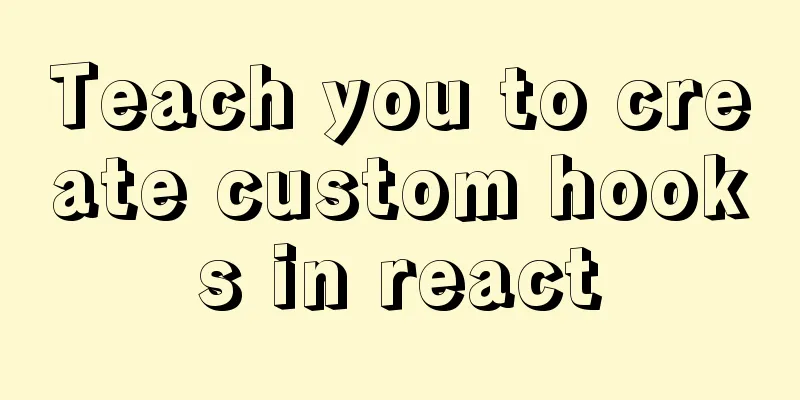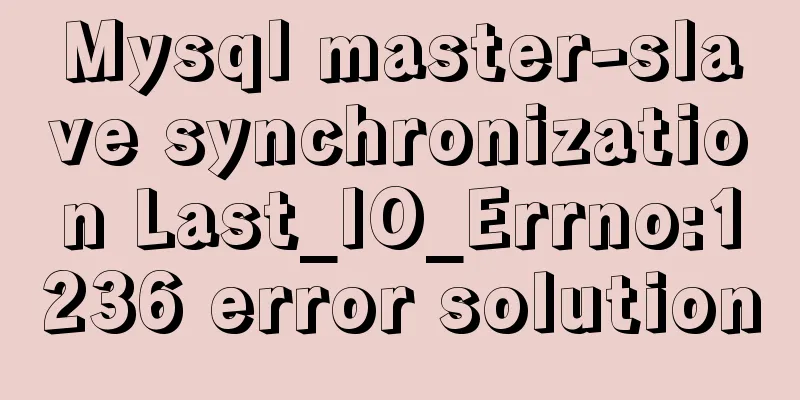CSS3 clear float method example
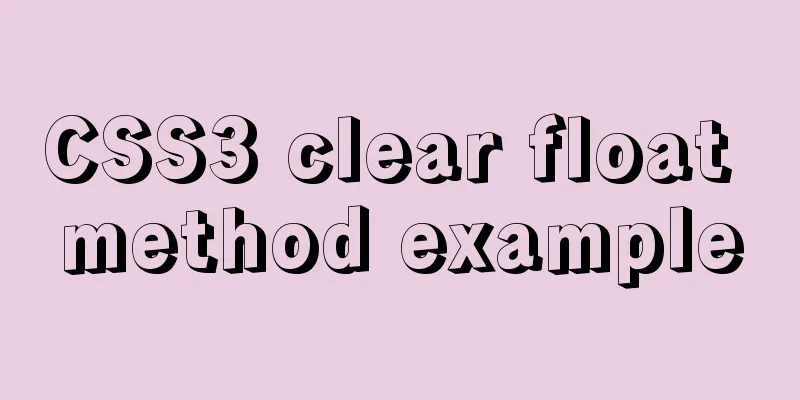
|
1. Purpose Through this article, everyone can understand the principles and methods of clearing floats, and finally come up with a method that this article believes is the best. II. Introduction 1. Introduce and restore the original meaning of floating 3. Main text 1. The original meaning of floating The original purpose of floating was just to make text wrap around an image.
From the above figure, we can see that setting the image to float left can extract the image from the normal document flow. The subsequent elements will ignore the original position of the floating element, so you can see that the span tag displayed as a block element is inserted under the image. However, we find that the text will not be embedded under the image, because this is the purest meaning of floating - let the text surround the image (there are some discussions on the Internet about why text is not inserted under the floating element. You can search for it. This article will not explain it in more detail here). PS: If you want to insert the text under the floating element, you can do so by setting absolute positioning.
// html code <section>
<div class="origin1">

<span>Imagine I am a large piece of text</span>
</div>
<div class="float1">

<span>Imagine I am a large piece of text</span>
</div>
</section>
// css code.origin1 span {
display: block;
width: 250px;
height: 120px;
background-color: #78f182;
}
.float1 img{
float: left;
}
.float1 span {
display: block;
width: 250px;
height: 120px;
background-color: #78f182;
}2. What is floating often used for? Because floating allows block elements to be displayed side by side, it is often used for layouts such as navigation bars and content block bars.
// html code <section class="section2">
<ul>
<li><a href="#">Product Center</a></li>
<li><a href="#">Service Center</a></li>
<li><a href="#">News Center</a></li>
<li><a href="#">Customer Testimonials</a></li>
<li><a href="#">Recruitment</a></li>
</ul>
</section>
//css code.section2 li{
list-style: none;
float: left;
padding: 20px;
height: 20px;
background-color: #1249c3;
border-right: 1px solid #a0a2a2;
}
.section2 li a {
color: #fff;
}3. Why should we clear floating
From the above picture, you can see that after the three sections float to the left, because they are out of the normal document flow, their parent element ul cannot be expanded by the child elements without setting the height (the background color can be seen because I set the padding of ul to 10px). Therefore, when you add new elements later, they will naturally be placed behind ul, that is, inserted under the three floating sections.
// html code <ul>
<li><p>Interactive Sectionli</p></li>
<li><p>Learning Section</p></li>
<li><p>Message Board</p></li>
I am the parent element ul that should be wrapped outside the three sections
</ul>
<div class="new">I am the new div following ul</div>
//css code ul {
padding: 20px;
background-color: #b7db05;
}
ul li {
width: 200px;
height: 200px;
background-color: #e3e3e3;
margin-right: 20px;
text-align: center;
float: left;
}
.new {
height: 50px;
background-color: #1be751;
}4. How to clear floating (1) Add an empty block element div after the last floated li element and set clear:both to clear all floats.
// html code <ul>
<li><p>Interactive Sectionli</p></li>
<li><p>Learning Section</p></li>
<li><p>Message Board</p></li>
I am the parent element ul that should be wrapped outside the three sections
<div style="clear:both;"></div> // Add code</ul>
<div class="new">I am the new div following ul</div>
Effect: The div element behind ul can indeed be arranged under the floating element, and setting margin, padding, etc. is also for the bottom border of the floating element. Disadvantages: There is a redundant tag that has no structural significance. (2) Set overflow: hidden or overflow: auto of the parent element ul.
//css code ul {
padding: 20px;
background-color: #e7a5b8;
overflow: hidden;
}
Effect: For the elements after ul, they can be arranged in sequence under the floating elements. (3) Using the pseudo-class method, add clear:both after the last floating element.
// css code ul:after {
content: "";
clear: both;
display: block;
}
Effect: The impact of floating is effectively eliminated without any additional effects or new semantically incorrect tags. IV. Conclusion To sum up, this article believes that the best method is to use the after pseudo-class to clear the impact of floating. Everyone is welcome to discuss. The above is the full content of this article. I hope it will be helpful for everyone’s study. I also hope that everyone will support 123WORDPRESS.COM. |
<<: Solution to the problem that the image name is none after Docker load
Recommend
Detailed explanation of how to install MariaDB 10.2.4 on CentOS7
CentOS 6 and earlier versions provide MySQL serve...
Detailed explanation of how to configure static IP in Centos8
After installing centos 8, the following error wi...
How to modify the root password of mysql under Linux
Preface The service has been deployed on MySQL fo...
How to change the domestic source of Ubuntu 20.04 apt
UPD 2020.2.26 Currently Ubuntu 20.04 LTS has not ...
Solve the problem that the name of the type=file file modification form cannot be echoed normally
The code under the easyui framework is as follows...
Vue realizes the sliding cross effect of the ball
This article example shares the specific code of ...
Historical Linux image processing and repair solutions
The ECS cloud server created by the historical Li...
Solution to the problem that MySql always pops up the mySqlInstallerConsole window
MySql always pops up a MySQLInstallerConsole.exe ...
Example code and method of storing arrays in mysql
In many cases, arrays are often used when writing...
React new version life cycle hook function and usage detailed explanation
Compared with the old life cycle Three hooks are ...
The problem of Chinese garbled characters appearing when connecting to MySQL database in Idea
Problem: When using JDBC to connect to the MySQL ...
Using JavaScript to implement carousel effects
This article shares the specific code for JavaScr...
Detailed explanation of various methods of Vue component communication
Table of contents 1. From father to son 2. From s...
CSS modular solution
There are probably as many modular solutions for ...
Specific use of Linux which command
We often want to find a file in Linux, but we don...








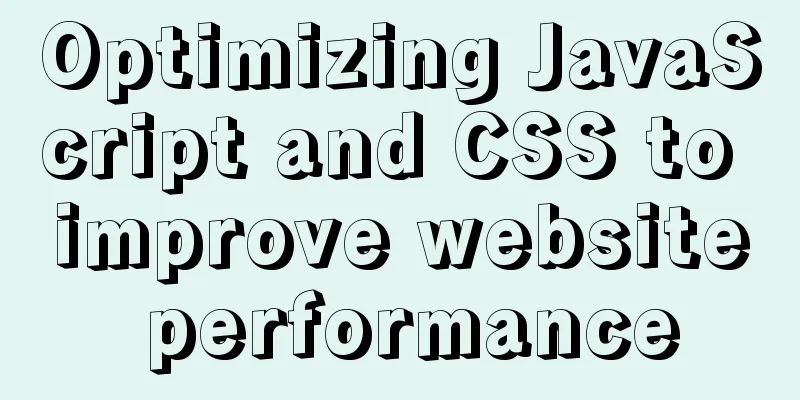
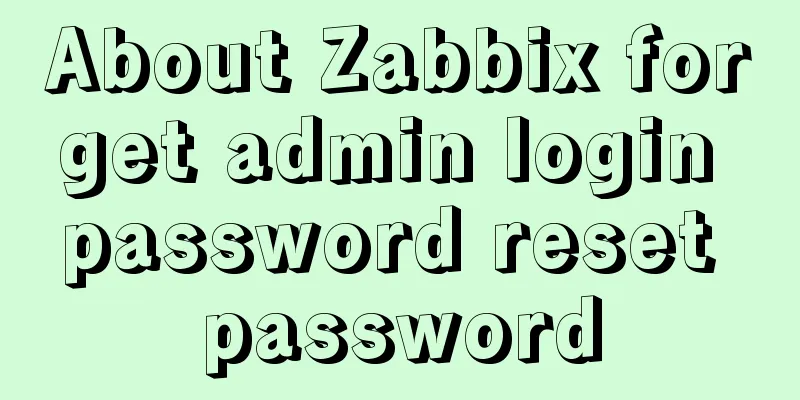
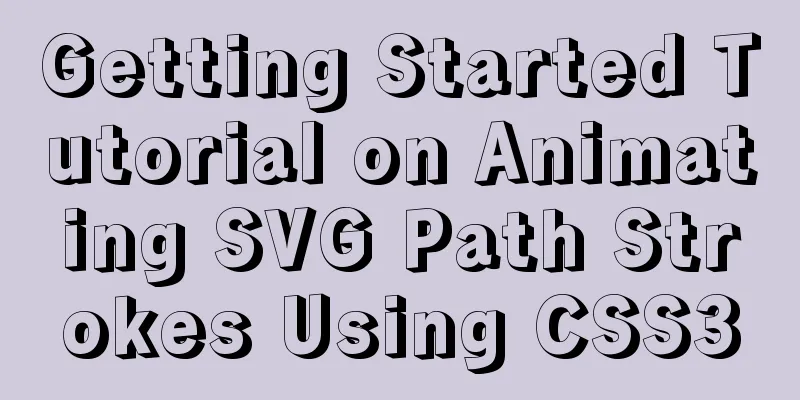
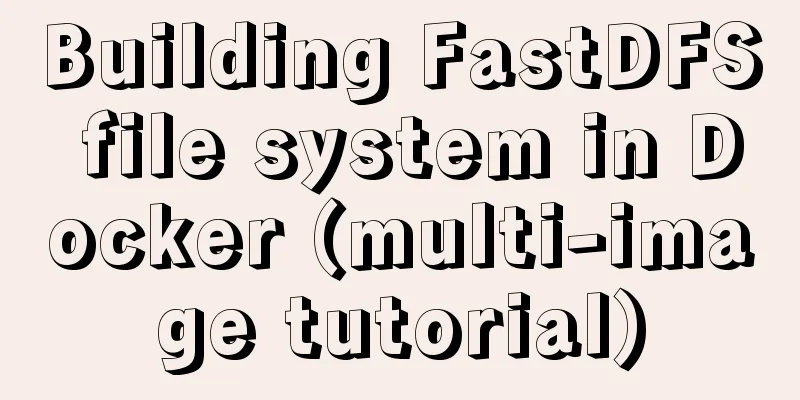
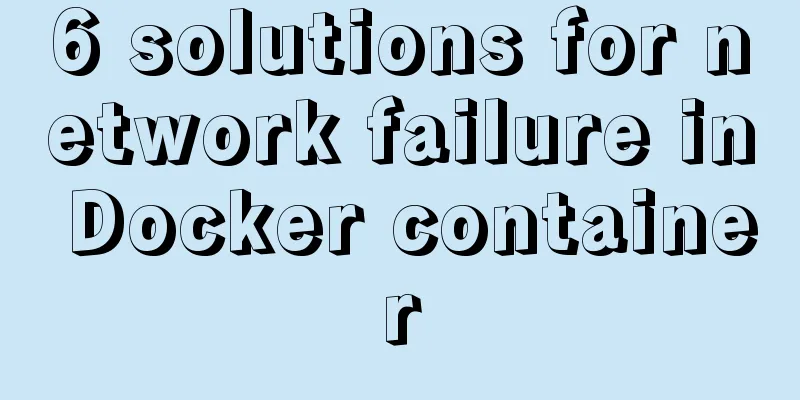
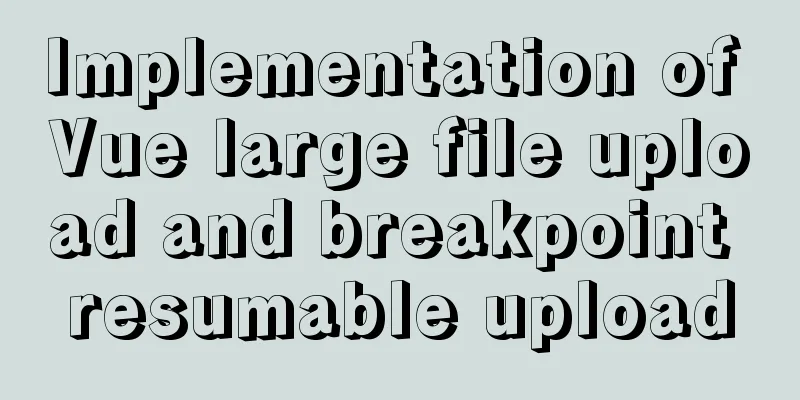
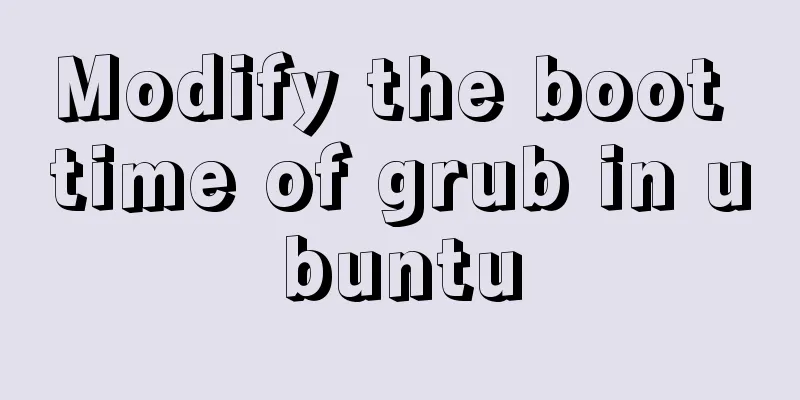
![MySQL code execution structure example analysis [sequence, branch, loop structure]](/upload/images/67cad610123a3.webp)