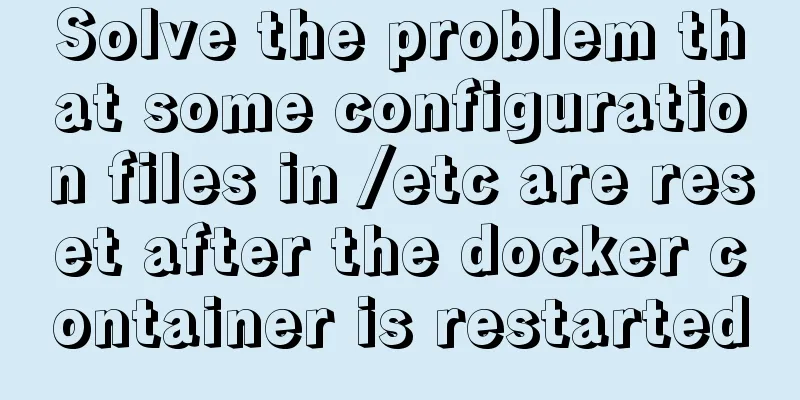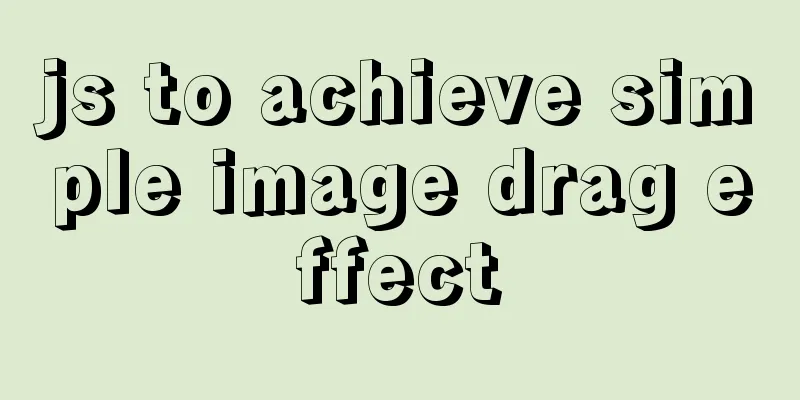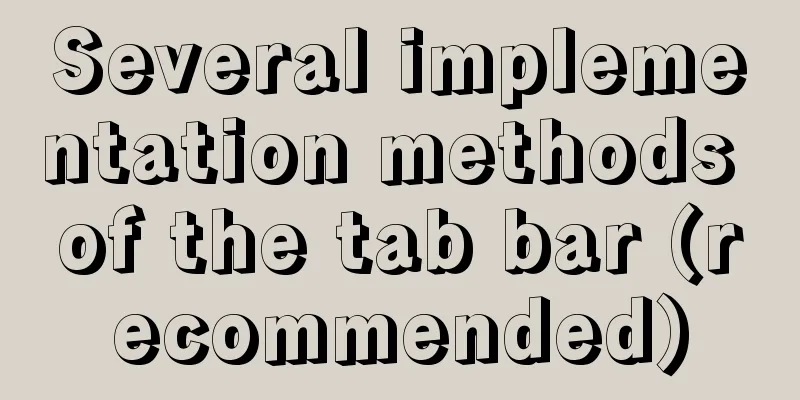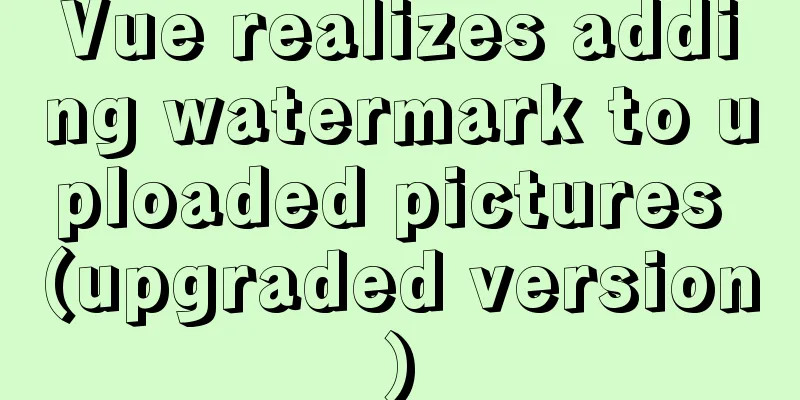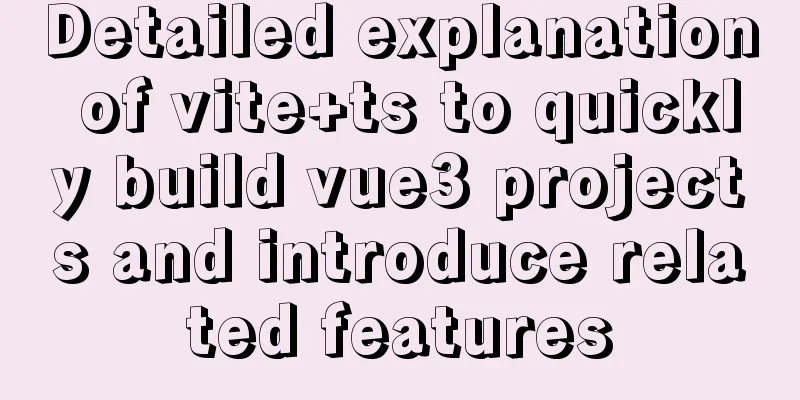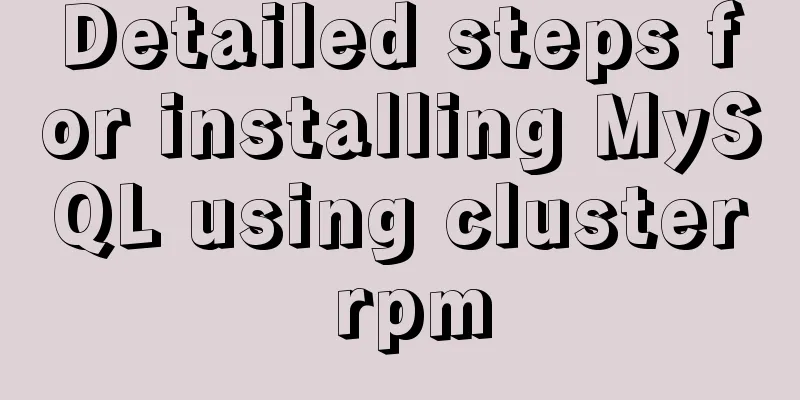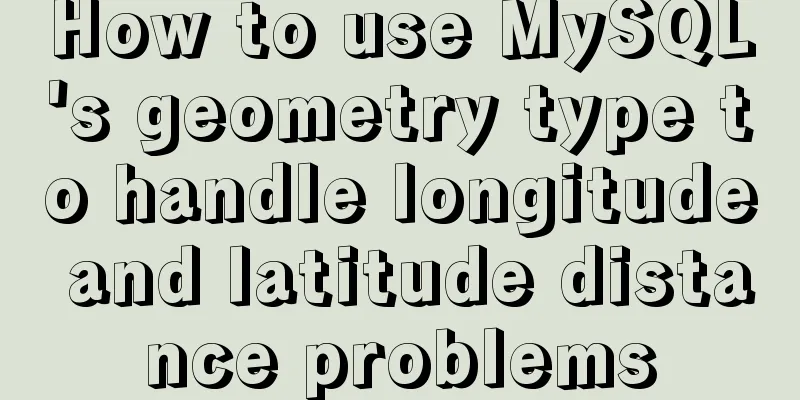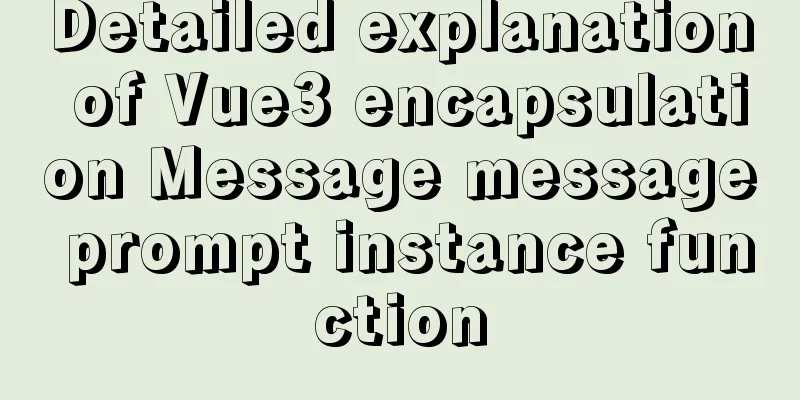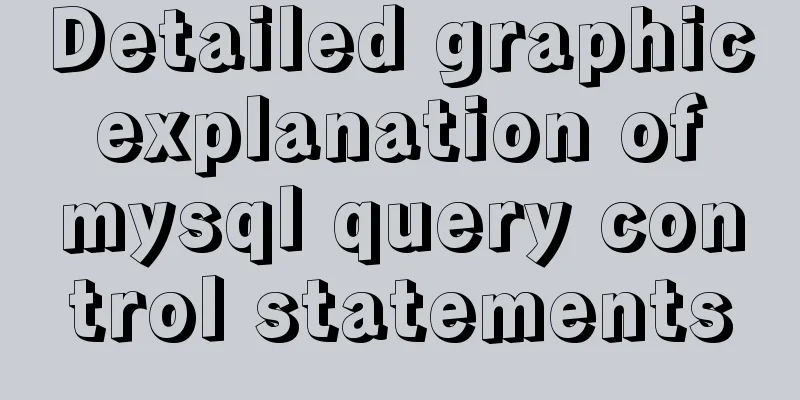Overview of the definition of HTC components after IE5.0
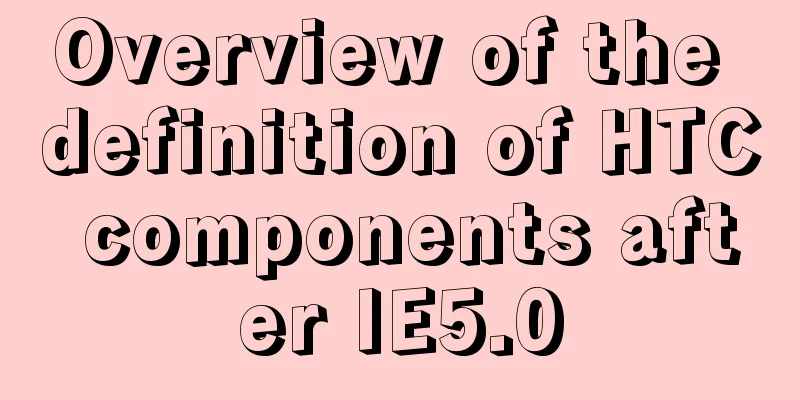
|
Before the release of Microsoft IE 5.0, the biggest challenge in web programming was the inability to easily create components to achieve code reuse and multi-page sharing. This problem has always troubled DHTML (Dynamic HTML) web page programmers. They can only keep rewriting HTML, CSS and JavaScript code to meet repeated or similar functions on multiple pages. This situation has been improved since the release of IE 5.0 browser, which brings us a new instruction combination method, which can encapsulate the code for implementing specific functions in a component, thereby achieving code reuse for multiple pages and bringing web page programming into a whole new world. This new technology is what we are going to talk about in DHTML "behaviors" (Behaviors). Behavior is a simple and easy-to-use component that encapsulates specific functions or actions on a page. When a "behavior" is attached to an element in a WEB page, the original behavior of the element will change. Therefore, web page programmers can develop general DHTML instructions and change some properties of the original objects, using "behavior" to enhance the function of an object, while also simplifying the HTML code of the page. Moreover, the creation and use of "behaviors" is also very simple and convenient, and the required knowledge is only the CSS style sheets, HTML instructions and javascript scripting language that you are already accustomed to using. As long as you have some understanding of this and have some practical programming experience, there is no problem in learning and mastering the use of "behaviors". We will take a "behavior" component that changes font effects as an example to illustrate how to write and use a "behavior", and experience the advantages and convenience that "behaviors" bring to page editing. First, create a new text file named font_efftce.htc. The files that make up the "behavior" component all have the .htc extension. The content of this file is our description of this "behavior". The steps to create and use it are as follows: Copy code The code is as follows:(1) First, add several event responses to this "behavior". The statement writing format is as follows: <PUBLIC:ATTACH EVENT="onmouseover" ONEVENT="glowit()"/> <PUBLIC:ATTACH EVENT="onmouseout" ONEVENT="noglow()"/> <PUBLIC:ATTACH EVENT="onmousedown" ONEVENT="font2yellow()"/> <PUBLIC:ATTACH EVENT="onmouseup" ONEVENT="font2blue()"/> [\s\S ]*\n "EVENT" corresponds to the required event name, here they are nmouseover, onmouseout, onmousedown, onmouseup. You can of course add other event names to meet your specific needs. "ONEVENT" corresponds to an individual event handler, that is, the name of the function called when the event is triggered. The glowit() function creates a red glow around fonts. The noglow() function eliminates the glow effect of the font. The Font2yellow() function changes the font color to yellow. The Font2blue() function changes the font color to blue. The definitions of all four events are similar. (2) Next, add two more “method” definitions to this “behavior” as follows. <PUBLIC:METHOD NAME="move_down"/> <PUBLIC:METHOD NAME="move_right"/> The "NAME" parameter corresponds to the given "method" name. move_down and move_right are the function names corresponding to the "methods" for moving down and right respectively. Note that there should not be "()" brackets after the method name, that is, do not write it like "move_down()", which is not allowed in the syntax of "method" definition. (3) The next step is to use javascript script statements to write the function content corresponding to the "event handler" and "method" in the DHTML environment we are familiar with to achieve the desired effect. For specific content, please refer to the source code below. The "element" parameter refers to the object to which this "behavior" is attached, because "behavior" is always attached to an element on the page and works through this element. The other statements are all DHTML programming content, so I won’t go into details. If you have any questions, you can refer to the content about IE browser in Microsoft's MSDN development documentation, which contains detailed DHTML programming reference content, property and method usage instructions, etc., and contains a large number of articles and example programs. It is a good learning habit, especially for beginners, to frequently visit Microsoft's MSDN documentation. You can get almost any answer you want. Its URL is: http://msdn.microsoft.com/ie/. The content of the complete "behavior" document "font_effect.htc" is as follows: ////////////////////////Begin of "Behavior" document////////////////////////////// //Add four mouse events to "Behavior" [code] <PUBLIC:ATTACH EVENT="onmouseover" ONEVENT="glowit()"/> <PUBLIC:ATTACH EVENT="onmouseout" ONEVENT="noglow()"/> <PUBLIC:ATTACH EVENT="onmousedown" ONEVENT="font2yellow()"/> <PUBLIC:ATTACH EVENT="onmouseup" ONEVENT="font2blue()"/> //Define two methods for "behavior" <PUBLIC:METHOD NAME="move_down"/> <PUBLIC:METHOD NAME="move_right"/> <SCRIPT LANGUAGE="JScript"> //Define a variable to save the font color var font_color; //Define the method to move text down function move_down() { element.style.posTop+=2; } //Define a method to move text to the right function move_right() { element.style.posLeft +=6; } //Define the calling function of the mouse onmouseup event function font2blue(){ if (event.srcElement == element) { element.style.color='blue'; } } //Define the calling function of the mouse onmousedown event function font2yellow(){ if (event.srcElement == element) { element.style.color='yellow'; } } //Define the calling function of the mouse onmouseover event function glowit() { if (event.srcElement == element) { font_color=style.color; element.style.color='white'; element.style.filter="glow(color=red,strength=2)"; } } //Define the calling function of the mouse onmouseout event function noglow() { if (event.srcElement == element) { element.style.filter=""; element.style.color=font_color; } } </SCRIPT> //////////////////End of "Behavior" document//////////////////////////////// (4) How to use "Behavior" on a page You don't need to learn new knowledge to use the "Behavior" component on the page. All the knowledge required is the CSS style sheet and HTML settings. Please see the following statements. Copy code The code is as follows:<STYLE> .myfilter{behavior:url(font_effect.htc);position:relative;font-weight:bold;width=180;left:0;} </STYLE> As you can see, this is exactly the same as the style sheet settings we are already familiar with. The above statement defines a style name: "myfilter", and the new content for us is: "behavior:url(font_effect.htc);", "behavior" is the name of the newly added "behavior" attribute, which is how "behavior" is set in the style sheet. The content in brackets is the file name of the "Behavior" document. In this example, it indicates that the "Behavior" document is in the same directory as the page file. If the "Behavior" document is placed in other directories, the corresponding path name should be added in front of this parameter to ensure that the "Behavior" document can be correctly located. The rest of the "style" is just a normal style property setting, which can be increased or decreased according to your needs, but in this example, since the "glow" filter effect is used, at least a width property must be set. With the above style specification, we now have a style named "myfilter" which comes with a "behavior" that has a font change effect. If you want to use this style with "behavior" on a page component, it is also very simple. Just place this "style name" in the component's property setting area, as shown in the statement below. <span id="myspan" class='myfilter'>Text effects produced by the behavior</span><br> <span class='myfilter'>Glow when the mouse is pointing</span> There is nothing new in the above statement. class='myfilter' is the style setting we are familiar with. An "id" tag is also defined in the attributes of the first "span" tag. We will see later that this is used to demonstrate the setting of calling the "method" within the "behavior". After this setting, the content in the "span" element can display the predetermined effect in the "behavior" component: 1. When the mouse pointer moves over text content, a red glow effect is produced around the text and the text turns white. 2. When the mouse button is pressed, the text color changes to yellow. 3. When the mouse button is released, the text color changes back to blue. 4. When the mouse pointer moves outside the text area, the red glow effect is removed and the text returns to its original state. In addition, we set two "methods" when defining "behavior", "move_down" and "move_right". To call these two "methods", two buttons are defined: Copy code The code is as follows:<button onclick="myspan.move_right();">Move the first line of text to the right</button> <button onclick="myspan.move_down();">Move the first line of text down</button> Use the button's onclick event to call these two "methods". The previously defined "id" tag is used as the object name of the component. Use "myspan.move_down" to call the "method" to manipulate this object. It can be seen that after pressing the corresponding button, the text in the first line will move downward or rightward. Although only the first line of text is used as a demonstration, in fact, you can also move other objects as long as you make the corresponding settings. The complete content of the page source document is as follows: Copy code The code is as follows:<html> <HEAD> <TITLE >Behavior Effect Demonstration< /TITLE > <STYLE> .myfilter{behavior:url(font_effect.htc);position:relative;font-weight:bold;width=180;left:0;} </STYLE> </HEAD> <BODY> <span id="myspan" class='myfilter'>Text effects produced by the behavior</span> <span class='myfilter'>Glow when the mouse is pointing</span> <span class='myfilter'>At the same time, the text turns white</span> <span class='myfilter'>The text turns yellow when the mouse is pressed</span> <span class='myfilter'>The text turns blue after you lift the mouse</span> <span class='myfilter'>The text returns to its original state after the mouse leaves</span> <button onclick="myspan.move_right();">Move the first line of text to the right</button> <button onclick="myspan.move_down();">Move the first line of text down</button> </BODY> </html> From the simple introduction above, we can see that we can easily combine multiple text change effects in one "behavior" at the same time, and through simple "style" settings, we can arbitrarily associate it with page elements, which reflects the advantages and powerful functions of the "behavior" component. A Behavior component can be reused not only within a page, but also across all pages on the same site. Imagine if you don't use "behavior" to achieve the above effect, although you can call a set of predetermined functions in the page to complete the same function, each component that uses text effects in the page must be attached with four mouse events. If the same effect is used in multiple pages, the called function also needs to be set repeatedly in each page. In comparison, it is obvious which is better. Therefore, by using the "Behavior" component, you can create concise, efficient, universal and easy-to-maintain pages. The examples in this article are only to illustrate the writing and use process of "behavior" components, so that readers can have a general understanding of "behavior" programming, and based on this, they can create the "behavior" components they need, or directly refer to ready-made "behavior" components that meet personal needs, because the concept of "component sharing" is also the original intention of "behavior" developers. Finally, I hope this article can serve as a starting point for readers to enter the wonderful world of DHTML web page programming. illustrate: HTC is the abbreviation of HTML component. It is one of the main extensions of IE5.0. In addition to the reusability of general components, It also has the advantages of being easy to develop and use. Because external files need to be introduced, I won't give examples here. There are examples in the treasure house. Controls and Components HTC provides a simple mechanism to implement DHTML behaviors in scripts. An HTC file is no different from an HTML file and has the suffix ".htc". The following behaviors can be achieved using HTC: Set properties and methods. Custom events are defined through the "PROPERTY" and "METHOD" elements. This is done through the "EVENT" element, using the "fire()" method of the element to release the event. The event environment is set by the "createEventObject()" method. Access the DHTML object model of the HTML page that contains the HTC, use the HTC's "element" object, and return an element with attached behavior. Using this object, the HTC can access the document and its object model (properties, methods, events). To receive notifications, use the "ATTACH" element. The browser not only notifies HTC of standard DHTML events, but also notifies HTC of two special events: oncontentready event and ondocumentready event. Defining tags and namespaces The basis of HTC is custom tags. To define a custom tag for a page, you must provide a namespace for the tag. To use the tag, you must add the correct XML namespace prefix before the tag. For example: The following is an example code snippet that defines a new tag RIGHT: Copy code The code is as follows:<HTML XMLNS:DOCJS> <HEAD> <STYLE> @media all { DOCJS\:RIGHT {text-align:right; width:100} } </STYLE> </HEAD> <BODY> <DOCjs:RIGHT> Read Doc javascript's columns, tips, tools, and tutorials </DOCjs:RIGHT> </BODY> </HTML> Multiple namespaces can be defined in a single HTML tag: <HTML XMLNS:DOCJS XMLNS:DOCjavascript> Component definition The name of the component is determined by the XML namespace defined in the first line of the HTC document. If the page does not call other HTCs, there is only one namespace definition. In fact, the definition of an HTML component is the definition of a custom tag behavior. The behavior includes an attribute and an event: Copy code The code is as follows:<HTML xmlns:MyTag> <HEAD> <PUBLIC:COMPONENT tagName="MyTag"> <PROPERTY NAME="value"></PROPERTY> <ATTACH EVENT="oncontentready" ONEVENT="fnInit()"<>/ATTACH> </PUBLIC:COMPONENT> <STYLE> //Define a style sheet for the component .cssMyTag{ } </STYLE> <SCRIPT language=javascript> function MyTagBehavior1(){} //Define methods for components </SCRIPT> </HEAD> <BODY onclick=MyTagBehavior1> //Define response events for components </BODY> </HTML> The oncontentready is triggered when the component is fully imported by the caller. Let's take a look at fnInit() Copy code The code is as follows:function fnInit() { document.body.innerHTML = element.value; //Set component display content document.body.className = "clsMyTag"; //Set the display style sheet, defaults.viewLink = document; // Make this component visible to other documents element.aProperty = element.value; //Set the property value of the component } Calling components Copy code The code is as follows:<HTML xmlns:MyCom> <HEAD> <?IMPORT NAMESPACE="MyCom" IMPLEMENTATION="MyTag.htc"/> </HEAD> <BODY> <MyCom:MyTag></MyCom:MyTag> </BODY> </HTML> |
<<: Table shows the border code you want to display
>>: Use Xshell to connect to the Linux virtual machine on VMware (graphic steps)
Recommend
MySQL 5.7.21 winx64 installation and configuration method graphic tutorial under Windows 10
mysql 5.7.21 winx64 installation and configuratio...
How to make a centos base image
Preface Now the operating system used by my compa...
Solution to the lack of my.ini file in MySQL 5.7
What is my.ini? my.ini is the configuration file ...
Practical TypeScript tips you may not know
Table of contents Preface Function Overloading Ma...
Configuring MySQL and Squel Pro on Mac
In response to the popularity of nodejs, we have ...
Use of docker system command set
Table of contents docker system df docker system ...
Summary of basic SQL statements in MySQL database
This article uses examples to describe the basic ...
MySQL learning tutorial clustered index
Clustering is actually relative to the InnoDB dat...
Solution to the failure of 6ull to load the Linux driver module
Table of contents 0x01 Failed to load the driver ...
How to specify parameter variables externally in docker
This article mainly introduces how to specify par...
How to understand the difference between computed and watch in Vue
Table of contents Overview computed watch monitor...
MySQL 8.0.23 Major Updates (New Features)
Author: Guan Changlong is a DBA in the Delivery S...
Summary of MySQL usage specifications
1. InnoDB storage engine must be used It has bett...
MySQL time type selection
Table of contents DATETIME TIMESTAMP How to choos...
Solution to the problem of too high penetration of input and textarea levels in WeChat applet
The WeChat mini-program native components camera,...