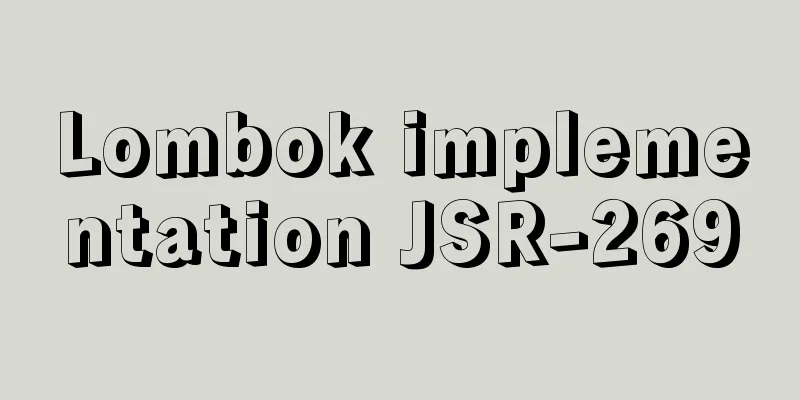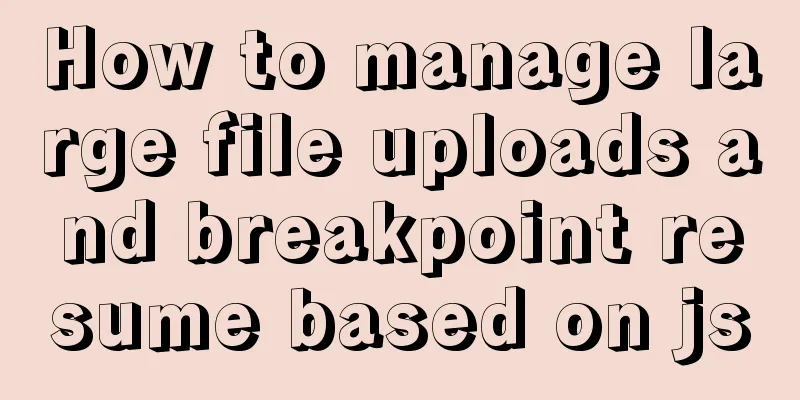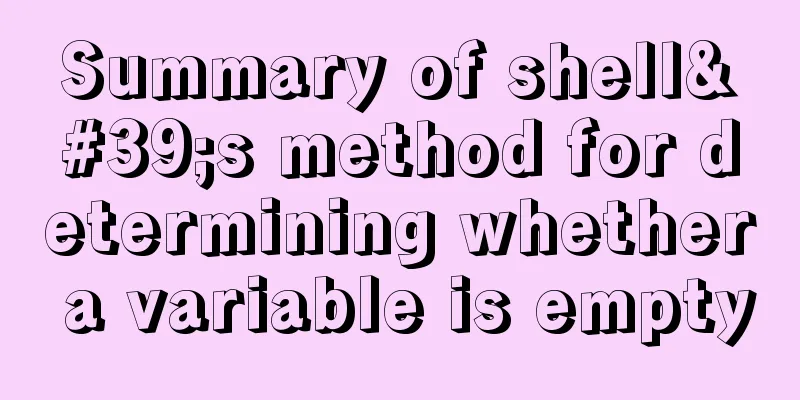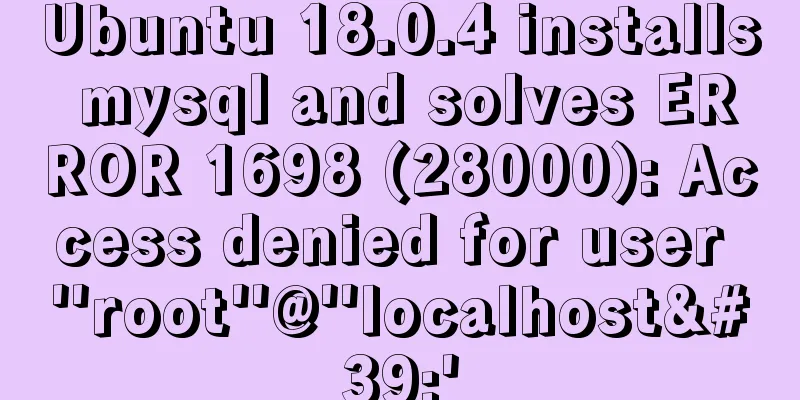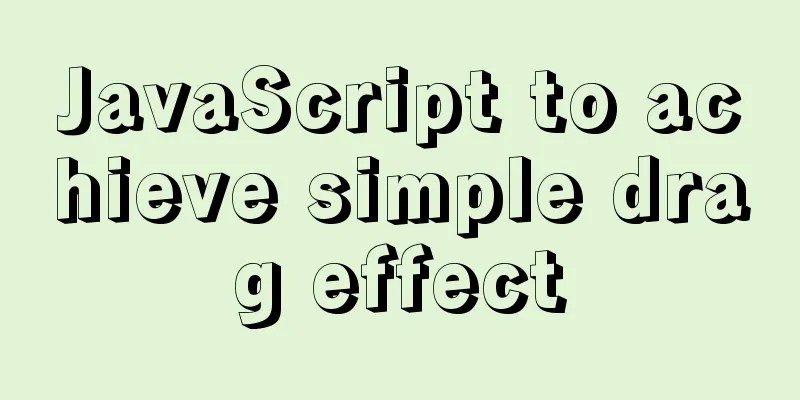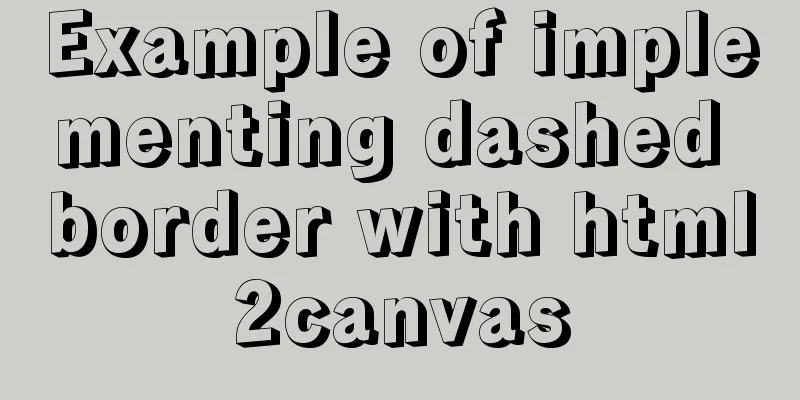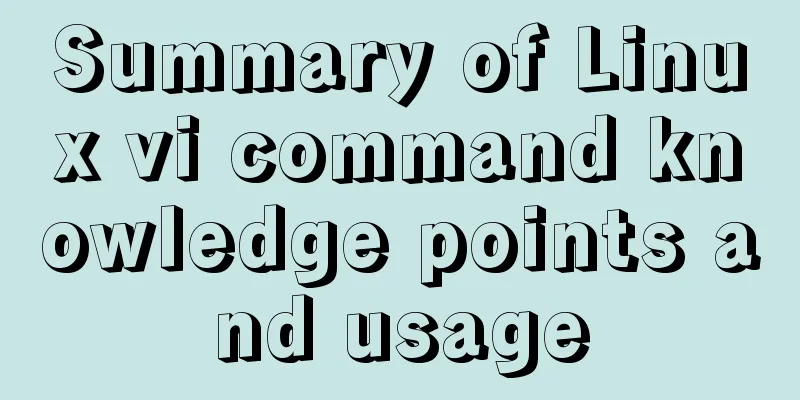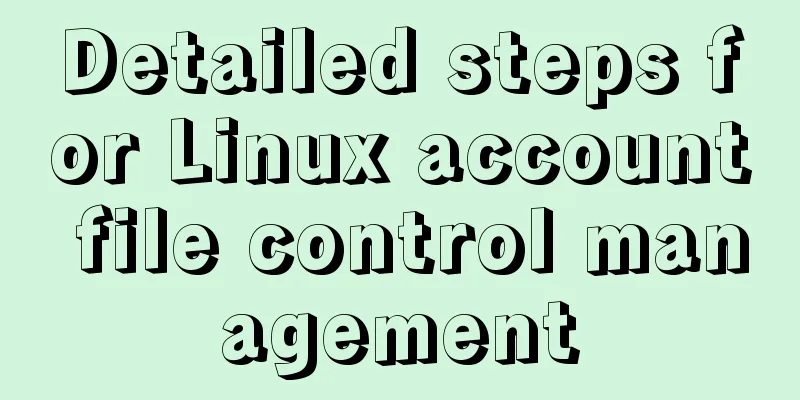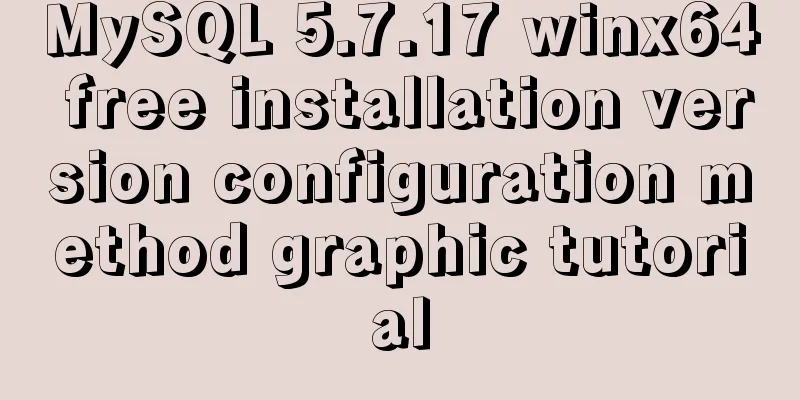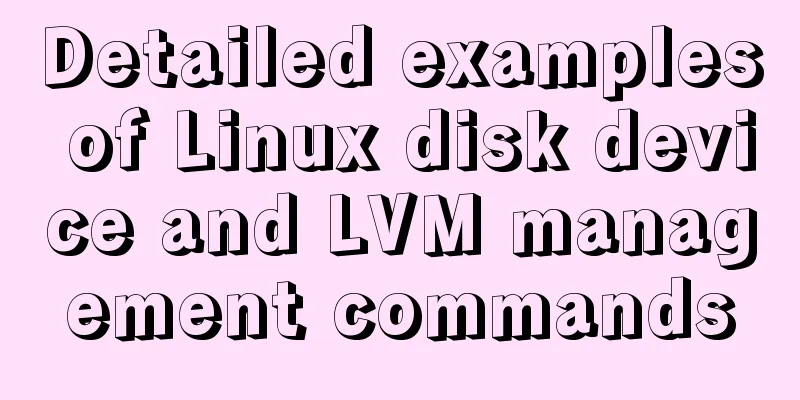MySQL 8.0.15 compressed version installation graphic tutorial
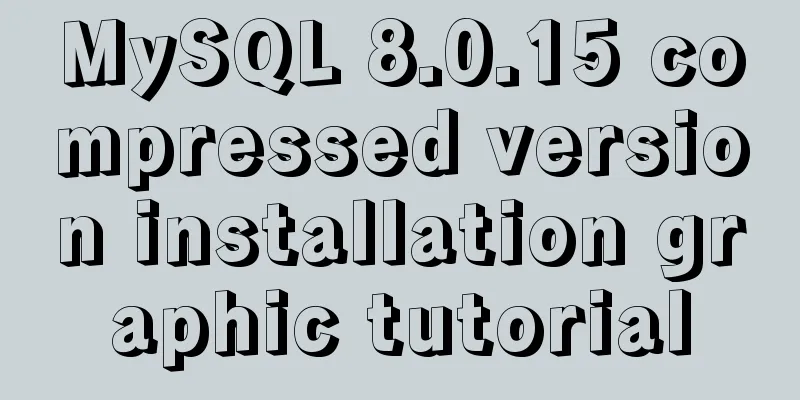
|
This article shares the installation method of MySQL 8.0.15 compressed version for your reference. The specific content is as follows 1. Download the mysql8.0.15.zip file 2. Add a configuration file named my.ini in the mysql directory: the content is: [mysqld] # Set port 3306 port=3306 # Set the installation directory of mysql basedir=D:\Program Files\mysql\mysql-8.0.15-winx64 # Set the storage directory of mysql database data datadir=D:\Program Files\mysql\Data # Maximum number of connections allowed max_connections=200 # The number of connection failures allowed. max_connect_errors=10 # The default character set used by the server is UTF8 character-set-server=utf8 # The default storage engine that will be used when creating a new table default-storage-engine=INNODB #Default authentication is done with the "mysql_native_password" plugin #mysql_native_password default_authentication_plugin=mysql_native_password [mysql] # Set the default character set of the mysql client to default-character-set=utf8 [client] # Set the default port used by the mysql client to connect to the server port = 3306 default-character-set=utf8 Among them: When setting the MySQL data storage directory, it depends on your own installation path. 3. Open cmd as an administrator and enter the bin directory in mysql:
4. MySQL initialization: Execute: mysqld --initialize --console The content in the red box in the figure, and write down the temporary password (in the green box): do not count the first space;
5. MySQL installation service: Re-enter cmd and execute: mysqld --install. If the following situation occurs, execute sc delete mysql and then execute mysqld --install
6. Start the mysql service: execute net start mysql
7. You can change the initial password of MySQL according to your personal situation: It is recommended to use the Navicat tool to change the password. When you use the Navicat tool to connect to the MySQL database for the first time, the test passes and Navicat will prompt you to reset the password:
Wonderful topic sharing: MySQL different versions installation tutorial MySQL 5.7 installation tutorials for various versions MySQL 5.6 installation tutorials for various versions mysql8.0 installation tutorials for various versions The above is the full content of this article. I hope it will be helpful for everyone’s study. I also hope that everyone will support 123WORDPRESS.COM. You may also be interested in:
|
<<: Samba server configuration under Centos7 (actual combat)
>>: Docker installation tutorial in Linux environment
Recommend
Detailed explanation of generic cases in TypeScript
Definition of Generics // Requirement 1: Generics...
MySQL time type selection
Table of contents DATETIME TIMESTAMP How to choos...
The viewport in the meta tag controls the device screen css
Copy code The code is as follows: <meta name=&...
Three notification bar scrolling effects implemented with pure CSS
Preface The notification bar component is a relat...
Getting Started with Nginx Reverse Proxy
Table of contents Overview The role of reverse pr...
Detailed explanation of the basic functions and usage of MySQL foreign keys
This article uses examples to illustrate the basi...
Summary of three ways to create new elements
First: via text/HTML var txt1="<h1>Tex...
Practical operation of using any font in a web page with demonstration
I have done some research on "embedding non-...
Vue implements form data validation example code
Add rules to the el-form form: Define rules in da...
HTML table markup tutorial (14): table header
<br />In HTML language, you can automaticall...
Time zone issues with Django deployed in Docker container
Table of contents Time zone configuration in Djan...
Installation tutorial of mysql5.7.21 decompression version under win10
Install the unzipped version of Mysql under win10...
CSS3 frosted glass effect
If the frosted glass effect is done well, it can ...
Vue Element front-end application development preparation for the development environment
Table of contents Overview 1. Develop the require...
A brief discussion on the color matching skills of web pages (a must-read for front-end developers)
Generally speaking, the background color of a web ...