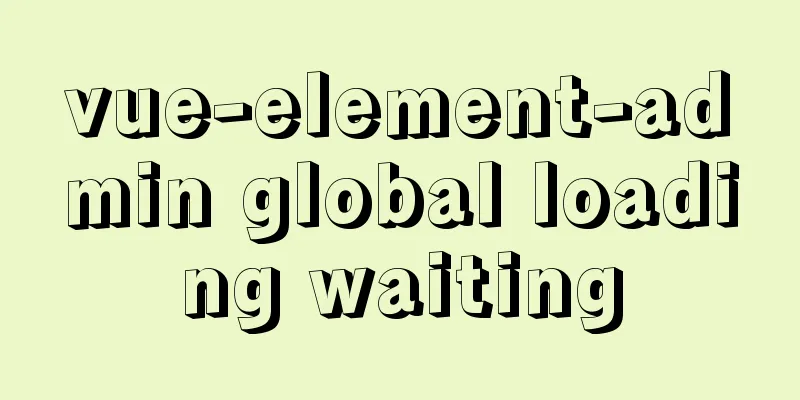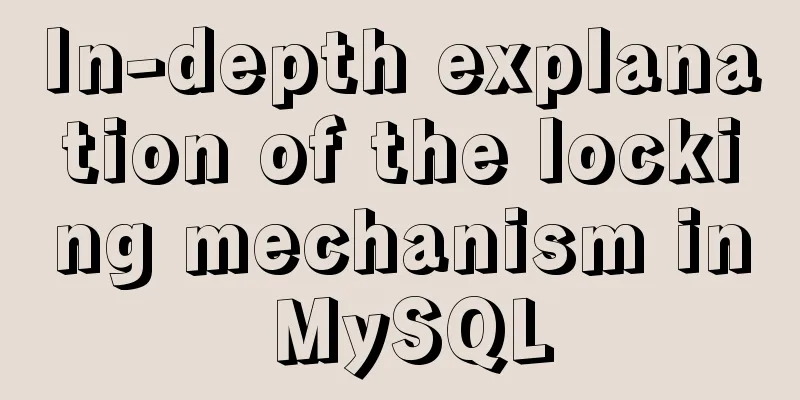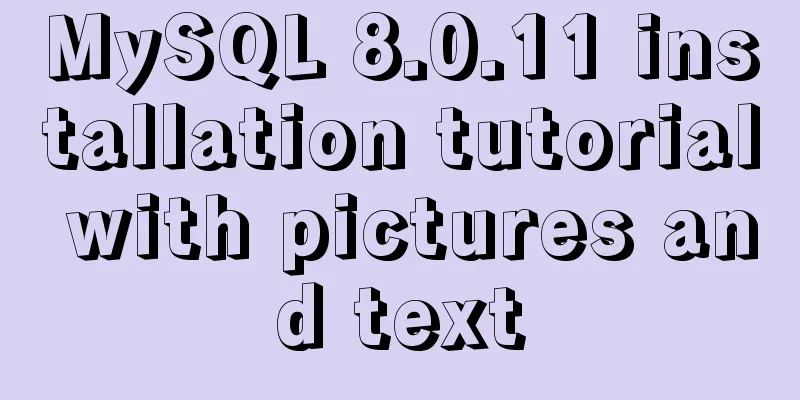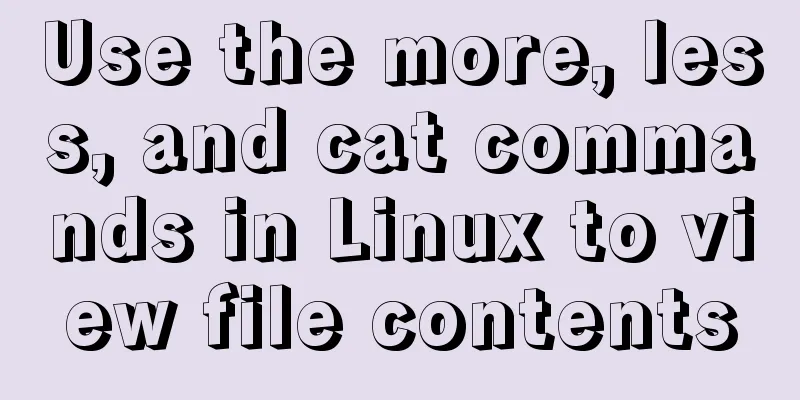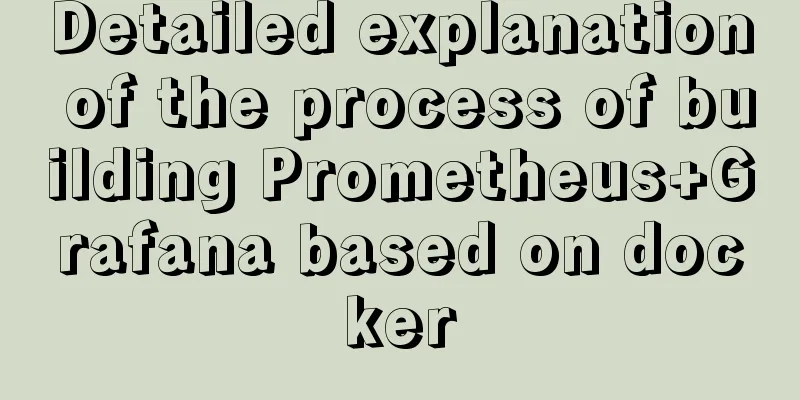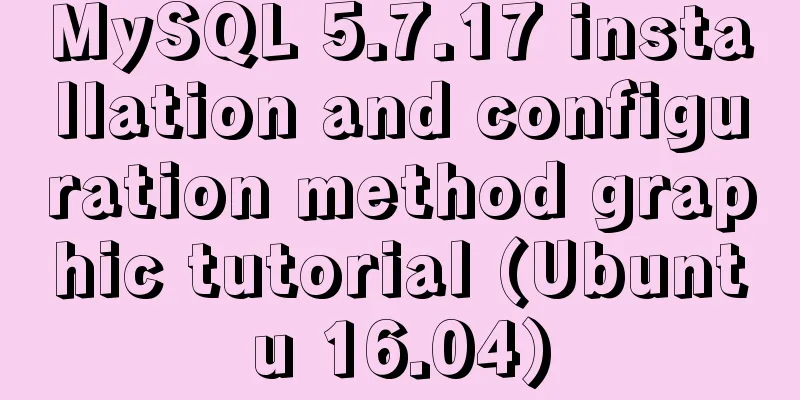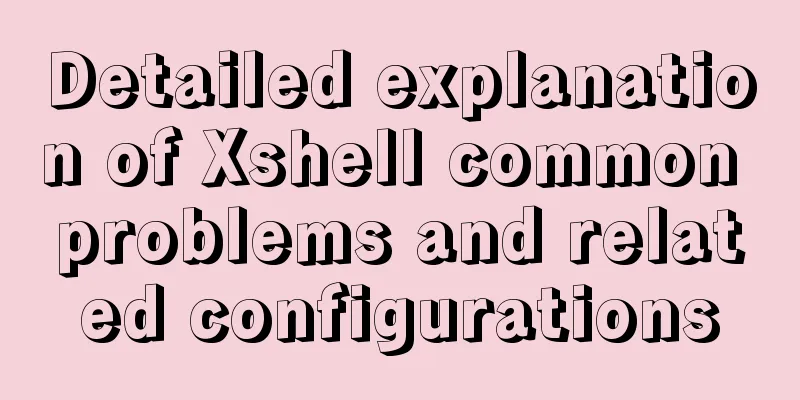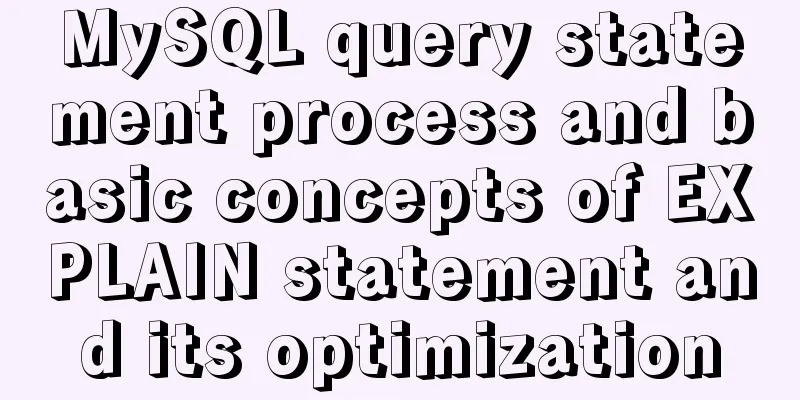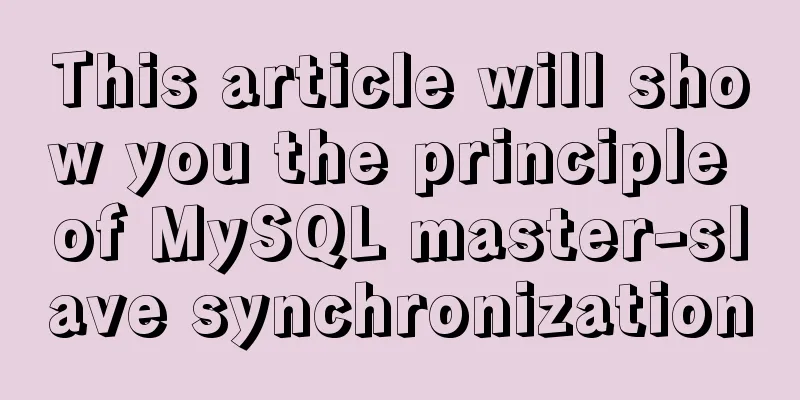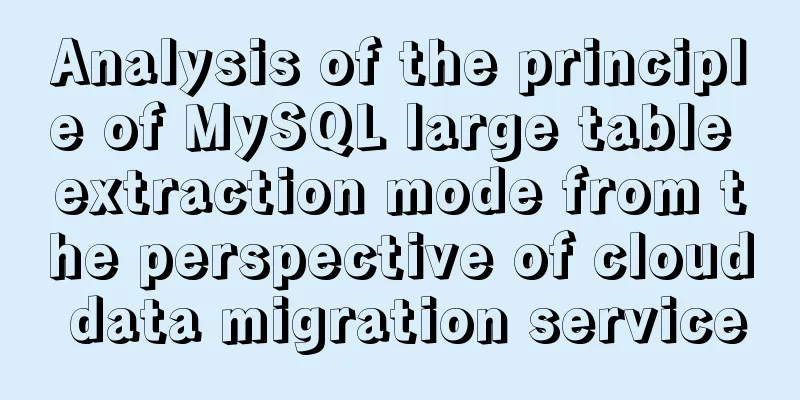Samba server configuration under Centos7 (actual combat)
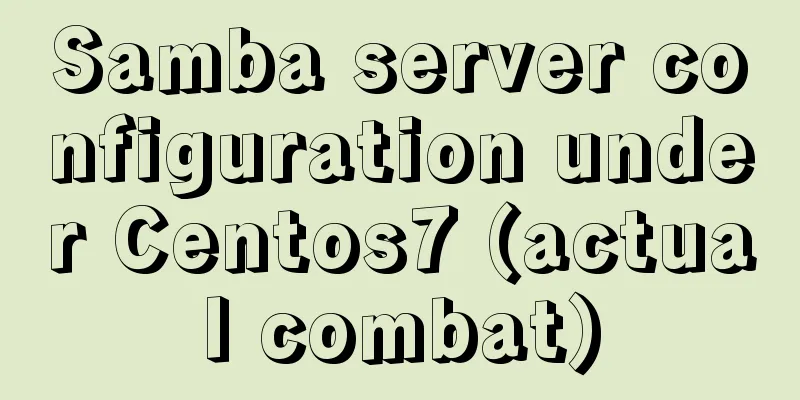
|
Samba Overview
1. Anonymous access to Samba sharing services 1. Install Samba service [root@localhost ~]# yum install samba -y ##Install Samba service 2. Configure Samba configuration file information
[root@localhost ~]# cd /etc/samba/ ##Switch to the Samba configuration file directory [root@localhost samba]# mv smb.conf smb.conf.bak ##Backup [root@localhost samba]# grep -v "#" smb.conf.bak > smb.conf ##Recreate a configuration file (remove the comments)
[root@localhost samba]# vim smb.conf ##Modify the configuration file [global] ##Global workgroup = SAMBA
security = user
passdb backend = tdbsam
printing = cups
printcap name = cups
load printers = yes
cups options = raw
map to guest = Bad User ##Add this item to enable anonymous user access##Add the following configuration information to the last line of the big G [myshare] ##Added share file path=/opt/abc ##Path public=yes ##Public access browseable=yes ##Accessible writable=yes ##Write permission create mask=0644 ##Set permissions directory mask=07553. Create the myshare path directory and give permissions [root@localhost samba]# mkdir /opt/abc ##Create directory[root@localhost samba]# chmod 777 /opt/abc ##Give full permissions[root@localhost samba]# systemctl stop firewalld.service ##Turn off the firewall[root@localhost samba]# setenforce 0 ##Turn off enhanced functions[root@localhost samba]# systemctl start smb.service ##Start Samba service 4. Use the test machine to access Use the test machine to access the share
View Shared Folders
Create a file in the shared folder
View created files in Linux [root@localhost samba]# cd /opt/abc/ ##View the shared file directory and view the created text [root@localhost abc]# ls 111.txt [root@localhost abc]# ls -l ##Linux anonymous access user is nobody Total usage 0 -rw-r--r--. 1 nobody nobody 0 11月5 15:51 111.txt Second, authentication of Samba sharing service 1. Configure Samba configuration file information
[root@localhost ~]# cd /etc/samba/ ##Switch to the Samba configuration file directory [root@localhost samba]# vim smb.conf ##Modify the configuration file [global]
workgroup = SAMBA
security = user
passdb backend = tdbsam
printing = cups
printcap name = cups
load printers = yes
cups options = raw ##Delete the anonymous access item ##Add the following configuration information to the last line of the big G [test]
path=/opt/test ##Shared file directory path browseable=yes ##Can be accessed, remove the public item create mask=0644
directory mask=0755
valid users=zhangsan, lisi ##Users allowed to access write list=zhangsan ##Users allowed to write2. Create smb user [root@localhost samba]# useradd zhangsan ##Create two users [root@localhost samba]# useradd lisi [root@localhost samba]# smbpasswd -a zhangsan ##Create smb user and set password New SMB password: ##Set password Retype new SMB password: ##Confirm password Added user zhangsan. [root@localhost samba]# smbpasswd -a lisi New SMB password: Retype new SMB password: Added user lisi. [root@localhost samba]# pdbedit -L ##List smb user list zhangsan:1001: lisi:1002: [root@localhost samba]# cd /opt/ [root@localhost opt]# mkdir test ##Create a shared directory [root@localhost opt]# ls abc rh test [root@localhost opt]# chmod 777 test/ ##Give maximum permissions [root@localhost opt]# systemctl restart smb.service ##Restart Samba service 3. Use the test machine to access the share To avoid errors, you can clear the cache on the test first
Use the test machine to access the share
Authentication is required, enter your username and password
Create a file in the test shared folder
View created files in Linux [root@localhost opt]# cd /opt/test/ [root@localhost test]# ls ##Created successfully 222.txt 4. Since only zhangsan is allowed to write in the configuration file, test whether lisi can write Accessing shares with lisi
Test Create File
3. Account name mapping for Samba sharing service (account alias login) 1. Configure mapping files and Samba configuration files
[root@localhost ~]# cd /etc/samba/
[root@localhost samba]# vim smbusers ##Create an account mapping configuration file zhangsan = t01 t02 ##Alias t01 t02 password is still the password of user zhangsan [root@localhost samba]# vim smb.conf ##Configure the Samba configuration file [global]
workgroup = SAMBA
security = user
passdb backend = tdbsam
printing = cups
printcap name = cups
load printers = yes
cups options = raw
Username map = /etc/samba/smbusers ##Add alias configuration file path [root@localhost samba]# systemctl restart smb.service ##Restart Samba service2. Use a test machine to test alias access and log in using the alias
Fourth, the access control list of Samba sharing service 1. Configure Samba configuration file information [root@localhost ~]# cd /etc/samba/ ##Switch to the Samba configuration file directory[root@localhost samba]# vim smb.conf ##Modify the configuration file[test] path=/opt/test browseable=yes create mask=0644 directory mask=0755 valid users=zhangsan, lisi write list=zhangsan hosts deny=192.168.13. ##Add a test to deny access to the 192.168.13 segment [root@localhost samba]# systemctl restart smb.service ##Restart the Samba service 2. Use the test machine to access the test shared folder
5. Mount the Windows shared folder directly to Linux for use 1. Use Linux to access Windows shared files [root@localhost ~]# smbclient -L //192.168.100.99/share ##Access the share Enter SAMBA\root's password: ##Password 2. Mount the shared files to Linux and access the files directly [root@localhost ~]# mkdir -p /opt/share01 ##Create a mount point[root@localhost ~]# mount.cifs //192.168.100.99/share /opt/share01 ##Mount the shared folder to the mount pointPassword for root@//192.168.100.99/share: [root@localhost ~]# cd /opt/share01 ##Switch to the mount point [root@localhost share01]# ls test.txt [root@localhost share01]# cat test.txt ##View the file contents of the shared folder this is a test!! (For Windows specific sharing settings, please refer to the previous blog, thank you!!) The above is the full content of this article. I hope it will be helpful for everyone’s study. I also hope that everyone will support 123WORDPRESS.COM. You may also be interested in:
|
<<: MySQL 8.0.11 installation and configuration method graphic tutorial (win10)
>>: MySQL 8.0.15 compressed version installation graphic tutorial
Recommend
MySQL data types full analysis
Data Type: The basic rules that define what data ...
MySQL stored procedure method example of returning multiple values
This article uses an example to describe how to r...
Use CSS to switch between dark mode and bright mode
In the fifth issue of Web Skills, a technical sol...
Use of align-content in flex layout line break space
1. The effect diagram implemented in this article...
Detailed explanation of the group by statement in MySQL database group query
1: Statement order of grouping function 1 SELECT ...
What I learned while building my own blog
<br />In one year of blogging, I have person...
How to add Nginx to system services in CentOS7
Introduction After compiling, installing and solv...
How to use vw+rem for mobile layout
Are you still using rem flexible layout? Does it ...
In-depth understanding of the role of Vuex
Table of contents Overview How to share data betw...
Docker creates MySQL explanation
1. Download MySQL Image Command: docker pull mysq...
Detailed explanation of how to build phalcon environment under nginx server on centos7 system
This article describes how to build a phalcon env...
Detailed explanation of invisible indexes in MySQL 8.0
Word MySQL 8.0 has been released for four years s...
Details of Linux file descriptors, file pointers, and inodes
Table of contents Linux--File descriptor, file po...
Detailed installation process of MySQL 8.0 Windows zip package version
The installation process of MySQL 8.0 Windows zip...
Axios project with 77.9K GitHub repository: What are the things worth learning?
Table of contents Preface 1. Introduction to Axio...