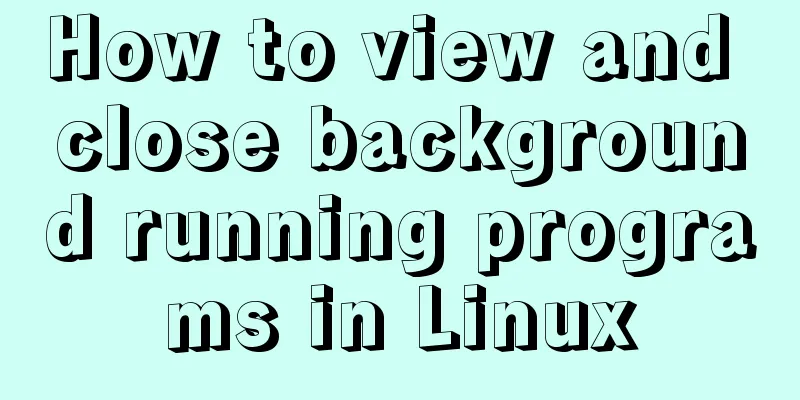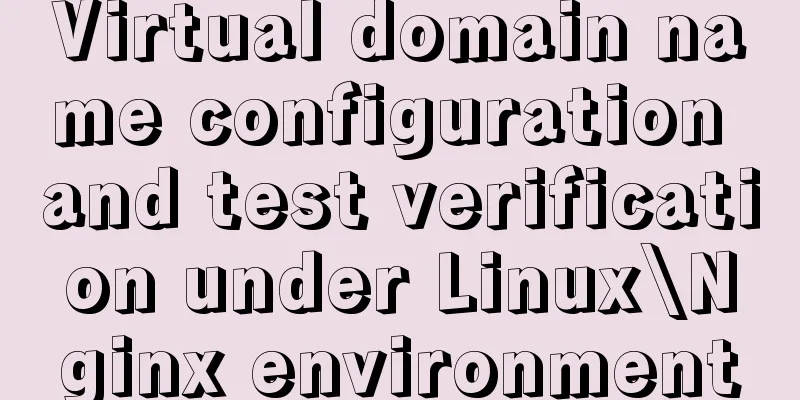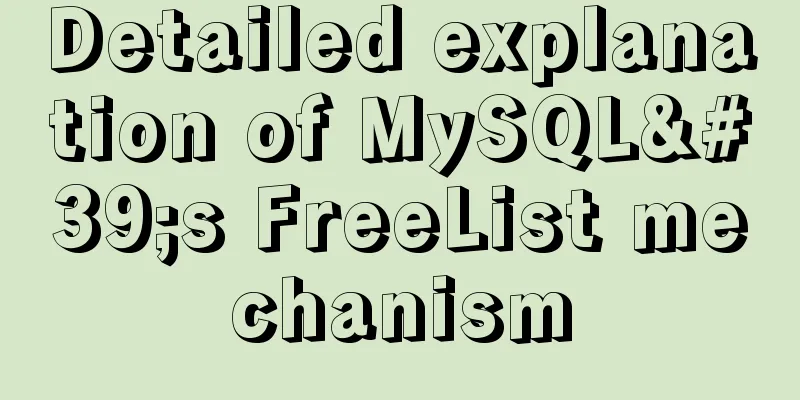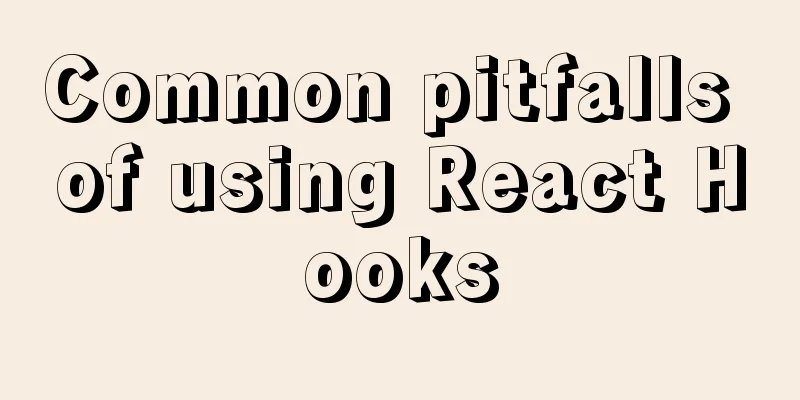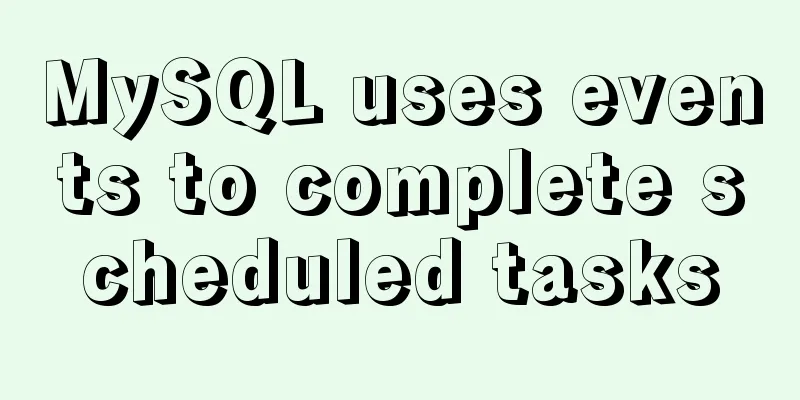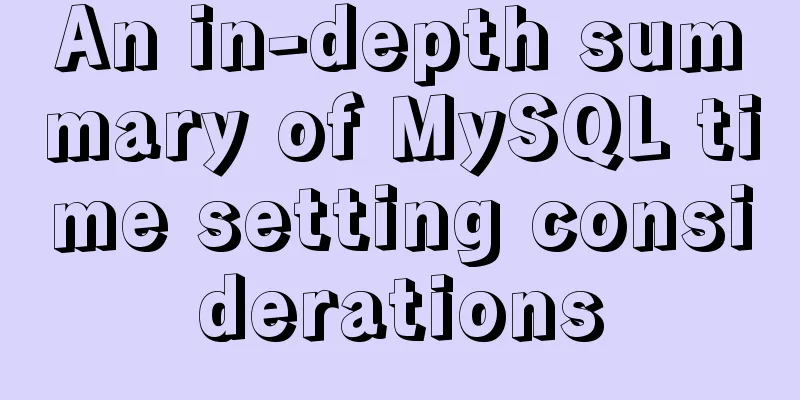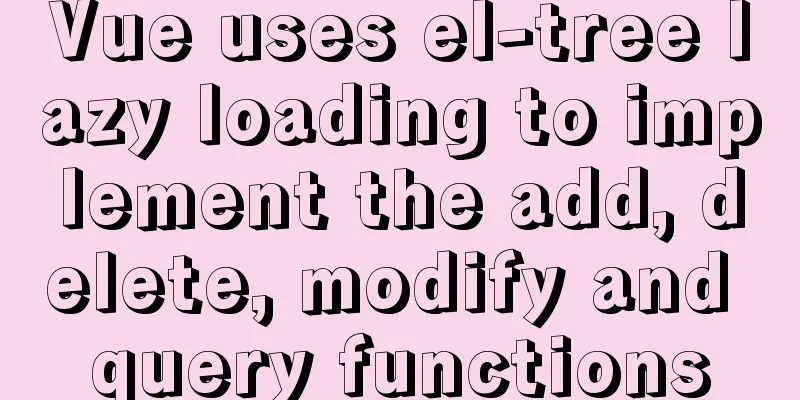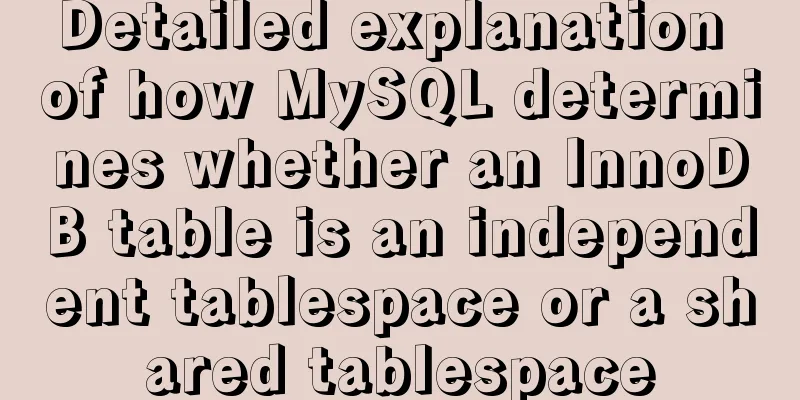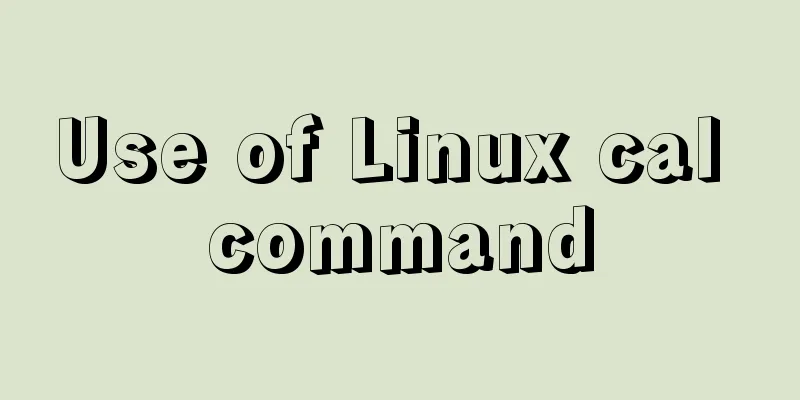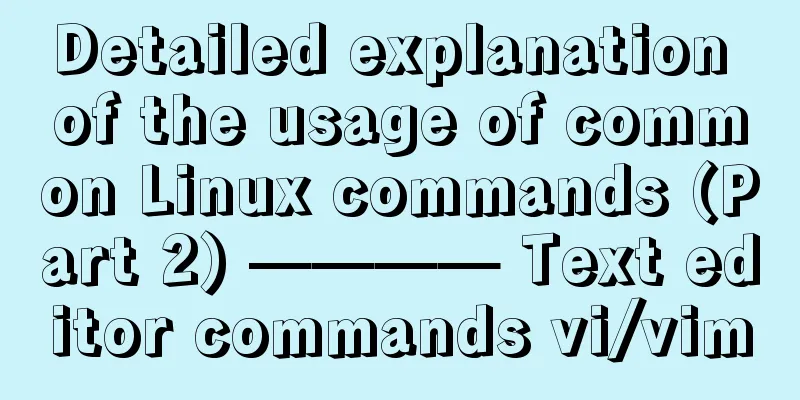Use CSS to switch between dark mode and bright mode
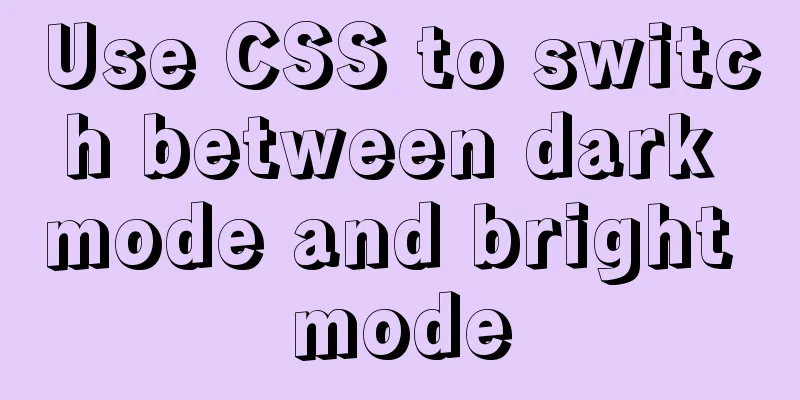
|
In the fifth issue of Web Skills, a technical solution for implementing dark mode and highlight mode with CSS is specifically mentioned. That is, use the new media query condition What are dark mode and light mode Before talking about technical solutions, let’s first briefly understand what dark mode and highlight mode are? These two concepts come from the macOS system, which provides users with two theme skins, namely light and dark skins. Since this concept came into being, many websites have provided users with two sets of skin colors, making it easy for users to switch according to their habits or preferences.
Whether it is dark mode or highlight mode, it is a switch between black and white. This theme style is very friendly to users with color blindness. Similar functions can be found in other systems or software, the difference lies in the modes provided. In some software, users may be provided with some skin customization functions. Of course, there are similar functions on websites, but in the past we may prefer to call this function website skinning .
In this way, we can talk about the switching between these two modes as changing the skin, which may be more suitable for our business scenarios. Next, let’s talk about the technical aspects, that is, how to use CSS to complete the theme switching of web pages or applications! Simplest mode Assuming that your theme is in highlight mode by default, we can use the simplest and most brutal way to switch highlight mode to dark mode. Suppose there is an entry on the web page, and when the user clicks this
document.getElementById('buttonID').addEventListener('click', function(){
document.documentElement.classList.add('dark-theme')
}) Add dark styles to
.dark-theme {
background-color: #000;
color: white;
}
.dark-theme *:not(a) {
background-color: #000 !important;
color: #fff !important;
border-color: #999 !important;
}
Although this method is simple and crude, some details need additional processing, especially when the code also uses Prepare two sets of styles In my personal impression, the earliest way to achieve similar effects was generally to use JavaScript to change the
As shown in the figure above, two CSS files are provided, one is Assume that the default theme style of the web page is <link type="text/css" rel="stylesheet" media="all" href="../theme1.css" id="theme_css" /> Provide a simple script function in the code:
document.getElementById('buttonID').addEventListener('click', function(){
document.getElementById('theme_css').href = '../theme2.css';
}) Back to our theme, if you need to switch between dark mode and light mode, you can follow a similar principle and provide Maintaining multiple sets of styles is a pain, especially when you want to provide more skins for your product. At this time, you can use a processor like Sass to maintain your theme style, declare variables, and then maintain the corresponding variable values. For example, the construction of the Bootstrap theme uses Sass variables:
The knowledge of managing multiple skins with Sass is beyond the scope of this article. If you are interested in this knowledge, you can read the following articles: Organizing Multiple Theme Styles with Sass Summarize The above is what I introduced to you about using CSS to switch between dark mode and highlight mode. I hope it will be helpful to you. If you have any questions, please leave me a message and I will reply to you in time! |
<<: JavaScript implements double-ended queue
>>: Solve the problem of Mac Docker x509 certificate
Recommend
Solve the problem of MySQL using not in to include null values
Notice! ! ! select * from user where uid not in (...
How to enable remote access permissions in MYSQL
1. Log in to MySQL database mysql -u root -p View...
Examples of two ways to implement a horizontal scroll bar
Preface: During the project development, we encou...
Two ways to implement HTML page click download file
1. Use the <a> tag to complete <a href=&...
Solution to MySQL 8.0 cannot start 3534
MySQL 8.0 service cannot be started Recently enco...
In-depth understanding of the matching logic of Server and Location in Nginx
Server matching logic When Nginx decides which se...
12 Javascript table controls (DataGrid) are sorted out
When the DataSource property of a DataGrid control...
How Database SQL SELECT Queries Work
As Web developers, although we are not profession...
Navicat for MySQL tutorial
First, you need to download and install Navicat f...
How to create a Pod in Kubernetes
Table of contents How to create a Pod? kubectl to...
Design of image preview in content webpage
<br />I have written two articles before, &q...
The benefits of div+css and web standard pages
The div element is used to provide structure and b...
Solution to slow response of Tomcat server
1. Analytical thinking 1. Eliminate the machine&#...
Textarea tag in HTML
<textarea></textarea> is used to crea...
Detailed explanation of the TARGET attribute of the HTML hyperlink tag A
The hyperlink <a> tag represents a link poin...