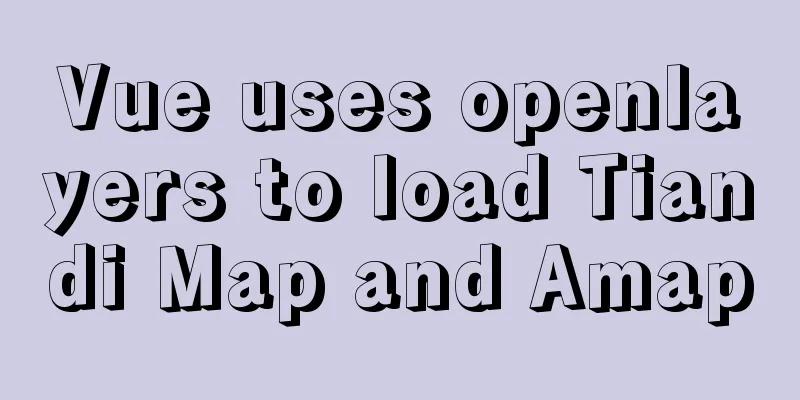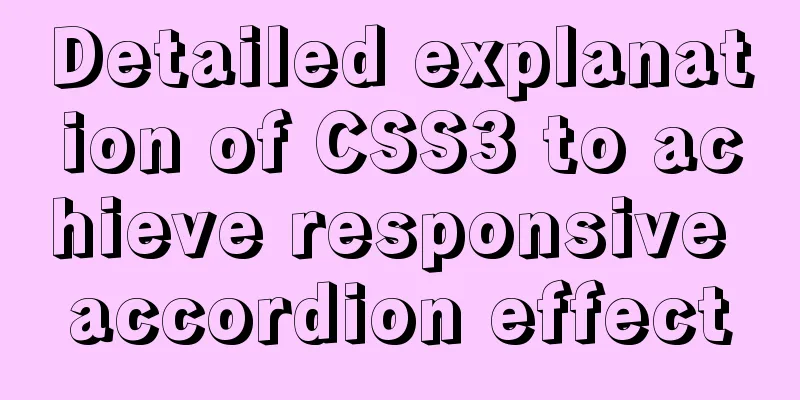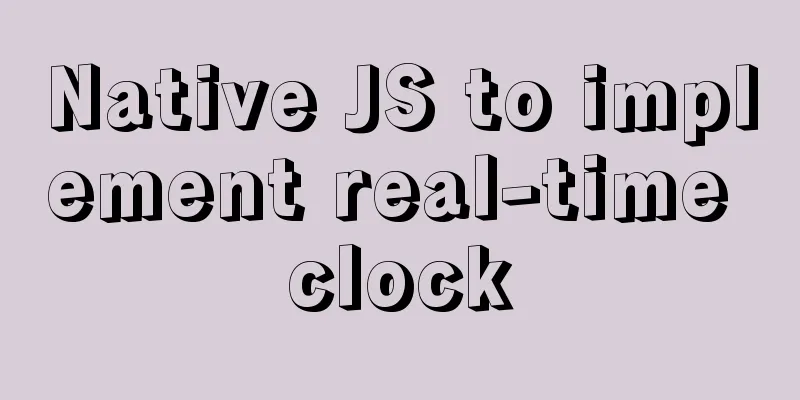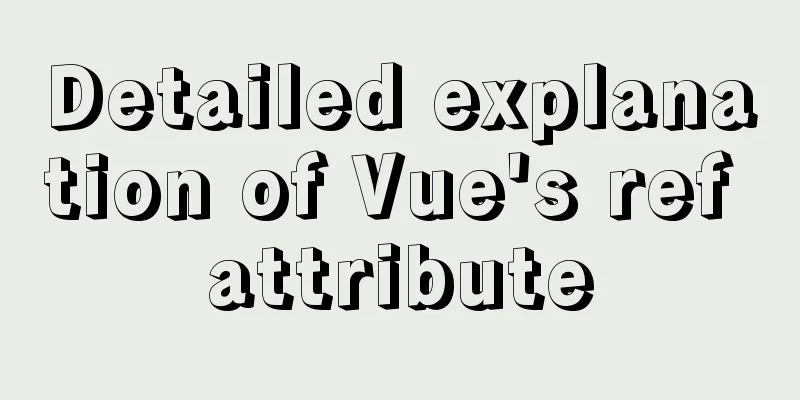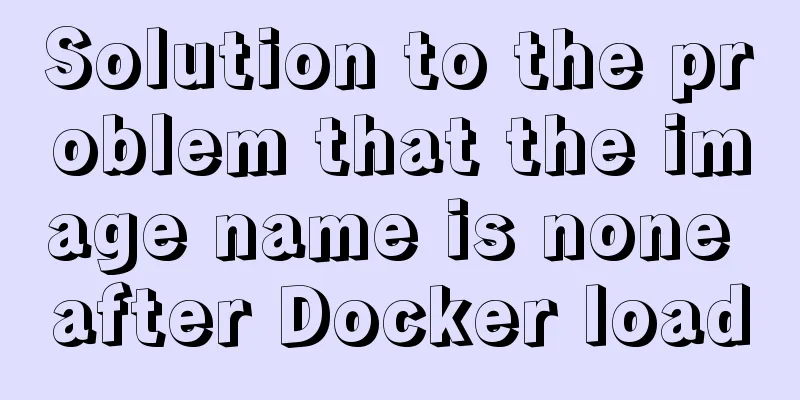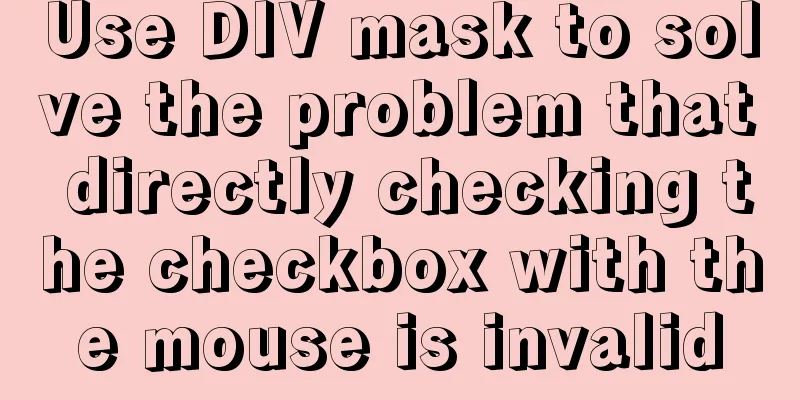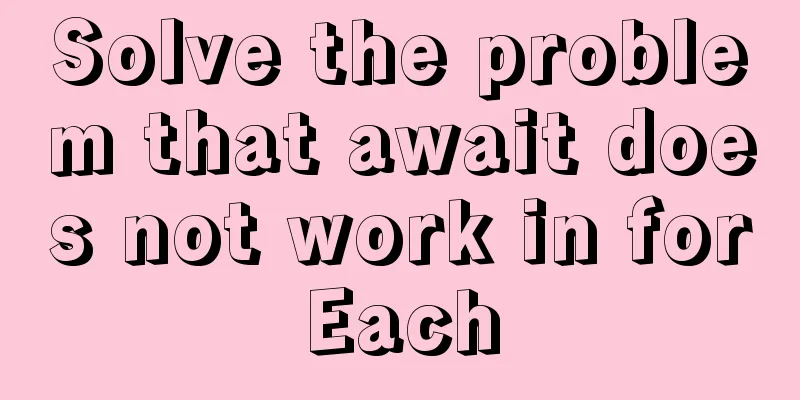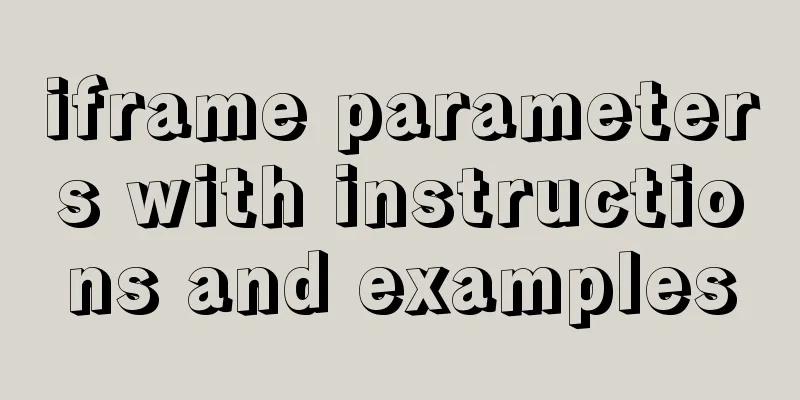Use of align-content in flex layout line break space

|
1. The effect diagram implemented in this article is as follows: Flex layout is used on the right side of the layout, and lines are wrapped when there are more than 3.
The parent element code is as follows: .nav-right width: 75%; padding: 10px; display: flex; /* Default is horizontal*/ flex-direction: row;/*Set the arrangement direction of child elements*/ flex-wrap: wrap;/*wrap if overflow*/ } The sub-element code is as follows:
.nav-right-item{
width: 33.33%;
height: 120px;
text-align: center;
}
But the result is not as expected, there are blank spaces between the lines
The solution is to add align-content:flex-start to the parent element .nav-right width: 75%; padding: 10px; display: flex; flex-direction: row; flex-wrap: wrap; align-content: flex-start/*Cancel the blank space between child elements and place the items at the top of the container. */ } align-content effect: It will set the vertical arrangement of each item inside the free box. condition: This property works on the items within its container and is set on the parent element.
<!DOCTYPE=html>
<html lang="en">
<head>
<meta charset="UTF-8">
<title>
Align-content
</title>
<style>
#father{
width:200px;
display:flex;
flex-direction:row;
flex-wrap:wrap;
align-content:strech;
height:200px;
background-color:grey;
}
.son1{
height:30px;
width:100px;
background-color:orange;
}
.son2{
height:30px;
width:100px;
background-color:red;
}
.son3{
height:30px;
width:100px;
background-color:#08a9b5;
}
</style>
</head>
<body>
<div id="father">
<div class="son1">q</div>
<div class="son2">w</div>
<div class="son3">e</div>
<div class="son3">e</div>
<div class="son3">e</div>
</div>
</body>
</html>Center: This will remove the whitespace between items and center all items vertically.
<!DOCTYPE=html>
<html lang="en">
<head>
<meta charset="UTF-8">
<title>
About Document Element Testing</title>
<style>
#father{
width:200px;
display:flex;
flex-direction:row;
flex-wrap:wrap;
align-content:center;
height:200px;
background-color:grey;
}
.son1{
height:30px;
width:100px;
background-color:orange;
}
.son2{
height:30px;
width:100px;
background-color:red;
}
.son3{
height:30px;
width:100px;
background-color:#08a9b5;
}
.son4{
height:30px;
width:100px;
background-color:#9ad1c3;
}
.son5{
height:30px;
width:100px;
background-color:rgb(21,123,126);
}
</style>
</head>
<body>
<div id="father">
<div class="son1">q</div>
<div class="son2">w</div>
<div class="son3">e</div>
<div class="son4">e</div>
<div class="son5">e</div>
</div>
</body>
</html>
flex-start: This will remove the space between items and put the items at the top of the container.
<!DOCTYPE=html>
<html lang="en">
<head>
<meta charset="UTF-8">
<title>
About Document Element Testing</title>
<style>
#father{
width:200px;
display:flex;
flex-direction:row;
flex-wrap:wrap;
align-content:flex-start;
height:200px;
background-color:grey;
}
.son1{
height:30px;
width:100px;
background-color:orange;
}
.son2{
height:30px;
width:100px;
background-color:red;
}
.son3{
height:30px;
width:100px;
background-color:#08a9b5;
}
.son4{
height:30px;
width:100px;
background-color:#9ad1c3;
}
.son5{
height:30px;
width:100px;
background-color:rgb(21,123,126);
}
</style>
</head>
<body>
<div id="father">
<div class="son1">q</div>
<div class="son2">w</div>
<div class="son3">e</div>
<div class="son4">e</div>
<div class="son5">e</div>
</div>
</body>
</html>
flex-end: This will remove the space between items and place the items at the bottom of the container. align-content:flex-end;
space-between This will align the items vertically. That is, the upper item is aligned to the top of the container, and the lower item is aligned to the bottom of the container. Leave the same spacing between each item. align-content:space-between;
space-around: This will leave the same length of space above and below each item, making the space between items twice the space of a single item. align-content:space-around;
inherit: Causes the element to inherit this property from its parent element. Note: Some of the code in this article comes from the detailed explanation of the align-content attribute in CSS This is the end of this article about the use of align-content in flex layout line breaks and blank spaces. For more information about flex line breaks and blank spaces, please search 123WORDPRESS.COM’s previous articles or continue to browse the following related articles. I hope that everyone will support 123WORDPRESS.COM in the future! |
<<: Mysql date formatting and complex date range query
>>: The top fixed div can be set to a semi-transparent effect
Recommend
HTML5+CSS3 header creation example and update
Last time, we came up with two header layouts, on...
How to install and deploy MySQL 8.0 under CentOS8
MySQL 8 official version 8.0.11 has been released...
SQL Practice Exercise: Online Mall Database User Information Data Operation
Online shopping mall database-user information da...
Ubuntu 20.04 how to modify the IP address example
illustrate: Today, when continuing the last offic...
A brief discussion on the optimization of MySQL paging for billions of data
Table of contents background analyze Data simulat...
Examples of using html unordered list tags and ordered list tags
1. Upper and lower list tags: <dl>..</dl...
Vue.js implements simple timer function
This article example shares the specific code of ...
Learn about CSS label display mode in one article
Tag type (display mode) HTML tags are generally d...
VMware Workstation 14 Pro installation Ubuntu 16.04 tutorial
This article records the specific method of insta...
Case study of dynamic data binding of this.$set in Vue
I feel that the explanation of this.$set on the I...
A brief discussion on the issue of element dragging and sorting in table
Recently, when using element table, I often encou...
About the role of meta in HTML (collected and sorted from the Internet)
W3Cschool explains it this way The <meta> el...
Detailed explanation of Nginx version smooth upgrade solution
Table of contents background: Nginx smooth upgrad...
Detailed explanation of viewing and setting SQL Mode in MySQL
Viewing and Setting SQL Mode in MySQL MySQL can r...
Implementation of Portals and Error Boundary Handling in React
Table of contents Portals Error Boundary Handling...