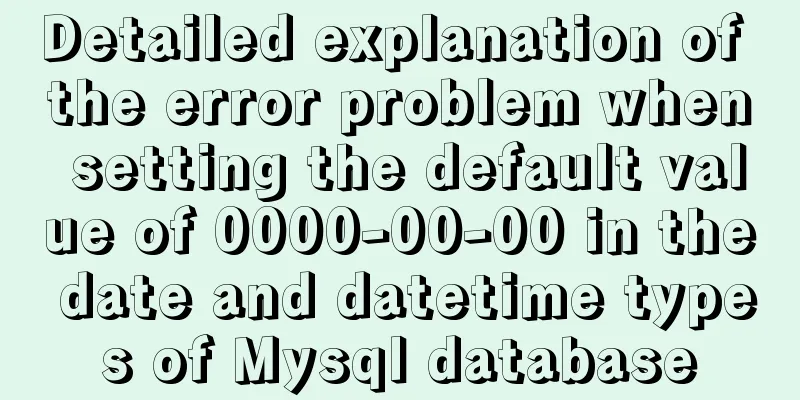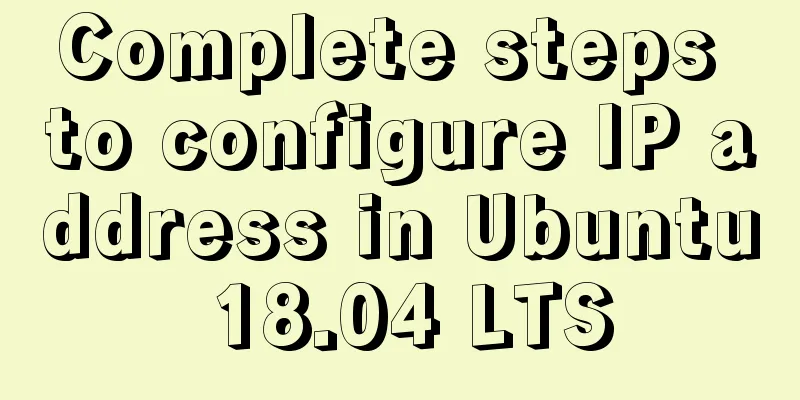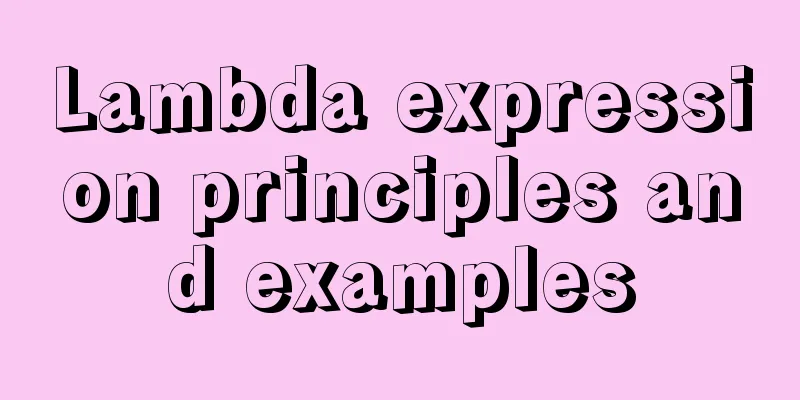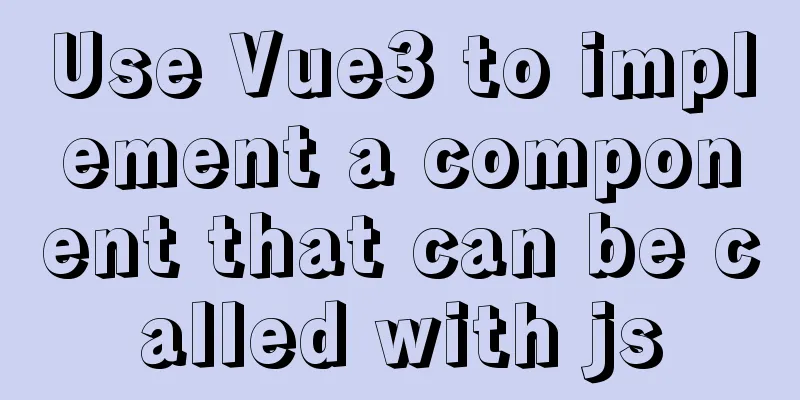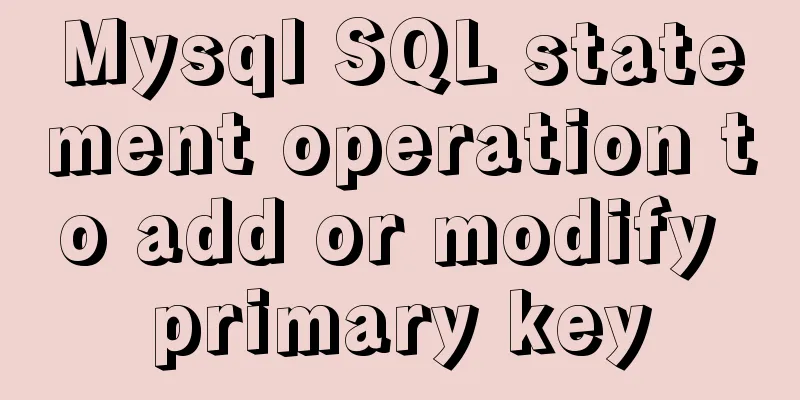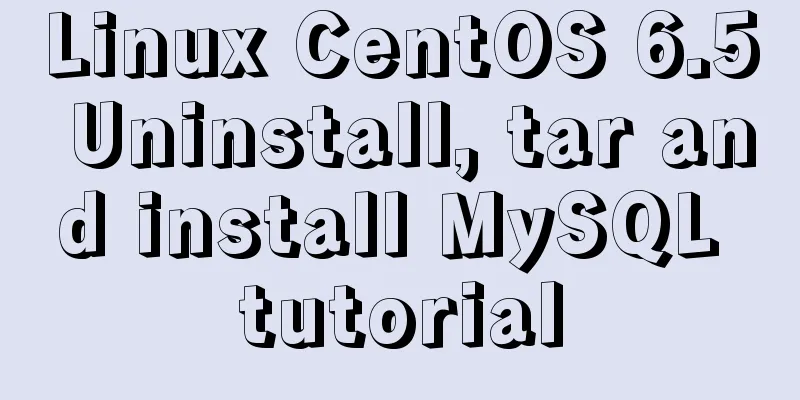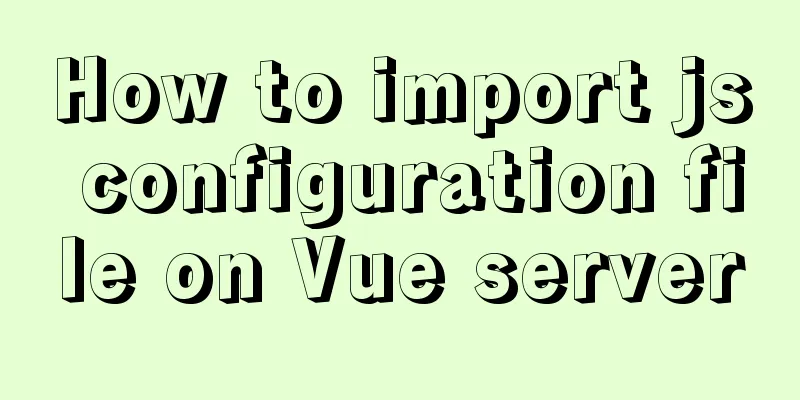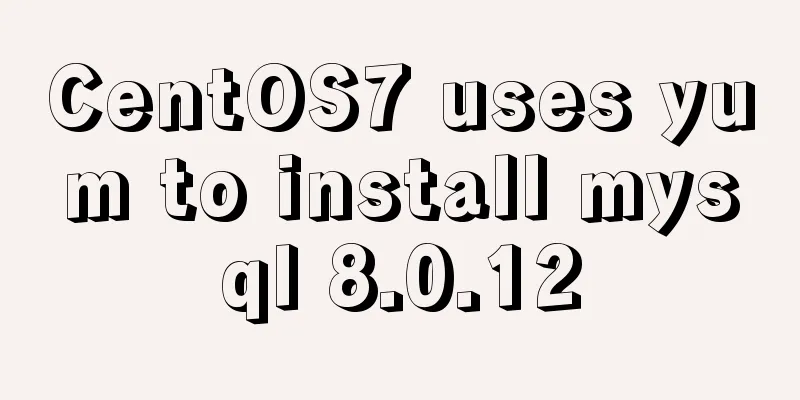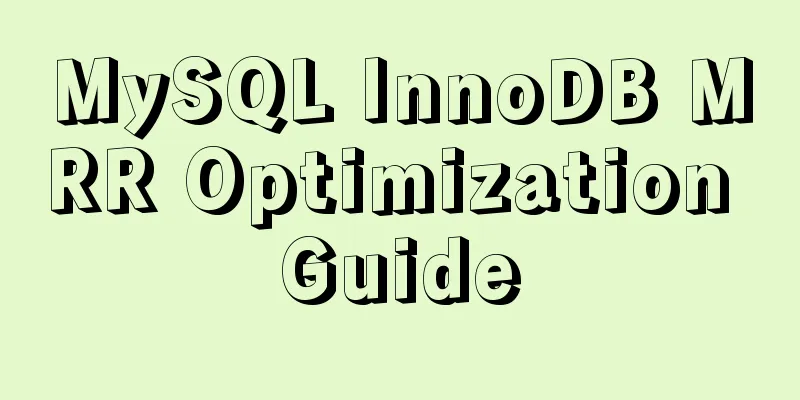Detailed installation process of MySQL 8.0 Windows zip package version
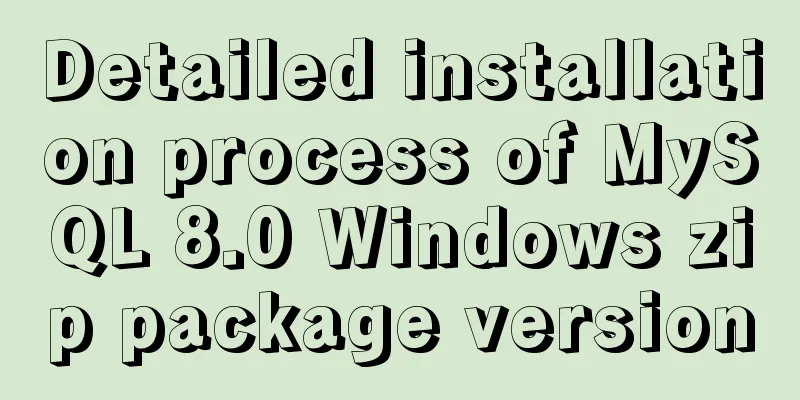
|
The installation process of MySQL 8.0 Windows zip is introduced as follows Prepare: Download address of MySQL 8.0 Windows zip package. Environment: Windows 10 1. Installation 1. Unzip the zip package to the installation directory For example, my installation directory is: D:\Program\MySQL 2. Configuration File In Windows systems, the default configuration file is the my.ini file in the installation directory. Some configurations need to be configured during the initial installation, and most can be changed after the installation is complete. Of course, in extreme cases, everything can be changed. Add my.ini to the installation root directory, for example, mine is: D:\Program\MySQL\my.ini, write the basic configuration: [mysqld] # Remove leading # and set to the amount of RAM for the most important data # cache in MySQL. Start at 70% of total RAM for dedicated server, else 10%. # innodb_buffer_pool_size = 128M # Remove leading # to turn on a very important data integrity option: logging # changes to the binary log between backups. # log_bin # These are commonly set, remove the # and set as required. basedir = D:\Program\MySQL datadir = D:\DBs\MySQL port = 3306 # server_id = ..... # Remove leading # to set options mainly useful for reporting servers. # The server defaults are faster for transactions and fast SELECTs. # Adjust sizes as needed, experiment to find the optimal values. # join_buffer_size = 128M # sort_buffer_size = 2M # read_rnd_buffer_size = 2M sql_mode=NO_ENGINE_SUBSTITUTION,STRICT_TRANS_TABLES character-set-server = utf8mb4 performance_schema_max_table_instances = 600 table_definition_cache = 400 table_open_cache = 256 [mysql] default-character-set = utf8mb4 [client] default-character-set = utf8mb4 Note that basedir is my local installation directory, and datadir is where my database data files are stored. Each configuration needs to be configured according to your own environment. To view all configuration items, refer to: MySQL 8.0 Reference Manual 3. Initialize the database Execute the command in the bin directory of the MySQL installation directory: mysqld --initialize --console After the execution is complete, the initial default password of the root user will be printed, for example:
Among them, "APWCY5ws&hjQ" in the fourth line is the initial password. Before changing the password, you need to remember this password as it will be needed for subsequent logins. If you accidentally close the directory too quickly or forget to remember, it's OK. Just delete the initialized datadir directory and execute the initialization command again, and it will be regenerated. Of course, you can also use security tools to force a password change, using any method you like. Reference: Link address 4. Installation service Execute the command in the bin directory of the MySQL installation directory: mysqld --install [service name] After the installation is complete, you can start the MySQL service through the command net start mysql . Reference: Link address 2. Change password and password authentication plug-in Execute the command in the bin directory of the MySQL installation directory: mysql -uroot -p At this time, you will be prompted to enter a password. Remember the password in step 3 and fill it in to log in successfully and enter the MySQL command mode. Before MySQL 8.0.4, execute
SET PASSWORD=PASSWORD('[modified password]');You can change the password, but starting with MySQL 8.0.4, this is not possible by default. Because before, the password authentication plugin for MySQL was "mysql_native_password", and now it uses "caching_sha2_password". Because many database tools and link packages currently do not support "caching_sha2_password", for convenience, I temporarily changed back to the "mysql_native_password" authentication plug-in. Execute the command in MySQL: ALTER USER 'root'@'localhost' IDENTIFIED WITH mysql_native_password BY 'password'; Modify the password verification plug-in and modify the password at the same time. If you want to use the "mysql_native_password" plug-in authentication by default, you can configure the default_authentication_plugin item in the configuration file. [mysqld] default_authentication_plugin=mysql_native_password Reference: Link address 3. Speed Test No need to test, the official says MySQL 8 is twice as fast as 5. Appendix: CentOS tar.gz package installation wget https://cdn.mysql.com//Downloads/MySQL-8.0/mysql-8.0.11-linux-glibc2.12-x86_64.tar.gz shell> tar zxvf mysql-8.0.11-linux-glibc2.12-x86_64.tar.gz -C /usr/local/ shell> groupadd mysql shell> useradd -r -g mysql -s /bin/false mysql shell> cd /usr/local shell> ln -s mysql-8.0.11-linux-glibc2.12-x86_64 mysql shell> cd mysql shell> mkdir mysql-files shell> chown mysql:mysql mysql-files shell> chmod 750 mysql-files shell> bin/mysqld --initialize --user=mysql shell> bin/mysql_ssl_rsa_setup shell> bin/mysqld_safe --user=mysql & # Next command is optional shell> cp support-files/mysql.server /etc/init.d/mysql.server Reference: Link address Wonderful topic sharing: Installation tutorials for different versions of MySQL Installation tutorials for MySQL 5.7 versions Installation tutorials for MySQL 5.6 versions The above is the full content of this article. I hope it will be helpful for everyone’s study. I also hope that everyone will support 123WORDPRESS.COM. You may also be interested in:
|
<<: The whole process of developing a Google plug-in with vue+element
>>: How to configure ssh to log in to Linux using git bash
Recommend
How to install mysql5.6 in docker under ubuntu
1. Install mysql5.6 docker run mysql:5.6 Wait unt...
Introduction to the use of http-equiv attribute in meta tag
meta is an auxiliary tag in the head area of htm...
Solution to Linux QT Kit missing and Version empty problem
Currently encountering such a problem My situatio...
Why do we need Map when we already have Object in JavaScript?
Table of contents 1. Don’t treat objects as Maps ...
mysql8.0.11 winx64 installation and configuration method graphic tutorial (win10)
The installation tutorial of mysql 8.0.11 winx64 ...
Web development js string concatenation placeholder and conlose object API detailed explanation
Table of contents Placeholder replacement Console...
MySQL learning record: bloody incident caused by KEY partition
Demand background Part of the data in the busines...
Specific usage of Vue's new toy VueUse
Table of contents Preface What is VueUse Easy to ...
HTML basic syntax is convenient for those who are just starting to learn HTML
1.1 General marking A general tag consists of an ...
MYSQL uses Union to merge the data of two tables and display them
Using the UNION Operator union : Used to connect ...
Detailed explanation of mysql execution plan id is empty (UNION keyword)
Introduction During the work process, slow querie...
Unzipped version of MYSQL installation and encountered errors and solutions
1 Installation Download the corresponding unzippe...
Detailed explanation of the solution to the problem of automatic disconnection of xshell remote connection
Solution to the problem of automatic disconnectio...
MySQL Flush-List and dirty page flushing mechanism
1. Review The Buffer Pool will be initialized aft...
Solution to the Docker container cannot be stopped and deleted
Find the running container id docker ps Find the ...