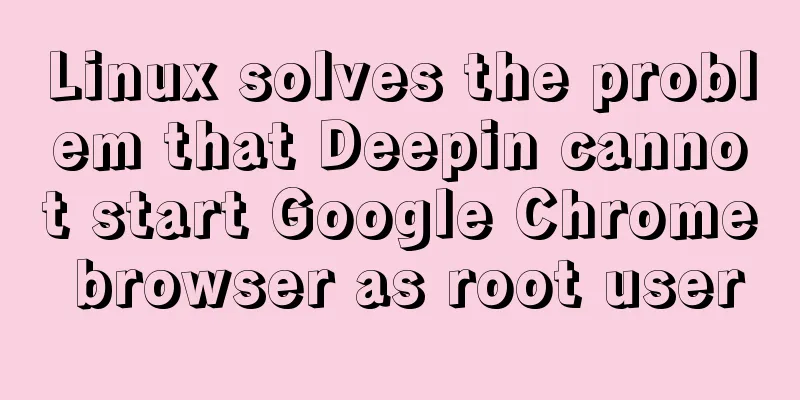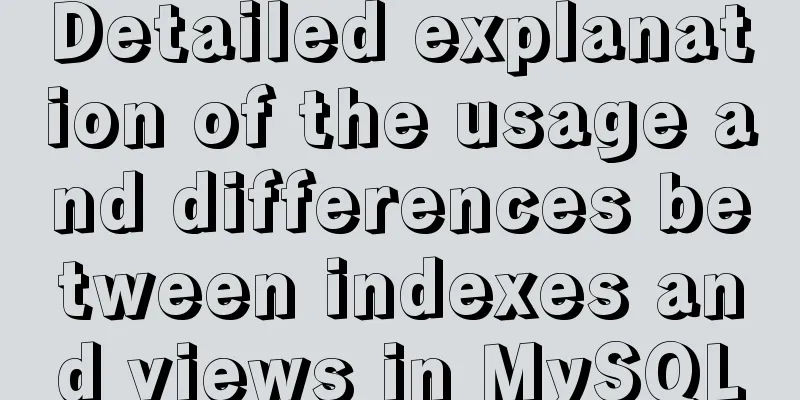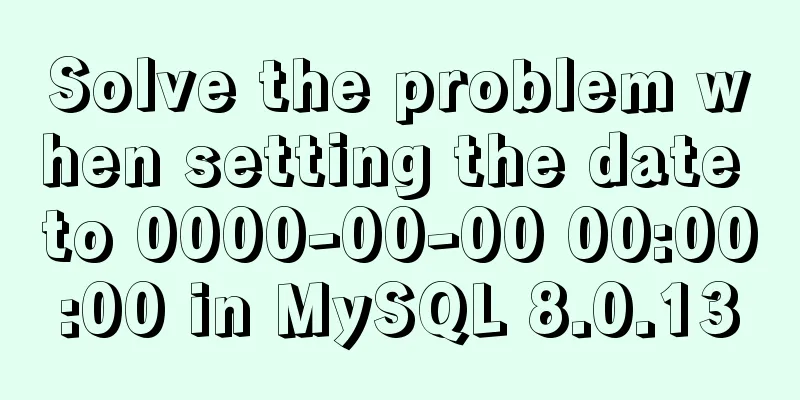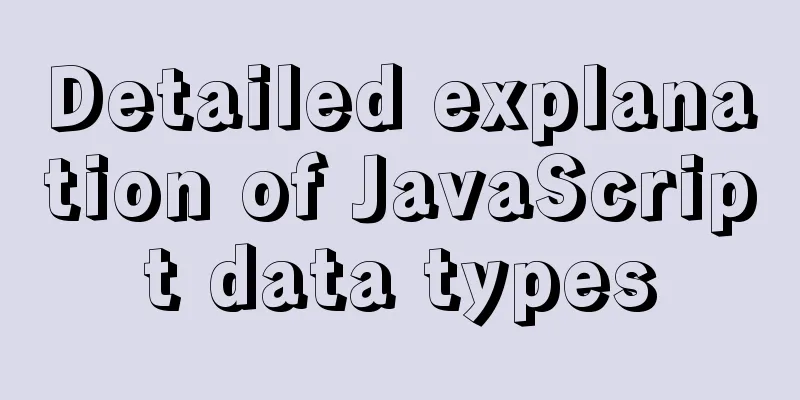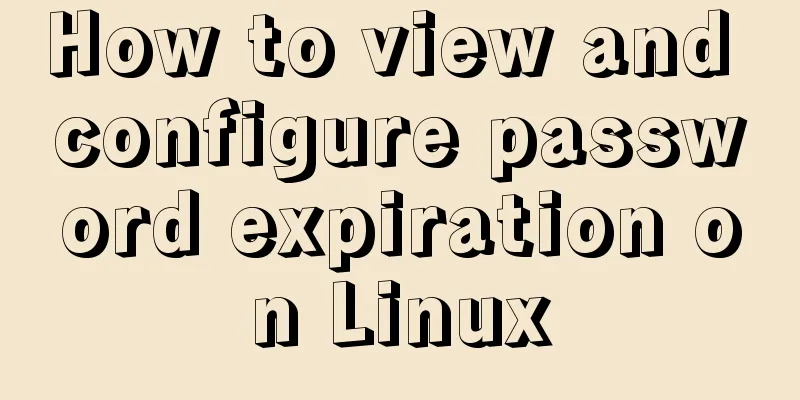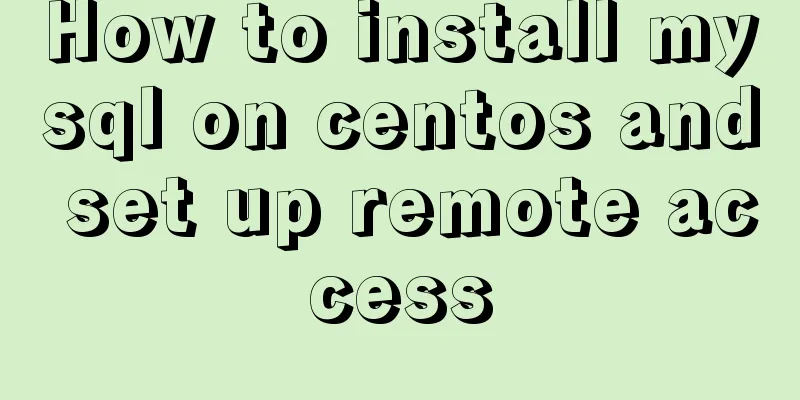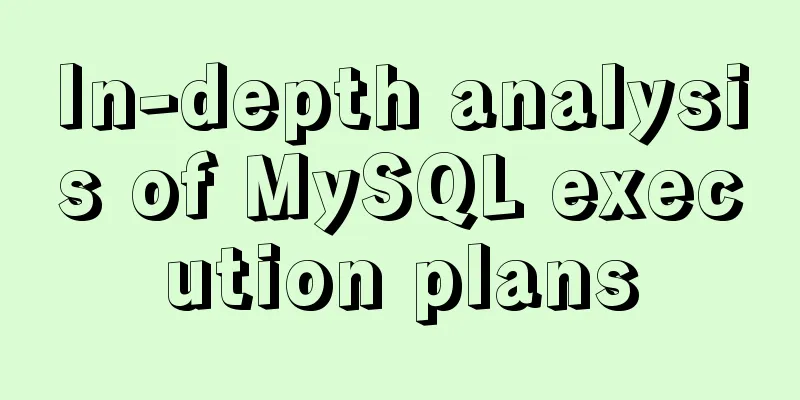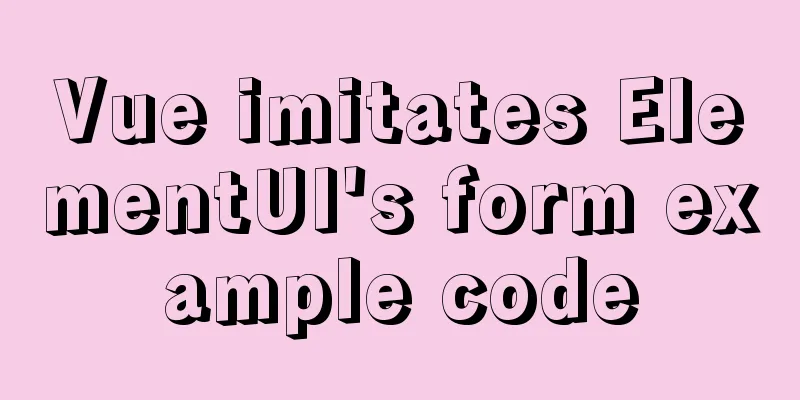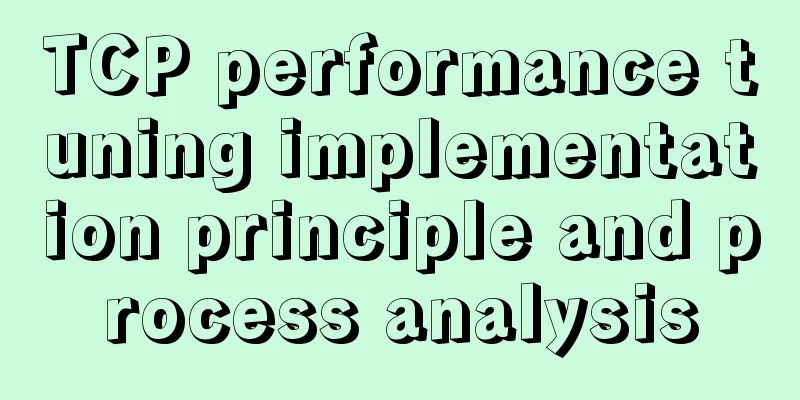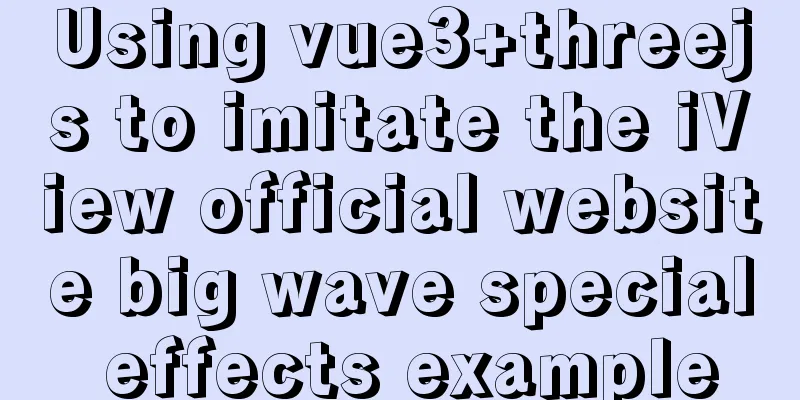MySQL 8.0.11 installation tutorial with pictures and text
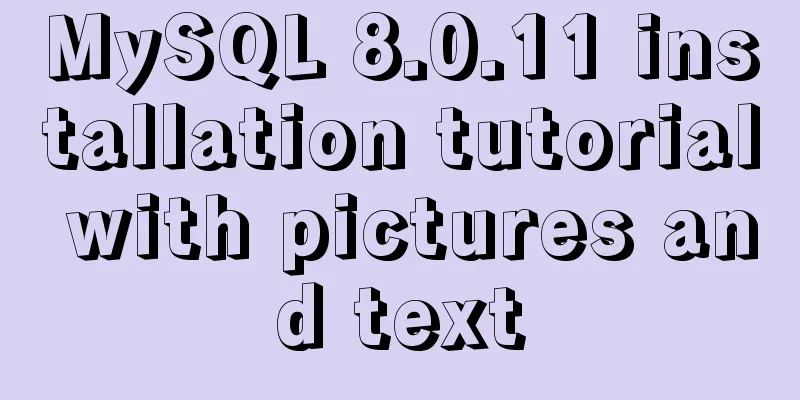
|
There are many tutorials on the Internet, and they are basically the same. However, software installation may sometimes fail due to a detail. I also installed it by combining many tutorials, so this tutorial may not be universally applicable. Installation environment: win7 1. Download the zip installation package: Download address of MySQL8.0 For Windows zip package: https://dev.mysql.com/downloads/file/?id=476233. You don’t need to log in after entering the page. Then click “No thanks, just start my download.” at the bottom to start downloading. 2. Installation 2.1 Unzip the zip package to the installation directory I unzipped it in E:\software\mysql\mysql-8.0.11-winx64
Unzipped file directory 2.2 Configure environment variables
Add the bin path in the unzipped folder to the variable value, starting with ; and ending with 2.3 Configure the initialization my.ini file We found that there is no my.ini file in the unzipped directory. It doesn’t matter, you can create it yourself. Add my.ini to the installation root directory (create a new text file and change the file type to .ini) and write the basic configuration: [mysqld] # Set port 3306 port=3306 # Set the installation directory of mysql basedir=E:\\software\\mysql\\mysql-8.0.11-winx64 # Remember to use double slashes \\ here. I will make mistakes with single slashes, but when I look at other people's tutorials, some use single slashes. Try it yourself # Set the storage directory of mysql database data datadir=E:\\software\\mysql\\mysql-8.0.11-winx64\\Data # Same as above # Allow the maximum number of connections max_connections=200 # The number of connection failures allowed. This is to prevent someone from trying to attack the database system from this host max_connect_errors = 10 # The default character set used by the server is UTF8 character-set-server=utf8 # The default storage engine that will be used when creating a new table default-storage-engine=INNODB # By default, the "mysql_native_password" plug-in is used for authentication. default_authentication_plugin=mysql_native_password [mysql] # Set the default character set of the mysql client to default-character-set=utf8 [client] # Set the default port used by the mysql client to connect to the server port = 3306 default-character-set=utf8
Note: The data directory does not need to be created, it will be automatically created during the next initialization step. 3. Install MySQL During installation, you must run cmd as an administrator, otherwise an error will be reported during installation, resulting in installation failure.
3.1 Initialize the database Execute the command in the bin directory of the MySQL installation directory: After the execution is complete, the initial default password of the root user will be printed, for example: C:\Users\Administrator>cd C:\Program Files\MySQL\bin C:\Program Files\MySQL\bin>mysqld --initialize --console 2018-04-28T15:57:17.087519Z 0 [System] [MY-013169] [Server] C:\Program Files\MySQL\bin\mysqld.exe (mysqld 8.0.11) initializing of server in progress as process 4984 2018-04-28T15:57:24.859249Z 5 [Note] [MY-010454] [Server] A temporary password is generated for root@localhost: rI5rvf5x5G,E 2018-04-28T15:57:27.106660Z 0 [System] [MY-013170] [Server] C:\Program Files\MySQL\bin\mysqld.exe (mysqld 8.0.11) initializing of server has completed C:\Program Files\MySQL\bin> Notice! There is a paragraph in the execution output result: [Note] [MY-010454] [Server] A temporary password is generated for root@localhost: rI5rvf5x5G,E The "rI5rvf5x5G,E" after root@localhost: is the initial password (excluding the first space). Before changing the password, you need to remember this password as it will be needed for subsequent logins. If you accidentally close the directory too quickly or forget to remember, it's OK. Just delete the initialized datadir directory and execute the initialization command again, and it will be regenerated. Of course, you can also use security tools to force a password change, using any method you like. Reference: https://dev.mysql.com/doc/refman/8.0/en/data-directory-initialization-mysqld.html 3.2 Installation Service Execute the command in the bin directory of the MySQL installation directory: The service name behind it can be omitted, the default name is mysql. Of course, if you need to install multiple MySQL services on your computer, you can distinguish them with different names, such as mysql5 and mysql8. After the installation is complete, you can start the MySQL service through the command net start mysql. Stop the service using the command net stop mysql. Uninstall the MySQL service using the command
4. Change your password Execute the command in the bin directory of the MySQL installation directory: At this time, you will be prompted to enter a password. Remember the password you installed in step 3.1 above. Fill it in to log in successfully and enter the MySQL command mode.
Execute the command in MySQL: ALTER USER 'root'@'localhost' IDENTIFIED WITH mysql_native_password BY 'new password'; Change the password. Pay attention to the ";" at the end of the command. This is the syntax of MySQL. At this point, the installation and deployment is complete. The official test shows that MySQL 8 is twice as fast as 5. You can use the command to view the default installed database: show databases; use mysql; show tables; mysql> show databases; +--------------------+ | Database | +--------------------+ | information_schema | |mysql | | performance_schema | |sys| +--------------------+ 4 rows in set (0.01 sec) mysql> You can see that the MySQL database is initialized by default, and the user table stores MySQL user information. We can take a look at the default MySQL user: select user,host,authentication_string from mysql.user; mysql> select user,host,authentication_string from mysql.user; +------------------+----------+-------------------------------------------+ | user | host | authentication_string | +------------------+----------+-------------------------------------------+ | mysql.infoschema | localhost | *THISISNOTAVALIDPASSWORDTHATCANBEUSEDHERE | | mysql.session | localhost | *THISISNOTAVALIDPASSWORDTHATCANBEUSEDHERE | | mysql.sys | localhost | *THISISNOTAVALIDPASSWORDTHATCANBEUSEDHERE | | root | localhost | *27C237A977F4F44D3F551F1A673BE14DFD232961 | +------------------+----------+-------------------------------------------+ 4 rows in set (0.00 sec) mysql> The host of the administrator root is localhost, which means that only localhost login access is allowed. If you want to allow other IP addresses to log in, you need to add a new host. If you want to allow all IP access, you can directly change it to "%" Create a user: CREATE USER 'xxh'@'%' IDENTIFIED WITH mysql_native_password BY 'xxh123!@#'; #(Note: the encryption method of mysql8.0 has been modified) select user, host, plugin, authentication_string from user\G; Authorizing Remote Databases #Authorize all permissions GRANT ALL PRIVILEGES ON *.* TO 'xxh'@'%'; #Authorize basic query and modification permissions, set GRANT SELECT, INSERT, UPDATE, DELETE, CREATE, DROP, ALTER ON *.* TO 'xxh'@'%' as required; View User Permissions Example: mysql> use mysql; Database changed mysql> CREATE USER 'xxh'@'%' IDENTIFIED WITH mysql_native_password BY 'xxh123!@#'; #Create user (Note: the encryption method has been modified in mysql8.0) Query OK, 0 rows affected (0.07 sec) mysql> View password encryption method: mysql> select user, host, plugin, authentication_string from user; +------------------+----------+-----------------------+-------------------------------------------+ | user | host | plugin | authentication_string | +------------------+----------+-----------------------+-------------------------------------------+ | xxh | % | mysql_native_password | *70FD6FB4F675E08FF785A754755B5EBA6DA62851 | | mysql.infoschema | localhost | mysql_native_password | *THISISNOTAVALIDPASSWORDTHATCANBEUSEDHERE | | mysql.session | localhost | mysql_native_password | *THISISNOTAVALIDPASSWORDTHATCANBEUSEDHERE | | mysql.sys | localhost | mysql_native_password | *THISISNOTAVALIDPASSWORDTHATCANBEUSEDHERE | | root | localhost | mysql_native_password | *27C237A977F4F44D3F551F1A673BE14DFD232961 | +------------------+----------+-----------------------+-------------------------------------------+ 5 rows in set (0.00 sec) mysql> Summarize The above is the graphic explanation of the MySQL 8.0.11 installation tutorial introduced by the editor. I hope it will be helpful to everyone. If you have any questions, please leave me a message and the editor will reply to you in time! You may also be interested in:
|
>>: A friendly alternative to find in Linux (fd command)
Recommend
Will css loading cause blocking?
Maybe everyone knows that js execution will block...
HTML implementation of a simple calculator with detailed ideas
Copy code The code is as follows: <!DOCTYPE ht...
A brief discussion on order reconstruction: MySQL sharding
Table of contents 1. Objectives 2. Environmental ...
How to assign default values to fields when querying MySQL
need When querying a field, you need to give the ...
Summary of @ usage in CSS (with examples and explanations)
An at-rule is a declaration that provides instruc...
Understanding Nginx Current Limitation in One Article (Simple Implementation)
Nginx is now one of the most popular load balance...
The architecture and practice of synchronizing Meituan DB data to the data warehouse
background In data warehouse modeling, the origin...
React Routing Link Configuration Details
1. Link's to attribute (1) Place the routing ...
Use Grafana+Prometheus to monitor MySQL service performance
Prometheus (also called Prometheus) official webs...
Example of using store in vue3 to record scroll position
Table of contents Overall Effect Listen for conta...
10 performance configuration items that need to be adjusted after installing MySQL
In this blog, we will discuss ten performance set...
Some tips for using less in Vue projects
Table of contents Preface 1. Style penetration 1....
Introduction to the visual expression of the core content of web pages (picture and text)
Optimizing and refining information is always the ...
What are the file attributes of crw, brw, lrw, etc. in Linux?
What is a file? All files are actually a string o...
Detailed example of removing duplicate data in MySQL
Detailed example of removing duplicate data in My...