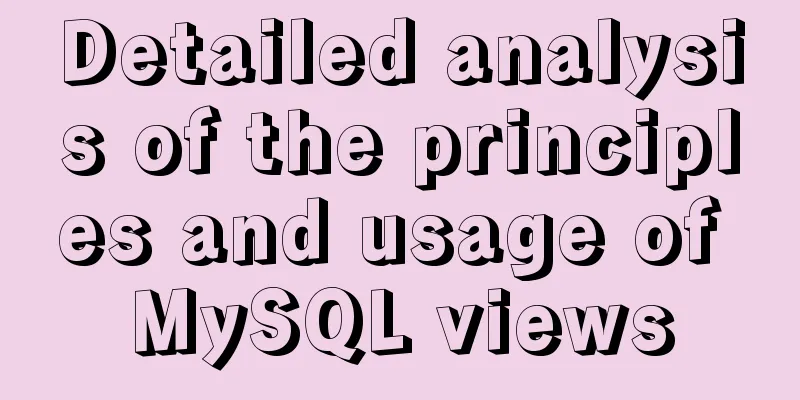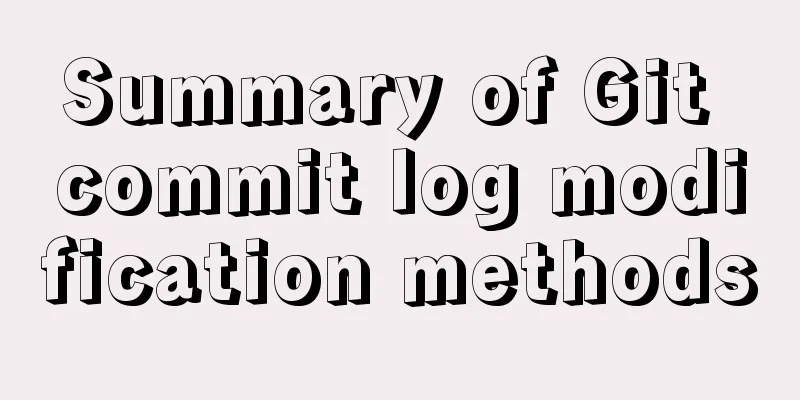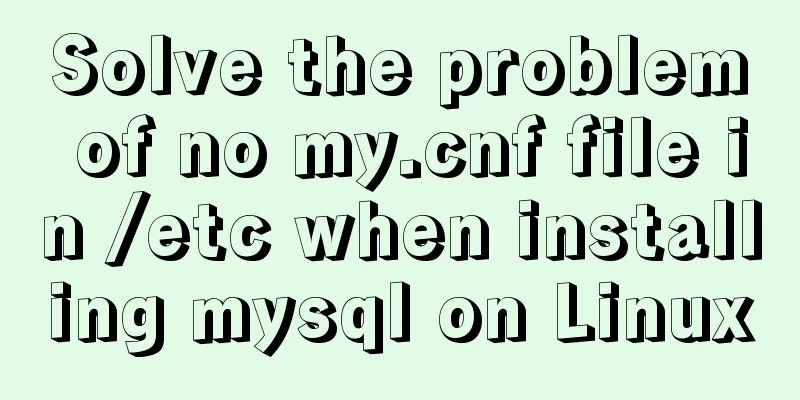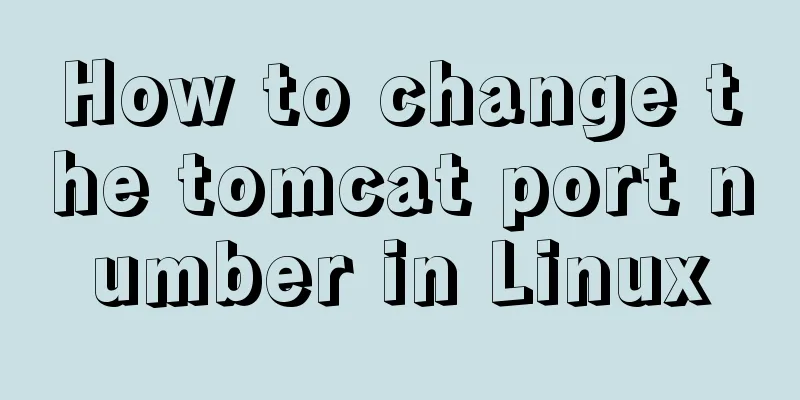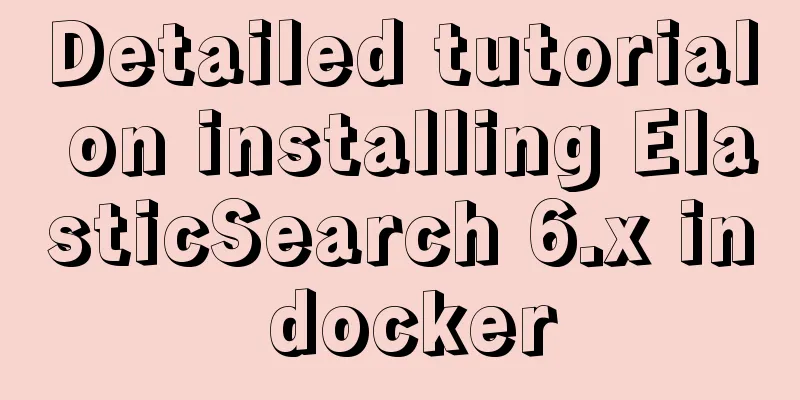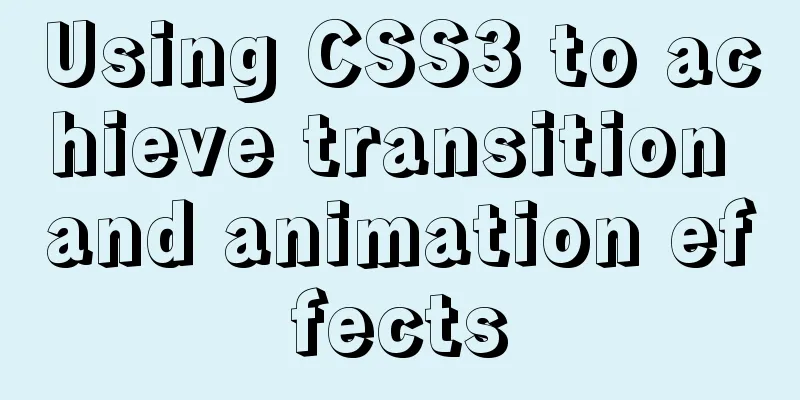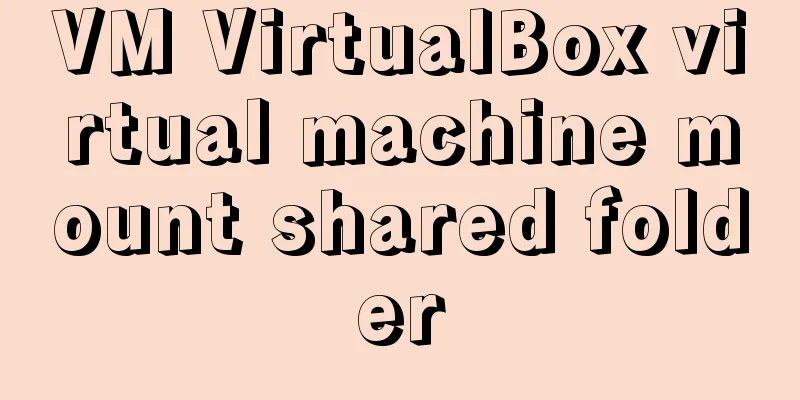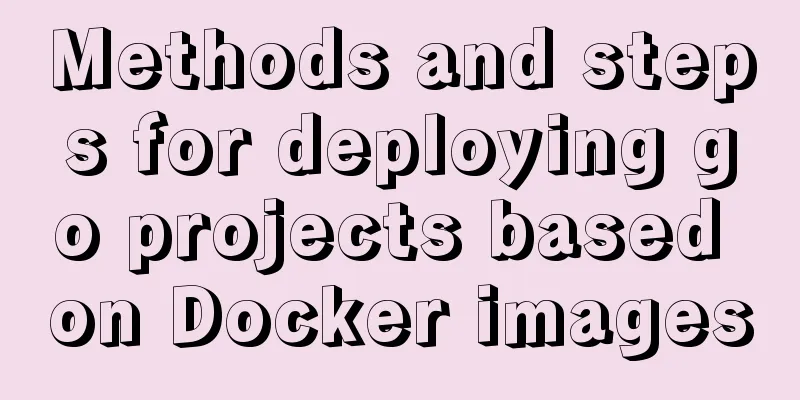How to run tomcat source code in maven mode
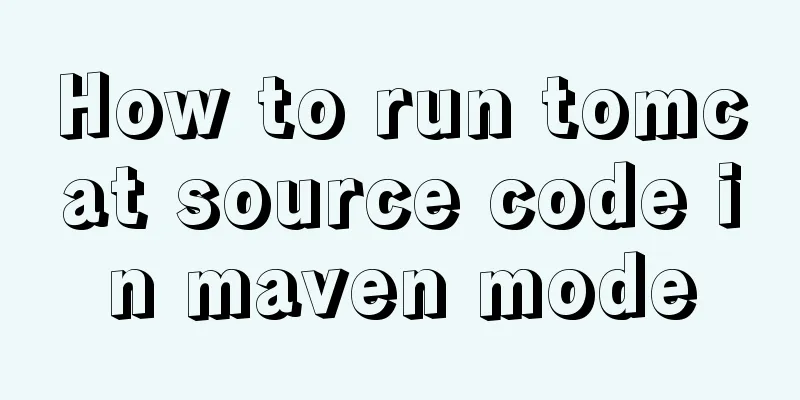
PrefaceRecently, I was analyzing the startup process of Tomcat. Although we can view the source code of Tomcat in idea, we cannot make some code comments on it, which is very inconvenient. So we can still run a copy of the source code locally, which is very helpful for us to analyze the source code. 1. Download the tomcat source code and select tomcat-8.5.55 versionGo to the tomcat official website, click the corresponding version in the left menu bar Download, and download the source code
2. Create a project in idea1. Create a blank project in idea named tomcat_study
2. Open the project source directory and unzip the tomcat source code into it
3. Create a folder Create a home directory under the tomcat source code folder, cut the conf directory and webapps directory in the source code into it (other newly created directories such as logs, etc.), and also create a new maven pom.xml file.
4. Contents of pom.xml file
<?xml version="1.0" encoding="UTF-8"?>
<project xmlns="http://maven.apache.org/POM/4.0.0"
xmlns:xsi="http://www.w3.org/2001/XMLSchema-instance"
xsi:schemaLocation="http://maven.apache.org/POM/4.0.0 http://maven.apache.org/xsd/maven-4.0.0.xsd">
<modelVersion>4.0.0</modelVersion>
<groupId>org.apache.tomcat</groupId>
<artifactId>Tomcat8.5.55</artifactId>
<name>Tomcat8.5.55</name>
<version>8.5.55</version>
<dependencies>
<dependency>
<groupId>junit</groupId>
<artifactId>junit</artifactId>
<version>4.12</version>
<scope>test</scope>
</dependency>
<dependency>
<groupId>org.easymock</groupId>
<artifactId>easymock</artifactId>
<version>3.4</version>
</dependency>
<dependency>
<groupId>org.apache.ant</groupId>
<artifactId>ant</artifactId>
<version>1.9.5</version>
</dependency>
<dependency>
<groupId>javax.xml.rpc</groupId>
<artifactId>javax.xml.rpc-api</artifactId>
<version>1.1</version>
</dependency>
<dependency>
<groupId>wsdl4j</groupId>
<artifactId>wsdl4j</artifactId>
<version>1.6.2</version>
</dependency>
<dependency>
<groupId>org.eclipse.jdt.core.compiler</groupId>
<artifactId>ecj</artifactId>
<version>4.5.1</version>
</dependency>
</dependencies>
<build>
<finalName>Tomcat8.5.55</finalName>
<sourceDirectory>java</sourceDirectory>
<resources>
<resource>
<directory>java</directory>
</resource>
</resources>
<plugins>
<plugin>
<groupId>org.apache.maven.plugins</groupId>
<artifactId>maven-compiler-plugin</artifactId>
<version>3.1</version>
<configuration>
<encoding>UTF-8</encoding>
<source>1.8</source>
<target>1.8</target>
</configuration>
</plugin>
</plugins>
</build>
</project>5. Tomcat startup configuration 5.1 Build the project After completing the above operations, we reopen the project in idea, directly select the pom.xml file we added, and after downloading all the packages, build the project structure.
5.2 Setting Run/Debug configurations
in Main class: org.apache.catalina.startup.Bootstrap Modify VM options according to your own path: -Dcatalina.home=G:/projects/tomcat_study/apache-tomcat-8.5.55-src/home -Dcatalina.base=G:/projects/tomcat_study/apache-tomcat-8.5.55-src/home -Djava.endorsed.dirs=G:/projects/tomcat_study/apache-tomcat-8.5.55-src/home/endorsed -Djava.io.tmpdir=G:/projects/tomcat_study/apache-tomcat-8.5.55-src/home/temp -Djava.util.logging.manager=org.apache.juli.ClassLoaderLogManager -Djava.util.logging.config.file=G:/projects/tomcat_study/apache-tomcat-8.5.55-src/home/conf/logging.properties 5.3 Setting up the ContextConfig class Then open the ContextConfig class (under org.apache.catalina.startup) and add a line of code: context.addServletContainerInitializer(new JasperInitializer(),null);
5.4 Start Tomcat You can debug and view the initialization and startup process of tomcat and other source code execution. The entry class is the main method of the Bootstrap class. SummarizeThrough the above process, we can run the tomcat source code locally through maven. The editor has successfully run it and annotated the process of calling servlet initialization in tomcat. This is the end of this article on how to run tomcat source code in maven mode. For more relevant content about running tomcat source code in maven mode, please search for previous articles on 123WORDPRESS.COM or continue to browse the following related articles. I hope you will support 123WORDPRESS.COM in the future! You may also be interested in:
|
<<: CSS Houdini achieves dynamic wave effect
>>: Xhtml special characters collection
Recommend
Detailed explanation of function classification and examples of this pointing in Javascript
Three ways to define functions in JS Let me expla...
A complete list of commonly used Linux commands (recommended collection)
Table of contents 1. System Information 2. Shutdo...
Analysis of multi-threaded programming examples under Linux
1 Introduction Thread technology was proposed as ...
Detailed explanation of the this pointing problem in JavaScript
Summarize Global environment ➡️ window Normal fun...
How to install and configure Docker nginx
Download Nginx image in Docker docker pull nginx ...
Troubleshooting MySQL high CPU load issues
High CPU load caused by MySQL This afternoon, I d...
html option disable select select disable option example
Copy code The code is as follows: <select> ...
Summary of MySQL LOAD_FILE() function method
In MySQL, the LOAD_FILE() function reads a file a...
Mini Program to Implement Text Circular Scrolling Animation
This article shares the specific code of the appl...
jQuery achieves fade-in and fade-out effects
Before using jQuery to complete the fade-in and f...
Use Docker to build a Redis master-slave replication cluster
In a cluster with master-slave replication mode, ...
Docker overlay realizes container intercommunication across hosts
Table of contents 1. Docker configuration 2. Crea...
Getting Started Guide to MySQL Sharding
Preface Relational databases are more likely to b...
Introduction to building a DNS server under centos7
Table of contents 1. Project environment: 2: DNS ...
Automatic line breaks in html pre tags
At this time, you can use overflow:auto; (when the...








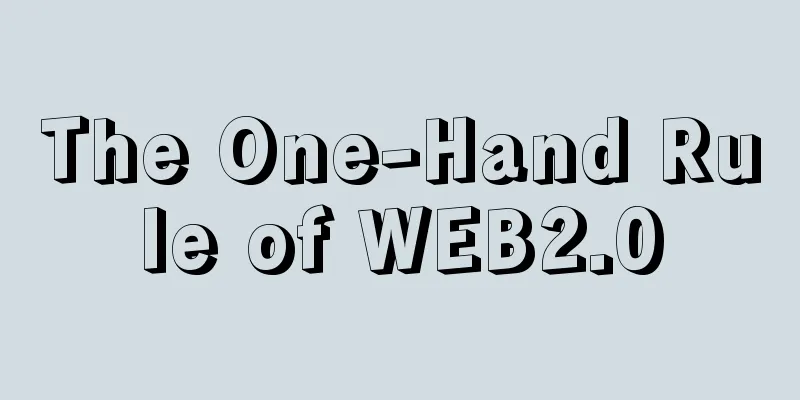
![Centos 7.4 server time synchronization configuration method [based on NTP service]](/upload/images/67caeb8a142d5.webp)