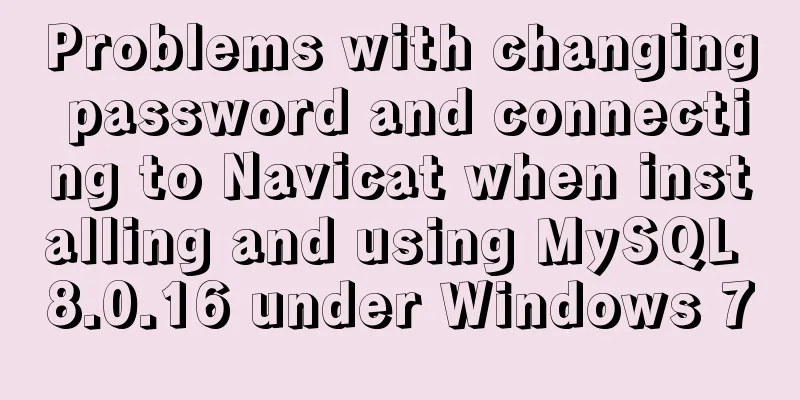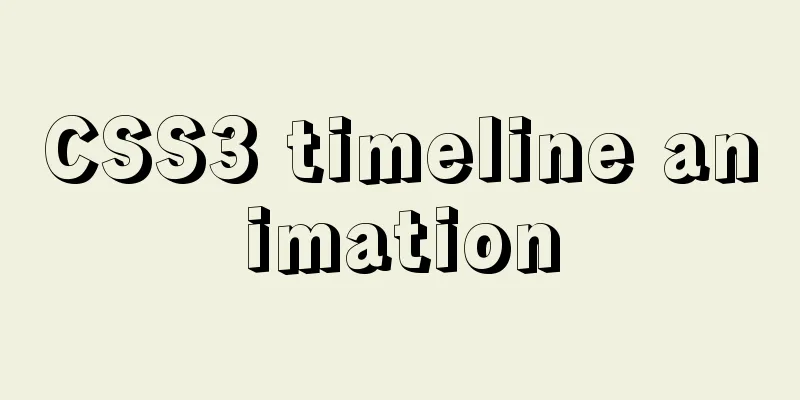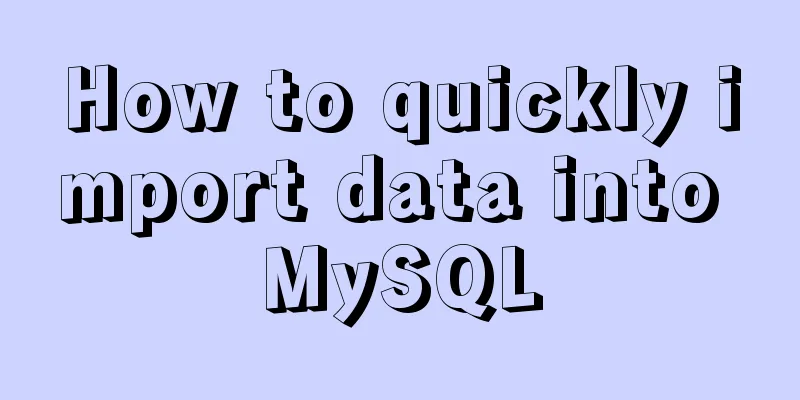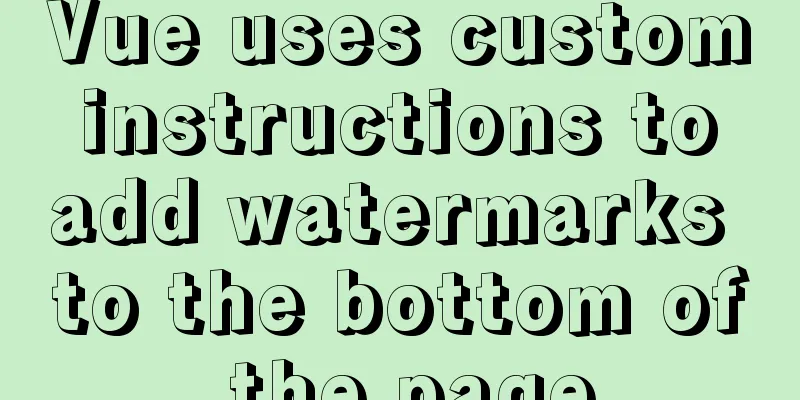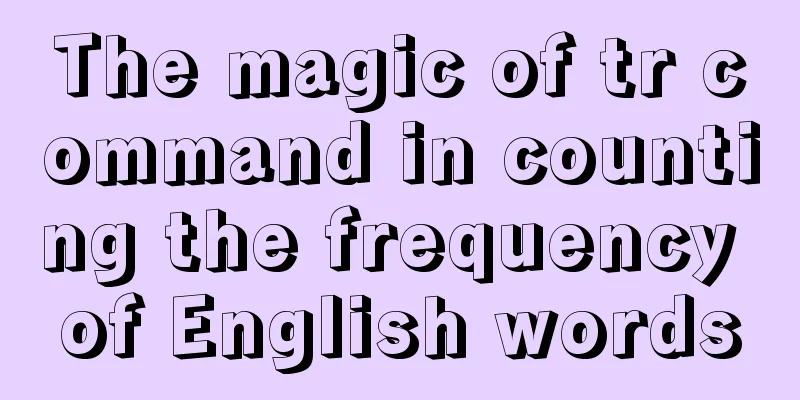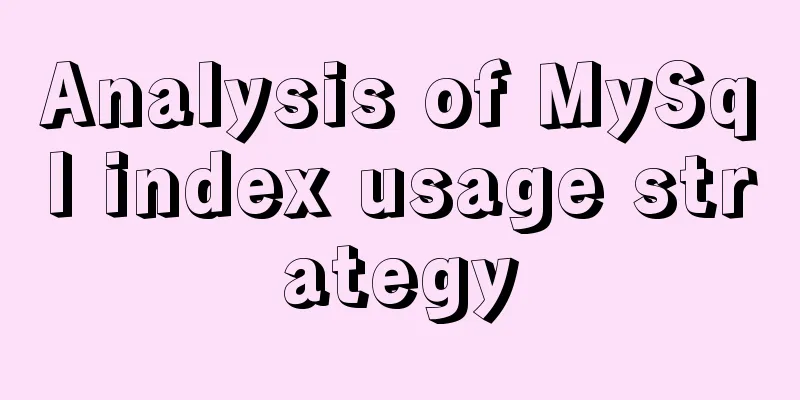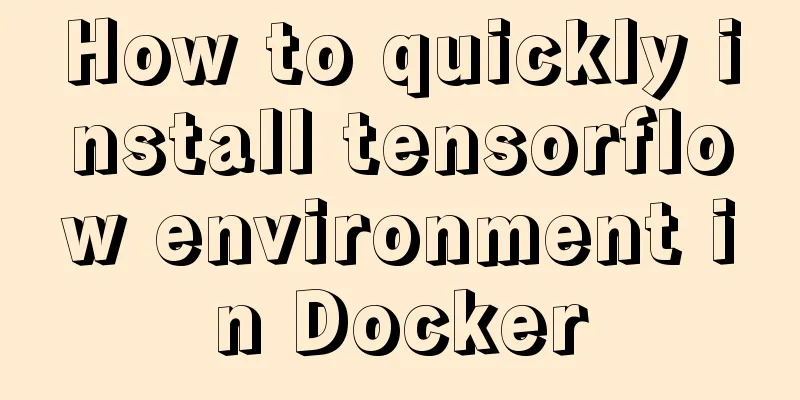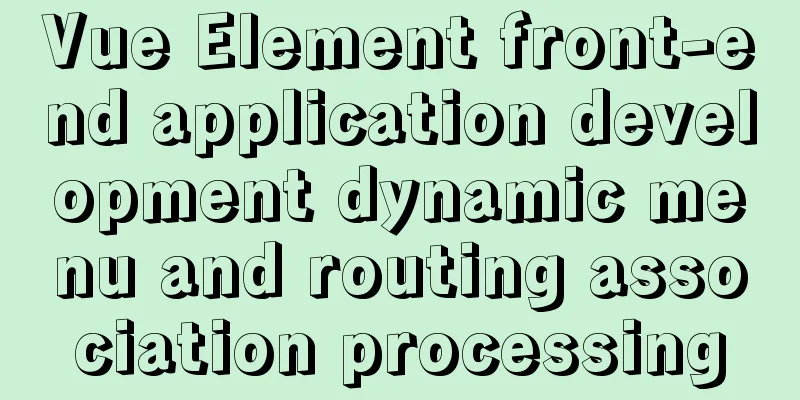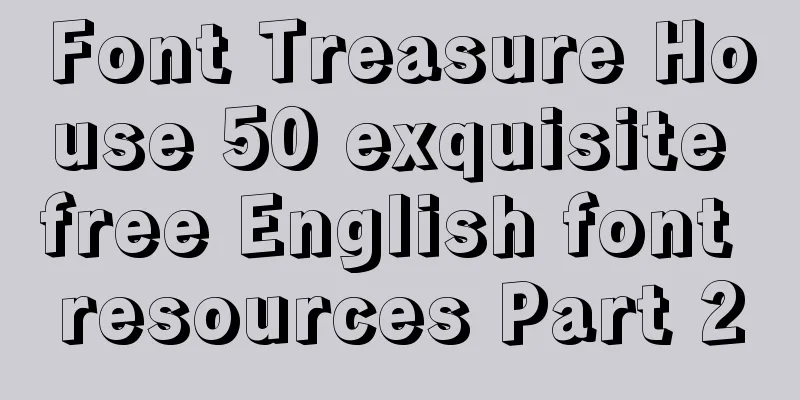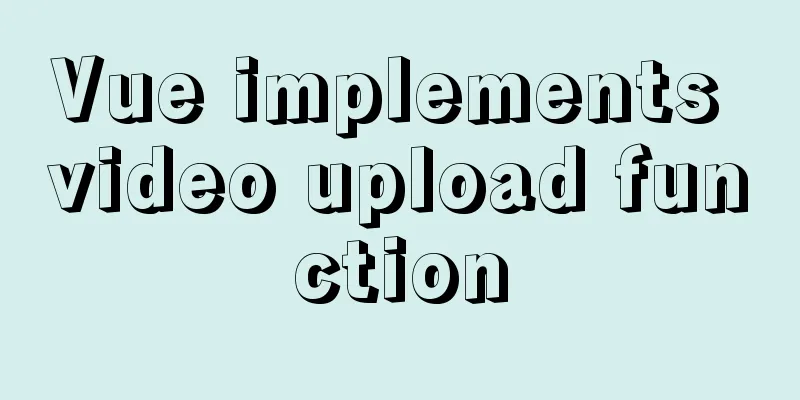Introduction to the process of using NFS remote directory mounting in CentOS environment

1. Introduction to NFSIn the previous article, we explained that K8s mentioned NFS to uniformly store files generated by different Pods. The data volume in K8s directly supports NFS. You can directly specify the IP and directory of the NFS server. In this article, we will learn how to mount the NFS remote directory and mount the specified directories on different servers to the NFS server, which is similar to the shared folder in Windows, so that data can be shared between different servers. Let's experience NFS together. NFS is the abbreviation of Network File System, which means network file system in Chinese. Its main function is to allow different host systems to share files or directories through a network (usually a local area network). The NFS client (usually an application server, such as a web server) can mount the data directory shared by the NFS server to the local system of the NFS client (that is, under a certain mount point) by mounting. From the client's local perspective, the directory shared by the NFS server looks like the client's own disk partition or directory, but in fact it is a directory on the remote NFS server. 2. NFS ConstructionOverall architecture:
The purpose of this article is to ensure that files modified in 161 can be viewed or modified in 162 in a timely manner. 1. NFS server constructionInstall nfs and rpcbind yum -y install nfs-utils rpcbind Set up automatic startup chkconfig nfs on Or systemctl enable nfs.service chkconfig rpcbind on Or systemctl enable rpcbind.service Start the service service rpcbind start service nfs start Create a server-side shared directory and grant permissions mkdir -p /nfs/data && chmod -R 777 /nfs/data Configure exports file vi /etc/exports Add the following content, and pay attention to fill in the server's IP. /nfs/data 192.168.40.160(rw) /nfs/data/ *(insecure,rw,async,no_root_squash) Refresh configuration takes effect immediatelyexportfs -a View the mount directory showmount -e 192.168.40.160
At this point the server has been built. 2. NFS client constructionInstall nfs-utils yum install nfs-utils Create a directory and grant permissions mkdir -p /nfs/data && chmod -R 777 /nfs/data Hang in directory mount 192.168.40.160:/nfs/data /nfs/data If no error is reported at this point, it will hang on success. 3. TestingCreate the test.txt file on 161 and write some random content:
Let's look at the data in 160 or 162:
At this point, the NFS remote directory mount is successfully set up! This is the end of this article about the process of using NFS remote directory mounting in CentOS environment. For more relevant content about using NFS directory mounting in CentOS, please search for previous articles on 123WORDPRESS.COM or continue to browse the following related articles. I hope everyone will support 123WORDPRESS.COM in the future! You may also be interested in:
|
>>: PHP-HTMLhtml important knowledge points notes (must read)
Recommend
You may need a large-screen digital scrolling effect like this
The large-screen digital scrolling effect comes f...
Detailed graphic instructions for downloading and installing the unzipped version of MySQL 5.7.18 and starting the MySQL service
Because the distribution package of MySQL Communi...
How to implement two-way binding function in vue.js with pure JS
Table of contents First, let's talk about the...
Simple web design concept color matching
(I) Basic concepts of web page color matching (1) ...
【HTML element】Detailed explanation of tag text
1. Use basic text elements to mark up content Fir...
Restart the Docker service to apply the automatic start and stop command (recommended)
Let's take a look at the command to restart t...
Quick understanding and example application of Vuex state machine
Table of contents 1. Quick understanding of conce...
How to reduce the root directory of XFS partition format in Linux
Table of contents Preface System environment Curr...
XHTML three document type declarations
XHTML defines three document type declarations. T...
Web design and production test questions and reference answers
<br />Web Design and Production Test Part I ...
vue+echarts realizes the flow effect of China map (detailed steps)
@vue+echarts realizes the flow effect of China ma...
Detailed explanation of common MySQL operation commands in Linux terminal
Serve: # chkconfig --list List all system service...
Ant designing vue table to achieve a complete example of scalable columns
Perfect solution to the scalable column problem o...
How to install Nginx in CentOS7 and configure automatic startup
1. Download the installation package from the off...
Vue implements a simple shopping cart example
This article example shares the specific code of ...