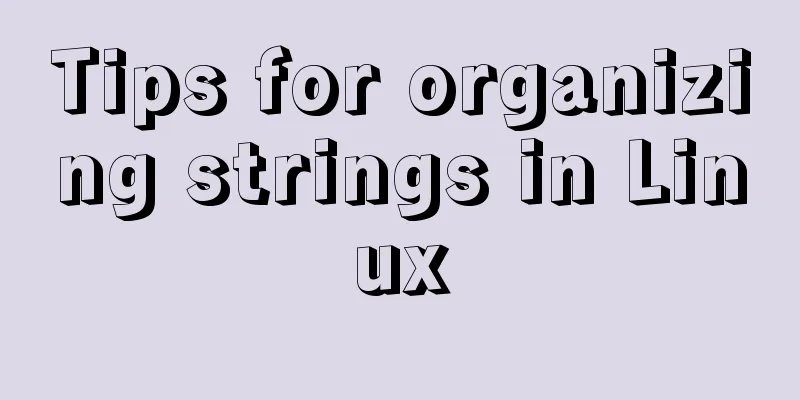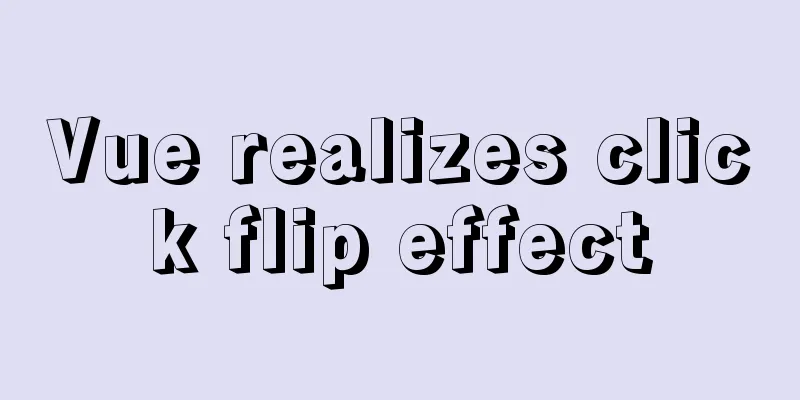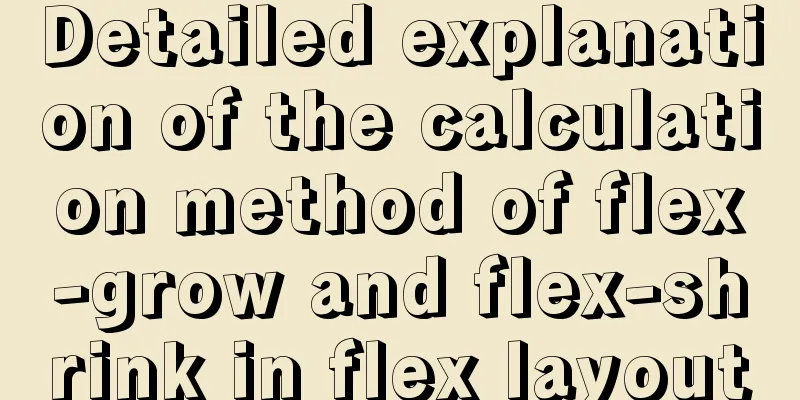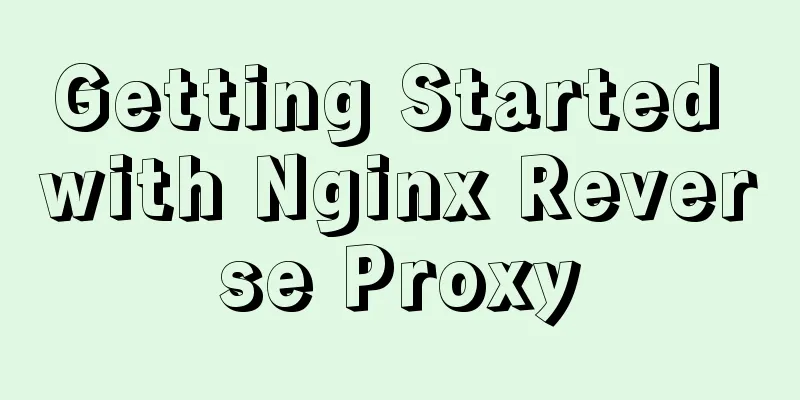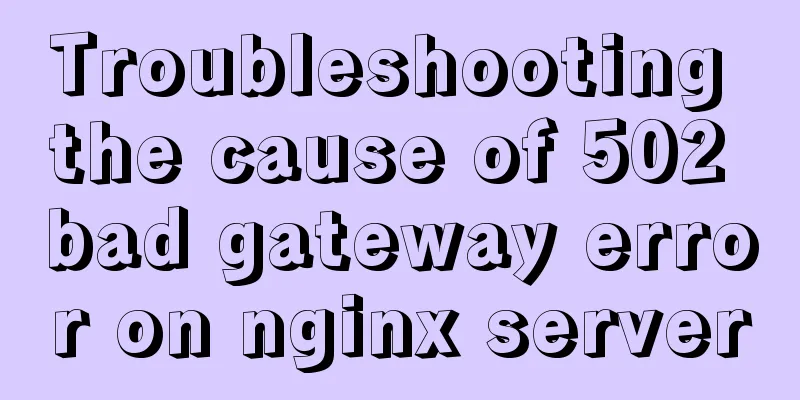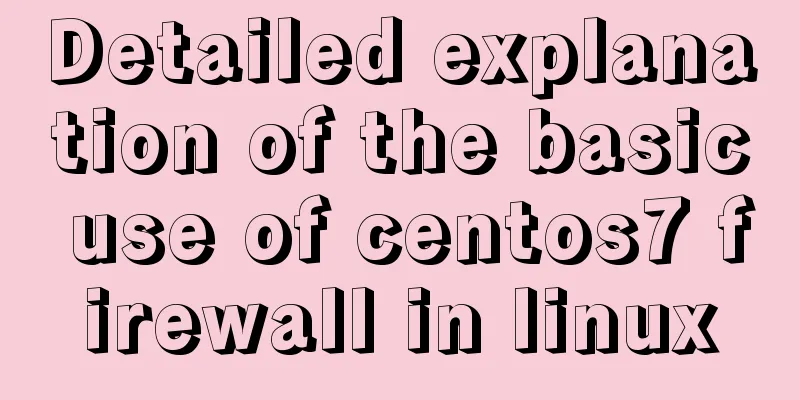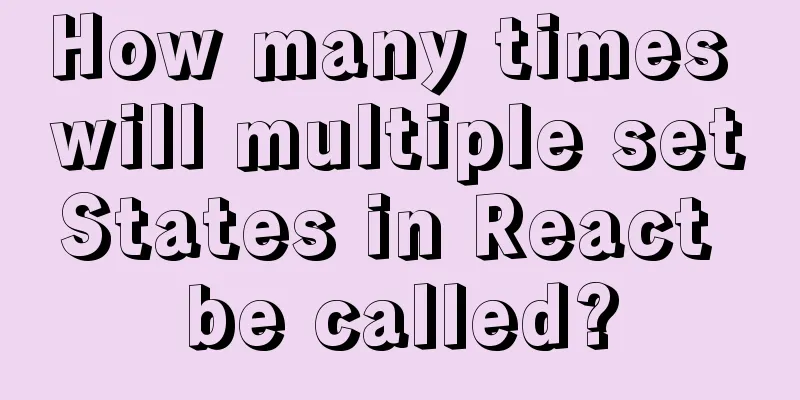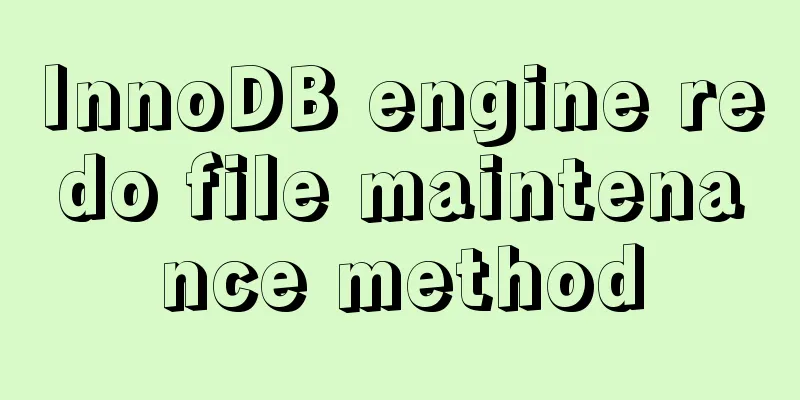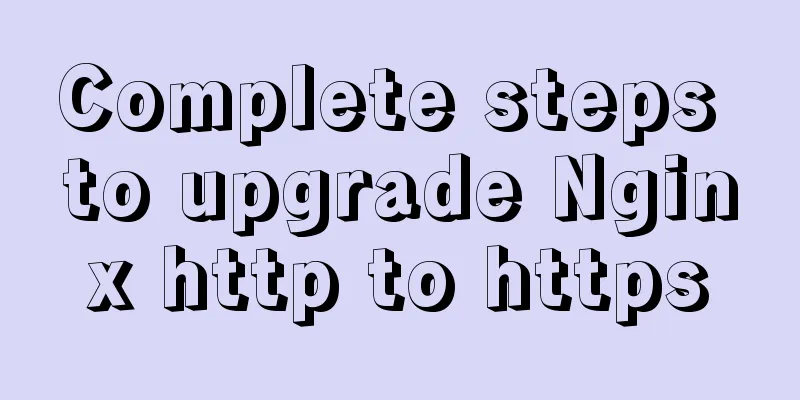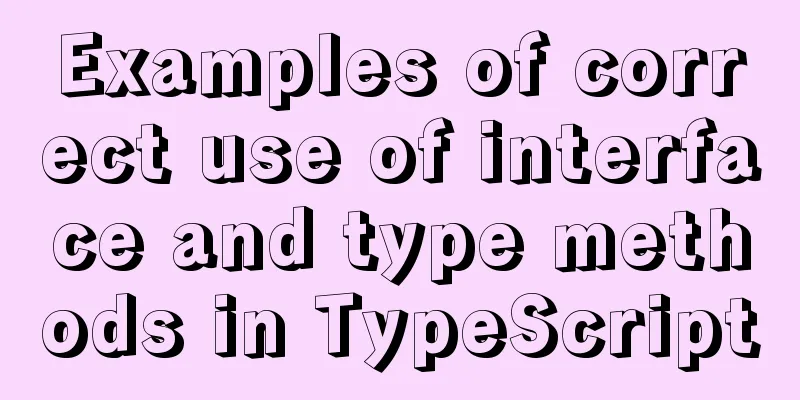Detailed explanation of the difference between chown and chmod commands in Linux
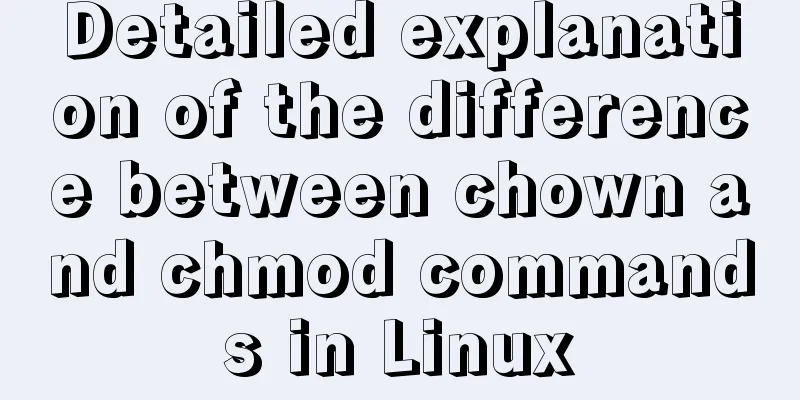
|
In Linux system, both chmod and chown commands can be used to set permissions, but they are also different; chmod is used to set folder and file permissions. For example, if the files in our system are not readable or writable, we need to set 777 permissions; while chown is used to set user groups, such as authorizing a certain user group to facilitate the control of user permissions. The two commands I want to share today are also commonly used in our daily lives. Although chmod and chown seem to have similar spellings, their uses are different. chmod is used to set folder and file permissions. For example, if we want to prevent files from being readable or writable in a VPS host, we need to set permissions to 777. Chown is used to set user groups, such as authorizing a certain user group, to facilitate control of user permissions. We will use examples to explain the specific usage. I don’t like to share the so-called various parameter commands because they are not used in daily life. Just use the practical ones. First, usage rights: All users Usage: Note: Linux/Unix file access permissions are divided into three levels: file owner, group, and others. Use chmod to control how files are accessed by others. mode: permission setting string, the format is as follows:
For example: It means that all files in the above folder are set to be readable and writable. cd wp-content chmod -R 777 * Second, command name: chown User permissions: root Usage: Note: Linux/Unix is a multi-person, multi-tasking operating system, and all files have owners. Use chown to change the owner of a file. Generally speaking, this command is only used by the system administrator (root). Ordinary users do not have the authority to change the owner of other people's files, nor do they have the authority to change the owner of their own files to someone else. Only the system administrator (root) has such permission.
Explanation: -R recursively processes all files and folders. The first www represents the owner name of the file, and the second www represents the group name to which it belongs. Difference between chown and chmod commands chown changes the user and group attributes of files and folders 1. To change the owner of the file hh.c, change it to the user codetc chown codetc hh.c This applies the user access rights of hh.c to codetc as the owner 2. Change the owner and group of the directory /tmp/sco to codetc and group net chown -R codetc:net /tmp/sco chmod changes the read-write and execute attributes of files and folders 1. Modify the hh.c file to be writable, readable and executable chmod 777 hh.c To change the attributes of all files in a directory to be writable, readable and executable chmod 777 *.* Just replace the folder name and suffix with *. Similarly, if you want to modify the properties of all htm files chmod 777 *.htm 2. Change the directory /tmp/sco to be writable, readable and executable chmod 777 /tmp/sco To modify the properties of all folders in a directory to be writable, readable and executable chmod 777 * Just replace the folder name with * To modify the attributes of all files and folders under /tmp/sco and their subfolders to be writable, readable and executable chmod -R 777 /tmp/sco Can write w=4 Readable r=2 Executable x=1 777 means full authority. You can freely combine the permissions of users and groups as needed Summarize The above is the full content of this article. I hope that the content of this article will have certain reference learning value for your study or work. Thank you for your support of 123WORDPRESS.COM. If you want to learn more about this, please check out the following links You may also be interested in:
|
<<: MySQL optimization: use join instead of subquery
>>: js canvas realizes random particle effects
Recommend
Implementation of select multiple data loading optimization in Element
Table of contents Scenario Code Implementation Su...
JavaScript Function Currying
Table of contents 1 What is function currying? 2 ...
Detailed introduction to CSS priority knowledge
Before talking about CSS priority, we need to und...
MySql fuzzy query json keyword retrieval solution example
Table of contents Preface Option 1: Option 2: Opt...
Detailed discussion of the character order of mysql order by in (recommended)
//MySQL statement SELECT * FROM `MyTable` WHERE `...
Detailed Explanation of JavaScript Framework Design Patterns
Table of contents mvc mvp mvvm The source of Vue ...
The whole process record of Vue export Excel function
Table of contents 1. Front-end leading process: 2...
Implementation example of uploading multiple attachments in Vue
Table of contents Preface Core code File shows pa...
CSS border half or partially visible implementation code
1. Use pseudo-classes to display half of the Bord...
My personal summary of mysql 5.7 database installation steps
1.mysql-5.7.19-winx64.zip (this is the free insta...
CSS scroll-snap scroll event stop and element position detection implementation
1. Scroll Snap is a must-have skill for front-end...
MySQL 8.0.22 installation and configuration graphic tutorial
MySQL8.0.22 installation and configuration (super...
Detailed explanation of the solution to docker-compose being too slow
There is only one solution, that is to change the...
Pure CSS to achieve the internal anchor point of the web page when the up and down offset code example
Recently, when I was working on my "Football...
Solve the problem of wireless and audio not working after Windows Server installation
1. Wireless Run PowerShell and enter the command:...