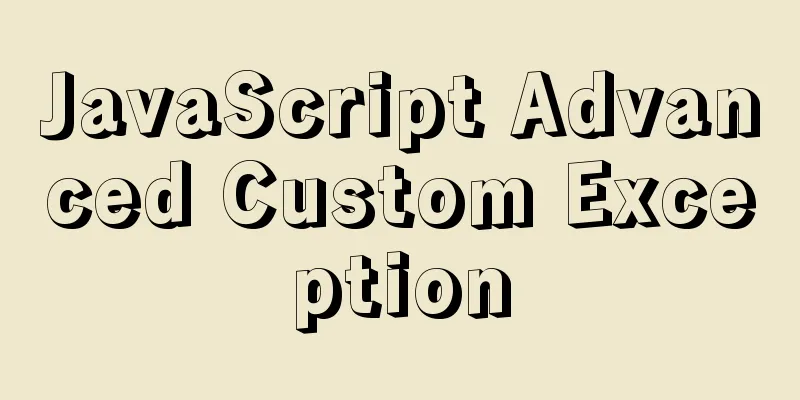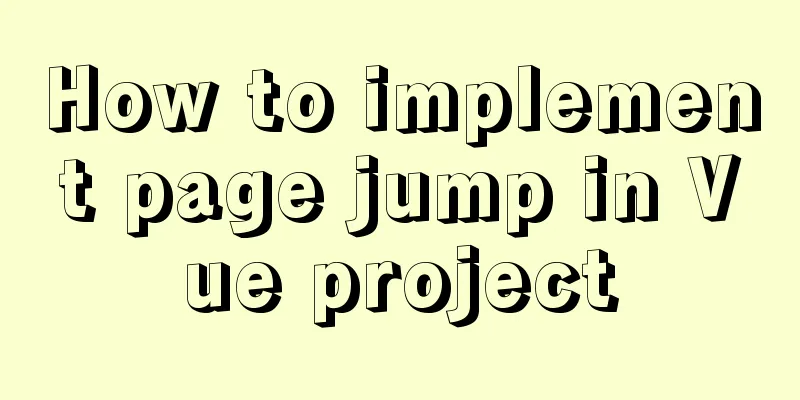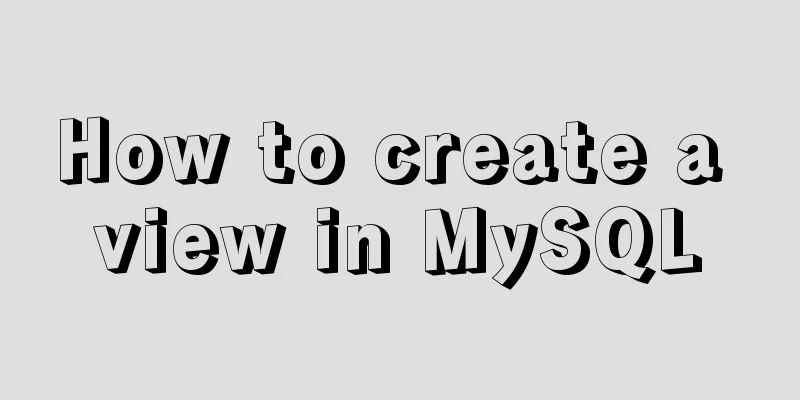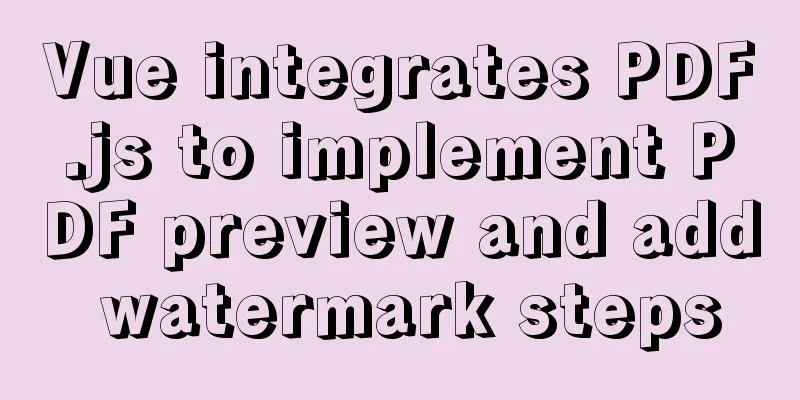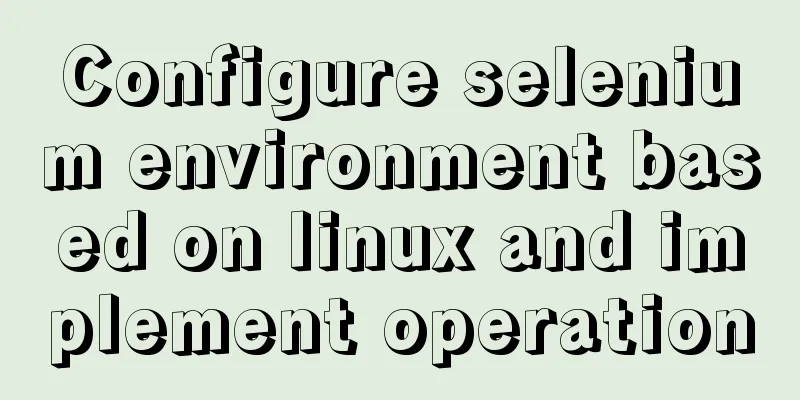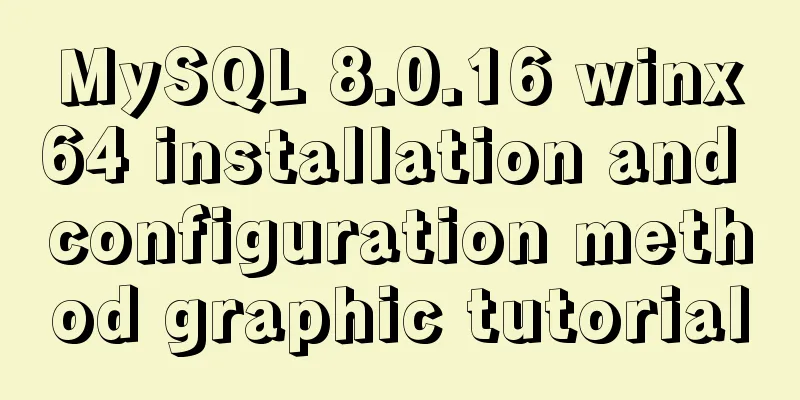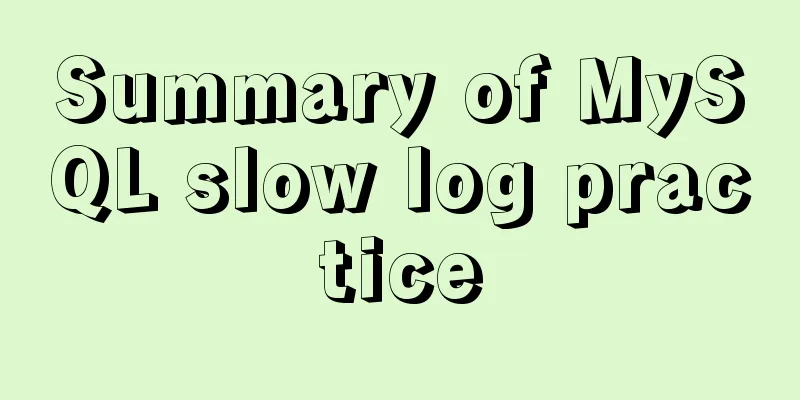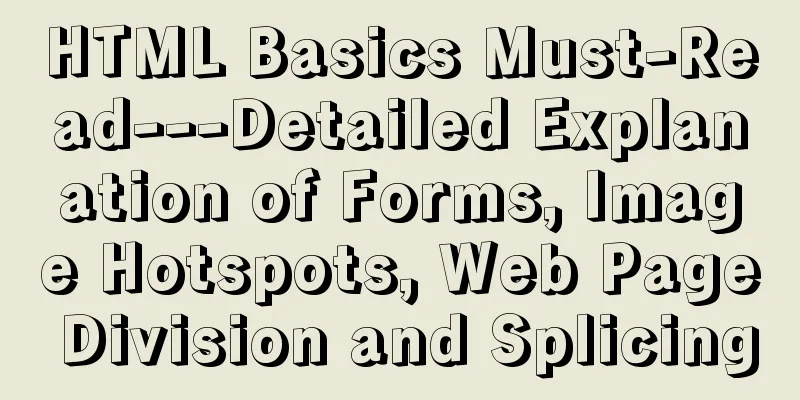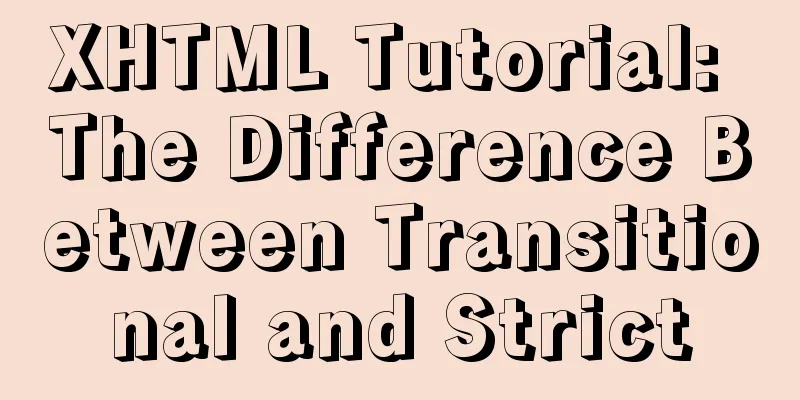My personal summary of mysql 5.7 database installation steps
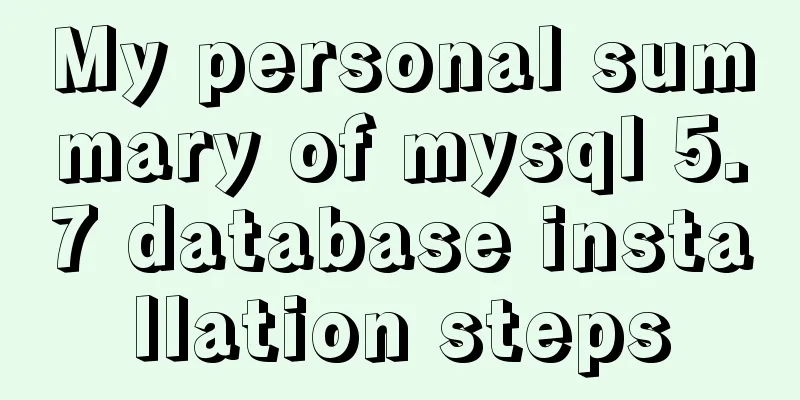
|
1.mysql-5.7.19-winx64.zip (this is the free installation version, about 318 MB, there is also an installation version, about 380 MB mysql-installer-community-5.7.19.0.msi) Unzip this installation package to the specified disk 6. Open cmd and find the bin directory, for example D:\>cd mysql\bin Enter the command: D:\mysql\bin>mysqld -install |
<<: Detailed explanation of the fish school algorithm in CocosCreator game
>>: Detailed explanation of tcpdump command examples in Linux
Recommend
Front-end JavaScript Promise
Table of contents 1. What is Promise 2. Basic usa...
Perfect solution to the problem of connection failure after MySQL client authorization
Deploy the MySQL environment locally (192.168.1.1...
A brief discussion on the matching rules of host and user when Mysql connects to the database
--When connecting to the database, the matching r...
Analyze MySQL replication and tuning principles and methods
1. Introduction MySQL comes with a replication so...
Sample code for using js to implement Ajax concurrent requests to limit the number of requests
Description of the problem: When the number of as...
Reasons why MySQL cancelled Query Cache
MySQL previously had a query cache, Query Cache. ...
Solution to Mysql binlog log file being too large
Table of contents 1. Related binlog configuration...
Vue uses the Element el-upload component to step on the pit
Table of contents 1. Basic Use 2. Image quantity ...
How to prevent users from copying web page content using pure CSS
Preface When I was typing my own personal blog, I...
Introduction to Javascript DOM, nodes and element acquisition
Table of contents DOM node Element node: Text nod...
Detailed graphic explanation of hadoop installation and configuration based on Linux7
Prepare the ingredients as shown above (ps: hadoo...
How to install Solr 8.6.2 in Docker and configure the Chinese word segmenter
1. Environment version Docker version 19.03.12 ce...
How to configure MySQL master-slave replication under Windows
MySQL master-slave replication allows data from o...
Detailed explanation of multiple implementation methods of Mysql counting by conditions
Recently, I was adding a series of statistical fu...
Detailed explanation of the basic functions and usage of MySQL foreign keys
This article uses examples to illustrate the basi...