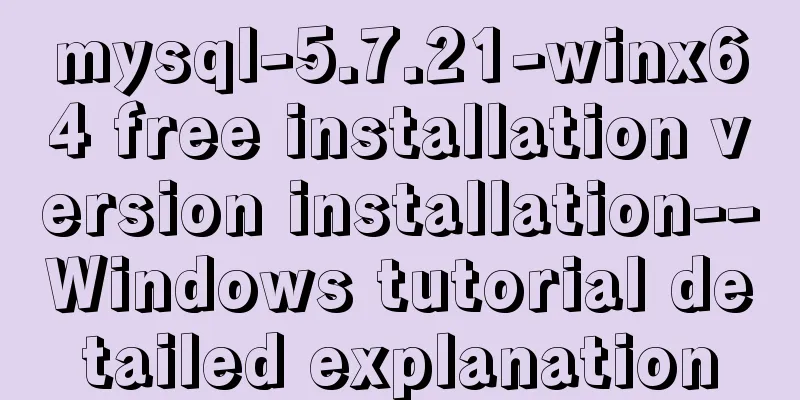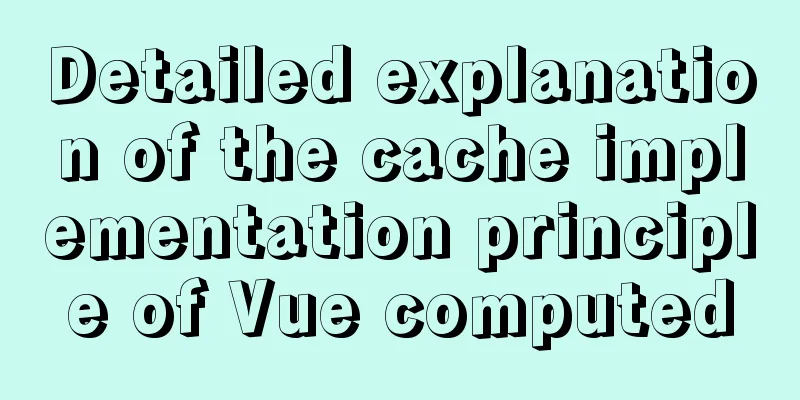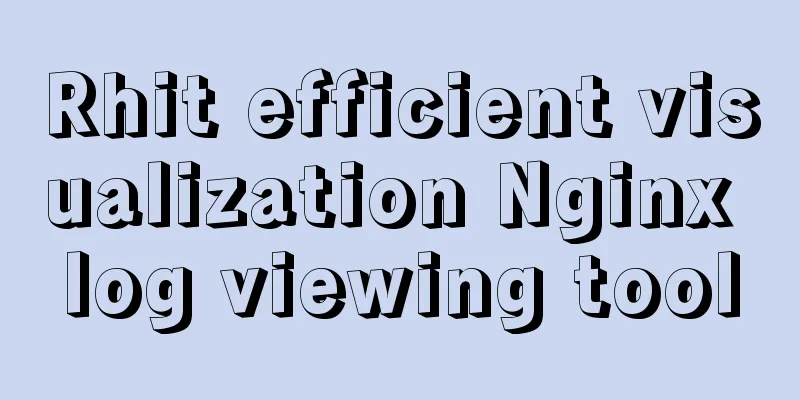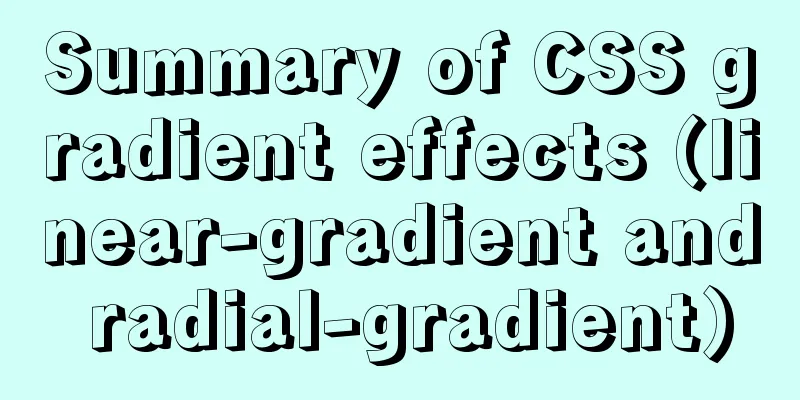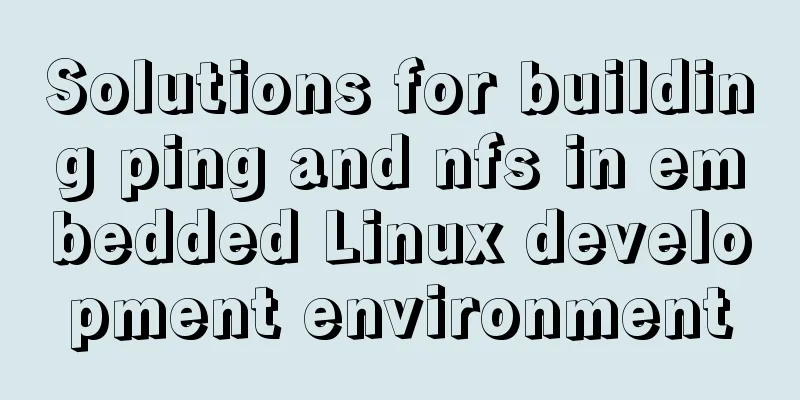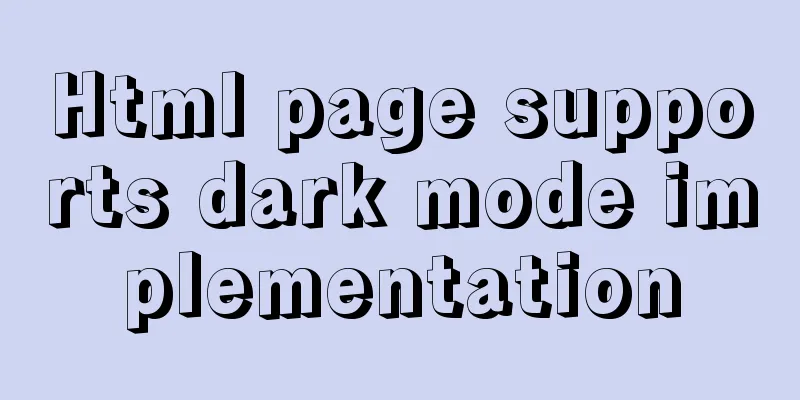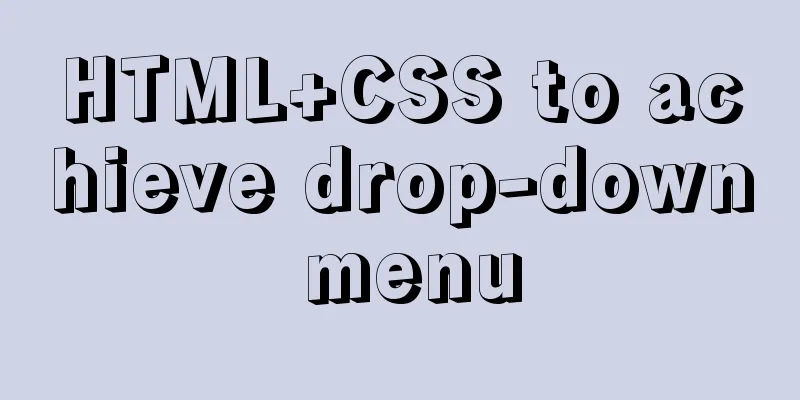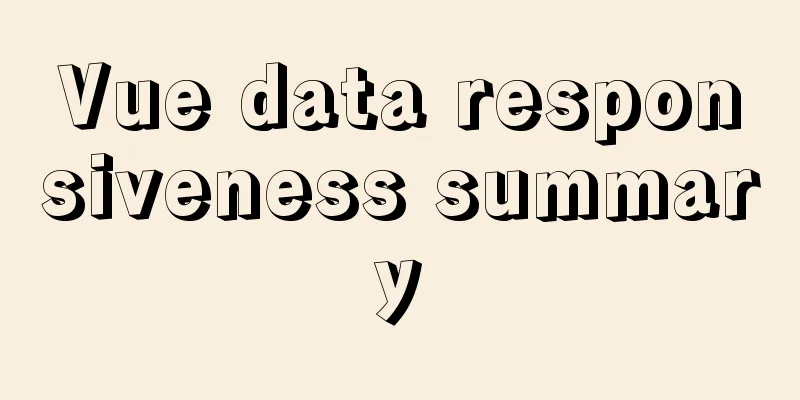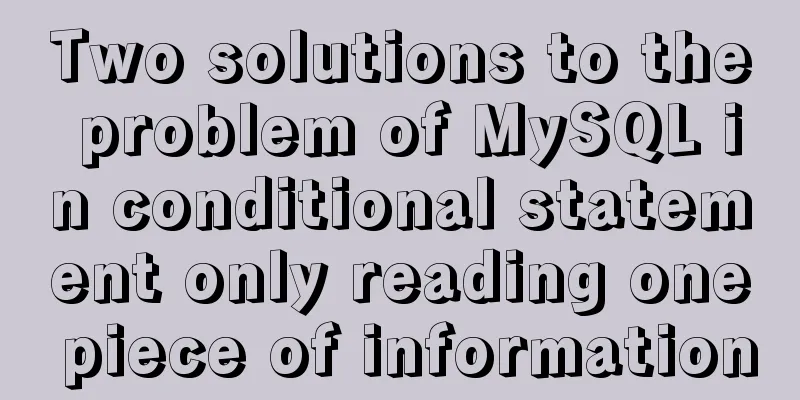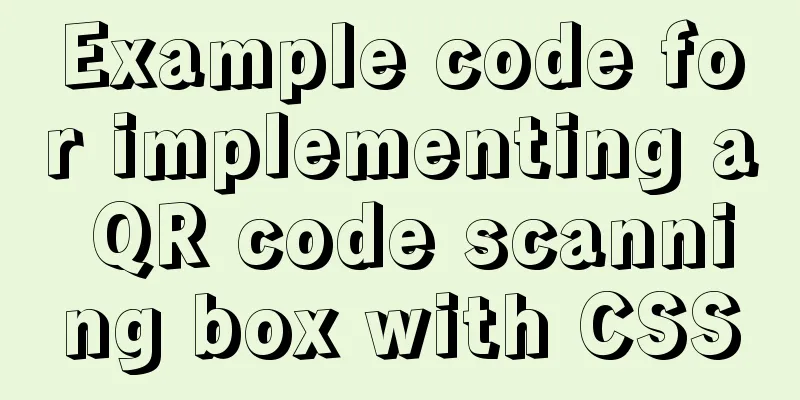Vue integrates PDF.js to implement PDF preview and add watermark steps
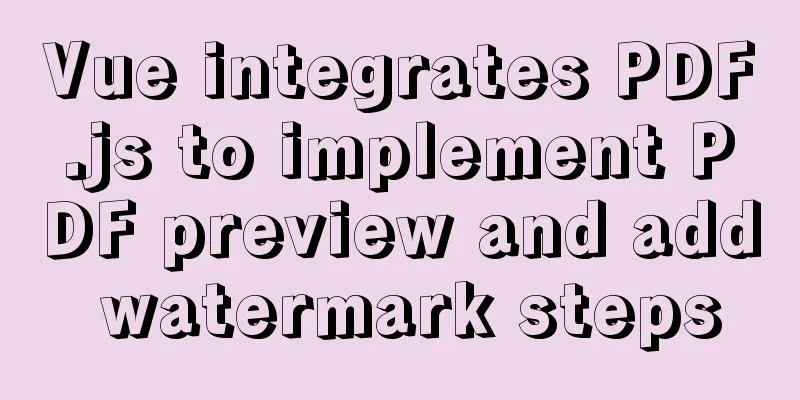
Achieve results
Available plugins introductionMozilla provides PDF.js and pdfjs-dist. The differences between the two are as follows:
vue-pdf, recommended by Awesome Vue.js, the official Vue plugin library, is an encapsulation of pdfjs-dist. In general, you can use vue-pdf to quickly achieve PDF preview effects. Select plug-ins based on your needsOur requirement is to add a watermark to the PDF content while implementing PDF preview in the existing page. The full version of PDF.js is too bloated. Although vue-pdf can quickly achieve the preview effect, it needs to render the canvas that displays the PDF twice when adding a watermark. After trying, it was found that the error Failed to execute 'drawImage' on 'CanvasRenderingContext2D': Overload resolution failed. would be thrown. So in the end I chose to directly integrate pdfjs-dist to complete all the functions Install and import pluginsInstallyarn add pdfjs-dist IntroductionworkerSrc must be specified manually, otherwise an error of Setting up fake worker failed will be thrown. Although the file exists in the local directory node_modules/pdfjs-dist/build/pdf.worker.js, an error will still be reported when it is actually imported, so you can only use the pdf.worker.js under the CDN address. You can increase the flexibility of importing by passing in PDFJS.version.
import * as PDFJS from 'pdfjs-dist'
PDFJS.GlobalWorkerOptions.workerSrc = `https://cdnjs.cloudflare.com/ajax/libs/pdf.js/${PDFJS.version}/pdf.worker.js`
Initialize pluginA canvas node for rendering content<canvas id="pdfCanvas"></canvas> Object used to receive PDFJS instance
props: {
// The actual link url of the PDF file: {
type: String
}
},
data () {
return {
totalPage: 1,
// PDFJS instance pdfDoc: null
}
},
methods: {
_initPdf() {
PDFJS.getDocument(this.url).promise.then(pdf => {
// Document object this.pdfDoc = pdf
//Total number of pages this.totalPage = pdf.numPages
// Render the page this.$nextTick(() => {
this._renderPage()
})
})
}
}
Listen for link changes and initialize instancesWhen the external incoming URL is valid, the initialization function of the PDF viewer can be triggered
watch:
'url' (val) {
if (!val) {
return
}
this._initPdf()
}
},
Rendering PDF contentGet the current page ratio to calculate the actual width and height of the content
methods: {
_getRatio(ctx) {
let dpr = window.devicePixelRatio || 1
let bsr =
ctx.webkitBackingStorePixelRatio ||
ctx.mozBackingStorePixelRatio ||
ctx.msBackingStorePixelRatio ||
ctx.oBackingStorePixelRatio ||
ctx.backingStorePixelRatio ||
1
return dpr / bsr
}
}
Render the current pageThe scale in page.getViewport({ scale }) is very important, which is directly related to whether the rendered content can fill the entire parent container. Therefore, the width of the parent container and the page itself are obtained here respectively. The ratio of parent container width/page width is the ratio of how much the actual page needs to be enlarged. page.view is an array with four values: x-axis offset, y-axis offset, width, and height. To get the actual width, you also need to consider the current page ratio, so use page.view[2] * ratio to calculate the actual width.
data () {
return {
currentPage: 1,
totalPage: 1,
width: 0,
height: 0,
pdfDoc: null
}
},
methods: {
_renderPage() {
this.pdfDoc.getPage(this.currentPage).then(page => {
let canvas = document.querySelector('#pdfCanvas')
let ctx = canvas.getContext('2d')
// Get the page ratio let ratio = this._getRatio(ctx)
// The ratio of the page width to the viewport width is the magnification ratio of the content area let dialogWidth = this.$refs['pdfDialog'].$el.querySelector('.el-dialog').clientWidth - 40
let pageWidth = page.view[2] * ratio
let scale = dialogWidth / pageWidth
let viewport = page.getViewport({ scale })
// Record the width and height of the content area. This will be needed when adding a watermark later. this.width = viewport.width * ratio
this.height = viewport.height * ratio
canvas.width = this.width
canvas.height = this.height
// Scaling ratio ctx.setTransform(ratio, 0, 0, ratio, 0, 0)
page.render({
canvasContext: ctx,
viewport
}).promise.then(() => {})
})
}
}
Implementing page jump Prepare the rendering queue to prevent confusion in rendering orderWhen a page jump is triggered, the _renderQueue() function is called instead of directly calling the _renderPage() function, because whether to start rendering depends on whether there is currently no page being rendered.
data () {
return {
// Is it in the queue rendering: false
}
},
methods: {
_renderQueue() {
if (this.rendering) {
return
}
this._renderPage()
}
}
Changing the queue state when rendering a page
methods: {
_renderPage() {
// Queue starts this.rendering = true
this.pdfDoc.getPage(this.currentPage).then(page => {
// ... omit the implementation code page.render({
canvasContext: ctx,
viewport
}).promise.then(() => {
// Queue ends this.rendering = false
})
})
}
}
Implementing page turning function
data () {
return {
currentPage: 1,
totalPage: 1
}
},
computed: {
// Is it the home page firstPage () {
return this.currentPage <= 1
},
// Is it the last page lastPage () {
return this.currentPage >= this.totalPage
},
},
methods: {
// Jump to the home page firstPageHandler () {
if (this.firstPage) {
return
}
this.currentPage = 1
this._renderQueue()
},
// Jump to the last page lastPageHandler () {
if (this.lastPage) {
return
}
this.currentPage = this.totalPage
this._renderQueue()
},
// Previous Page previousPage () {
if (this.firstPage) {
return
}
this.currentPage--
this._renderQueue()
},
// Next page nextPage () {
if (this.lastPage) {
return
}
this.currentPage++
this._renderQueue()
}
}
Add a tiled text watermark to the page contentThere is no doubt that the way to add watermarks on the front end is to use canvas for drawing. The first solution was to prepare a div as a transparent mask layer to block the upper layer of the content area, and then use canvas.toDataURL('image/png') to export the watermark drawn by canvas into Base64 format and tile it as the background image of the mask layer. Although the effect can be achieved, this method can remove the watermark by simply opening the browser console and deleting the mask layer. Then I found out in Canvas drawing another Canvas that canvas can actually draw a canvas as an image onto itself, so I came up with the following solution. Draw the canvas as a watermarkBecause it is a component, the watermark text watermark is passed in from the outside. The canvas for drawing the watermark does not need to be added to the page. After drawing is completed, the DOM element can be directly returned. Note that what is returned is the DOM element, not the canvas instance obtained using getContext(2d). ctx.fillStyle indicates the transparency of the text. ctx.fillText(this.watermark, 50, 50) indicates the position of the text in the canvas. The first value is the text content, the second value is the x-axis offset, and the third value is the y-axis offset.
props: {
watermark:
type: String,
default: 'asing1elife'
}
},
methods: {
_initWatermark() {
let canvas = document.createElement('canvas');
canvas.width = 200
canvas.height = 200
let ctx = canvas.getContext('2d')
ctx.rotate(-18 * Math.PI / 180)
ctx.font = '14px Vedana'
ctx.fillStyle = 'rgba(200, 200, 200, .3)'
ctx.textAlign = 'left'
ctx.textBaseline = 'middle'
ctx.fillText(this.watermark, 50, 50)
return canvas
}
}
Tiles the watermark into the canvas that renders the contentThis method is based on several methods of HTML5 canvas tiling. The width and height in ctx.rect(0, 0, this.width, this.height) are the actual width and height of the page content area recorded in the _renderPage() function. As long as the actual width and height are passed in, the canvas will automatically realize the number of repetitions on the x-axis and y-axis according to the size of the watermark image and the size of the content area.
methods: {
_renderWatermark() {
let canvas = document.querySelector('#pdfCanvas')
let ctx = canvas.getContext('2d')
// Tiled watermark let pattern = ctx.createPattern(this._initWatermark(), 'repeat')
ctx.rect(0, 0, this.width, this.height)
ctx.fillStyle = pattern
ctx.fill()
}
}
After the page content is rendered, the watermark rendering is triggered again
methods: {
// Rendering page_renderPage () {
this.pdfDoc.getPage(this.currentPage).then(page => {
// ... omit the implementation code page.render({
canvasContext: ctx,
viewport
}).promise.then(() => {
// Render watermark this._renderWatermark()
})
})
}
}
The above is the details of Vue integrating PDF.js to realize PDF preview and add watermark. For more information about Vue to realize PDF preview and add watermark, please pay attention to other related articles on 123WORDPRESS.COM! You may also be interested in:
|
>>: How to install and uninstall open-vswitch in Linux
Recommend
How to use filters to implement monitoring in Zabbix
Recently, when I was working on monitoring equipm...
mysql trigger creation and usage examples
Table of contents What is a trigger Create a trig...
Detailed explanation of Vue element plus multi-language switching
Table of contents Preface How to switch between m...
This article takes you into the world of js data types and data structures
Table of contents 1. What is dynamic typing? 2. D...
50 Beautiful FLASH Website Design Examples
Flash enabled designers and developers to deliver...
Nginx routing forwarding and reverse proxy location configuration implementation
Three ways to configure Nginx The first method di...
How to install Jenkins on CentOS 8
To install Jenkins on CentOS 8, you need to use t...
How to monitor array changes in Vue
Table of contents Preface Source code Where do I ...
Introduction to the use of MySQL official performance testing tool mysqlslap
Table of contents Introduction Instructions Actua...
React implements a highly adaptive virtual list
Table of contents Before transformation: After tr...
Pure CSS to display the √ sign in the lower right corner after selecting the product
Recommended articles: Click on the lower right co...
Teach you how to get the pointer position in javascript
The method of obtaining the position of the point...
This article will show you what Vite does to the browser's request
Table of contents Working principle: What does th...
How to use node scaffolding to build a server to implement token verification
content Use scaffolding to quickly build a node p...
Detailed explanation of the use of nohup /dev/null 2>&1
nohup command: If you are running a process and y...