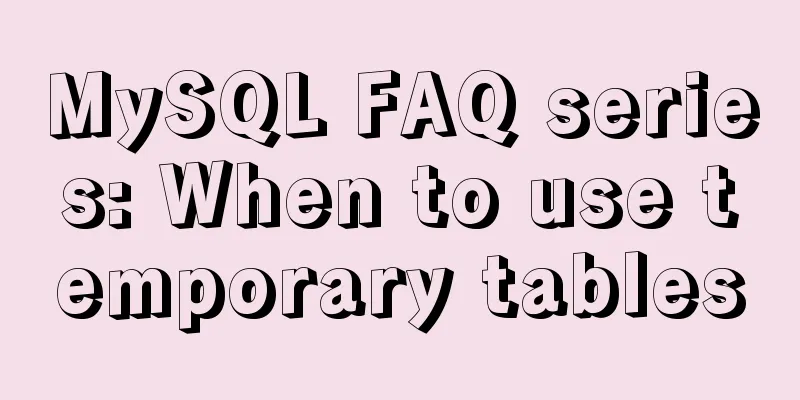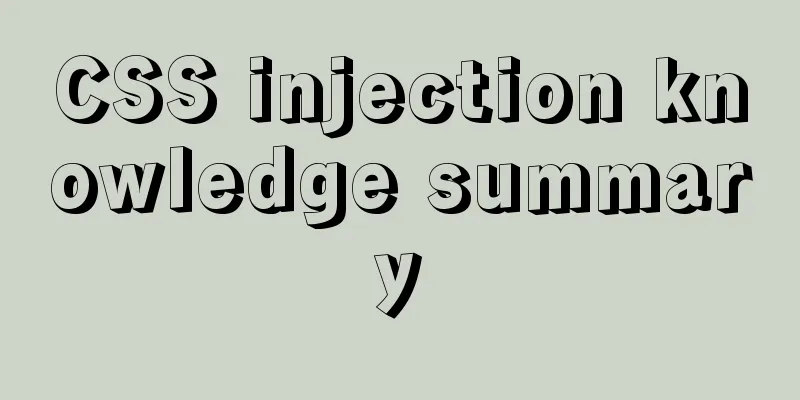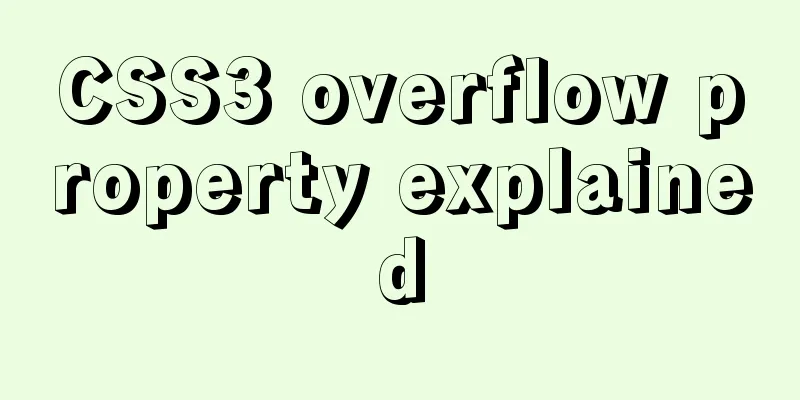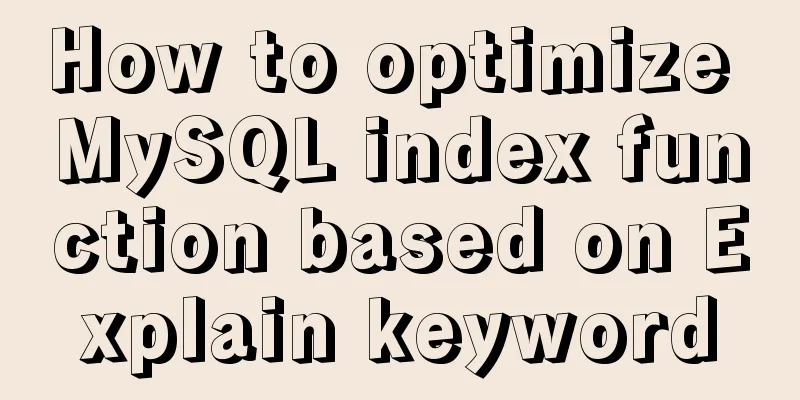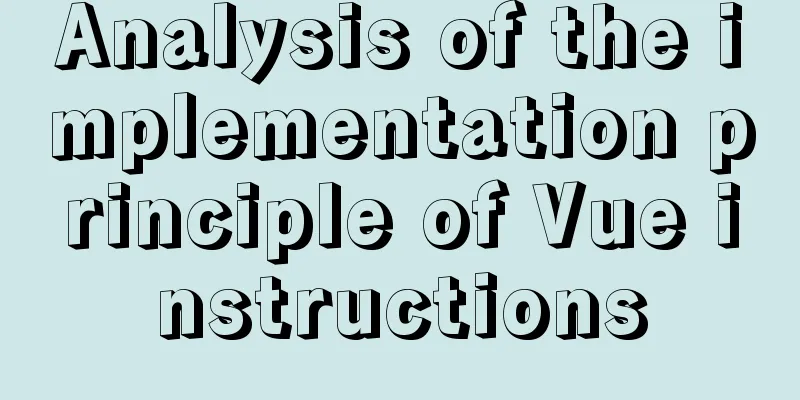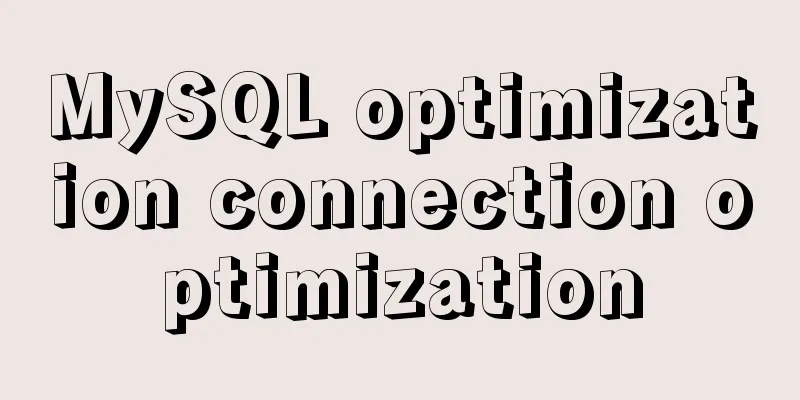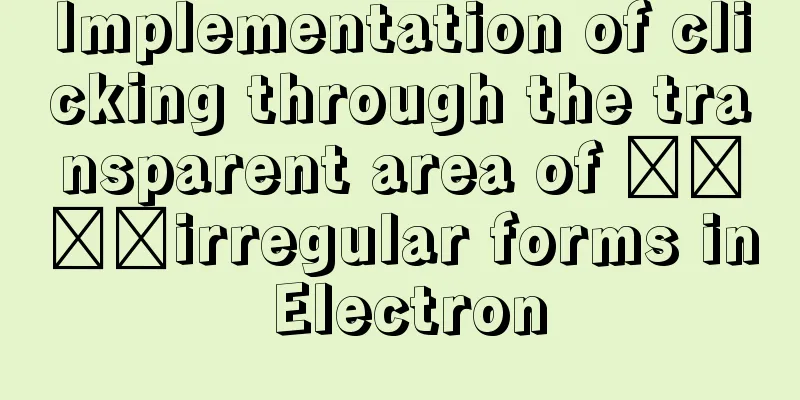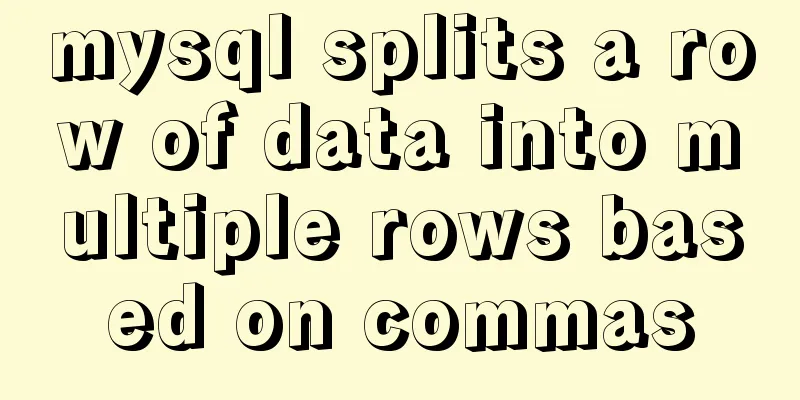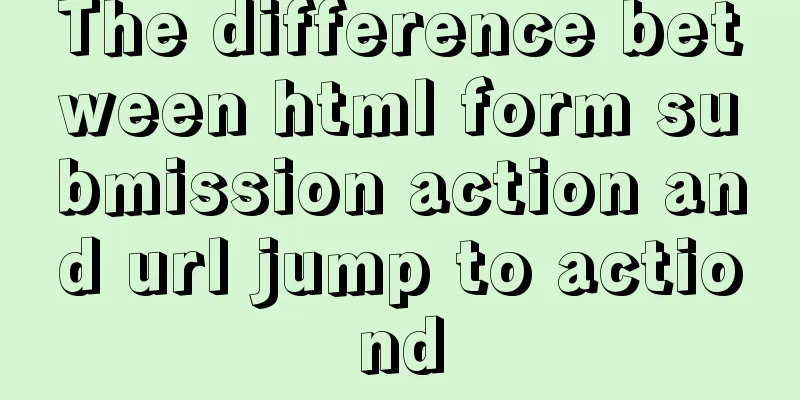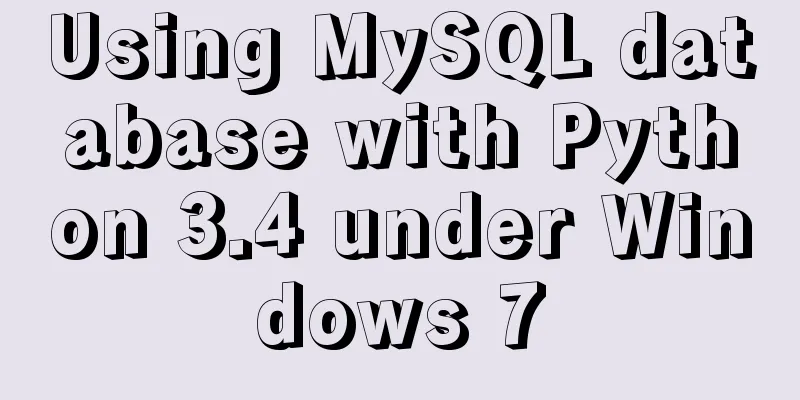How to use filters to implement monitoring in Zabbix
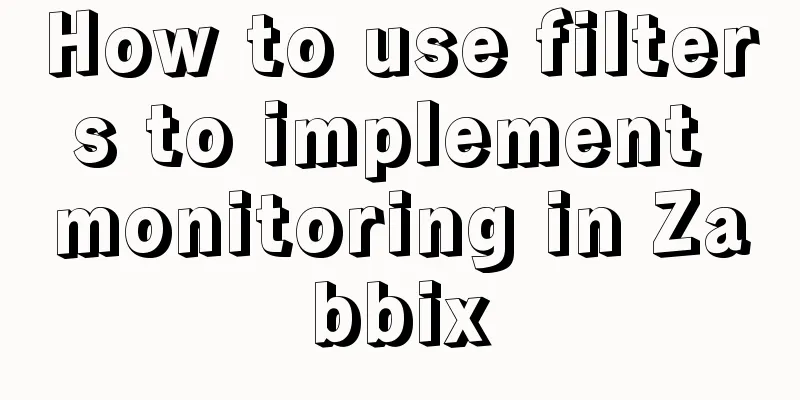
|
Recently, when I was working on monitoring equipment, there were always alarms about ports being down. After checking the data, I found that the port had been down all along. After it was shut down, the alarm would continue to be sent out after a while. The leader also gave me feedback on why there were so many monitoring items but so much data was missing, and then he gave a lot of explanations. Therefore, I thought of using filters and adding regular expressions to remove these monitoring items that have no practical significance, and recorded them for your reference. The specific operations shall be subject to the actual situation. The following uses the port status and virtual port of network devices as an example to briefly talk about how to use filters to help us achieve monitoring effects. It can also be used in other templates with automatic discovery rules. Before filtering, you can first observe the actual data and then use the filter. 1. Filter out virtual ports (Virtual Interface) As shown in the figure below, ports such as Vlanif (VirtualLocalAreaNetworkIterface) are generally logical ports of the device and do not exist physically. Similar ports include virtual interface, Vinterface, etc., which are all virtual ports. There is no practical significance in monitoring these virtual ports, so they can be filtered appropriately.
Filtering method: Add the regular expression ^Vlanif in the automatic discovery rule, then click Check Now and wait for automatic discovery again to filter such monitoring items.
2. No closed or unknown ports are found Usually the port status has three value mappings, namely 0 Unknown, 1 On, and 2 Down. Of course, each model of device may be different and needs to be queried based on the actual device OID. We usually create a trigger when the port status is Down, but if the port is always Off and keeps sending alarm messages, this does not meet the actual monitoring needs. Alarms should be sent only when the port status changes from Up to Down. Therefore, it is necessary to filter ports that are in Down state during automatic discovery. Open the port status monitoring item and copy the oid to the automatic discovery rule
Then add it to the automatic discovery rules. After updating, click Check Now. After the rules rediscover the data, the ports with a status of Down will be filtered out.
Of course, this is done by adding and modifying templates one by one. It is not convenient when there are many templates. You can create a global expression in Configuration - General - Regular Expression, and then reference it in the automatic discovery rule. Example:
Reference method: Click Add expression, enter the macro, and use @Network interfaces for discovery.
Regarding the use of regular expressions, you can refer to some tutorial learning websites, such as Novice Tutorial, W3Cschool, etc. The above is the full content of this article. I hope it will be helpful for everyone’s study. I also hope that everyone will support 123WORDPRESS.COM. You may also be interested in:
|
<<: How to use Vue3 to achieve a magnifying glass effect example
>>: MySQL master-slave replication configuration process
Recommend
Pure HTML+CSS to achieve Element loading effect
This is the effect of the Element UI loading comp...
Vue globally introduces scss (mixin)
Table of contents 1. mixin.scss 2. Single file us...
Solve the Chinese garbled problem of mysql5.5 database command line under Windows 10
After resetting the system, the MySQL database th...
A brief discussion on logic extraction and field display of Vue3 in projects
Table of contents Logical Layering Separate busin...
The difference between MySQL count(1), count(*), and count(field)
Table of contents 1. First look at COUNT 2. The d...
HTML implementation of a simple calculator with detailed ideas
Copy code The code is as follows: <!DOCTYPE ht...
How to get the dynamic number of remaining words in textarea
I encountered a case at work that I had never wri...
Teach you how to make cool barcode effects
statement : This article teaches you how to imple...
Cause Analysis and Solution of I/O Error When Deleting MySQL Table
Problem phenomenon I recently used sysbench to te...
Is your website suitable for IE8?
During the Olympic Games, IE 8 Beta 2 will be rele...
Comparison of the use of form element attributes readonly and disabled
1) Scope of application: readonly:input[type="...
Data Structure - Tree (III): Multi-way Search Tree B-tree, B+ tree
Multi-way search tree Height of a complete binary...
Vue implements Modal component based on Teleport
Table of contents 1. Get to know Teleport 2. Basi...
Solution for Docker Swarm external verification load balancing not taking effect
Problem Description I created three virtual machi...
Detailed explanation of how to configure static IP in Centos8
After installing centos 8, the following error wi...