Pure CSS to display the √ sign in the lower right corner after selecting the product
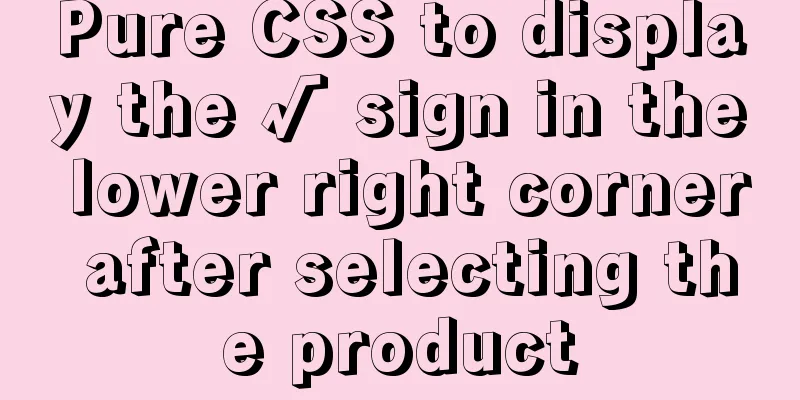
|
Recommended articles: Click on the lower right corner of the css pseudo-class to see a check mark to indicate selection. Sample code : https://www.jb51.net/css/731762.html Effect
Analysis: 1. Use pseudo-element selectors to add content. CSS code:
&.selected{
color: @theme;
border: 0.02rem solid @theme;
position: relative;
transition: all 0.5s ease;
}
&.selected::after {
content: '✔';
display: block;
height: 0px;
width: 0px;
position: absolute;
bottom: 0;
right: 0;
color:#fff;
/**Check mark size*/
font-size: 10px;
line-height: 8px;
border: 10px solid;
border-color: transparent #4884ff #4884ff transparent;
}Summarize This is the end of this article about how to use pure CSS to display a √ sign in the lower right corner after selecting a product. For more related CSS content about displaying a √ sign in the lower right corner of a selected product, please search 123WORDPRESS.COM’s previous articles or continue to browse the related articles below. I hope you will support 123WORDPRESS.COM in the future! |
>>: 12 Useful Array Tricks in JavaScript
Recommend
Node+express to achieve paging effect
This article shares the specific code of node+exp...
Practical TypeScript tips you may not know
Table of contents Preface Function Overloading Ma...
The leftmost matching principle of MySQL database index
Table of contents 1. Joint index description 2. C...
Linux forced release of occupied ports and Linux firewall port opening method detailed explanation
When installing nginx, mysql, tomcat and other se...
Several ways to use require/import keywords to import local images in v-for loop
Table of contents Problem Description Method 1 (b...
Detailed explanation of commands to read and write remote files using Vim in Linux system
Set vim's working mode (temporary) :set (mode...
JavaScript to achieve floor effect
This article shares the specific code of JavaScri...
MySql 8.0.16-win64 Installation Tutorial
1. Unzip the downloaded file as shown below . 2. ...
Tutorial on setting up scheduled tasks to backup the Oracle database under Linux
1. Check the character set of the database The ch...
mysql creates root users and ordinary users and modify and delete functions
Method 1: Use the SET PASSWORD command mysql -u r...
Detailed explanation of flex layout in CSS
Flex layout is also called elastic layout. Any co...
CSS3 transition to implement notification message carousel
Vue version, copy it to the file and use it <t...
Explain the deployment and configuration of Clickhouse Docker cluster with examples
Table of contents Written in front Environment de...
How to delete the container created in Docker
How to delete the container created in Docker 1. ...
Detailed explanation of KVM deployment of three virtual machines to implement WordPress experiment
1. Introduction to KVM The abbreviation of kernel...

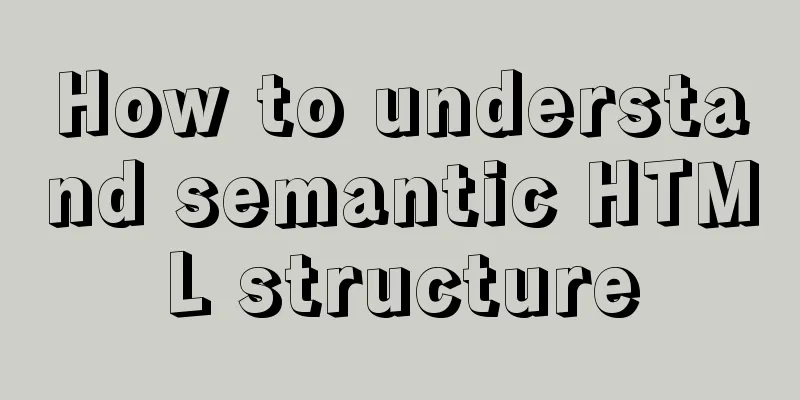
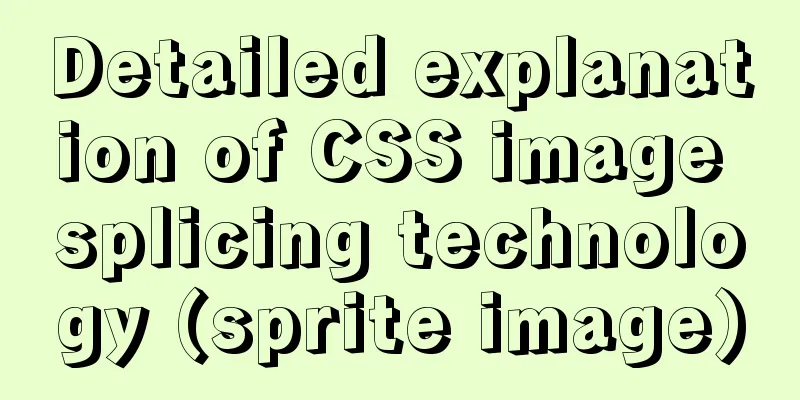
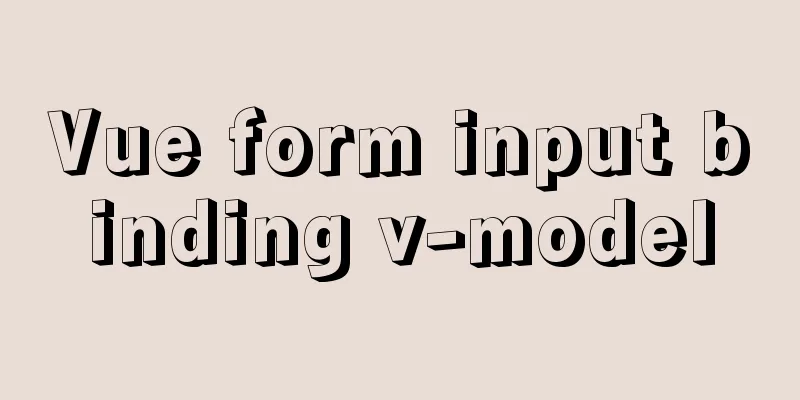

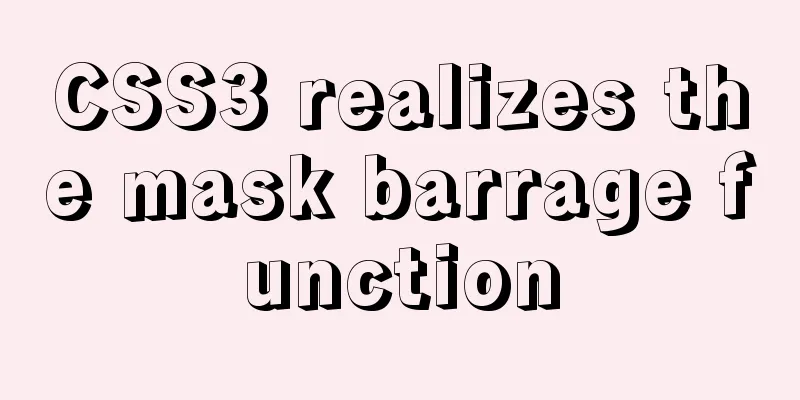
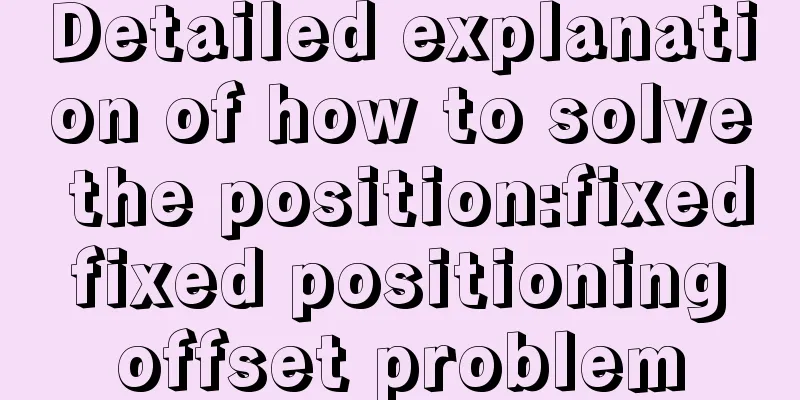
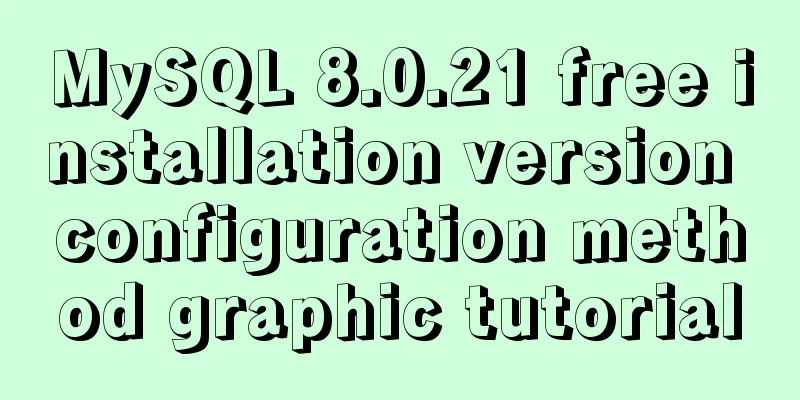
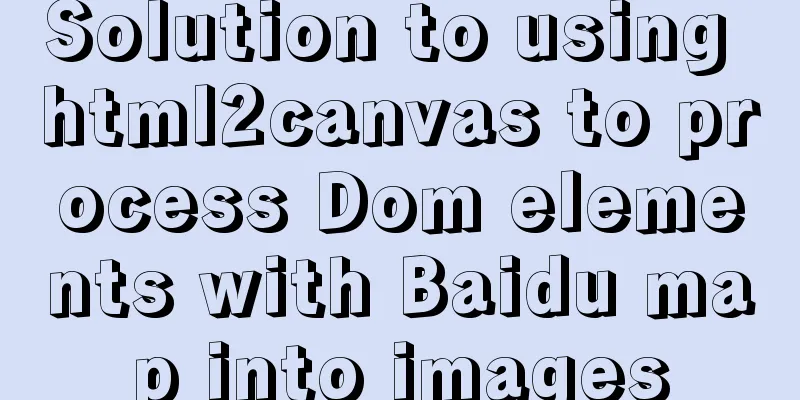
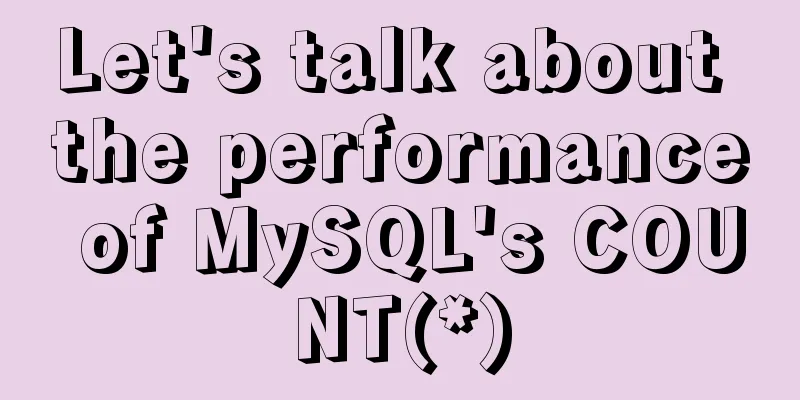
![MySQL dual-machine hot standby implementation solution [testable]](/upload/images/67cada729f1d5.webp)