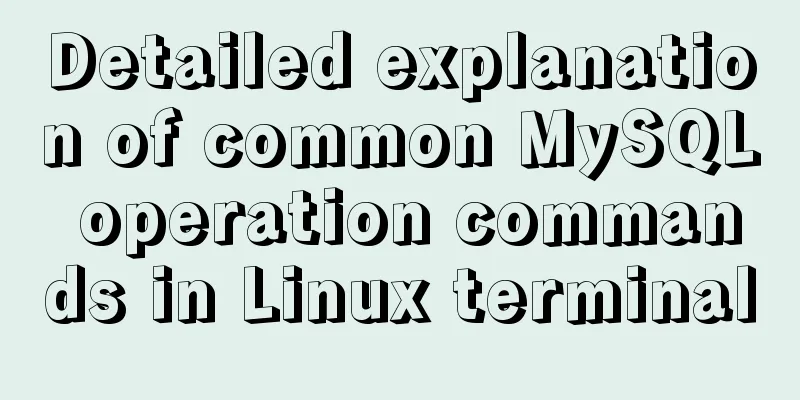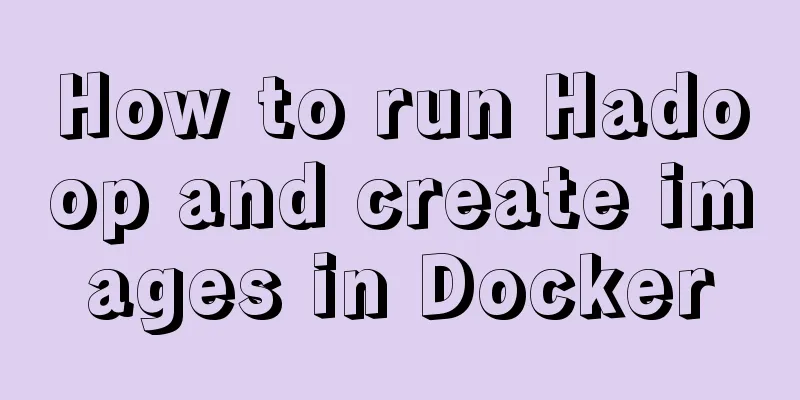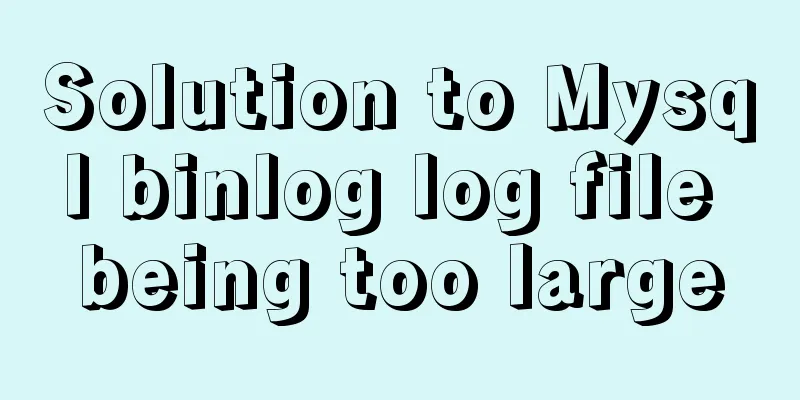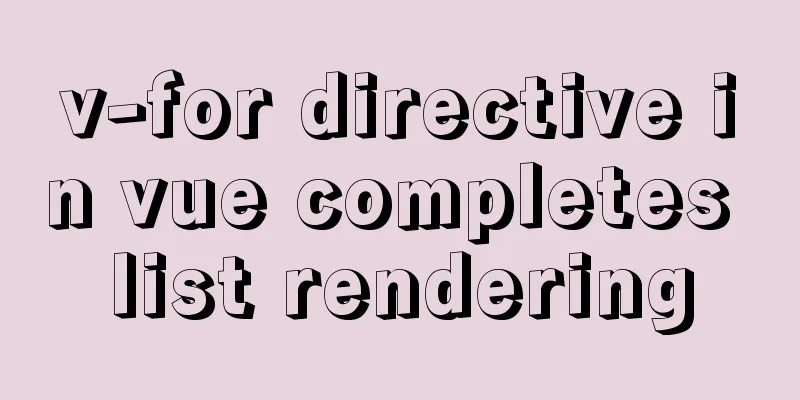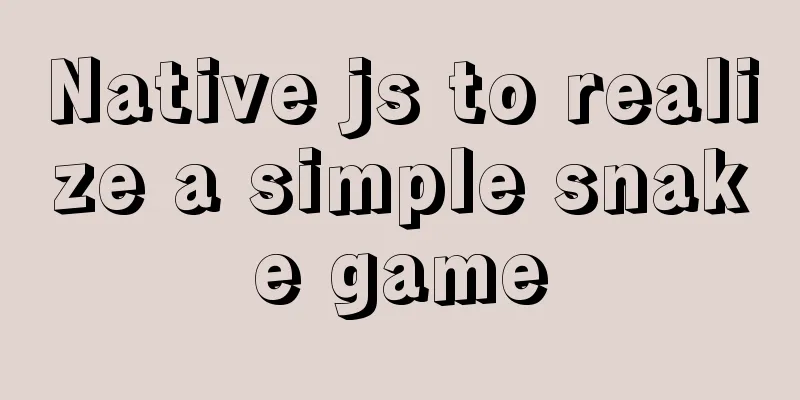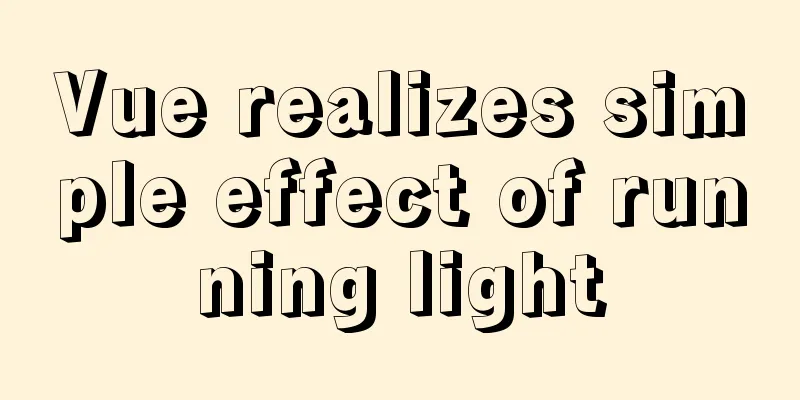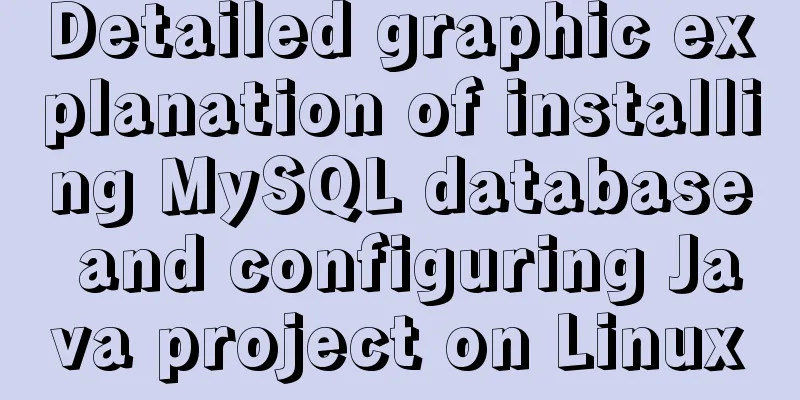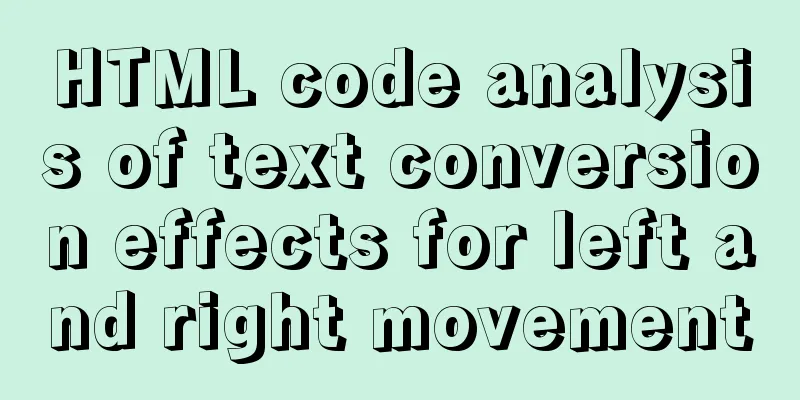Vue form input binding v-model
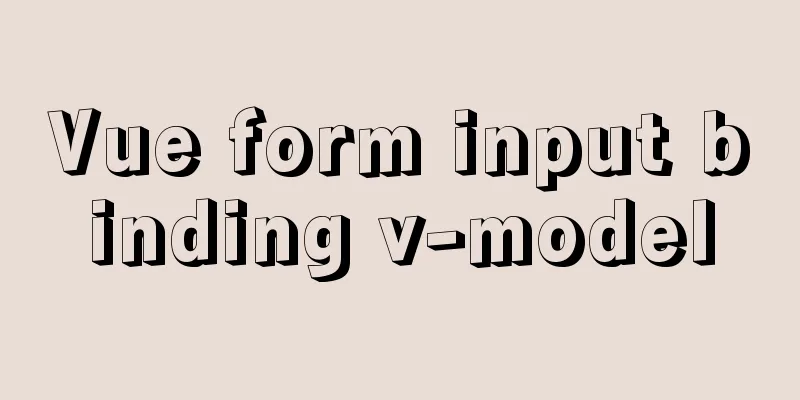
1.v-model 2. Binding properties and events
3. Form element binding3.1 Input Binding
<input v-model="message" placeholder="Please enter...">
<p>The input content is: {{ message }}</p>
3.2 Textarea Binding
<span>The input content is:</span>
<p style="white-space: pre-line;">{{ message }}</p>
<br>
<textarea v-model="message" placeholder="Please enter multiple lines..."></textarea>
3.3 Checkbox BindingMultiple checkboxes, bound to the same array
<div id="app">
<input type="checkbox" id="basketball" value="basketball" v-model="hobby">
<label for="basketball">Basketball</label>
<input type="checkbox" id="football" value="Football" v-model="hobby">
<label for="football">Football</label>
<input type="checkbox" id="volleyball" value="Volleyball" v-model="hobby">
<label for="volleyball">Volleyball</label>
<p>{{hobby}}</p>
</div>
<script>
const app = new Vue({
el: "#app",
data: {
hobby: []
}
})
</script>
3.4 Radio Binding
<div id="app">
<input type="radio" id="one" value="One" v-model="picked">
<label for="one">One</label>
<br>
<input type="radio" id="two" value="Two" v-model="picked">
<label for="two">Two</label>
<br>
<span>Picked: {{ picked }}</span>
</div>
new Vue({
el: '#app',
data: {
picked: ''
}
})
3.5 Select BindingSingle selection:
<div id="#app">
<select v-model="selected">
<option disabled value="">Please select</option>
<option>A</option>
<option>B</option>
<option>C</option>
</select>
<span>Selected: {{ selected }}</span>
</div>
new Vue({
el: '...',
data: {
selected: ''
}
})
When selecting multiple options, just add the
<div id="#app">
<select v-model="selected" multiple style="width: 50px;">
<option>A</option>
<option>B</option>
<option>C</option>
</select>
<br>
<span>Selected: {{ selected }}</span>
</div>
4. Value Binding For radio buttons, checkboxes, and select box options, the value bound to
<div id="app">
<label v-for="hobby in hobbies">
<input type="checkbox" :id="hobby" :value="hobby" v-model="testHobby">{{hobby}}
</label>
<p>{{testHobby}}</p>
</div>
<script>
const app = new Vue({
el: "#app",
data: {
hobbies: ["basketball", "football", "badminton", "table tennis", "tennis"],
testHobby: []
}
})
</script>
4.1 Code Detail
Finally, let's check the binding effect and the source code of the web page after binding
We can see that the values of id and
5. Modifiers5.1 .lazy By default, <!-- Change value when losing focus or typing enter, not when "input" is pressed --> <input v-model.lazy="msg"> 5.2 .number If you want to automatically convert the user's input value to a numeric type, you can add <input v-model.number="age" type="number"> This is often useful because the value of 5.3 .trim If you want to automatically filter the leading and trailing whitespace characters entered by the user, you can add the <input v-model.trim="msg"> This is the end of this article about You may also be interested in:
|
<<: Detailed explanation of Nginx's rewrite module
>>: Do you know how to use the flash wmode attribute in web pages?
Recommend
MySQL 5.7.17 installation tutorial with solutions to the problem that the MySQL service cannot be started
For .net development, I am more familiar with Mic...
Let's talk about the performance of MySQL's COUNT(*)
Preface Basically, programmers in the workplace u...
Detailed explanation of jQuery's animate animation method and animation queuing problem solution
Table of contents animate() animation method Anim...
Solution to Docker's failure to release ports
Today I encountered a very strange situation. Aft...
Detailed steps to install web server using Apache httpd2.4.37 on centos8
Step 1: yum install httpd -y #Install httpd servi...
User needs lead to marketing-oriented design
<br />For each of our topics, the team will ...
A brief introduction to MySQL database optimization techniques
A mature database architecture is not designed wi...
Without too much code, you can use hyperlinks to implement simple and beautiful custom check boxes
Today I suddenly thought that the styles of check ...
Completely uninstall MySQL database in Windows system to reinstall MySQL
1. In the control panel, uninstall all components...
In-depth understanding of slot-scope in Vue (suitable for beginners)
There are already many articles about slot-scope ...
Vue realizes the function of uploading photos on PC
This article example shares the specific code of ...
Front-end performance optimization - the pain points that front-end engineers have to talk about
Preface <br />In the previous article "...
20 Signposts on the Road to Becoming an Excellent UI (User Interface) Designer
Introduction: Interface designer Joshua Porter pub...
Teach you MySQL query optimization analysis tutorial step by step
Preface MySQL is a relational database with stron...
Graphical explanation of the solutions for front-end processing of small icons
Preface Before starting this article, let’s do a ...