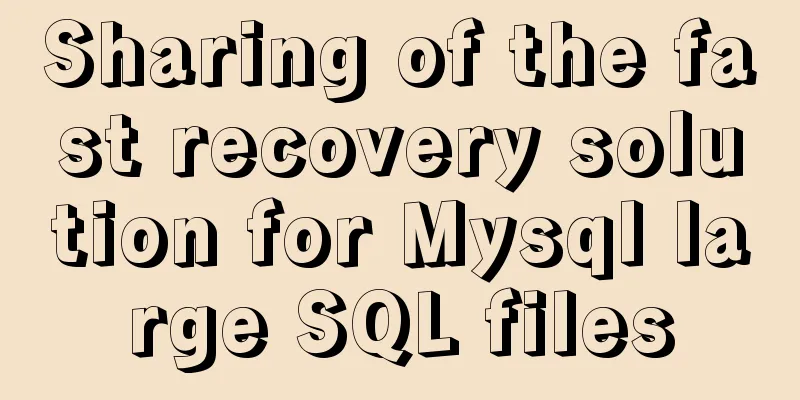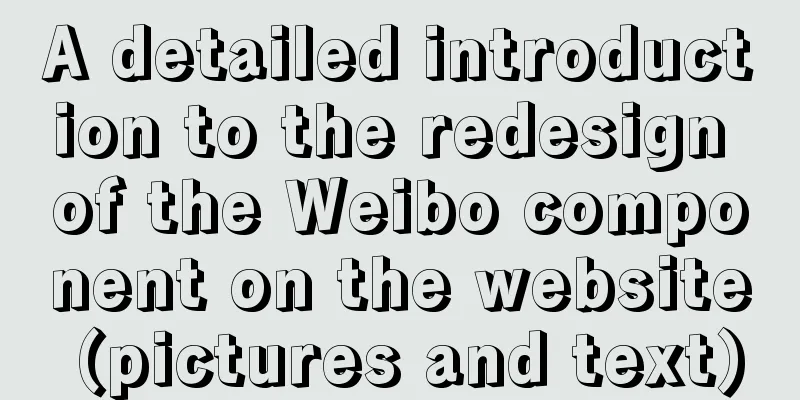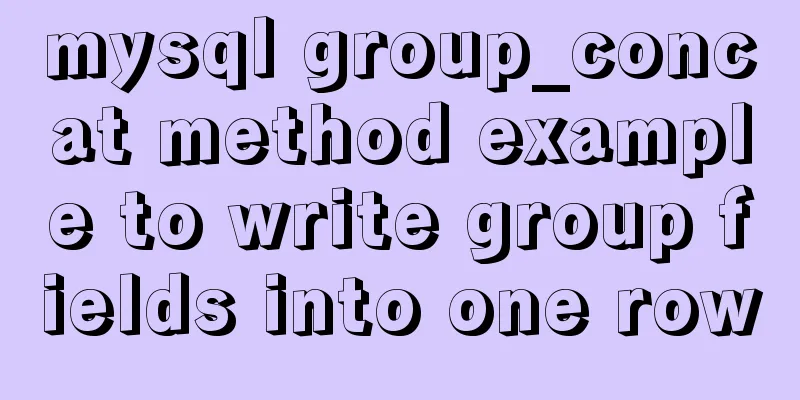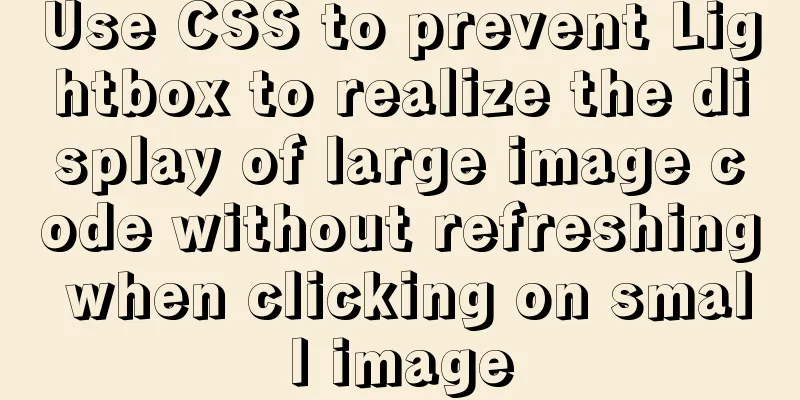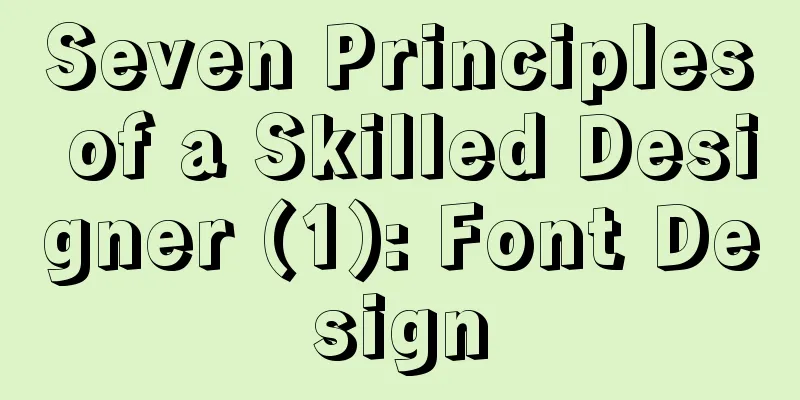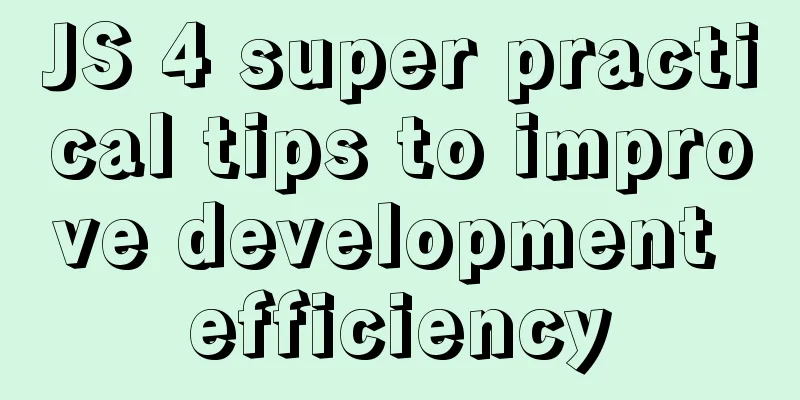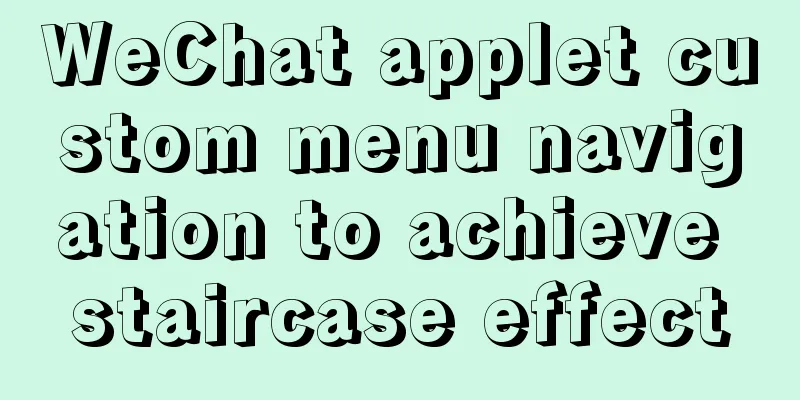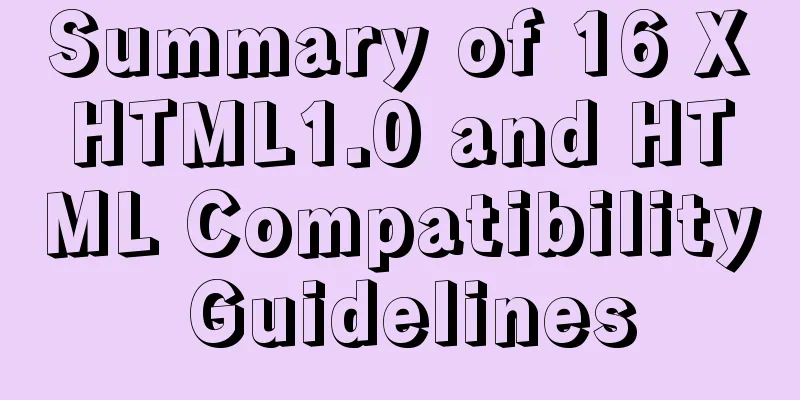MySQL 8.0.21 free installation version configuration method graphic tutorial
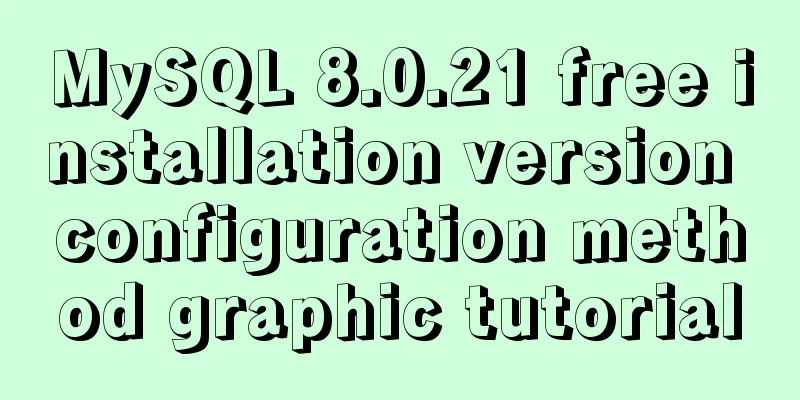
|
Six steps to install MySQL (only the installation package can choose the installation location), for your reference, the specific contents are as follows Step 1: Download the MySQL compressed package mysql download path You can also download it by clicking the link directly: mysql 8.0.21
Step 2: Unzip to the location you want to install
Step 3: Add environment variables (no need to cd to the directory in the following steps) Add the bin directory to the system variables (this step is for convenience. It can be omitted)
Step 4: Create the my.ini configuration file and move it to the directory to be installed
File contents: [mysql] # Set the default character encoding of the mysql client to default-character-set=utf8mb4 [mysqld] #Set the port number, default is 3306 port = 3306 # Set the installation directory of mysql basedir=D:\MySQL\mysql-8.0.21-winx64 # Set the data storage directory of MySQL database datadir=D:\MySQL\mysql-8.0.21-winx64\data # Set the maximum number of connections max_connections=200 # The number of connection failures allowed is max_connect_errors=10 # The default character set used by the server is utf8mb4 character-set-server=utf8mb4 # The default storage engine that will be used when creating a new table default-storage-engine=INNODB #Default authentication is done with the "mysql_native_password" plugin #mysql_native_password default_authentication_plugin=mysql_native_password [client] # Set the default port used by the mysql client to connect to the server port = 3306 default-character-set=utf8mb4 Step 5: Initialize the database and install and log in to the database First open the command prompt (cmd) as an administrator 1. Initialize the database Generate the initial password, which is the characters after root@localhost. We need to write it down for later use. mysqld --initialize --console
2. Install the database mysql --install
At this point, there will be an additional data folder in the directory
3. Start the database and log in with the initial password: //Start net start mysql
//Login to mysql -u root -p
Step 6: Change the password to complete the installation Use SQL statements to modify, for example, to abcd ALTER USER 'root'@'localhost' IDENTIFIED BY 'abcd'; Exit after the modification is completed: exit; Wonderful topic sharing: MySQL different versions installation tutorial MySQL 5.7 installation tutorials for various versions MySQL 5.6 installation tutorials for various versions mysql8.0 installation tutorials for various versions The above is the full content of this article. I hope it will be helpful for everyone’s study. I also hope that everyone will support 123WORDPRESS.COM. You may also be interested in:
|
<<: js to implement a simple bullet screen system
>>: Analysis of the process of configuring a simple network environment based on Tcl language
Recommend
Solution to installing vim in docker container
Table of contents The beginning of the story Inst...
Pull-down refresh and pull-up loading components based on Vue encapsulation
Based on Vue and native javascript encapsulation,...
Summary of the differences between Html, sHtml and XHtml
For example: <u> This has no ending characte...
CentOS uses expect to remotely execute scripts and commands in batches
Sometimes we may need to operate servers in batch...
Introduction to the use of select optgroup tag in html
Occasionally, I need to group select contents. In ...
Five delay methods for MySQL time blind injection
Five delay methods for MySQL time blind injection...
Common repair methods for MySQL master-slave replication disconnection
Table of contents 01 Problem Description 02 Solut...
8 ways to manually and automatically backup your MySQL database
As a popular open source database management syst...
Seven different color schemes for website design experience
The color matching in website construction is ver...
Solution to the problem of session failure caused by nginx reverse proxy
A colleague asked for help: the login to the back...
NodeJS realizes image text segmentation
This article shares the specific code of NodeJS t...
Ubuntu MySQL version upgraded to 5.7
A few days ago, the library said that the server ...
Introduction and analysis of three Binlog formats in MySQL
one. Mysql Binlog format introduction Mysql binlo...
Quickly solve the white gap problem (flash screen) when CSS uses @keyframes to load images for the first cycle
Problem explanation: When using the CSS animation...
About front-end JavaScript ES6 details
Table of contents 1. Introduction 1.1 Babel Trans...