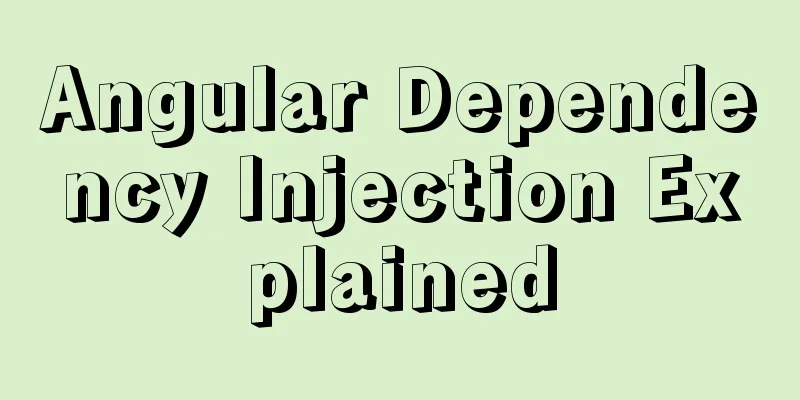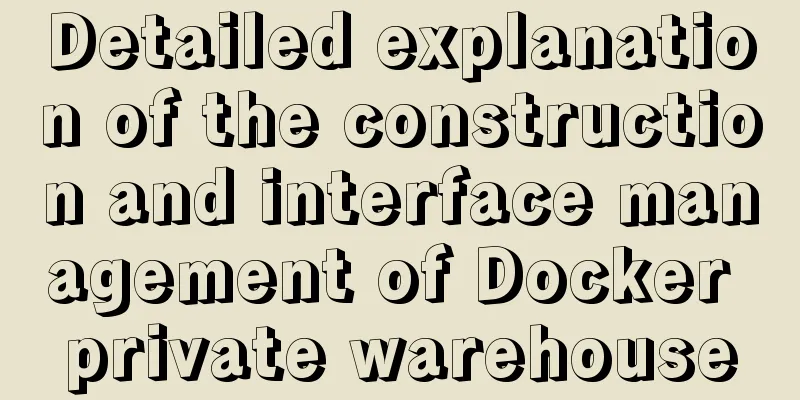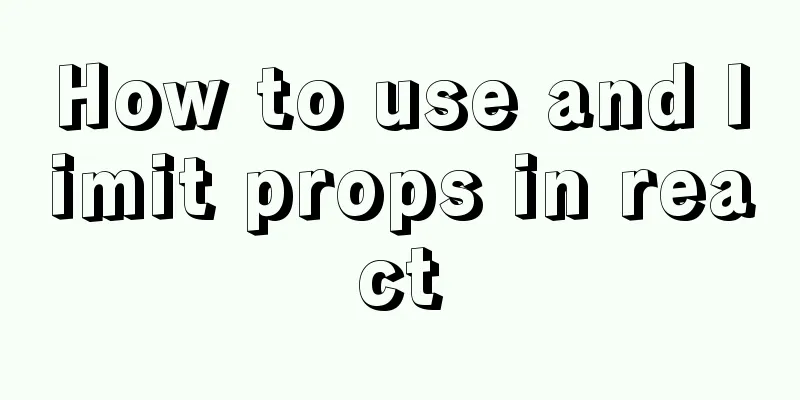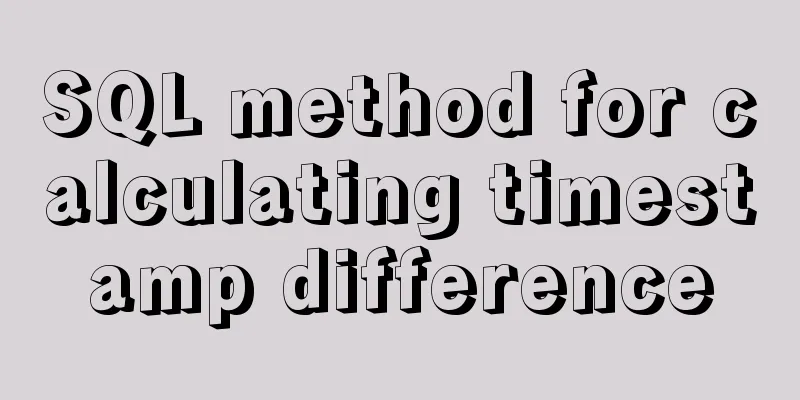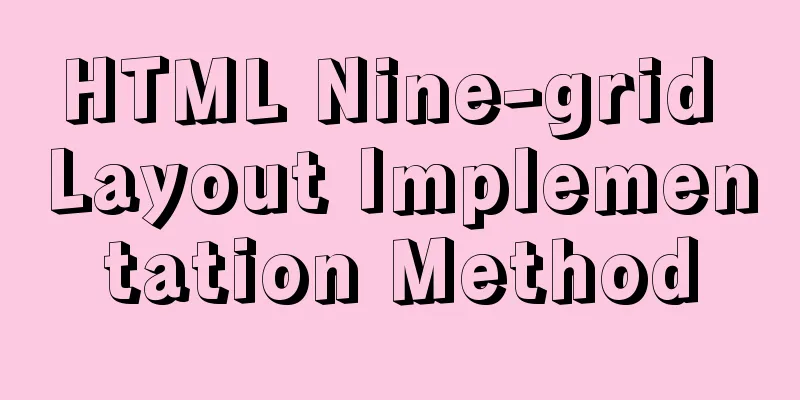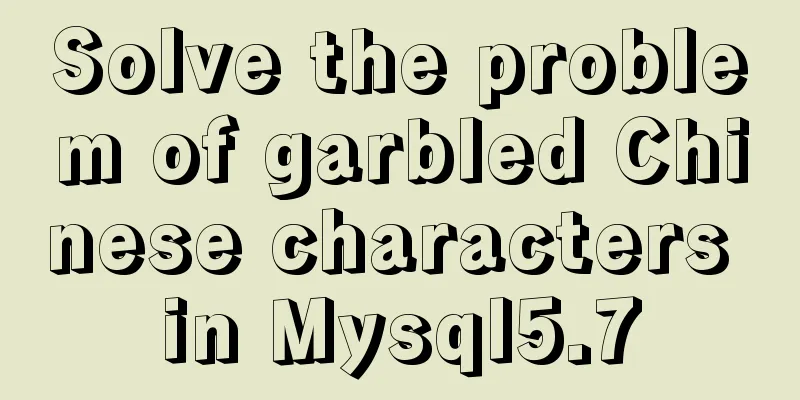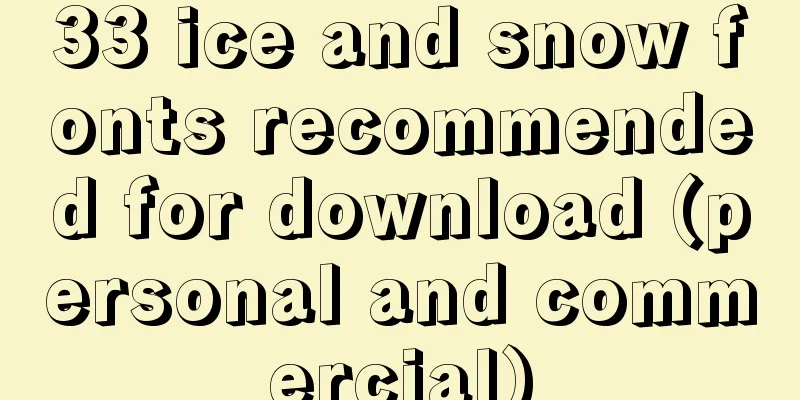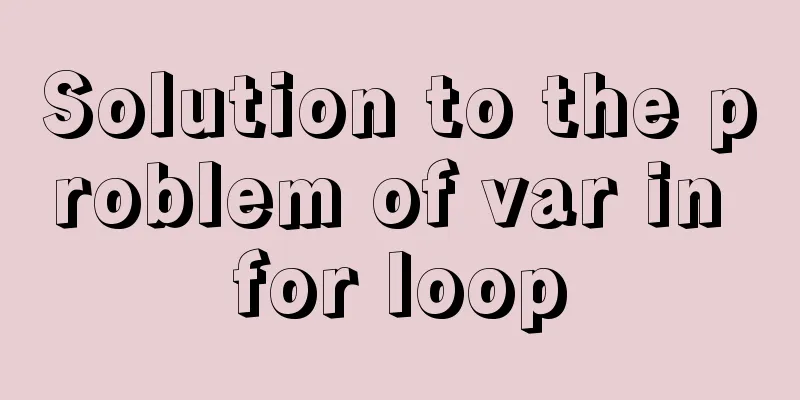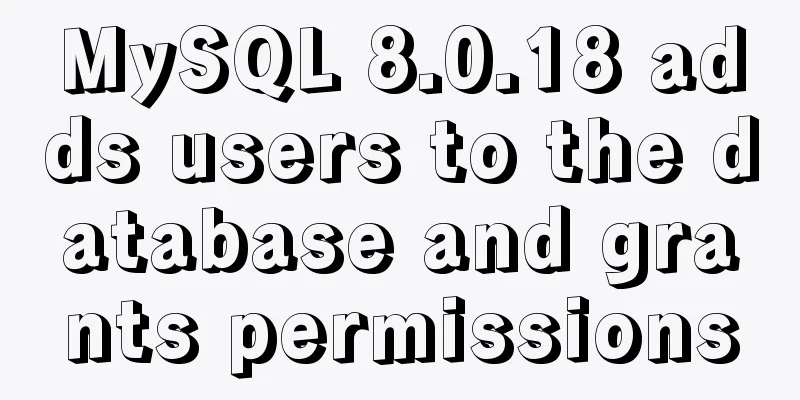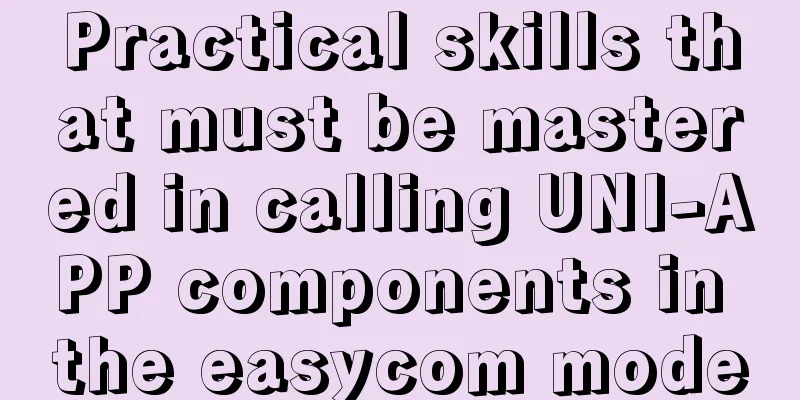Detailed explanation of flex layout in CSS
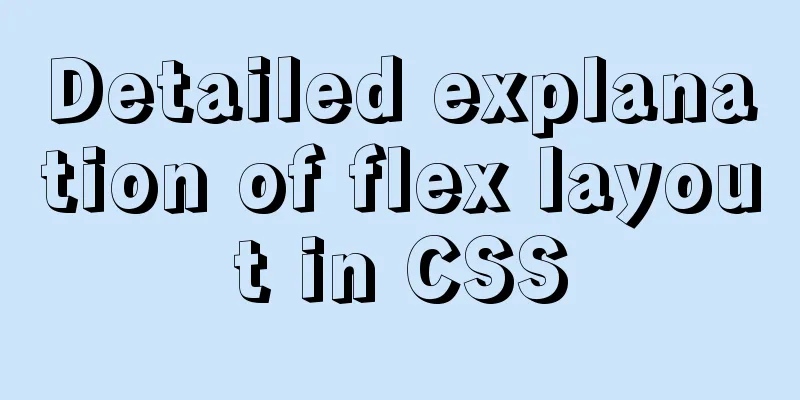
|
Flex layout is also called elastic layout. Any container can be specified as flex layout. Several ways to declare flexible boxes As mentioned earlier, all containers can be specified as flex layout
Inline elements can also be used:
Changing the direction of a flex element The default direction of the elastic box is from left to right. The axis is horizontal. The default attribute of
You can modify Attributes to change the arrangement direction, that is, to change the axis to the vertical direction
You can also reverse it by changing the property to Same reason
Controlling elastic box overflow If there are too many elements in the box and the horizontal width or height is not enough, the default situation is to reduce the width of the elements in the box.
We can solve this by wrapping the line here Adding
Similarly, adding reverse after the wrap attribute can achieve the effect of wrapping from the bottom line.
The same goes for the horizontal and vertical axes. We can also use
Main axis and cross axis Without further ado, let’s look at the pictures:
When the width is not enough and the element overflows and causes line wrapping, there will be a cross axis:
When the property is
Arrangement of the main axis The property that controls the main axis is The following takes the horizontal direction as an example 1. The whole body is on one side The default method is to align to the start from left to right on the main axis, that is,
If it is aligned to the end, it is
If the main axis is reversed, from right to left, then the start is on the right and the end is on the left 2. Center the whole: justify-content:center
3. Left and right sides, center in the middle: justify-content:space-between
4. The elements have the same spacing on both sides: justify-content:space-around
5. Justify-content:space-evenly
Cross axis arrangement The property that controls cross-drawing is 1. The whole body is on one side Similar to the main axis,
2. Overall centering: align-content:center
3. The cross axis is close to the edge, and other elements are evenly spaced: justify-content:space-between
4. The spacing between cross-axis elements is the same: justify-content:space-around
5. Even spacing between cross-axis elements: justify-content:space-evenly
Controlling individual elements within a flexbox 1. align-self
2. Element available space allocation: flex-grow The If both are 1:
It can also be other proportions. If it is 0, it will be the original size.
Dynamically shrink elements The dynamic shrinkage of an element is controlled by
0 means no zooming. The larger the value, the greater the zooming. Flex-basis of the main axis Set the base size of the element inside the box
How to write elastic element attribute combinations flex-grow:1; flex-shrink:2; flex-basis:100px; Equivalent to
Summarize This is the end of this article about the detailed explanation of flex layout in CSS. For more relevant CSS flex layout content, please search for previous articles on 123WORDPRESS.COM or continue to browse the related articles below. I hope everyone will support 123WORDPRESS.COM in the future! |
<<: SQL fuzzy query report: ORA-00909: invalid number of parameters solution
>>: Detailed explanation of Vue's TodoList case
Recommend
Analyze the role of rel="nofollow" in HTML and the use of rel attribute
Adding the rel="nofollow" attribute to ...
JavaScript singleton mode to implement custom pop-up box
This article shares the specific code of JavaScri...
Vue realizes click flip effect
Use vue to simply implement a click flip effect f...
Native js encapsulation seamless carousel function
Native js encapsulated seamless carousel plug-in,...
How to implement the paging function of MyBatis interceptor
How to implement the paging function of MyBatis i...
Vue el-date-picker dynamic limit time range case detailed explanation
There are two situations 1. Start time and end ti...
Alibaba Cloud Ubuntu 16.04 builds IPSec service
Introduction to IPSec IPSec (Internet Protocol Se...
Detailed explanation of the Docker container lifecycle architecture and the differences between it and VM
Container lifecycle The life cycle of a container...
Perfect solution to the problem that MySQL cannot connect to the database through localhost
Problem: The PHP program on one server cannot con...
Steps to restore code from a Docker container image
Sometimes the code is lost and you need to recove...
Using MySQL database with Python 3.4 under Windows 7
The detailed process of using MySQL database with...
MySQL query example explanation through instantiated object parameters
This article will introduce how to query data in ...
mysql8.0.0 winx64.zip decompression version installation and configuration tutorial
This article records the installation tutorial of...
TypeScript union types, intersection types and type guards
Table of contents 1. Union Type 2. Crossover Type...
Vue uses drag and drop to create a structure tree
This article example shares the specific code of ...