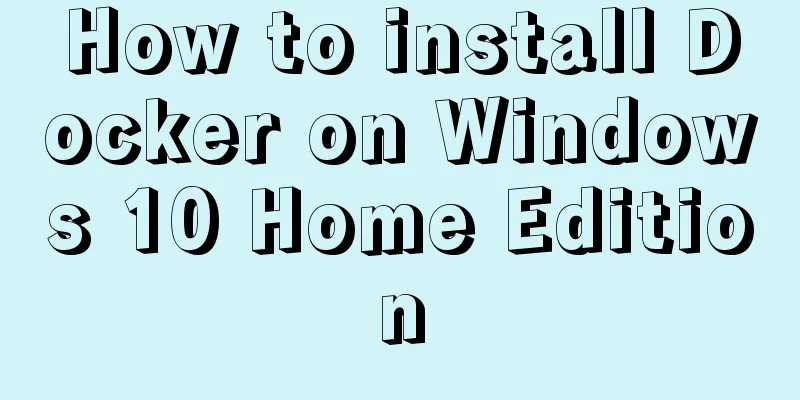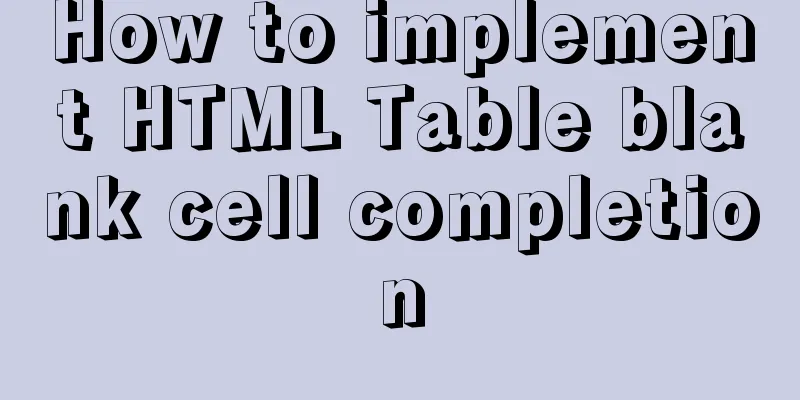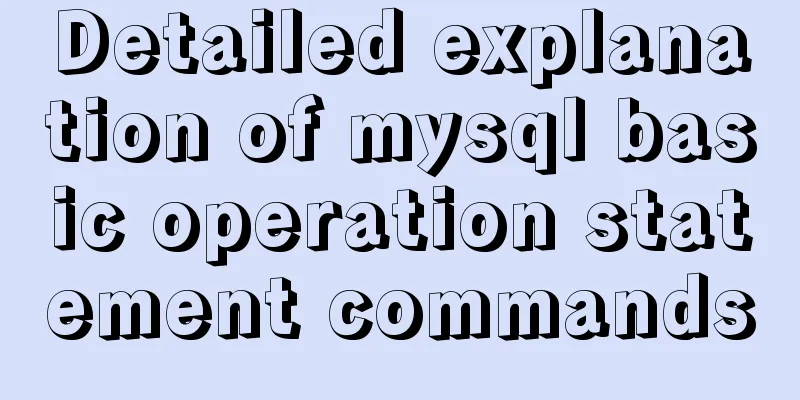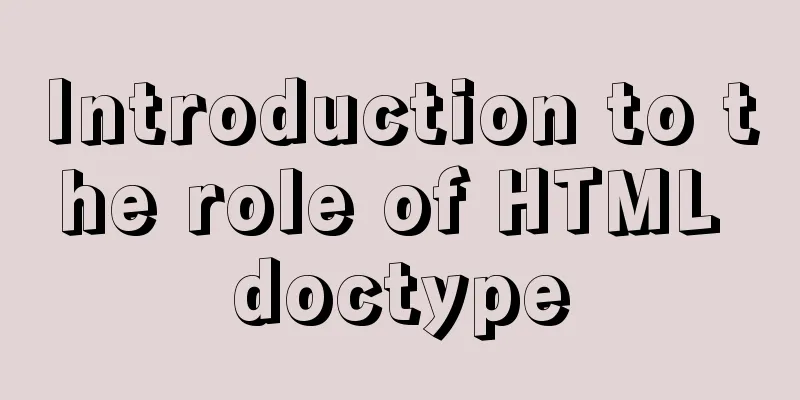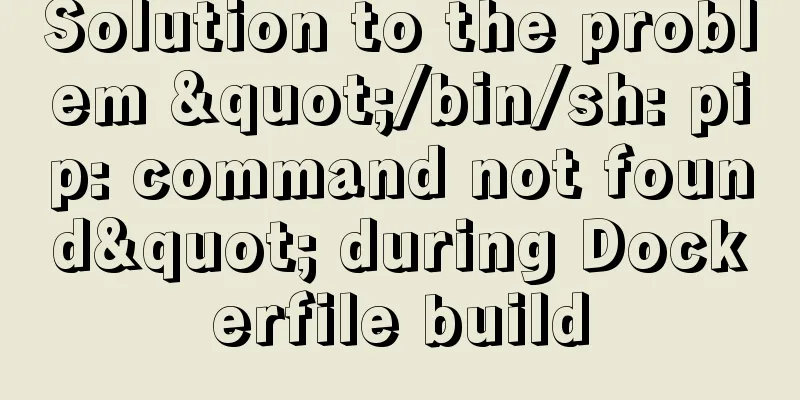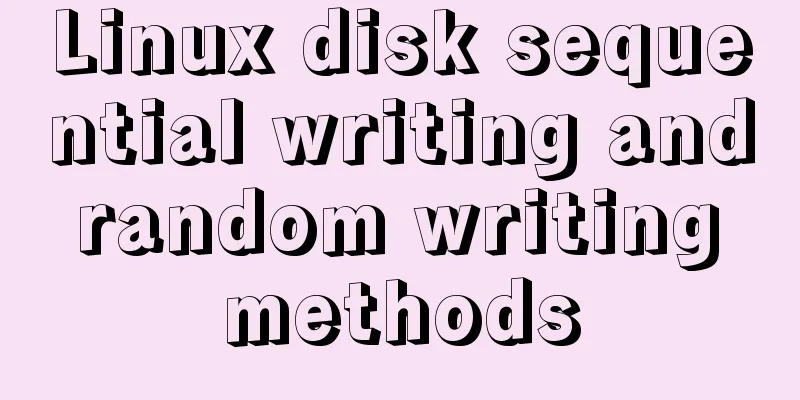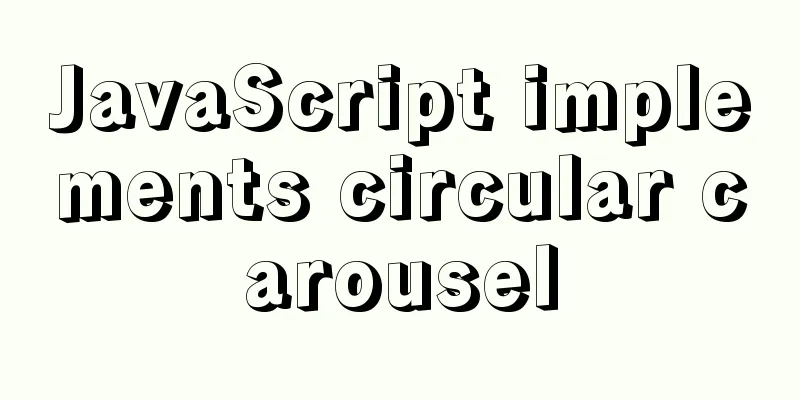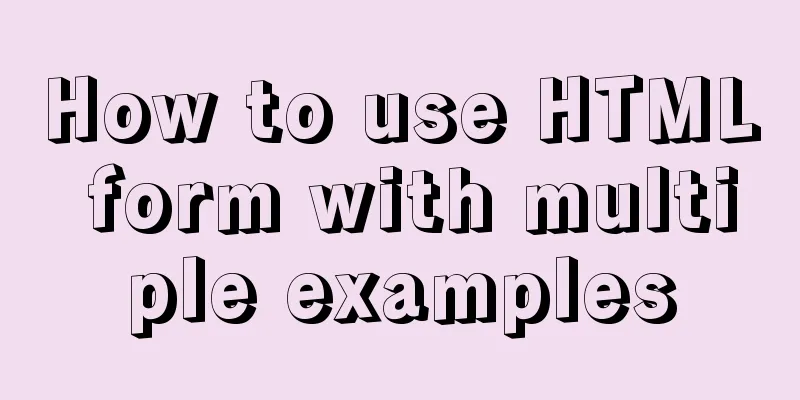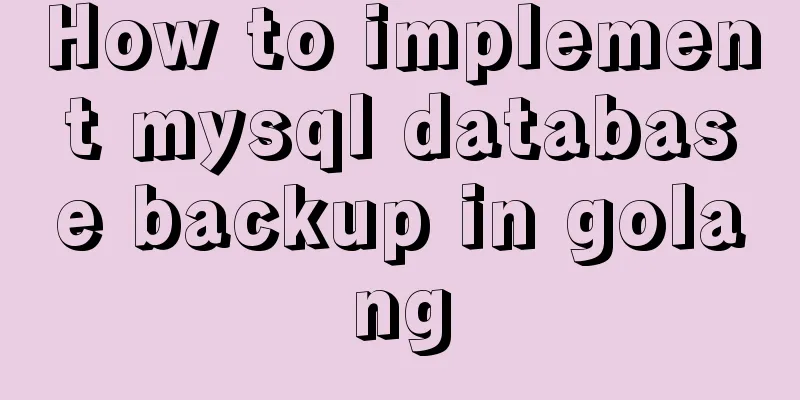Sorting out some common problems encountered in CSS (Hack logo/fixed container/vertical centering of images)
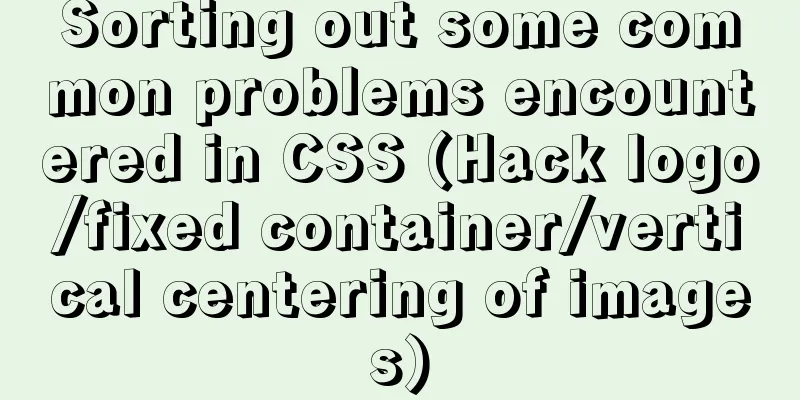
|
1. IE browser mode Hack logo 1. CSS hack logo Copy code The code is as follows:ie6 { _property: value; } ie7 { +property: value; } ie9 { property: value\9\0; } lte ie7 { *property: value; } gte ie8 { property: value\0; } all ie { property: value\9; } /*Note: It is not recommended to use hack unless it is absolutely necessary. If you use the hack flag, you must test each browser (including the new IE browser)*/ 2. IE browser environment Hack logo 2.1. All IE browsers Copy code The code is as follows:<!--[if IE]> <script>alert('ie');</script> <![endif] 2.2. Non-IE browsers Copy code The code is as follows:<!--[if !IE]> <script>alert('!ie');</script> <![endif] 2.3. Single IE version Copy code The code is as follows:<!--[if IE version number]> <script>alert('ie version number');</script> <![endif] 2.4. Greater than or equal to the IE version number Copy code The code is as follows:<!--[if gte IE version number]> <script>alert('gte IE version number');</script> <![endif] 2.5, less than or equal to the IE version number Copy code The code is as follows:<!--[if lte IE version number]> <script>alert('lte IE version number');</script> <![endif] 2. Some common problems encountered in the code 1. Some issues that should be paid attention to when using float layout 1.1. When using float layout in IE6, it will cause double margins. The solution is to set display to inline. 1.2. After using float (or absolute positioning), an inline element automatically becomes a block-level element. You can directly set the width and height without setting display: block. 1.3. In IE7, if there are multiple rows of elements with float: left; margin-bottom: 20px;, the outer bottom margin of the last row of elements will be invalid; 1.4. In IE6 and 7, when the ul and ol list elements use float layout, there will be several pixels of blank space on the left and the content. The solution is to set list-style to outside; 1.5. When the parent element of a child element uses a float layout, clear the floating CSS pseudo-element after and add zoom: 1; to solve the problem. 2. The line-height attribute is invalid. The line-height attribute value set in CSS is invalid in IE9. This problem is mostly caused by the font. You can set the font to Songti or Microsoft Yahei. 3. The overflow attribute is invalid in IE6 and 7. When the child element is relatively positioned, the parent element's overflow is set to hidden; it will be invalid. The solution is to set the parent element to relatively positioned as well. 4. After the sub-elements in the li element float, the li element will have a gap of several pixels upward (similar to padding-top) or downward (similar to margin-top). For example: the vertically arranged li elements will have a gap of several pixels downward. Copy code The code is as follows:View Code <!DOCTYPE html> <html> <head> <meta http-equiv="Content-Type" content="text/html; charset=gb2312" /> <title>Bugs caused by floating sub-elements in list li</title> <style> /*Global styles*/ body, div, dl, dt, dd, ul, ol, li, h1, h2, h3, h4, h5, h6, pre, code, form, fieldset, legend, input, textarea, p, blockquote, th, td, hr, button, article, aside, details, figcaption, figure, footer, header, hgroup, menu, nav, section { margin: 0; padding: 0; } body, button, input, select, textarea { font: 12px/1.5 Arial,"microsoft yahei","微软雅黑E\8F6F\96C5\9ED1"; } ul { list-style: none; } img { border: none; } /* Clear floating style */ .clear-fix:after { content: '.'; display: block; height: 0; visibility: hidden; clear: both; } .clear-fix: { zoom: 1; } body { background-color: #F00; } .module { width: 200px; height: 300px; border: 1px solid #FFF; margin: 100px auto; } .module ul { width: 100%; background-color: #093; } .module li { width: 100%; background-color: #CCC; } .module li span { float: left; display: inline; text-align: center; width: 50%; line-height: 60px; } </style> </head> <body> <div class="module"> <ul> <li class="clear-fix"> <span>span1</span><span>span2</span> </li> <li class="clear-fix"> <span>span1</span><span>span2</span> </li> <li class="clear-fix"> <span>span1</span><span>span2</span> </li> <li class="clear-fix"> <span>span1</span><span>span2</span> </li> <li class="clear-fix"> <span>span1</span><span>span2</span> </li> </ul> </div> </body> </html> As shown in the figure: Displayed in IE6 and 7
3. Fixed container image vertically centered Copy code The code is as follows:View Code <!DOCTYPE html> <html> <head> <meta charset="gb2312" /> <title>Demo of vertically centering an image</title> </head> <style> /*Global styles*/ body, div, dl, dt, dd, ul, ol, li, h1, h2, h3, h4, h5, h6, pre, code, form, fieldset, legend, input, textarea, p, blockquote, th, td, hr, button, article, aside, details, figcaption, figure, footer, header, hgroup, menu, nav, section { margin: 0; padding: 0; } body, button, input, select, textarea { font: 12px/1.5 Arial,"microsoft yahei","微软雅黑E\8F6F\96C5\9ED1"; } ul { list-style: none; } img { border: none; } /* Clear floating style */ .clear-fix:after { content: '.'; display: block; height: 0; visibility: hidden; clear: both; } .clear-fix: { zoom: 1; } .box { width: 800px; margin: 100px auto; } .pic-wrap { width: 220px; height: 220px; border: 1px solid #F00; /*Standard browser simulation table centering*/ display: table-cell; vertical-align: middle; text-align: center; /*Prevent the container from expanding due to font and line height*/ font-size: 0; line-height: 1; *display: block; +line-height: 220px; _font-size: 192px; /* font size equals height/1.14 */ _font-family: sans-serif; } .pic-wrap img { display: inline; /*The image must be an inline element*/ vertical-align: middle; } </style> <body> <div class="box"> <a href="" class="pic-wrap" target="_blank"> <img src="http://img01.taobaocdn.com/tps/i1/T1LZ.8XdVcXXcb7DQt-185-205.jpg" alt="Source xxx" title="Source xxx"> </a> </div> </body> </html> As shown in the figure: Three different sizes of pictures are displayed. Here, the picture does not exceed the size of the picture's parent element container (sometimes the developer can control the maximum size of the output data picture, and the picture will automatically scale proportionally)
|
<<: HTML form application includes the use of check boxes and radio buttons
>>: Pure CSS to display the √ sign in the lower right corner after selecting the product
Recommend
How to use echarts to visualize components in Vue
echarts component official website address: https...
CSS selects the first child element under the parent element (:first-child)
Preface I recently used :first-child in a project...
How to change the root password of Mysql5.7.10 on MAC
First, start MySQL in skip-grant-tables mode: mys...
HTML table cross-row and cross-column operations (rowspan, colspan)
Generally, the colspan attribute of the <td>...
MySQL enables slow query (introduction to using EXPLAIN SQL statement)
Today, database operations are increasingly becom...
Tools to convert static websites into RSS
<br /> This article is translated from allwe...
Douban website's method for making small changes to website content
<br />Reading is a very important part of th...
JavaScript implements page scrolling animation
Table of contents Create a layout Add CSS styles ...
Detailed explanation of JavaScript primitive data type Symbol
Table of contents Introduction Description Naming...
The popularity of Chinese domain names in China has ushered in a new round of climax
<br />Since the Ministry of Foreign Affairs ...
About Zabbix custom monitoring items and triggers
Table of contents 1. Monitoring port Relationship...
Detailed steps for using jib for docker deployment in Spring Cloud
Introduction to Jib Jib is a library developed by...
Native JS to implement hover drop-down menu
JS implements a hover drop-down menu. This is a s...
Build Maven projects faster in Docker
Table of contents I. Overview 2. Conventional mul...