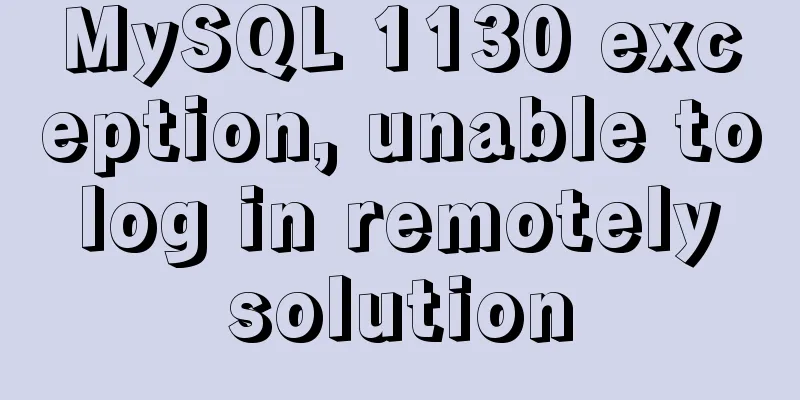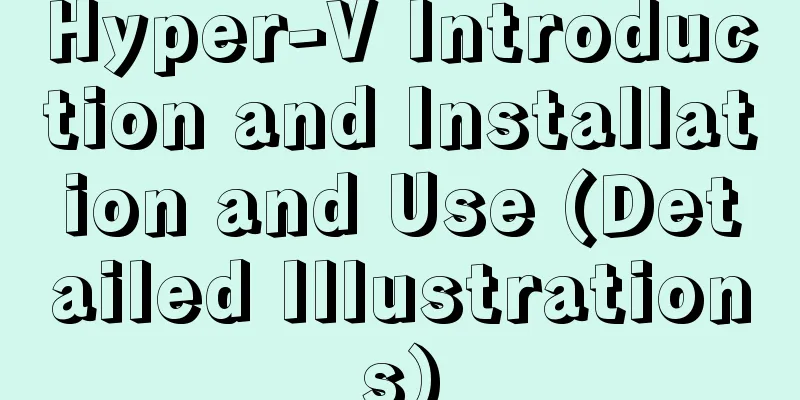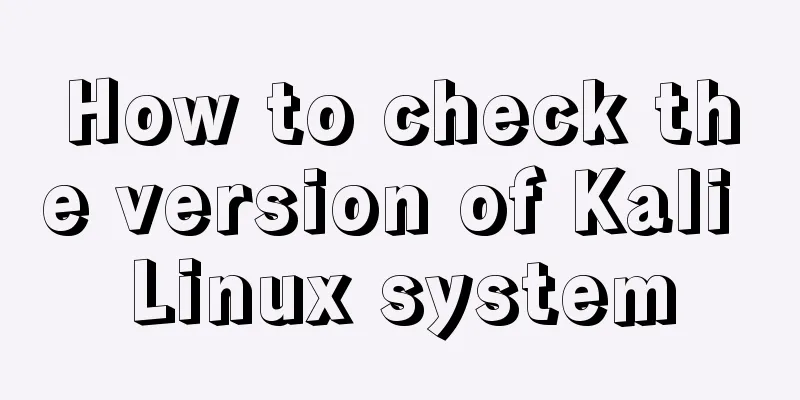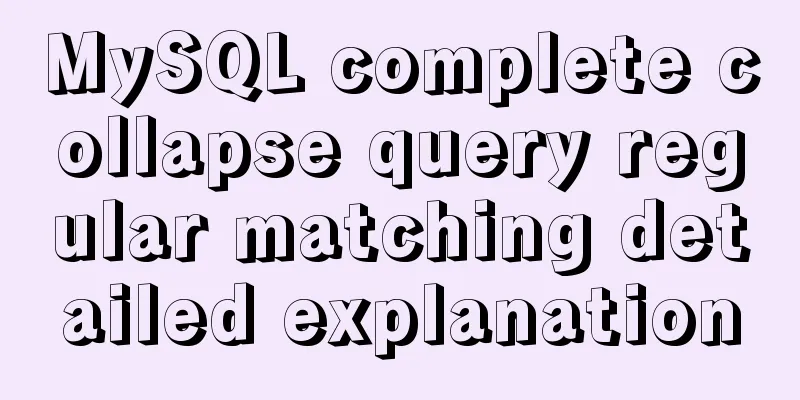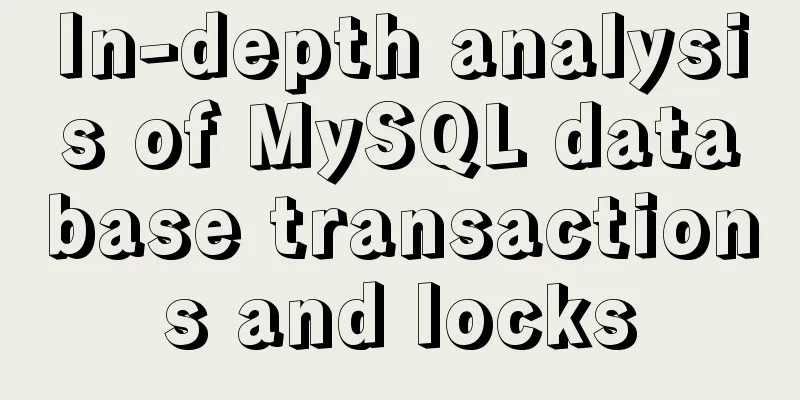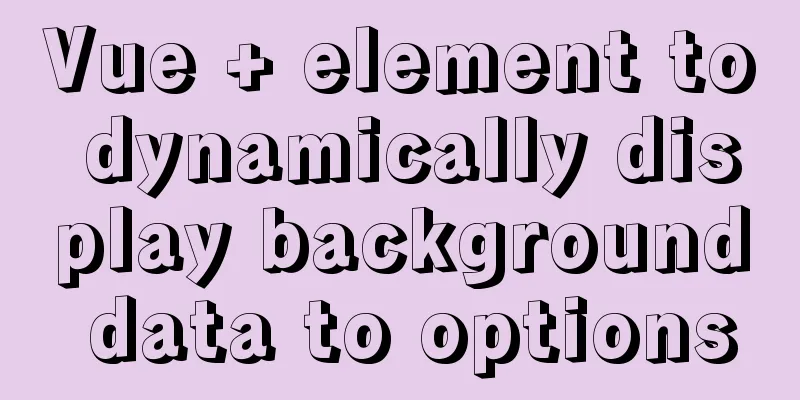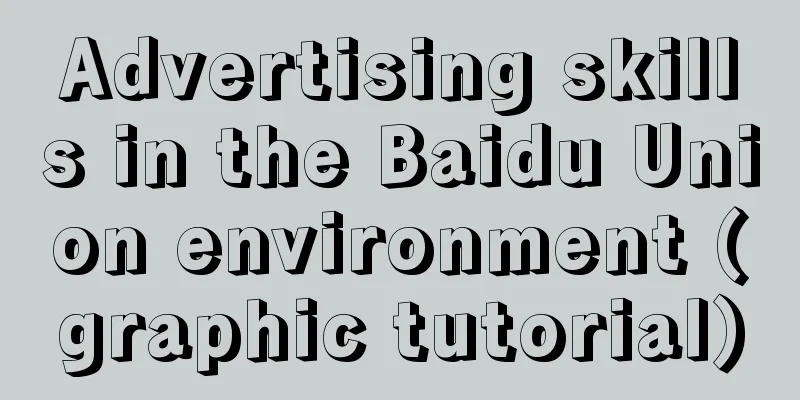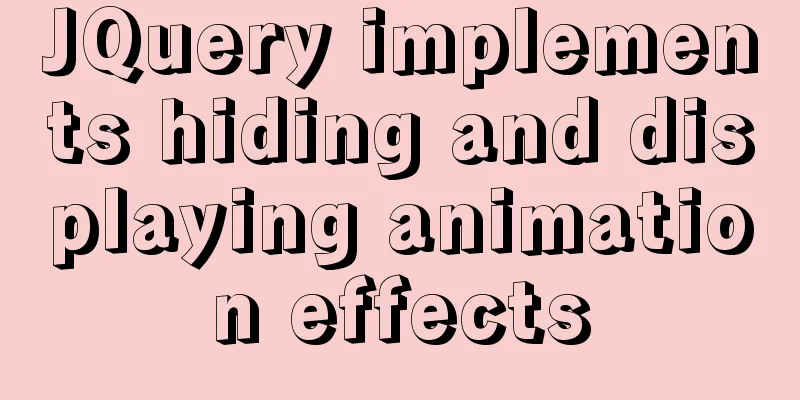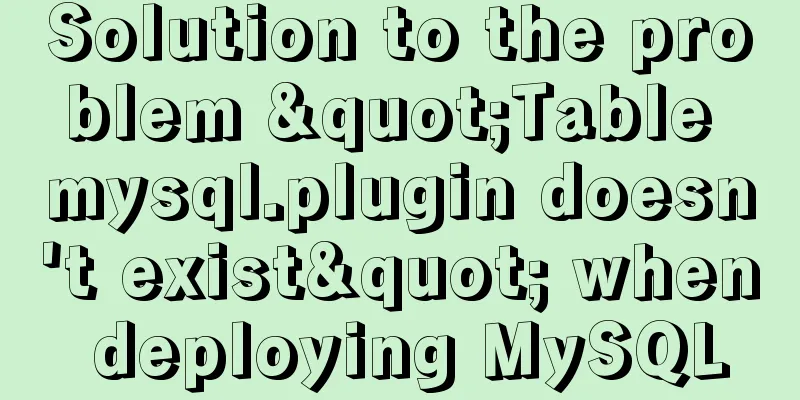CentOS 7 Forgot Password Solution Process Diagram

|
need Whether it is a Windows system or a Linux system, we may forget the password for various reasons. In order to preserve the data, it is not recommended to reinstall the system. Experimental environment 1. CentOS 7 virtual machine 2. Change the password to 123456 (just for demonstration) step 1. First, start the system and enter the boot interface. Press "e" in the interface to enter the editing interface.
2. Enter the editing interface, use the up and down keys on the keyboard to move the cursor down, find the line number that starts with "Linux16", and enter at the end of the line:
3. Then, after the input is completed, just press the shortcut key: Ctrl+x to enter the single-user mode. 4. Then, in the new editing interface, enter "ls" at the end 5. Next, enter the following in the position where the cursor is blinking (the position of the last line): mount -o remount,rw / Note: There is a space between mount and -o, and between rw and /. They cannot be omitted. 6 Then, enter: passwd at the end of the new line, and press the Enter key on the keyboard when you are finished. 7. In the pop-up content, you can modify the password. Enter the new password at the position where the cursor flashes (the password is not displayed when entering, just like no response. Just remember that the password you entered is correct. Press the Enter key on the keyboard after completion. 8. Then, enter the password you just entered again. After the password is successfully changed, the password will be displayed in the format of passwd....., indicating that the password has been successfully changed. 9. Input: touch /.autorelabel Note: There is a space after touch and /) 10. Restart the system exec /sbin/init
11. Next, wait for the system to automatically change the password. After completion, the system will automatically restart.
12. Enter the root account and the modified password 123456 in the pop-up user name
Next, after a successful login, the interface will prompt detailed information of the last login. After a successful login, enter the system and open the terminal, and you can use it normally, indicating that the password has been successfully changed. The above is the full content of this article. I hope it will be helpful for everyone’s study. I also hope that everyone will support 123WORDPRESS.COM. You may also be interested in:
|
<<: The difference and usage of LocalStorage and SessionStorage in vue
>>: Vue implements star rating with decimal points
Recommend
Tips on making web pages for mobile phones
Considering that many people now use smartphones, ...
MYSQL database GTID realizes master-slave replication (super convenient)
1. Add Maria source vi /etc/yum.repos.d/MariaDB.r...
Solve the problem that the docker container cannot ping the external network
Today, when I was building a redis environment in...
HTML table markup tutorial (39): The bright border color attribute of the header BORDERCOLORLIGHT
In the table header, you can define the light bor...
MySQL 5.7.31 64-bit free installation version tutorial diagram
1. Download Download address: https://dev.mysql.c...
Vue implements login verification code
This article example shares the specific code of ...
Detailed explanation of Linux dynamic library generation and usage guide
The file name of the dynamic library file under L...
Enabling or disabling GTID mode in MySQL online
Table of contents Basic Overview Enable GTID onli...
Detailed explanation of the solution to the nginx panic problem
Regarding the nginx panic problem, we first need ...
Detailed discussion of the character order of mysql order by in (recommended)
//MySQL statement SELECT * FROM `MyTable` WHERE `...
Solution to the problem that the page is blank when opening the page with source file in IE7
question: My blog encoding is utf-8. Sometimes whe...
Detailed explanation of four solutions for MySQL active-active synchronous replication
Table of contents Master-Master Synchronization S...
Solution to occasional crash of positioning background service on Linux
Problem Description In the recent background serv...
MySQL single table query example detailed explanation
1. Prepare data The following operations will be ...
In-depth explanation of special permissions SUID, SGID and SBIT in Linux
Preface For the permissions of files or directori...