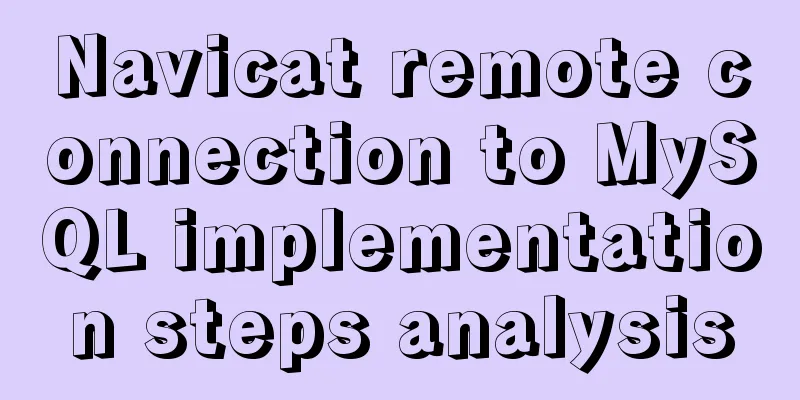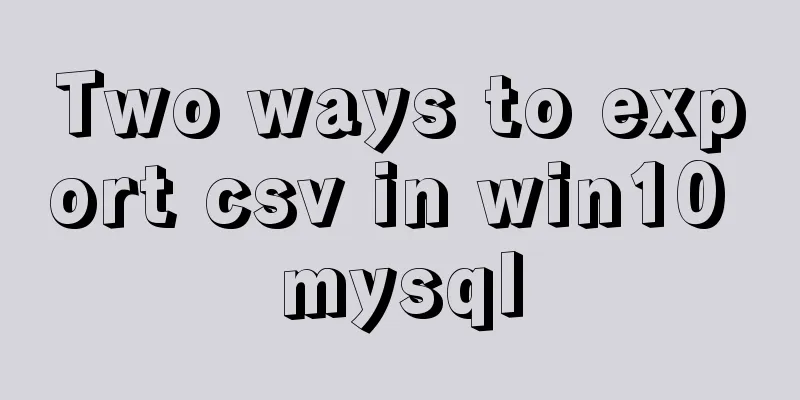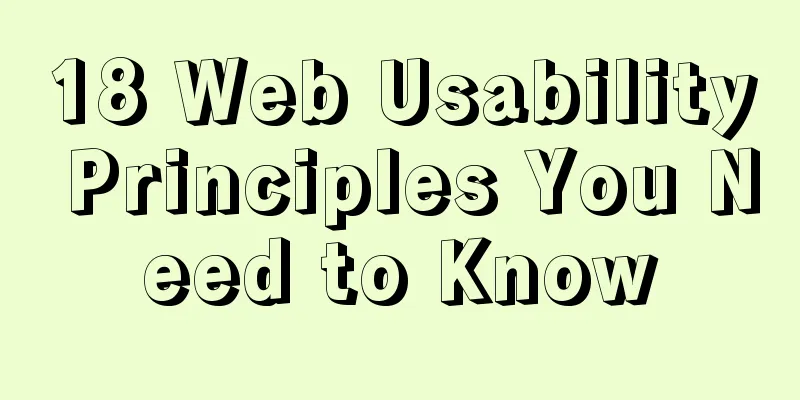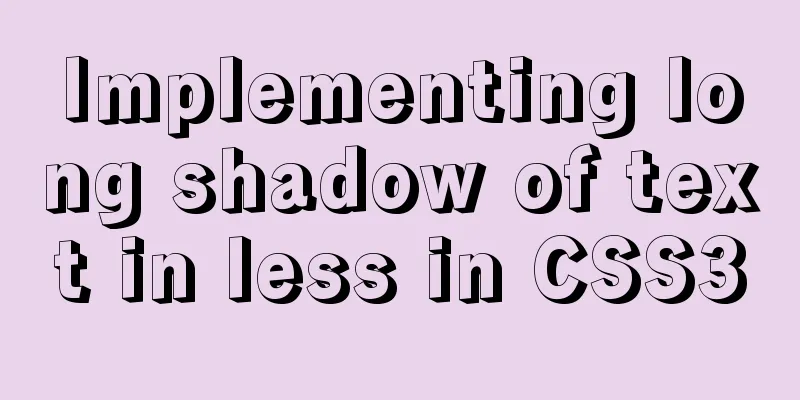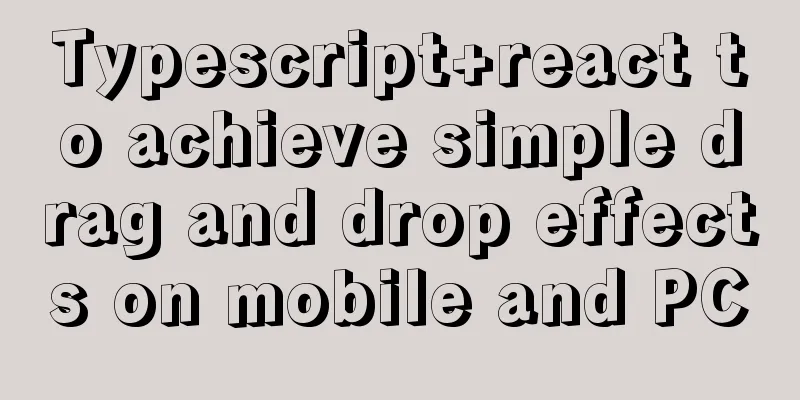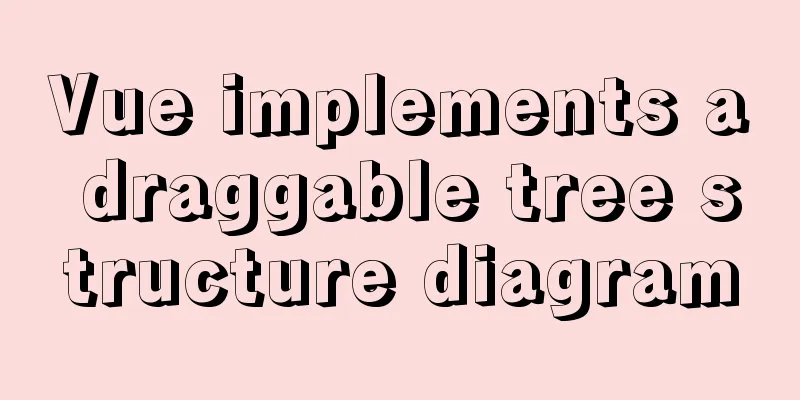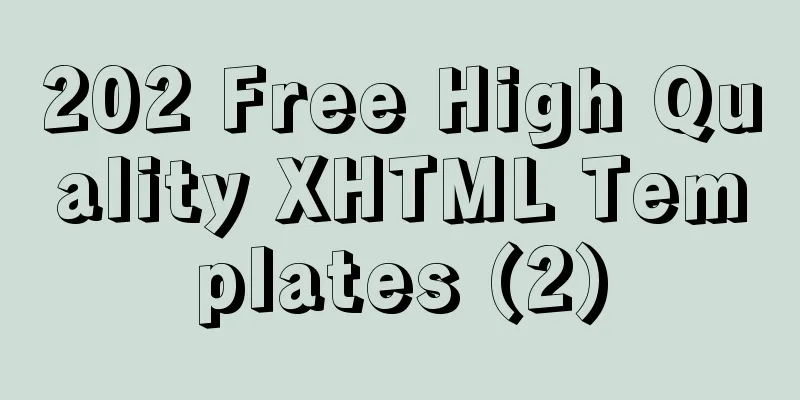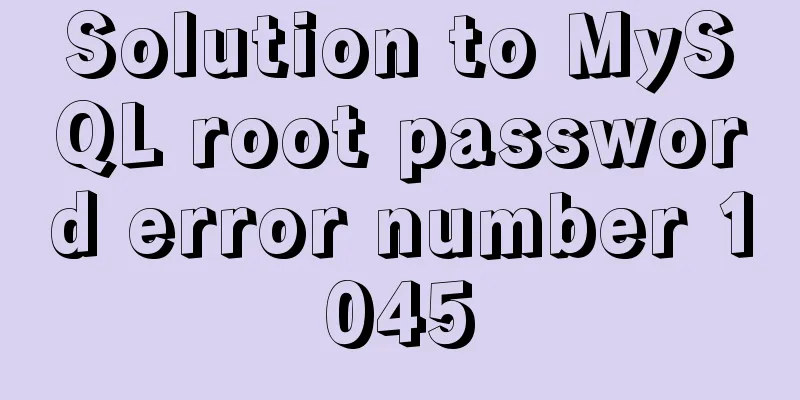Docker-compose creates a bridge, adds a subnet, and deletes a network card
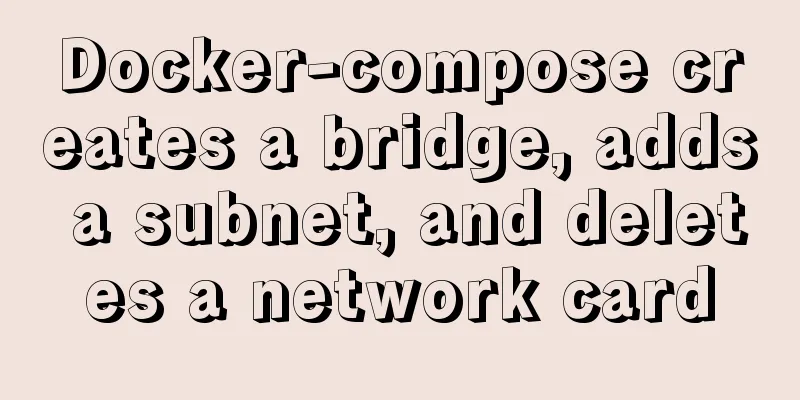
1. Create a docker network card[root@i ~]# brctl addbr docker0 [root@i ~]# ip addr add 192.168.42.1/24 dev docker0 # The ip here is for internal use in docker, you can configure any one[root@i ~]# ip link set dev docker0 up [root@i ~]# ip addr show docker0 # View docker [root@i ~]# systemctl restart docker [root@i ~]# systemctl restart docker # Start the docker service 2. Add a subnet[root@i ~]# docker network create backend # In this way, we have created the backend subnet, and docker-compose can directly use this network # If the subnet is not common, use the following command to skip the security issue [root@i ~]# docker network create backend --subnet 172.24.24.0/24 [root@i ~]# docker network ls NETWORK ID NAME DRIVER SCOPE 6afff4d90f05 backend bridge local 57de7f32064e bridge bridge local 4b44a5340d6e host host local ac8e8ffe243f none null local Here you can see the backend 3. Delete the network card
[root@i ~]# brctl show
#Check the bridge status bridge name bridge id STP enabled interfaces
br-5db3fa0c465f 8000.02424cfb3937 no veth038d483
veth2950f5c
veth669dc5e
veth715203f
veth9f31643
vethd0f5330
docker0 8000.3a4803cd6298 no veth9d3badb
vethd7530fd
[root@i ~]# brctl delif <bridge name> <port name>
#Uninstall the port on the bridge [root@i ~]# ifconfig
# Check if there is a bridge network card name [root@i ~]# ifconfig <bridge name> down
#Turn off this network card[root@i ~]# brctl delbr <bridge name>
#Delete the bridgeSupplement: The ultimate solution to the conflict between the bridge automatically created by Docker-Compose and the LAN 1. Problem DescriptionWhen using docker-compose to deploy applications, the default network mode of docker is bridge and the default network segment is 172.17.0.1/16. Unfortunately, the LAN of our own physical machine also uses the network segment 172.18.0.1/16. After executing docker-compose -f docker-compose.yml up -d to deploy the service, the automatically generated bridge will use 172.18.xx in turn, but a sad thing happened. The bridge generated by docker conflicts with the local area network. So, the long journey towards Baidu programming began... However, through Baidu and Google again and again, I found many blogs that were copied from each other, and finally tried and failed again and again, but ultimately failed to solve my problem. So, this article with a gold content of 99.9999999999999999999999999% was released.
Docker version for this experiment [root@node100 docker-compose]# docker info | grep 'Server Version' Server Version: 19.03.12 2. SolutionStop the container created by docker-compose docker-compose -f docker-compose.yml down Manipulating Docker containers # Stop the Docker container sudo systemctl stop docker # Stop the docker0 bridge sudo ip link set dev docker0 down # Delete the docker0 bridge sudo brctl delbr docker0 # Reset iptables sudo iptables -t nat -F POSTROUTING PS # linux brctl command not found, install brctl yum install bridge-utils -y Modify daemon.json # Edit the daemon.json file vim /etc/docker/daemon.json
# Add the following content, including setting the IP segment of the Docker container "default-address-pools": [
{
"base" : "192.168.0.0/16",
"size" : 24
}
]PS Note: If daemon.json contains other content, please remember to use commas to separate them. Restart the Docker container sudo systemctl daemon-reload sudo systemctl start docker Reinstall and start the docker-compose command docker-compose -f docker-compose.yml up -d 3. Expansion PlanClick here to get some solutions given by ISSUES masters Solution 1
Solution 2
Option 3
The above is my personal experience. I hope it can give you a reference. I also hope that you will support 123WORDPRESS.COM. If there are any mistakes or incomplete considerations, please feel free to correct me. You may also be interested in:
|
<<: Turn off the AutoComplete function in the input box
>>: Comparison of CSS shadow effects: drop-Shadow and box-Shadow
Recommend
How to use Docker Compose to implement nginx load balancing
Implement Nginx load balancing based on Docker ne...
JavaScript to implement checkbox selection or cancellation
This article shares the specific code of JavaScri...
Native js to achieve simple carousel effect
This article shares the specific code of js to ac...
Docker-compose image release process analysis of springboot project
Introduction The Docker-Compose project is an off...
JavaScript to implement click to switch verification code and verification
This article shares the specific code of JavaScri...
How to enable remote access in Docker
Docker daemon socket The Docker daemon can listen...
Example of how to automatically start an application service in a Docker container
If you want the application service in the Docker...
Detailed steps for quick installation of openshift
The fastest way to experience the latest version ...
Simple implementation method of vue3 source code analysis
Table of contents Preface 🍹Preparation 🍲vue3 usag...
Getting Started Tutorial for Beginners ④: How to bind subdirectories
To understand what this means, we must first know ...
A brief analysis of the basic implementation of Vue detection data changes
Table of contents 1. Object change detection 2. Q...
Use three.js to achieve cool acid style 3D page effects
This article mainly introduces how to use the Rea...
Alibaba Cloud domain name and IP binding steps and methods
1 Enter the Alibaba Cloud console, find the domai...
Installation and use of mysql mycat middleware
1. What is mycat A completely open source large d...
Mysql slow query optimization method and optimization principle
1. For comparison of date size, the date format p...