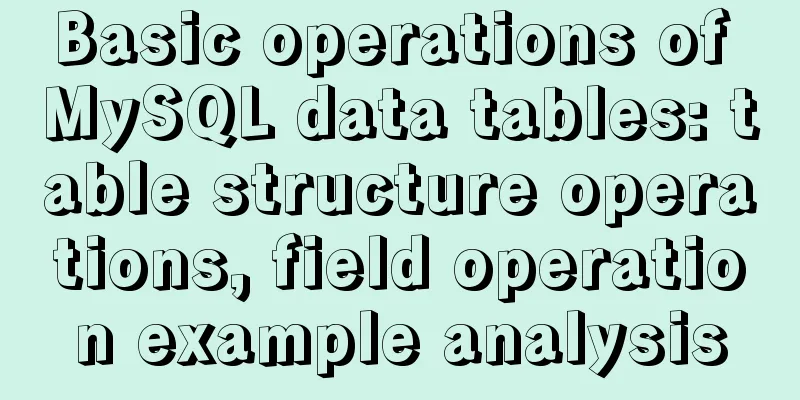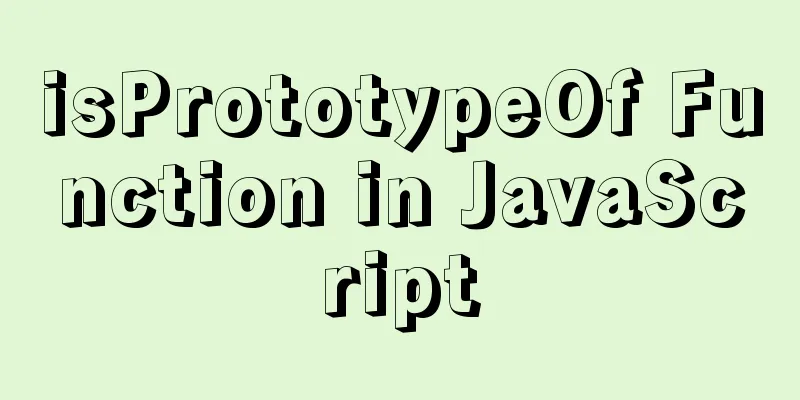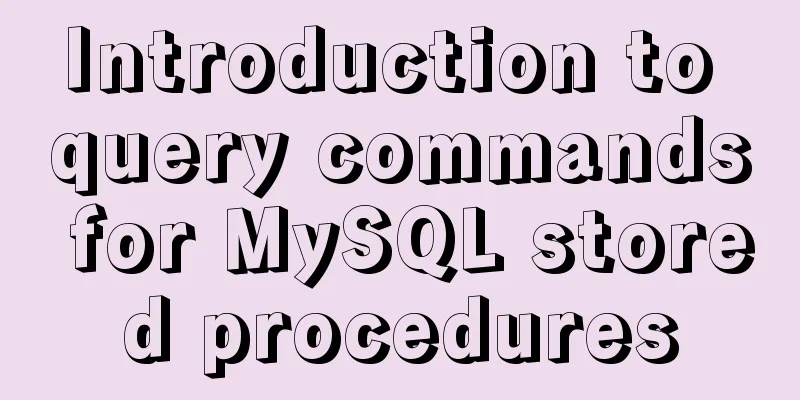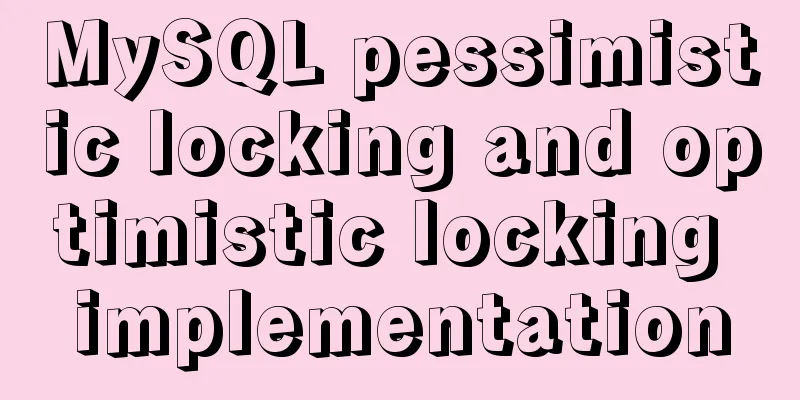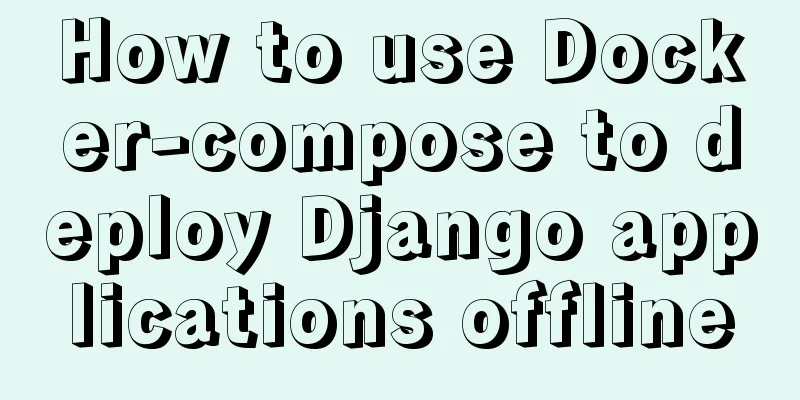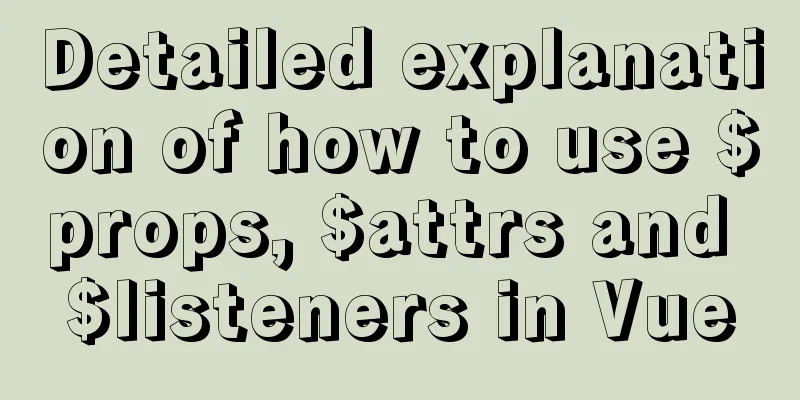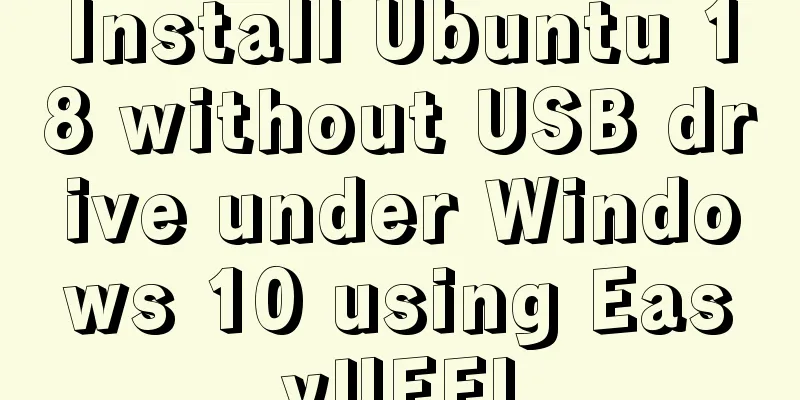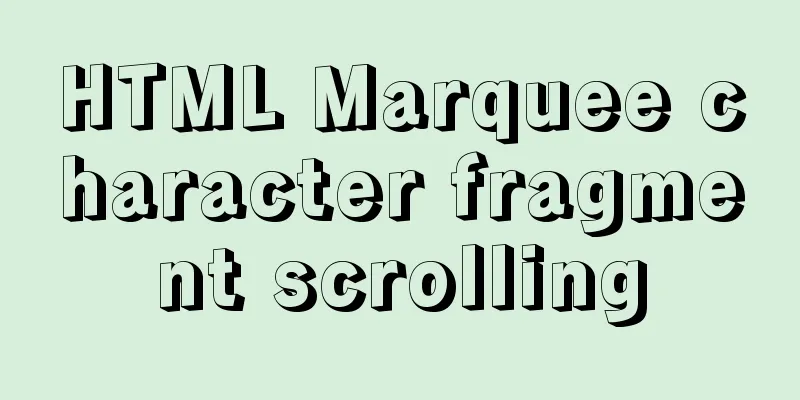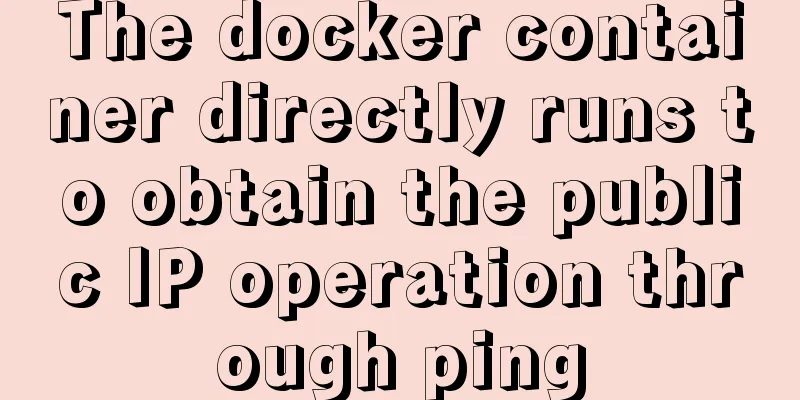How to use vue-bootstrap-datetimepicker date plugin in vue-cli 3
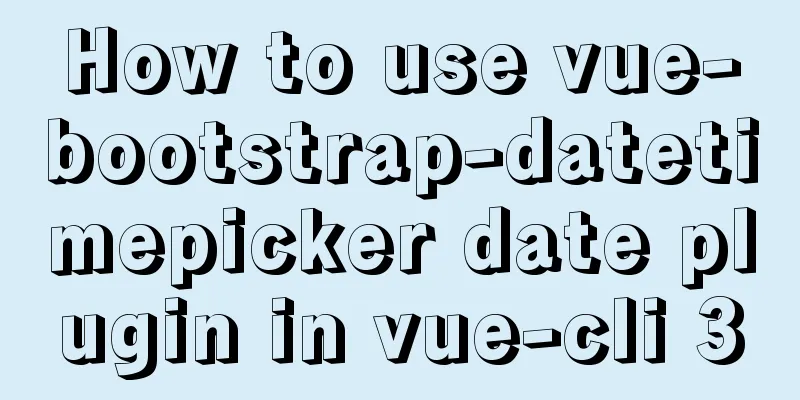
Demand BackgroundRecently, I plan to use Vue and combine it with the front-end engineering system to reconstruct a previous Demo. One of the functions is to use the bootstrap datepicker plug-in to select the query date. I found a datepicker plug-in based on Vue extension on the Internet: vue-bootstrap-datepicker. This blog mainly introduces how to use the plugin in projects created with vue-cli 3. Project address: https://gitlab.com/JiaoXN/vuecli3usedatetimepicker.git Install the plugin and its dependenciesThis plugin has two versions: one is developed based on bootstrap 3.x, and the other is developed based on bootstrap 4.x. This blog will introduce the installation and use of the latter plug-in. First of all, you need to install the plugin dependencies, including bootstrap 4.x, jquery >= 1.8.3, moment.js 2.22, and pc-bootstrap4-datetimepicker.
npm install [email protected] --save-dev
npm install [email protected] --save-dev
npm install [email protected] --save-dev
npm install [email protected] --save-dev Or set package.json directly and install it via npm install. The package.json configuration is as follows:
...
"devDependencies": {
"pc-bootstrap4-datetimepicker": "^4.17.50",
"moment": "^2.22.2",
"jquery": "^3.3.1",
"bootstrap": "4.0.0"
}
Then install vue-bootstrap-datetimepicker. The installation method is the same as the above dependency installation. Plugin ConfigurationSince the original version of the vue-bootstrap-datetimepicker plug-in was developed based on Bootstrap 3.x, it was later expanded to adapt to Bootstrap 4.x (at this time, pc-bootstrap4-datetimepicker can be seen as a patch for Bootstrap 4.x). However, if you use this plug-in directly, the default icons (similar to time icons or date icons) will not be displayed, so the following configuration is required. The reason for the above problem is that Bootstrap 4.x deletes the glyphicon icon, so first you need to install the fortawesome plug-in. The installation method is as follows: npm install @fortawesome/[email protected] --save-dev Then use the following code configuration in the Vue file that uses the datetimepicker plugin:
<script>
import '@fortawesome/fontawesome-free/css/all.css'
import $ from 'jquery'
export default {
...
created: function() {
icons:
time: 'far fa-clock',
date: 'far fa-calendar',
up: 'fas fa-arrow-up',
down: 'fas fa-arrow-down',
previous: 'fas fa-chevron-left',
next: 'fas fa-chevron-right',
today: 'fas fa-calendar-check',
clear: 'far fa-trash-alt',
close: 'far fa-times-circle'
}
}
}
</script
The created function in the above code belongs to a hook function in the Vue life cycle Plugin UsageInstall related dependent plug-ins and configure plug-in images. Then you can use this plug-in. The entire Vue code is as follows: <template> <div class="container"> <div class="row> <div class="col-md-12"> <date-picker v-model="date" :config="options" @dp-hide="showDatePickResult"/> </div> </div> </div> </template>
<script>
import 'bootstrap/dist/css/bootstrap.css'
import datePicker from 'vue-bootstrap-datetimepicker'
import 'pc-bootstrap4-datetimepicker/build/css/bootstrap-datetimepicker.css'
import '@fortawesome/fontawesome-free/css/all.css'
import $ from 'jquery'
export default {
name: 'HelloWorld',
data () {
return {
date: new Date(),
options:
format: 'YYYY-MM-DD HH:mm:ss',
useCurrent: false,
locale: 'zh-cn',
tooltips:
selectTime: ''
}
}
}
},
methods: {
showDatePickResult: function () {
console.log(this.date)
}
},
components:
datePicker
},
created: function () {
$.extend(true, $.fn.datetimepicker.defaults, {
icons:
time: 'far fa-clock',
date: 'far fa-calendar',
up: 'fas fa-arrow-up',
down: 'fas fa-arrow-down',
previous: 'fas fa-chevron-left',
next: 'fas fa-chevron-right',
today: 'fas fa-calendar-check',
clear: 'far fa-trash-alt',
close: 'far fa-times-circle'
}
})
}
}
</script>
There is no need to elaborate on the content in <template></template>. Those who know Vue will know it basically. If you don’t know much about Vue, you can check Vue’s official website. The options in data are the configurations of the datetimepicker plugin. For the overall configuration, please refer to this link. The current configuration is described as follows:
The above is the details of how to use the vue-bootstrap-datetimepicker date plug-in in vue-cli 3. For more information on using the vue-bootstrap-datetimepicker date plug-in, please pay attention to other related articles on 123WORDPRESS.COM! You may also be interested in:
|
<<: Solution for installing opencv 3.2.0 in Ubuntu 18.04
>>: Explain how to analyze SQL efficiency
Recommend
calc() to achieve full screen background fixed width content
Over the past few years, there has been a trend i...
Implementation of Webpack3+React16 code splitting
Project Background Recently, there is a project w...
mysql settings to change the root password, mysql server connection, mysql common commands diagram
1. Set and change the root password Check whether...
How to operate MySQL database with ORM model framework
What is ORM? ORM stands for Object Relational Map...
Modify the default scroll bar style in the front-end project (summary)
I have written many projects that require changin...
Style trigger effect of web page input box
<br />This example mainly studies two parame...
Submit the image through the container DockerCommit and push the image DockerPush
After creating a container locally, you can creat...
Causes and solutions for front-end exception 502 bad gateway
Table of contents 502 bad gateway error formation...
How to use CSS to achieve two columns fixed in the middle and adaptive
1. Use absolute positioning and margin The princi...
JavaScript imitates Jingdong magnifying glass special effects
This article shares the specific code of JavaScri...
MySQL complete collapse query regular matching detailed explanation
Overview In the previous chapter, we learned abou...
Independent implementation of nginx container configuration file
Create a container [root@server1 ~]# docker run -...
A detailed introduction to Linux system configuration (service control)
Table of contents Preface 1. System Service Contr...
Summary of common docker commands (recommended)
1. Summary: In general, they can be divided into ...
Using js to implement the two-way binding function of data in Vue2.0
Object.defineProperty Understanding grammar: Obje...