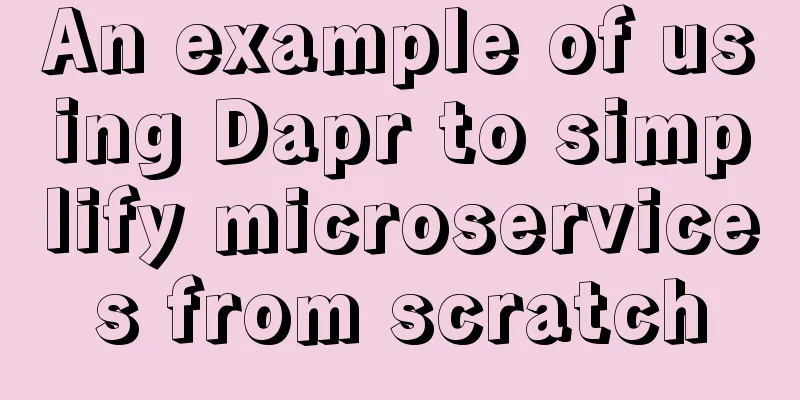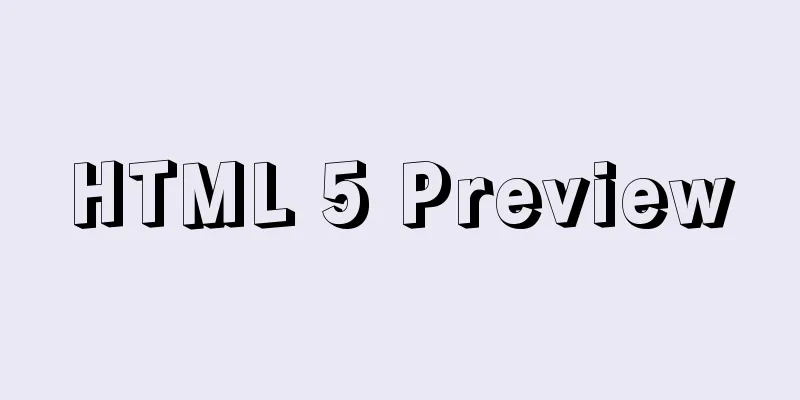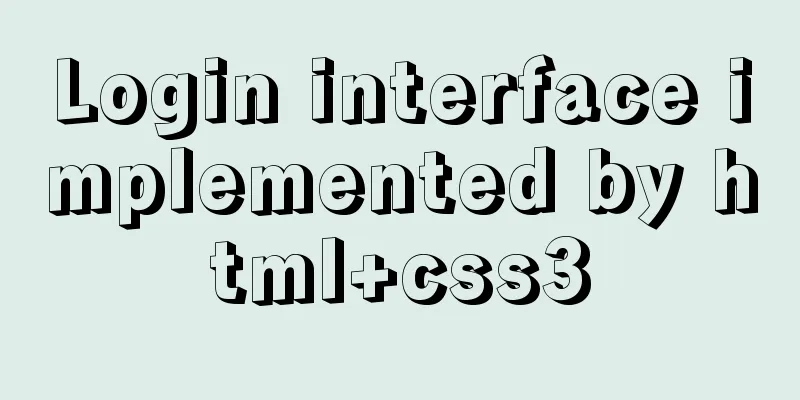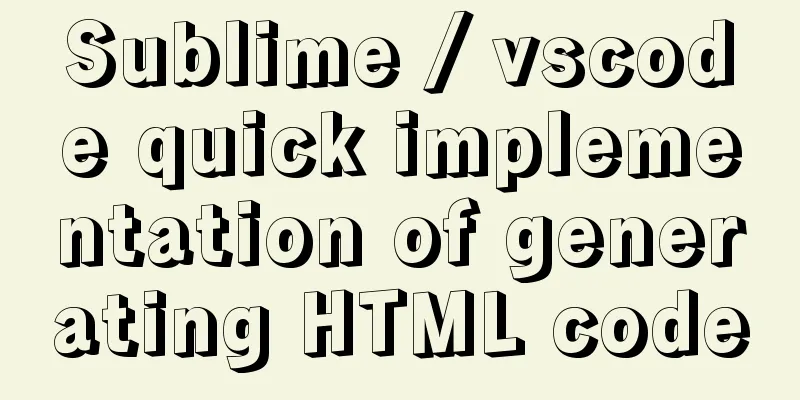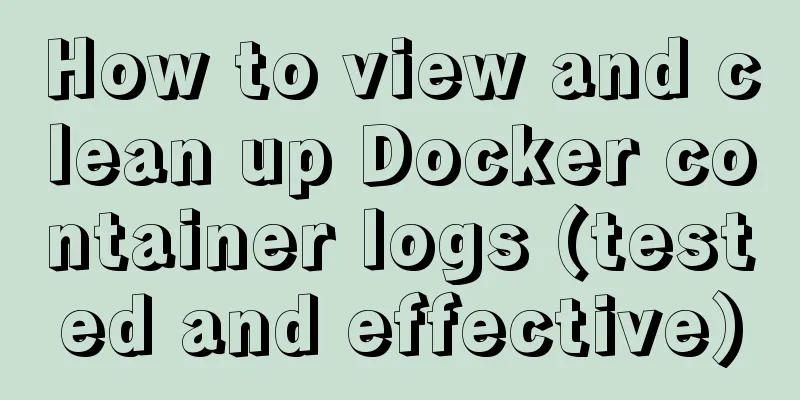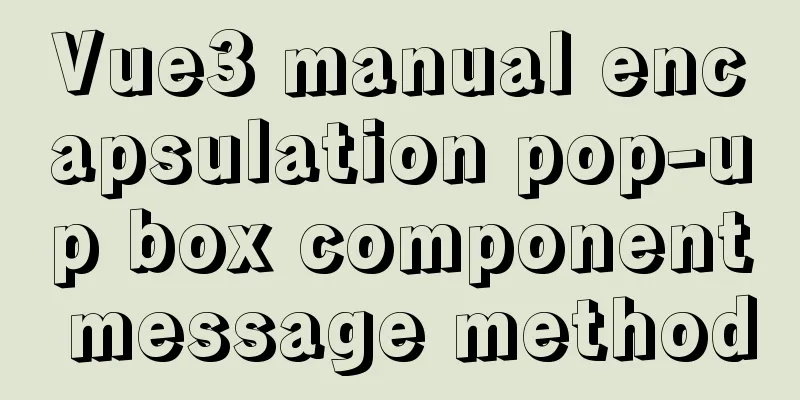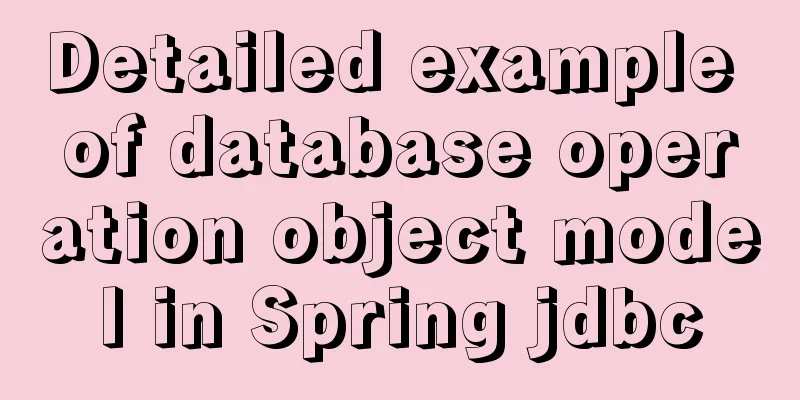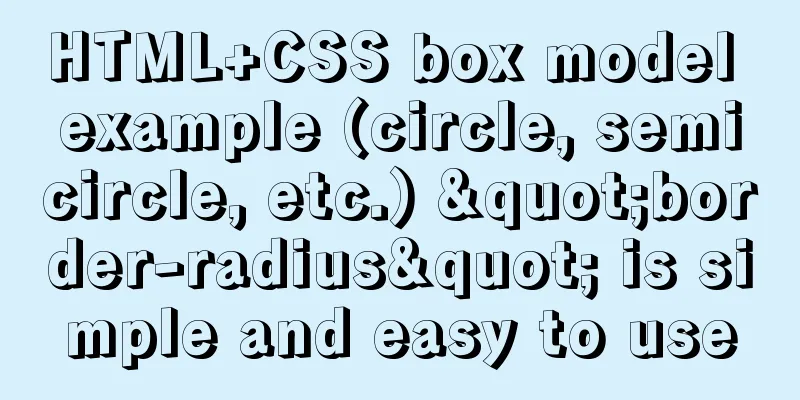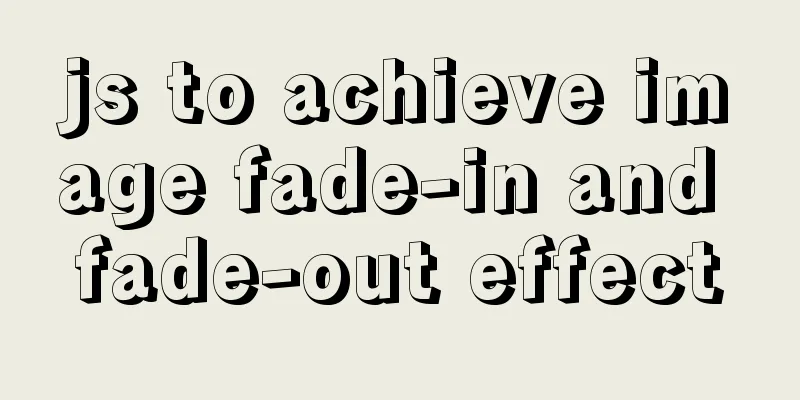How to create a table in mysql and add field comments

|
Directly post code and examples #Write comments when creating a table CREATE TABLE userinfo( id INT COMMENT 'Number', uname VARCHAR(40) COMMENT 'User name', address VARCHAR(120) COMMENT 'Home address', hobby VARCHAR(200) COMMENT 'hobby' )COMMENT = 'User information table'; #Modify the comment of the table ALTER TABLE userinfo COMMENT 'User information table'; #Modify the comment of the field. Note: just write the field name and field type. ALTER TABLE userinfo MODIFY COLUMN uname VARCHAR(40) COMMENT 'name'; #To view the table comments, see SHOW CREATE TABLE userinfo in the generated SQL statement; #Look in the metadata table USE information_schema; SELECT * FROM TABLES WHERE TABLE_SCHEMA='shoppingcart' AND TABLE_NAME='userinfo'; #Method to view field comments SHOW FULL COLUMNS FROM userinfo; #Look in the metadata table SELECT * FROM COLUMNS WHERE TABLE_SCHEMA='shoppingcart' AND TABLE_NAME='userinfo';
Supplement: MySQL adds fields and comments to existing data tablesProblem Description: In the process of developing a system, it is often necessary to appropriately modify the original table structure as the system service functions expand or the relationship between services is expanded, for example, adding some necessary fields. Example: Add three fields: device IP, device name, and device type to the existing device table device. Problem Solving Method 1 (Command line method) ALTER TABLE device ADD COLUMN `device_ip` VARCHAR(32) DEFAULT NULL COMMENT 'Device IP'; ALTER TABLE device ADD COLUMN `device_name` VARCHAR(128) DEFAULT NULL COMMENT 'Device name'; ALTER TABLE device ADD COLUMN `device_type` VARCHAR(32) DEFAULT NULL COMMENT 'Device type'; or ALTER TABLE device ADD COLUMN (`device_ip` VARCHAR(32) DEFAULT NULL COMMENT 'Device IP', `device_name` VARCHAR(128) DEFAULT NULL COMMENT 'Device name', `device_type` VARCHAR(32) DEFAULT NULL COMMENT 'Device type'); Method 2 (Client Tool Method) Use MySQL visualization tools, such as SQLyog, Navicat. Right-click the table name-->Select Design Table-->Add fields, fill in the corresponding properties, and save. This is the end of this article about how to add field comments to MySQL table creation. For more relevant content about adding field comments to MySQL, please search for previous articles on 123WORDPRESS.COM or continue to browse the following related articles. I hope you will support 123WORDPRESS.COM in the future! You may also be interested in:
|
<<: Vue uses Canvas to generate random sized and non-overlapping circles
>>: Summary of tips for making web pages
Recommend
MySQL 8.0.22 decompression version installation tutorial (for beginners only)
Table of contents 1. Resource download 2. Unzip t...
Introduction to possible problems after installing Tomcat
1. Tomcat service is not open Enter localhost:808...
JavaScript Function Currying
Table of contents 1 What is function currying? 2 ...
How to insert batch data into MySQL database under Node.js
In the project (nodejs), multiple data need to be...
CentOS8 network card configuration file
1. Introduction CentOS8 system update, the new ve...
Detailed explanation of possible problems in converting floating point data to character data in MySQL
Preface This article mainly introduces a problem ...
HTML Tutorial: Collection of commonly used HTML tags (5)
Related articles: Beginners learn some HTML tags ...
Practical method of upgrading PHP to 5.6 in Linux
1: Check the PHP version after entering the termi...
Solution to the Docker container being unable to access the host port
I recently encountered a problem at work. The doc...
Detailed examples of using JavaScript event delegation (proxy)
Table of contents Introduction Example: Event del...
Some front-end basics (html, css) encountered in practice
1. The div css mouse hand shape is cursor:pointer;...
A very detailed explanation of the Linux DHCP service
Table of contents 1. DHCP Service (Dynamic Host C...
This article will show you how to use Vue 3.0 responsive
Table of contents Use Cases Reactive API related ...
Implementation of deploying Apollo configuration center using docker in CentOS7
Apollo open source address: https://github.com/ct...
MySQL group query optimization method
MySQL handles GROUP BY and DISTINCT queries simil...