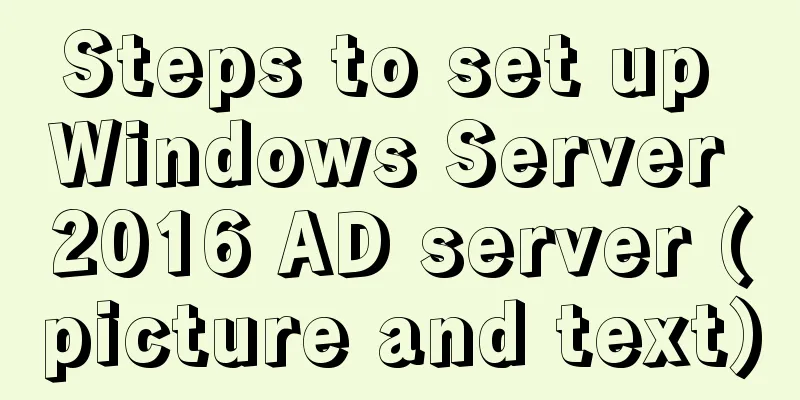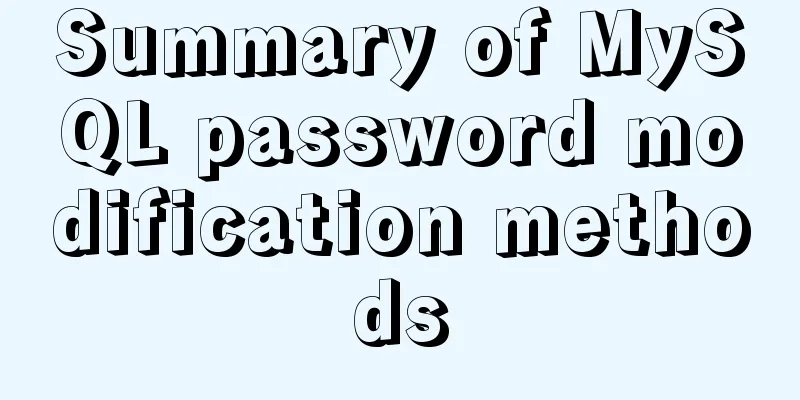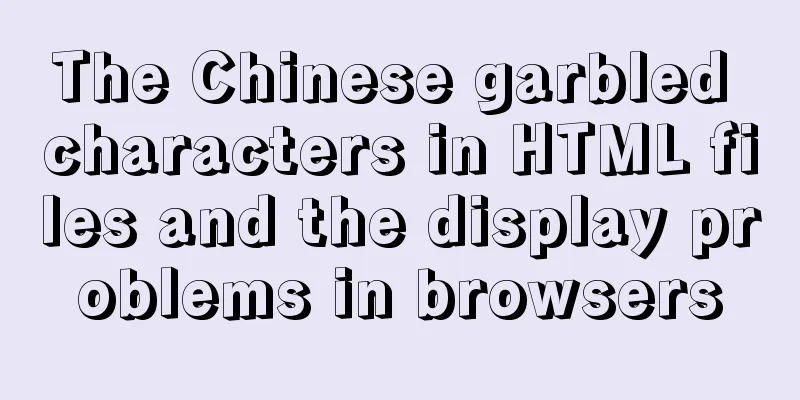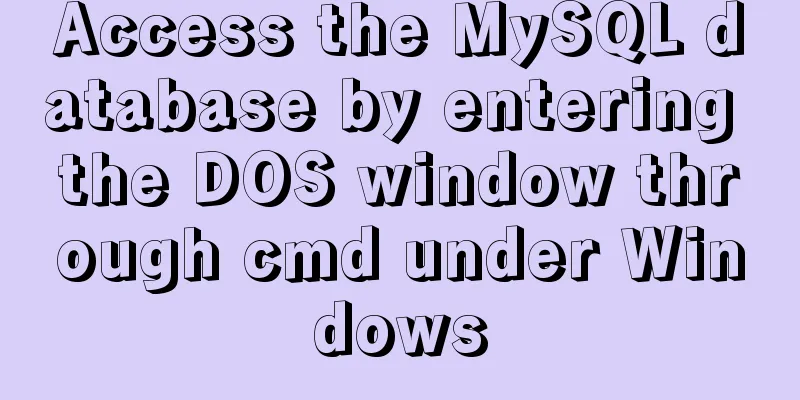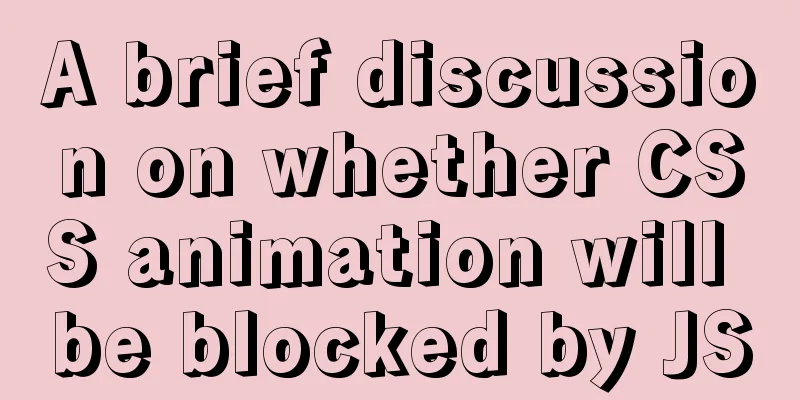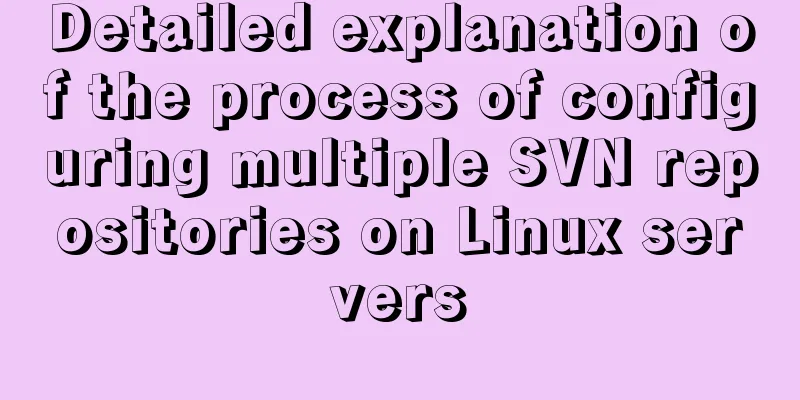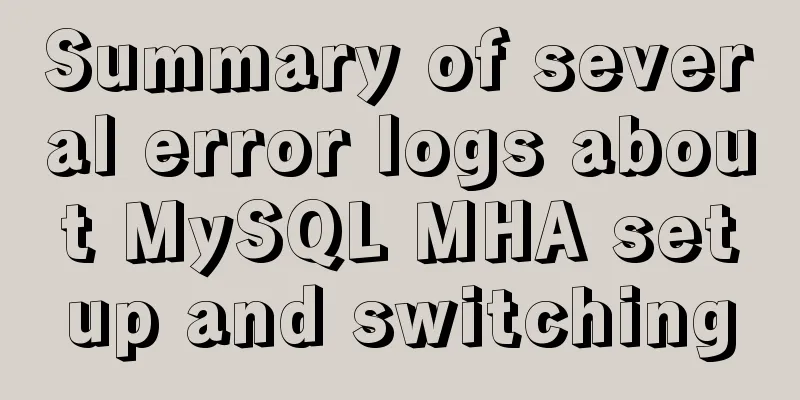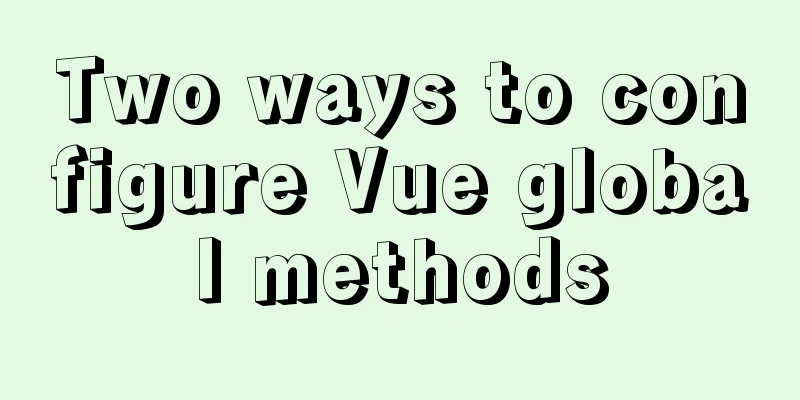How to Delete Junk Files in Linux Elegantly
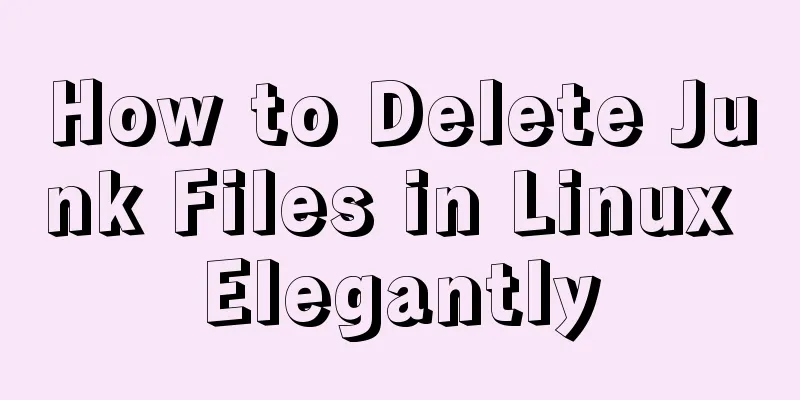
|
I wonder if you are like me, a programmer who arranges your computer files in an orderly manner and deletes useless files in time? If so, then we can happily discuss the content of the article. If not, you can stay and join in the fun (>-<). The following is today's protagonist - tmpwatch, which can help us recursively delete files and empty directories that have not been accessed within a given time. Of course, we can also use the find command to find and delete files that have not been accessed for more than x days, but tmpwatch can do it in one step, so why not? By default, tmpwatch decides which files or directories to delete based on their access time. In addition, you can also operate according to inode change time and modification time. Typically, tmpwatch is used to delete files in the /tmp directory, as well as other unused files in other places, such as old log files. IMPORTANT WARNING! ! Do not run tmpwatch in / (root)! The / directory contains important files necessary for the operation of the Linux system, and tmpwatch does not have a built-in protection mechanism to prevent it from running on the / directory. Once those important files are deleted, the consequences will be disastrous! Therefore, friends must be cautious when using this command! Install tmpwatch Installation of tmpwatch is available in the default repositories of most Linux distributions: On Fedora: $ sudo dnf install tmpwatch On CentOS: $ sudo yum install tmpwatch On openSUSE: $ sudo zypper install tmpwatch On Debian and its derivatives (such as Ubuntu), tmpwatch is also called tmpreaper: $ sudo apt install tmpreaper Use tmpwatch/tmpreaper to delete files that have not been accessed within a specified time The usage of tmpwatch and tmpreaper is almost the same, and they can be considered the same command. For ease of description, this article uses tmpwatch as an example. Friends who use Debian-based systems can change the following tmpwatch to tmpreaper. 1. Delete files that have not been accessed for more than X days <br /> Example: Delete all files and empty directories in the /var/log/ folder that have not been accessed for more than 10 days tmpwatch 10d /var/log/ 2. Delete files that have not been modified for more than X days <br /> As mentioned above, tmpwatch deletes files based on access time by default. Now we use the -m option to delete files based on modification time. Example: Delete files in the /var/log/ folder that have not been modified for more than 10 days tmpwatch -m 10d /var/log/ The d in the above two commands is the time parameter, as follows:
The default time parameter is hours. If you want to delete files that have not been modified in the past 10 hours, you can write it in the following form: tmpwatch -m 10 /var/log/ 3. Delete the symbolic link Symbolic links can be removed using the -s option: tmpwatch -s 10 /var/log/ 4. Delete all files (including regular files, symbolic links and directories) tmpwatch can not only delete ordinary files, but also some special files, such as symbolic links, directories, pipe files, etc. In this case, you need to use the -a option: tmpwatch -a 10 /var/log/ 5. Exclude directories when deleting <br /> If you do not want to delete a directory, you can use the --nodirs option to exclude the directory from being deleted: tmpwatch -am 10 --nodirs /var/log/ 6. Test deletion (without actually deleting anything) You can use -t to enter test mode: tmpwatch -t 30 /var/log/ Output under CentOS 7: removing file /var/log/wtmp removing directory /var/log/ppp if empty removing directory /var/log/tuned if empty removing directory /var/log/anaconda if empty removing file /var/log/dmesg.old removing file /var/log/boot.log removing file /var/log/dnf.librepo.log Output on Debian based systems: $ tmpreaper -t 30 /var/log/ (PID 1803) Pretending to clean up directory `/var/log/'. (PID 1804) Pretending to clean up directory `apache2'. Pretending to remove file `apache2/error.log'. Pretending to remove file `apache2/access.log'. Pretending to remove file `apache2/other_vhosts_access.log'. (PID 1804) Back from recursing down `apache2'. (PID 1804) Pretending to clean up directory `dbconfig-common'. Pretending to remove file `dbconfig-common/dbc.log'. (PID 1804) Back from recursing down `dbconfig-common'. (PID 1804) Pretending to clean up directory `dist-upgrade'. (PID 1804) Back from recursing down `dist-upgrade'. (PID 1804) Pretending to clean up directory `lxd'. (PID 1804) Back from recursing down `lxd'. Pretending to remove file `/var/log//cloud-init.log'. (PID 1804) Pretending to clean up directory `landscape'. Pretending to remove file `landscape/sysinfo.log'. (PID 1804) Back from recursing down `landscape'. [...] The above process does not actually delete the files, but only simulates the deletion to tell you which files will be deleted. When you are sure that the files to be deleted are correct, you can remove the -t option and execute tmpwatch to actually delete them. 7. Forced deletion tmpwatch -f 10h /var/log/ 8. Skip certain files when deleting <br /> If you want to keep specific files when deleting, that is, add them to the whitelist, you can use the --protect option. Suppose we want to keep all files of type txt: tmpreaper --protect '*.txt' -t 10h /var/log/ Output:
Set up a cron job to automatically delete files regularly (Secretly, tmpwatch/tmpreaper works best with cron jobs.) Enter the cron job task editing window: # crontab -e Add a periodic task: 0 1 * * * /usr/sbin/tmpwatch 30d /var/log/ The above code sets tmpwatch to run at 1:00 AM every day and delete files older than 30 days. Friends who don’t know about corn job can search for its beginner’s guide on the Internet. When you install tmpreaper, it automatically creates a daily cron job (/etc/cron.daily/Tmpreaper). It reads the configuration from the /etc/timereaper.conf file and executes it. The default setting is to delete files older than 7 days. You can change this setting by modifying the TMPREAPER.conf file with "TMPREAPER_TIME=7d". Final Thoughts tmpwatch and tmpreaper man pages: $ man tmpwatch $ man tmpreaper This is the end of this article on how to elegantly delete junk files in Linux. For more relevant Linux junk files content, please search 123WORDPRESS.COM’s previous articles or continue to browse the following related articles. I hope everyone will support 123WORDPRESS.COM in the future! You may also be interested in:
|
<<: Vue implements time countdown function
>>: Example code comparing different syntax formats of vue3
Recommend
JavaScript canvas to load pictures
This article shares the specific code of JavaScri...
Summary of HTML formatting standards for web-based email content
1. Page requirements 1) Use standard headers and ...
CSS sprites technology integrates multiple backgrounds into one PNG image CSS positioning
The image integration technology used by American...
Solution to the Docker container cannot be stopped and deleted
Find the running container id docker ps Find the ...
Detailed explanation of the principle and function of JavaScript closure
Table of contents Introduction Uses of closures C...
Some basic instructions of docker
Table of contents Some basic instructions 1. Chec...
How to center the entire page content so that the height can adapt to the content and automatically expand
How to center the entire page content and how to m...
Automatically install the Linux system based on cobbler
1. Install components yum install epel-rpm-macros...
PHP-HTMLhtml important knowledge points notes (must read)
1. Use frameset, frame and iframe to realize mult...
Introduction to TypeScript basic types
Table of contents 1. Basic types 2. Object Type 2...
Summary of methods to include file contents in HTML files
In the forum, netizens often ask, can I read the ...
How to add file prefixes in batches in Linux
You need to add "gt_" in front of the f...
Interpretation of 17 advertising effectiveness measures
1. 85% of ads go unread <br />Interpretatio...
Detailed explanation of DOM DIFF algorithm in react application
Table of contents Preface What is VirtualDOM? Rea...
Solution to the conflict between two tabs navigation in HTML
Let's start with a description of the problem...