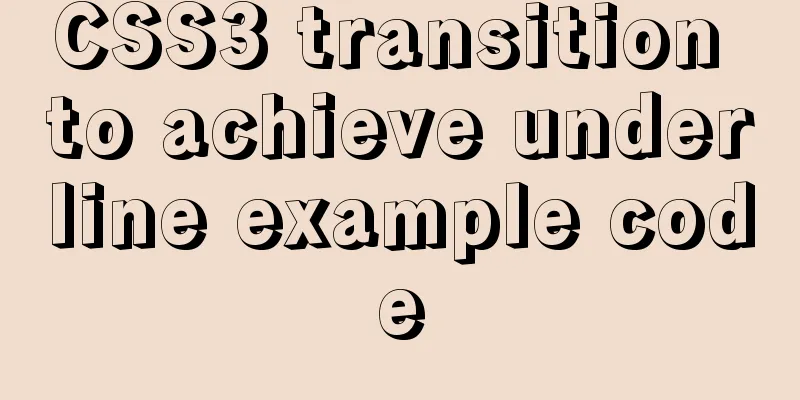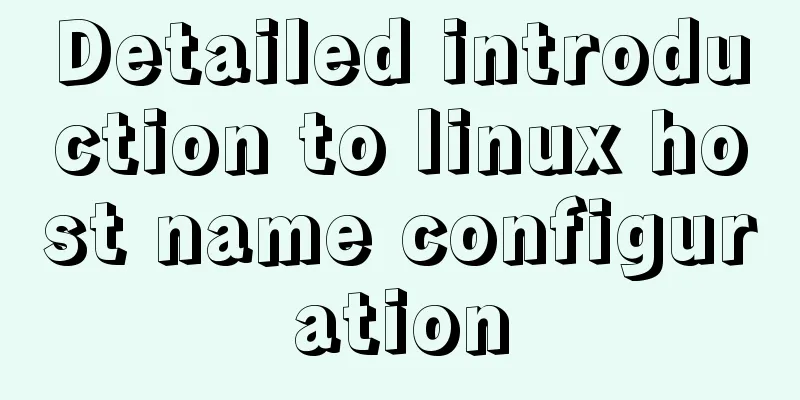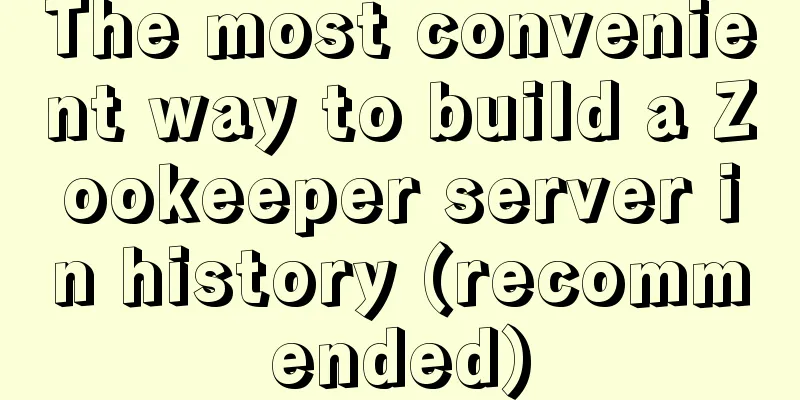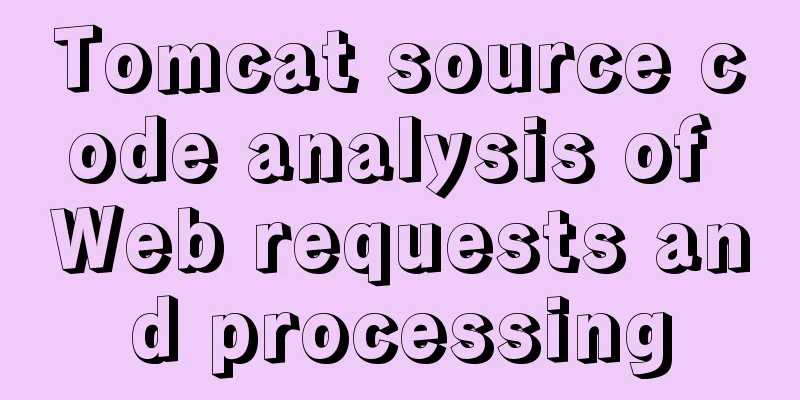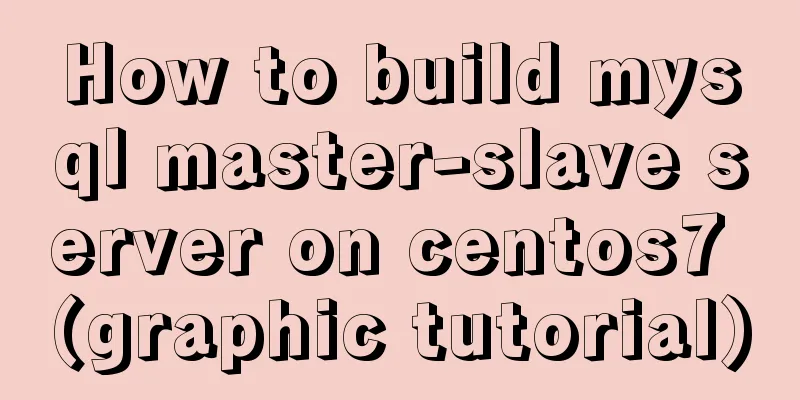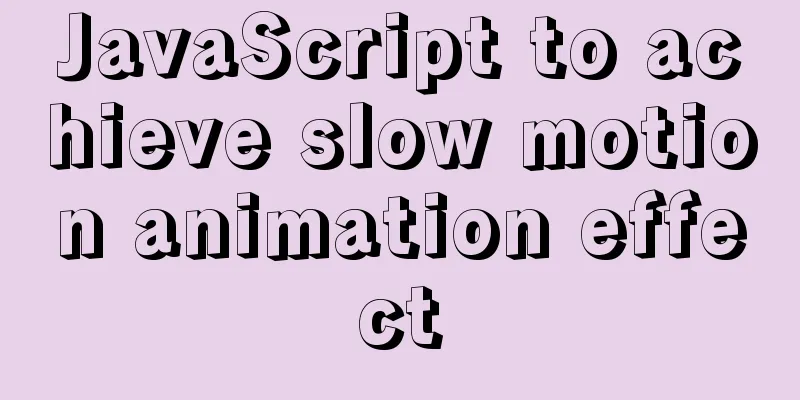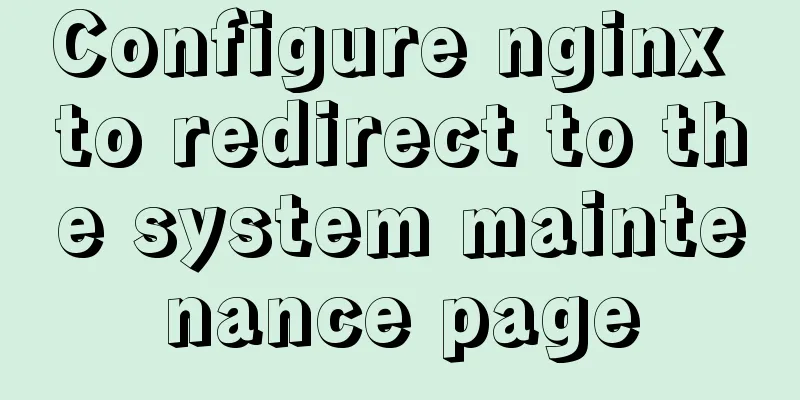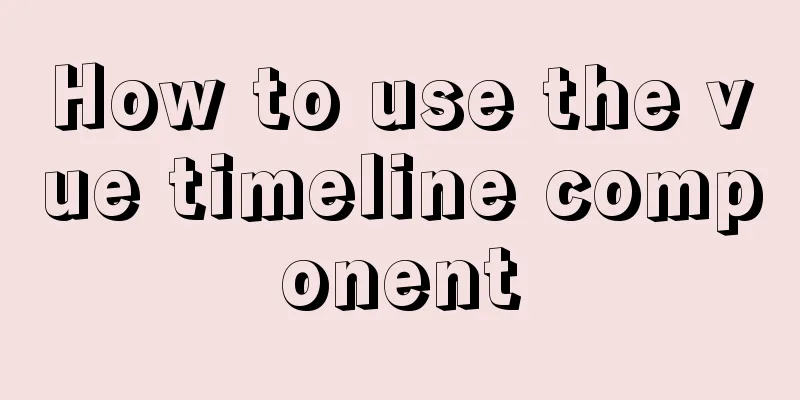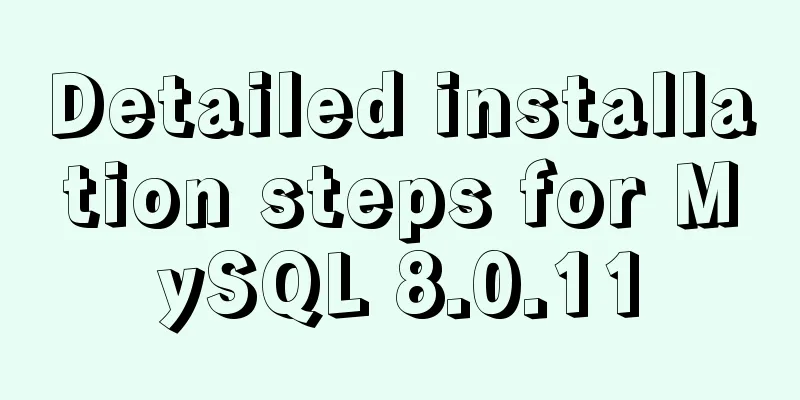How to center the entire page content so that the height can adapt to the content and automatically expand
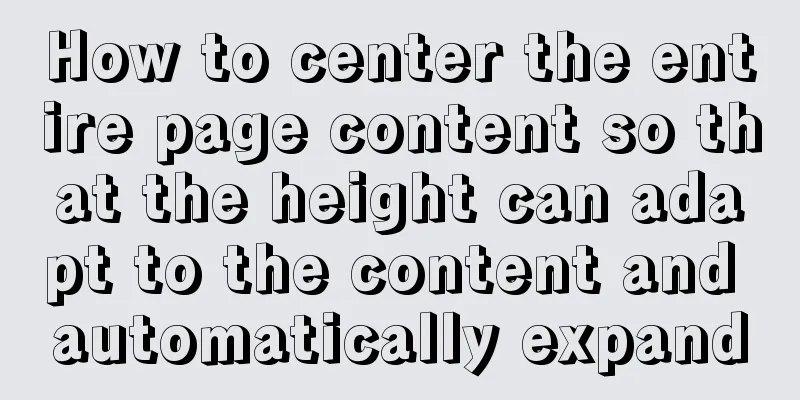
|
How to center the entire page content and how to make the height automatically expand and contract to adapt to the content. This is the most common problem when learning CSS layout. A practical example is given below, followed by a detailed explanation. First, click here to see the actual running effect. This page can be centered and highly adaptive in Mozilla, Opera and IE browsers. Let's analyze the code: Copy code The code is as follows:<html> <head> <style type="text/css"> body{ background:#999; text-align:center; color: #333; font-family:arial,verdana,sans-serif; } #header{ width:776px; margin-right: auto; margin-left: auto; padding: 0px; background: #EEE; height:60px; text-align:left; } #contain{ margin-right: auto; margin-left: auto; width: 776px; } #mainbg{ width:776px; padding: 0px; background: #60A179; float: left; } #right{ float: right; margin: 2px 0px 2px 0px; padding:0px; width: 574px; background: #ccd2de; text-align:left; } #left{ float: left; margin: 2px 2px 0px 0px; padding: 0px; background: #F2F3F7; width: 200px; text-align:left; } #footer{ clear:both; width:776px; margin-right: auto; margin-left: auto; padding: 0px; background: #EEE; height:60px;} .text{margin:0px;padding:20px;} </style> </head> <body> <div id="header">header</div> <div id="contain"> <div id="mainbg"> <div id="right"> <div class="text">right<p>1</p><p>1</p><p>1</p><p>1</p><p>1</p></div> </div> <div id="left"> <div class="text">left</div> </div> </div> </div> <div id="footer">footer</div> </body> </html> Code Analysis: First, we define the body and the first line #header at the top. The key here is text-align:center; in the body and margin-right: auto;margin-left: auto; in the header. These two sentences make the header centered. Note: In fact, defining text-align:center; has already achieved centering in IE, but it is invalid in Mozilla. You need to set margin:auto; to achieve centering in Mozilla. Next, define the two middle columns #right and #left. In order to center the two middle columns, we nest a layer #contain outside them and set margin:auto; for contain, so that #right and #left are naturally centered. Note the order in which the two middle columns are defined. We first define #right and use float: right; to make it float to the rightmost side of the #contain layer. Then define #left and use float: left; to make it float to the left of the #right layer. This is exactly the opposite of the order we defined the table from left to right before (correction: it can be implemented either left first then right, or right first then left, design according to your needs). We can see that there is a layer #mainbg nested between #contain and the two columns in the code. What is this layer used for? This layer is used to define the background of #contain. You may ask, why not define the background directly in #contain instead of adding an extra layer? That's because the background defined directly in #contain will not be displayed in Mozilla, so the height value must be defined. If a height value is defined, the #right layer cannot automatically scale based on the content. In order to solve the background and height problems, it is necessary to add such a #mainbg layer. The trick is to define float: left; in the #mainbh layer, because float automatically gives the layer width and height attributes. (For the time being, let’s understand it this way:) Finally, the #footer layer defines the bottom. The key to this definition is: clear:both;, which cancels the floating inheritance of the #footer layer. Otherwise, you'll see #footer displayed right next to #header instead of underneath #right. Now that the main layers are defined, the layout is ready. One more thing to add: You can see that I also defined a .text{margin:0px;padding:20px;}. The purpose of this class is to create a 20px blank space around the content. Why not define margin or padding directly in #right? Because Mozilla and IE have different interpretations of the CSS box model, directly defining margin/padding will cause layout deformation in Mozilla. I usually solve this problem by adding another layer inside. |
<<: Explanation and example usage of 4 custom instructions in Vue
>>: Docker installs mysql and solves the Chinese garbled problem
Recommend
How to adjust the log level of nginx in Docker
Table of contents Intro Nginx Dockerfile New conf...
How to assign default values to fields when querying MySQL
need When querying a field, you need to give the ...
How to install Postgres 12 + pgadmin in local Docker (support Apple M1)
Table of contents introduce Support Intel CPU Sup...
Detailed explanation of common methods of JavaScript arrays
Table of contents Common array methods pop() unsh...
Mysql WorkBench installation and configuration graphic tutorial
This article shares with you the installation and...
MySQL cursor detailed introduction
Table of contents 1. What is a cursor? 2. How to ...
Detailed explanation on how to get the IP address of a docker container
1. After entering the container cat /etc/hosts It...
CSS list sliding to prevent being covered by the bottom and adapt to the longer screen model processing
1. When the mobile terminal processes the list sl...
Implement a simple search engine based on MySQL
Table of contents Implementing a search engine ba...
How to deploy your first application with Docker
In the previous article, you have installed Docke...
Examples of common operations on MySQL foreign key constraints [view, add, modify, delete]
This article uses examples to describe common ope...
mysql IS NULL using index case explanation
Introduction The use of is null, is not null, and...
PHP scheduled backup MySQL and mysqldump syntax parameters detailed
First, let's introduce several common operati...
How to Understand and Identify File Types in Linux
Preface As we all know, everything in Linux is a ...
jQuery+swiper component realizes the timeline sliding year tab switching effect
Result: Implementation code: Need to be used with...