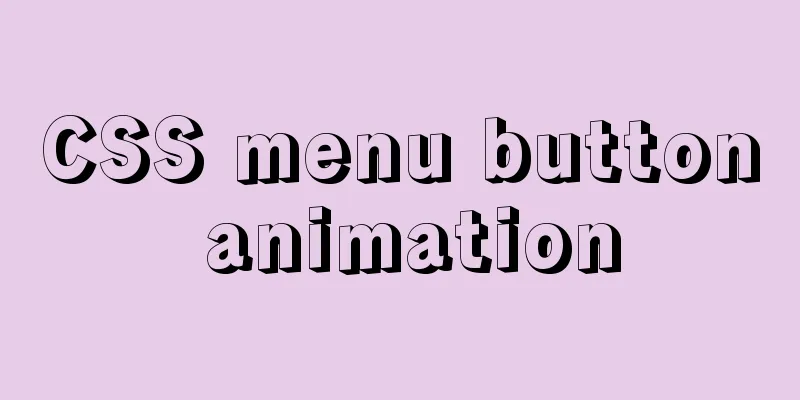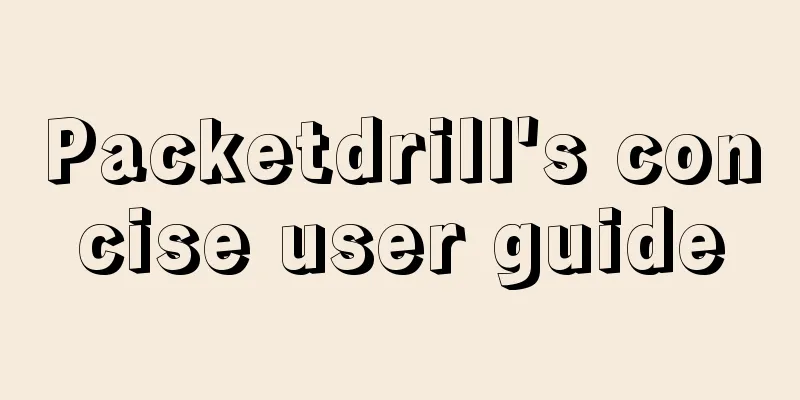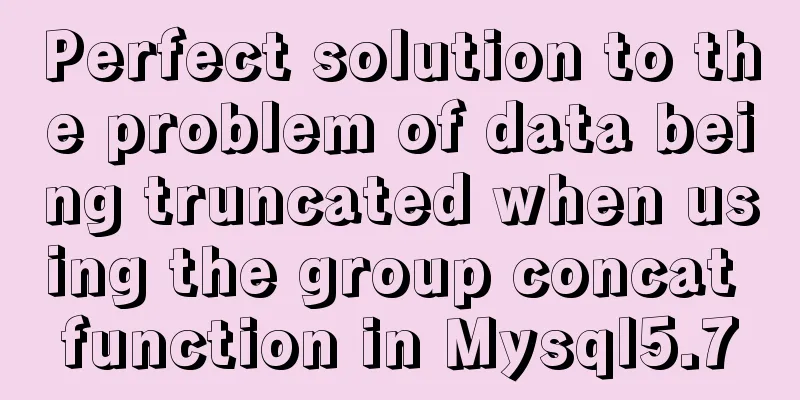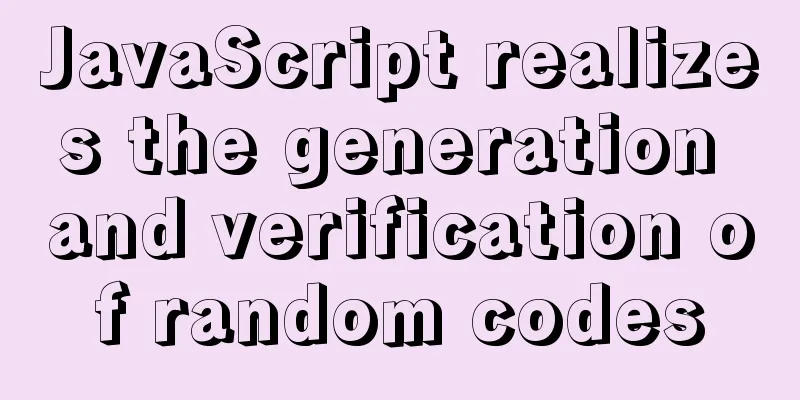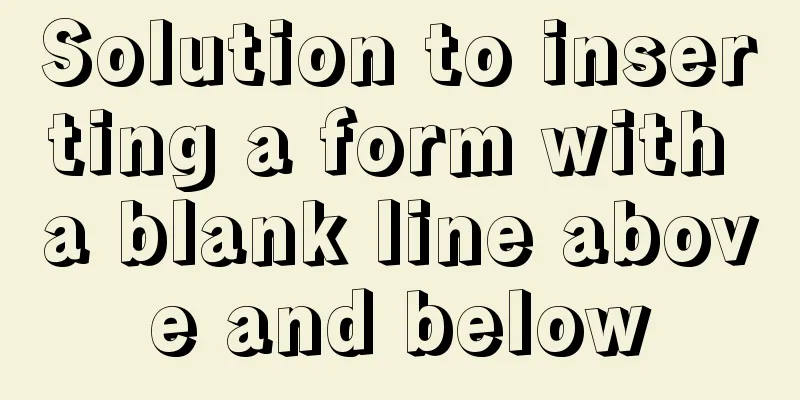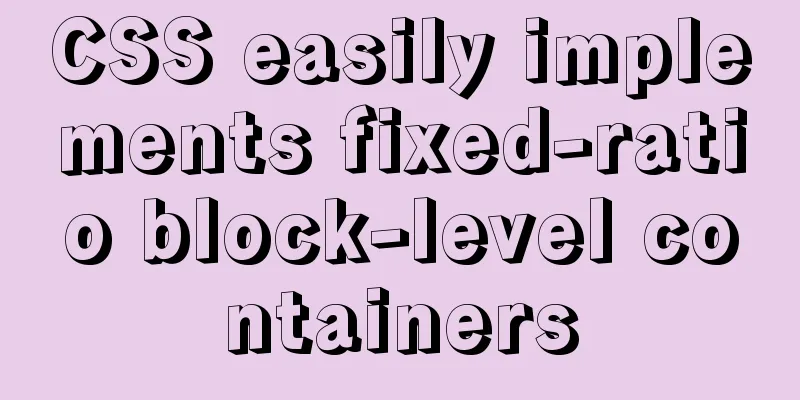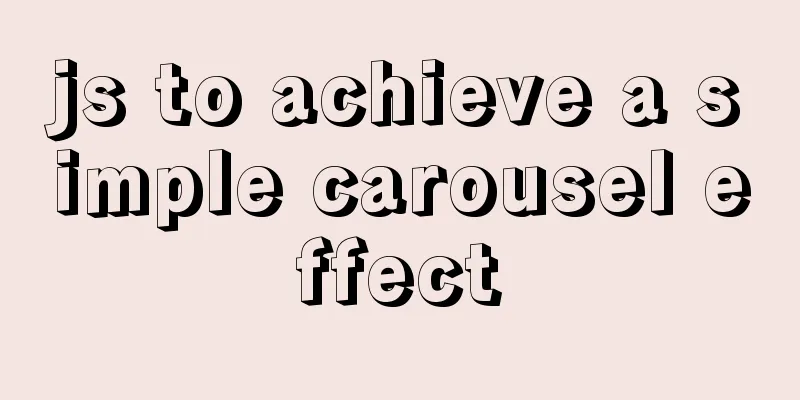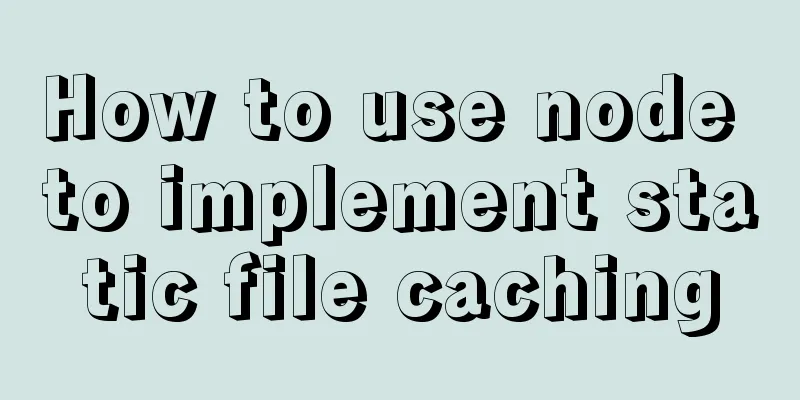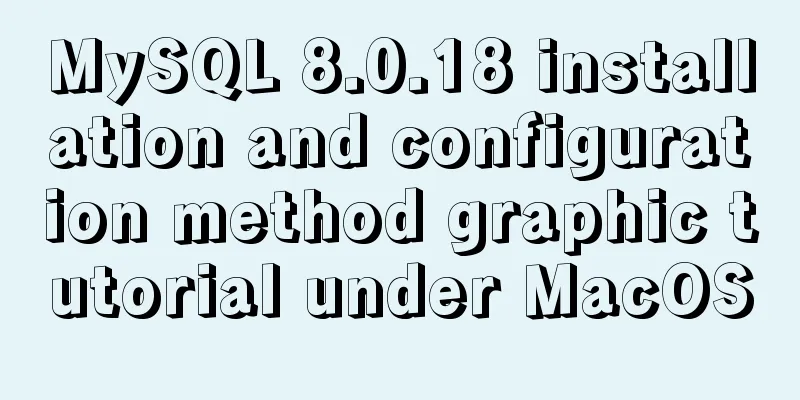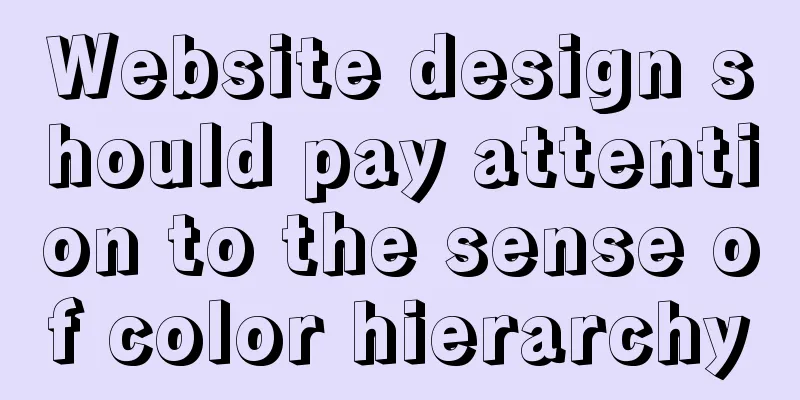MySQL 5.6 zip package installation tutorial detailed

|
Previously, we all used files with the suffix .msi, in other words, a fool-proof installation. However, some versions are not easy to control the installation path, or the database encoding format, and some will install many useless services. However, none of them are as simple and direct as files with the suffix .zip, which can be installed wherever you say. 1. First, download a suitable MySQL version from the official website. There are msi files and zip files. I downloaded two before. One is 5.7.24, but it lacks a folder: data and a file: my-default.ini. Later, I downloaded the zip compressed package of 5.6.42, which has everything. 2. Unzip the zip file you downloaded to a suitable folder. You will find that there is no my.ini file. You need to copy my-default.ini and name it according to this my.ini file. Note: Do not change the encoding of the Save As file to UTF-8, you must use the default encoding set ANSI Contents of my.ini: [mysql] # Set the default character set of the mysql client to default-character-set=utf8 [mysqld] #Set port 3306 port = 3306 # Set the installation directory of mysql to basedir=E:\SoftWare-SQL\MySQL\mysql-5.6.42-winx64 # Set the storage directory of mysql database data datadir=E:\SoftWare-SQL\MySQL\mysql-5.6.42-winx64\data # Maximum number of connections allowed max_connections=200 # The default character set used by the server is the 8-bit latin1 character set character-set-server=utf8 # The default storage engine that will be used when creating a new table default-storage-engine=INNODB The completed file:
3. Enter cmd as an administrator. You must enter as an administrator, otherwise you will not have enough permissions to enter the unzipped bin directory. Input: There are other syntaxes:
4. Enter
5. How to set the password after the service is started? First, enter exit to exit the MySQL database, then enter Then it prompts New password: Enter the password you need to set and press Enter. Then it prompts Confirm new password: At this time, you are asked to enter the password again and press Enter. The password has been changed. Use someone else's picture first.
Summarize The above is a detailed explanation of the MySQL5.6 zip package installation tutorial introduced by the editor. I hope it will be helpful to everyone. If you have any questions, please leave me a message and the editor will reply to you in time. I would also like to thank everyone for their support of the 123WORDPRESS.COM website! You may also be interested in:
|
<<: Upgrading Windows Server 2008R2 File Server to Windows Server 2016
>>: Vue implements scroll loading table
Recommend
A brief understanding of the three principles of adding MySQL indexes
1. The Importance of Indexes Indexes are used to ...
How to enable remote access in Docker
Docker daemon socket The Docker daemon can listen...
Example of converting JavaScript flat array to tree structure
Table of contents 10,000 pieces of data were lost...
Vue implements 3 ways to switch tabs and switch to maintain data status
3 ways to implement tab switching in Vue 1. v-sho...
MySQL 8.0 DDL atomicity feature and implementation principle
1. Overview of DDL Atomicity Before 8.0, there wa...
How to use nginx as a load balancer for mysql
Note: The nginx version must be 1.9 or above. Whe...
MySQL select results to perform update example tutorial
1. Single table query -> update UPDATE table_n...
JavaScript implements long image scrolling effect
This article shares the specific code of JavaScri...
MySQL learning to create and operate databases and table DDL for beginners
Table of contents 1. Operate the database 1.1 Cre...
Complete code for implementing the popular astronaut watch face based on JavaScript
1. Effect display An astronaut watch face written...
CSS3 diamond puzzle realizes the function of rotating only div and not rotating the background image
Demand background The project is made using Vue, ...
How to export CSV file with header in mysql
Refer to the official document http://dev.mysql.c...
How to connect to MySQL visualization tool Navicat
After installing Navicat The following error may ...
Introduction to TypeScript basic types
Table of contents 1. Basic types 2. Object Type 2...
javascript Blob object to achieve file download
Table of contents illustrate 1. Blob object 2. Fr...