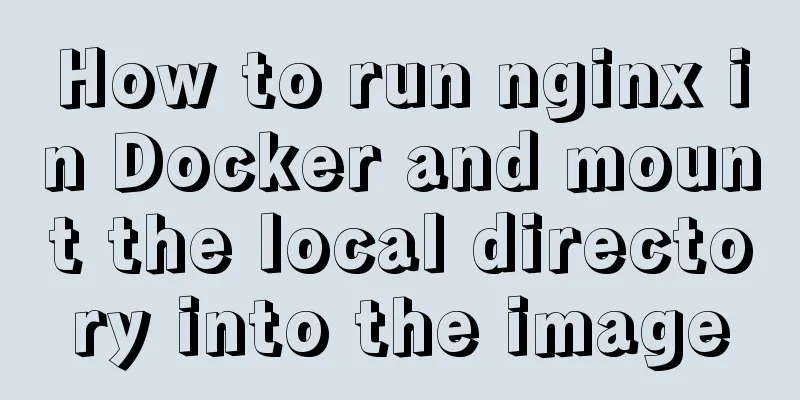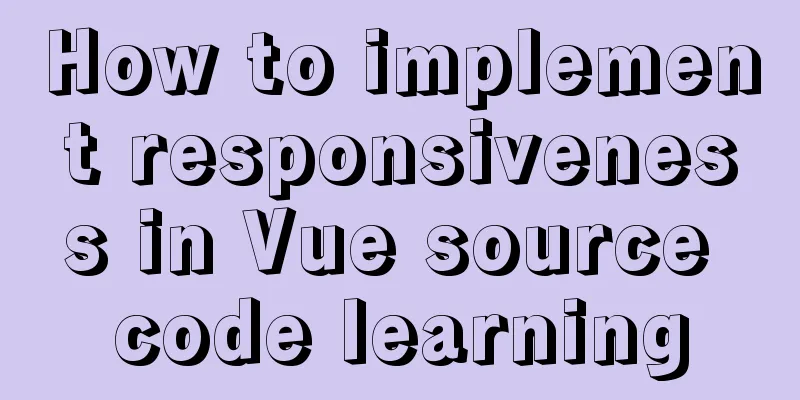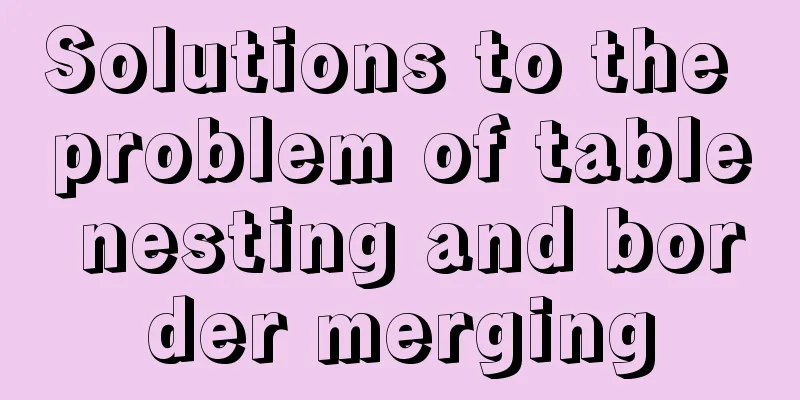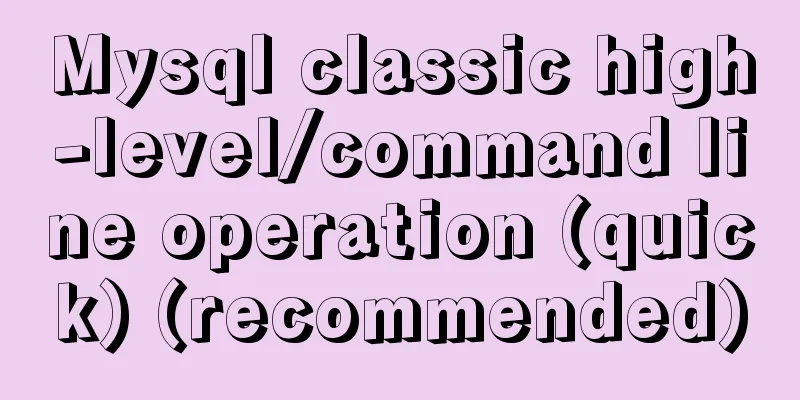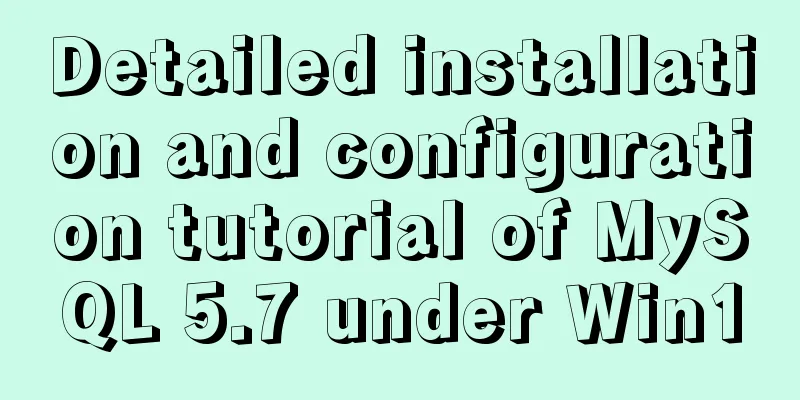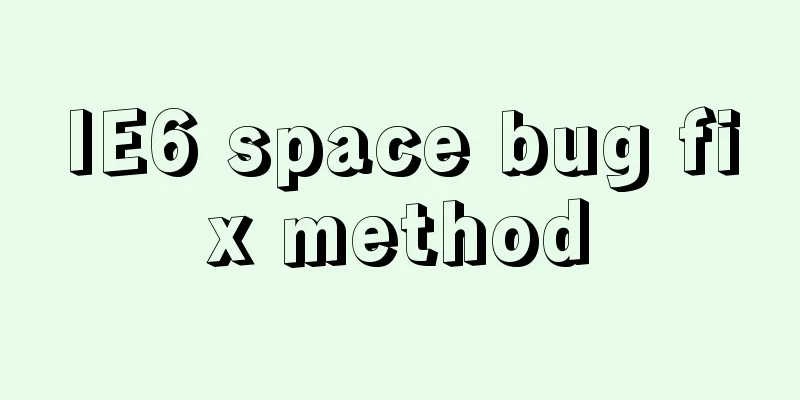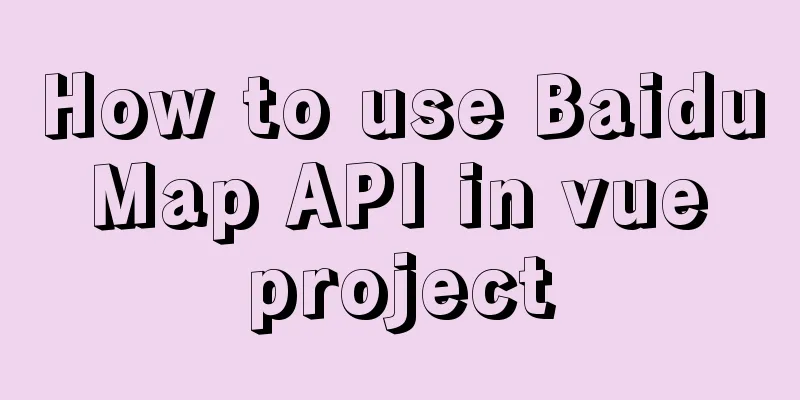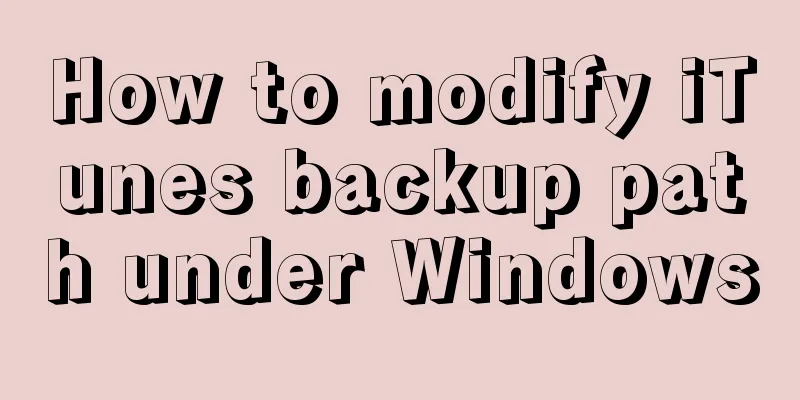Tkinter uses js canvas to achieve gradient color
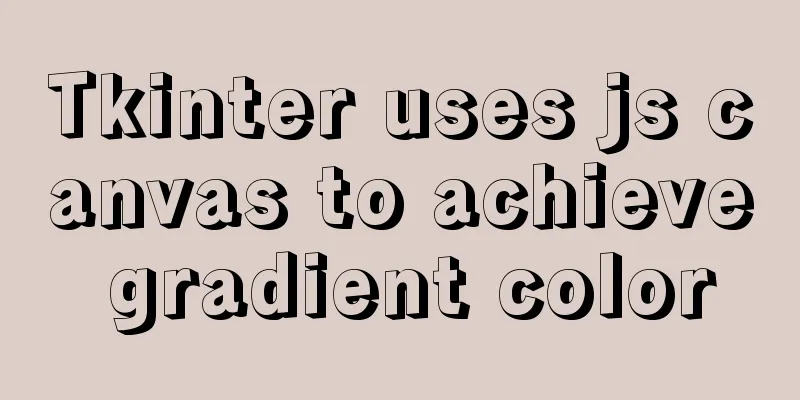
|
Before, I was not very interested in GUI, but recently, due to some special reasons, I had to use tkinter and needed to implement a gradient color. However, when I looked through the documentation, I found that there was no built-in function to implement this function. I had to implement it myself, so I searched for the principle of gradient color and implemented it. 1. Use RGB to represent colorTkinter does not provide a function that uses rgb as a parameter, so you need to convert the hexadecimal value to the grb value. Of course, the method is also very simple, which is to perform hexadecimal operations. Code:
def use_rgb(rgb):
"""
Convert rgb to hexadecimal Args:
rgb: rgb colorReturns: hexadecimal """
rgb = str(rgb)
RGB = rgb.replace('(', '').replace(")", '').split(',') # Split the RGB format color = '#'
for i in RGB:
num = int(i)
# Convert R, G, and B to hexadecimal and capitalize them. The hex() function is used to convert a decimal integer to hexadecimal and express it in string form. color += str(hex(num))[-2:].replace('x', '0')
return color
Because the rgb passed in is in tuple form, it is converted to a string, and then converted to a hexadecimal string. Remember to add # in front of it. 2. Tkinter canvas componentThe canvas component is used in the tkinter library to draw things. It can draw line segments, rectangles, polygons, arcs, etc. To use the canvas component, you need to first create a window object as the parent object of the canvas
import tkinter as tk
# Initialize the tkinter component first and create a window object window = tk.Tk()
# Set the window title, length and width window.title("title")
window.geometry("800x600")
Nothing will happen after running, because the window needs to be displayed window.mainloop() Then there is a small frame with no luminous light. The creation of canvas is also the instantiation of the creation class. It can be parameterless and adjusted later, or it can be instantiated at the same time as creation. # Using canvas canvas = window.Canvas() You can also: # window is the parent object of canvas, width and height are the width and height of canvas at a glance canvas = tk.Canvas(window, width=800, height=600) # This method can set the layout mode, of course, it is also the method to display the canvas canvas.pack() Of course, there is nothing after running at this time. We need to draw something on the canvas Then we draw a rectangle through canvas canvas.create_rectangle(100, 100, 300, 300, fill="red") # This line of code can also be written like this canvas.create_rectangle((100, 100, 300, 300), fill="red") This draws a red rectangle. 3. Set up the gradientThe gradient here is not directly applied on the rectangle, but requires the use of line segments, each of which displays a color, to form a gradient effect. The method to draw a line segment is: canvas.create_line() The parameter format is similar to the line segment above, except that only two coordinates are needed to draw a line segment. 3.1 The principle of gradientThe simple principle is to set a color from dark to light, then to another light color, and then to dark again. It sounds simple, but it is still a bit difficult to implement. Our idea is:
When we draw a line segment, we only need to calculate these three parameters: Length of rectangle x-coordinate of starting point of line segment y-coordinate of starting point of line segment The starting point here is not the initial point, but the point above the line segment. We also need to know the RGB values of the two colors we need to gradient For gradient, we only need to know the value of a certain line segment for the beginning, and then combine it with rgb, which is the color of a certain line segment. 3.2 Example 1Change this red rectangle into a red-blue gradient from left to right
#!/usr/bin/env python
# -*- coding: utf-8 -*-
# @Author: Smly
# @datetime: 2021/12/4 19:44
#@Version: 1.0
import tkinter as tk
RED = (255, 0, 0)
BLUE = (0, 0, 255)
def use_rgb(rgb):
"""
Convert rgb to hexadecimal Args:
rgb: rgb colorReturns: hexadecimal """
rgb = str(rgb)
RGB = rgb.replace('(', '').replace(")", '').split(',') # Split the RGB format color = '#'
for i in RGB:
num = int(i)
# Convert R, G, and B to hexadecimal and capitalize them. The hex() function is used to convert a decimal integer to hexadecimal and express it in string form. color += str(hex(num))[-2:].replace('x', '0')
return color
# Initialize the tkinter component first and create a window object window = tk.Tk()
# Set the window title, length and width window.title("title")
window.geometry("800x600")
# Using canvas
canvas = tk.Canvas(window, width=800, height=600)
canvas.pack()
a1, a2, a3, b1, b2, b3 = RED[0], RED[1], RED[2], BLUE[0], BLUE[1], BLUE[2]
# Difference in rgb
r, g, b = (b1 - a1), (b2 - a2), (b3 - a3)
print(r, g, b)
h = 200
for i in range(200):
x1 = 100 + i
y1 = 100
t = (x1 - 100) / (300 - 100)
rgb = (int(a1 + r * t), int(a2 + g * t), int(a3 + b * t))
print(rgb)
canvas.create_line((x1, y1), (x1, y1 + h), fill=use_rgb(rgb))
window.mainloop()
Effect:
SummarizeThis article ends here. I hope it can be helpful to you. I also hope you can pay more attention to more content on 123WORDPRESS.COM! You may also be interested in:
|
<<: Detailed description of component-based front-end development process
>>: How to deploy kafka in docker
Recommend
Multiple ways to calculate age by birthday in MySQL
I didn't use MySQL very often before, and I w...
How to install Zookeeper service on Linux system
1. Create the /usr/local/services/zookeeper folde...
MySQL uses triggers to solve the row limit of the table in the database. Detailed explanation and examples
MySQL uses triggers to solve the row limit of the...
Detailed explanation of how to write mysql not equal to null and equal to null
1. Table structure 2. Table data 3. The query tea...
How to customize Docker images using Dockerfile
Customizing images using Dockerfile Image customi...
Detailed explanation of the working principle and usage of the Docker image submission command commit
After creating a container locally, you can creat...
Docker image import and export code examples
Import and export of Docker images This article i...
JavaScript setinterval delay one second solution
When using setinterval, it is found that it will ...
MySQL 5.7.10 installation and configuration tutorial under Windows
MySQL provides two different versions for differe...
ul list tag design web page multi-column layout
I suddenly thought of this method when I was writi...
Implementation of adding remark information to mysql
Preface Some people have asked me some MySQL note...
MySql index improves query speed common methods code examples
Use indexes to speed up queries 1. Introduction I...
How to configure the Runner container in Docker
1. Create a runner container mk@mk-pc:~/Desktop$ ...
Detailed explanation of MySQL partition table
Preface: Partitioning is a table design pattern. ...
Methods and steps for deploying multiple war packages in Tomcat
1 Background JDK1.8-u181 and Tomcat8.5.53 were in...