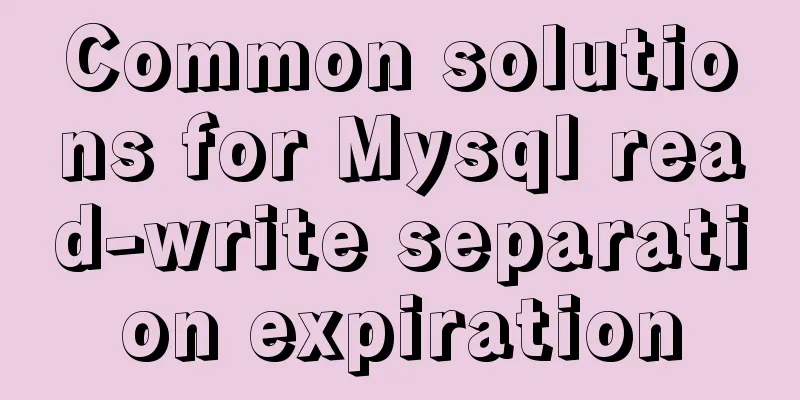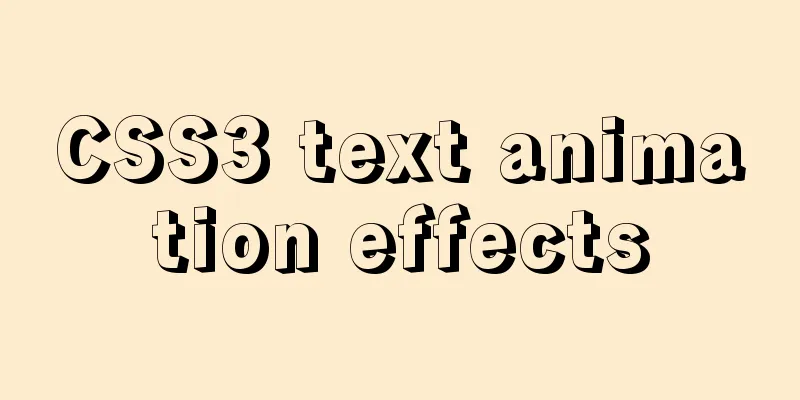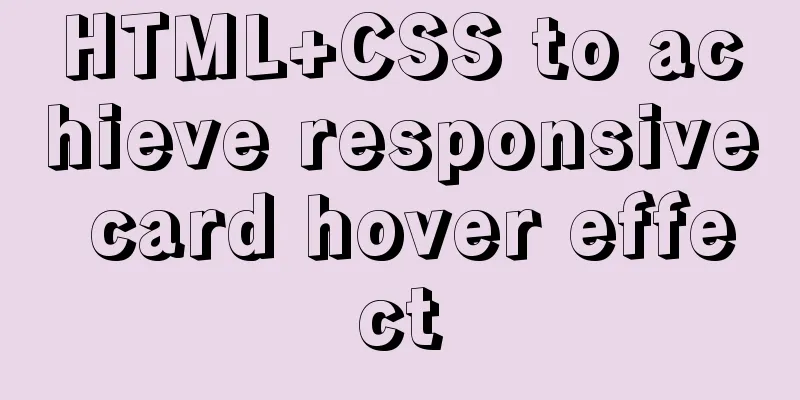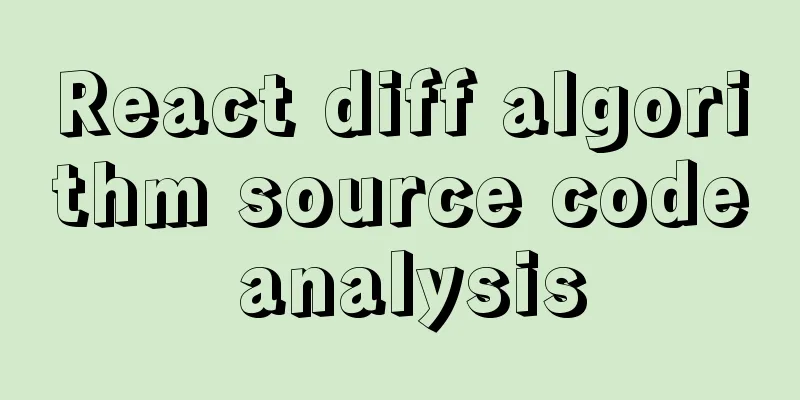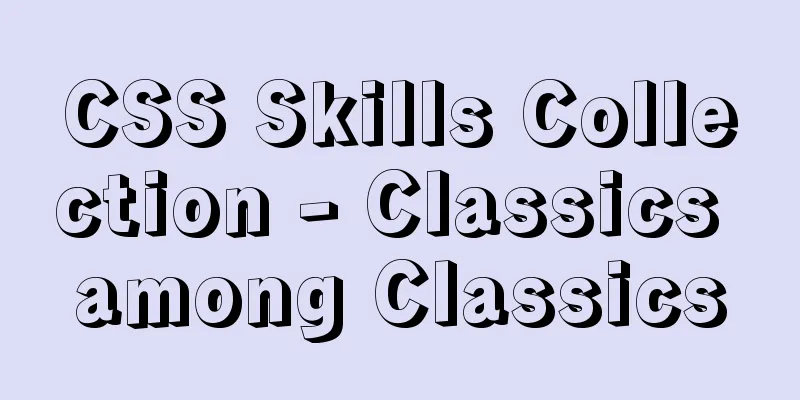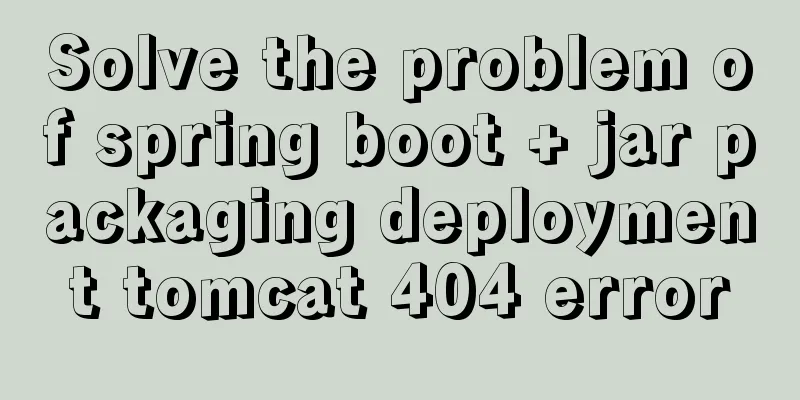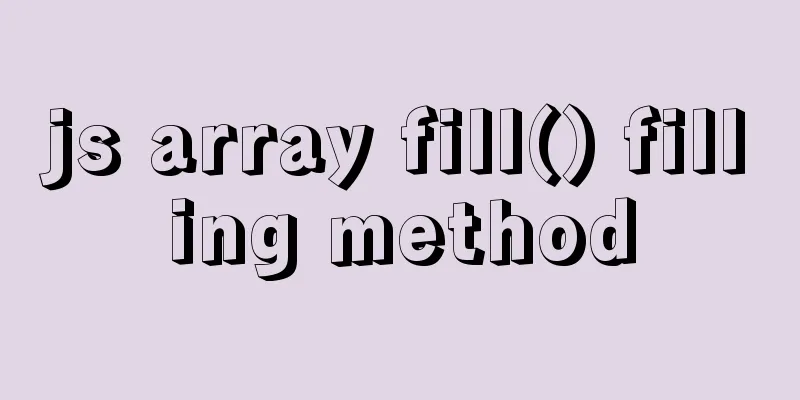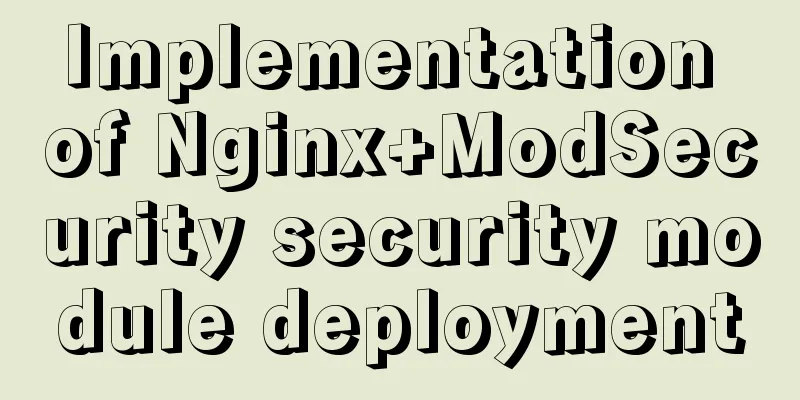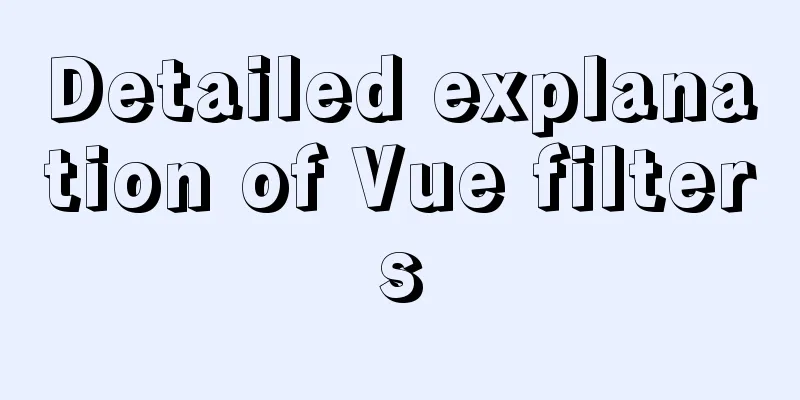js implements custom drop-down box
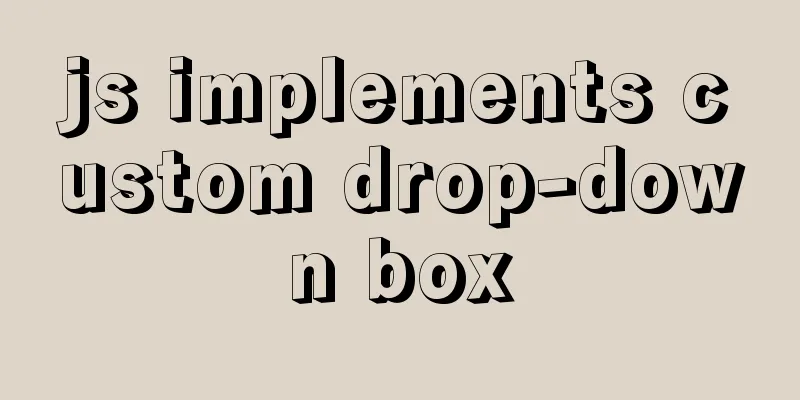
|
This article example shares the specific code of js to implement a custom drop-down box for your reference. The specific content is as follows Implementation ideas: (1) Create a list and a span tag (any tag will do). (2) Bind a click event to each item in the list. When you click an item, the span content changes to that item's content, and then hide the list. (3) To hide the list first, click the span tag to display it. If nothing is selected, click document to hide the list. (4) Each key on the keyboard has its own key code. This key code can be used to determine which key is pressed to perform the corresponding operation. The following function can obtain the key code of the keyboard.
document.addEventListener("keyup",function(e){
console.log(e.keyCode)
})Core code: content triggered by the up, down, and enter keys on the keyboard
//Keyboard press event document.addEventListener("keyup",function(e){
var e=e||window.e;
reset()
//Up key if(e.keyCode=="38"){
index--;
if(index<0){
index=list.length-1
}
}
//Down keyif(e.keyCode=="40"){
index++;
if(index>list.length-1){
index=0
}
}
//enter confirmation keyif(e.keyCode=="13"){
cite.innerHTML=list[index].innerHTML;
ul.style.display="none";
return ;
}
list[index].className="bg";
})Full code:
<!doctype html>
<html lang="en">
<head>
<meta charset="UTF-8">
<title>Drop-down menu</title>
<style type="text/css">
body,
ul,
li {
margin: 0;
padding: 0;
font-size: 13px;
}
ul,
li {
list-style: none;
}
.divselect {
width: 186px;
margin: 80px auto;
position: relative;
z-index: 10000;
}
.divselect cite {
width: 150px;
height: 24px;
line-height: 24px;
display: block;
color: #807a62;
cursor: pointer;
font-style: normal;
padding-left: 4px;
padding-right: 30px;
border: 1px solid #333333;
}
.divselect ul {
width: 184px;
border: 1px solid #333333;
background-color: #ffffff;
position: absolute;
z-index: 20000;
margin-top: -1px;
display: none;
}
.divselect ul li {
height: 24px;
line-height: 24px;
}
.divselect ul li a {
display: block;
height: 24px;
color: #333333;
text-decoration: none;
padding-left: 10px;
padding-right: 10px;
}
.divselect ul li:hover{
background: #eee;
}
.bg{
background: #eee;
}
</style>
</head>
<body>
<div class="divselect">
<span>Please click to select a category</span>
<ul>
<li>
<a href="javascript:;">ASP Development</a>
</li>
<li>
<a href="javascript:;">.NET Development</a>
</li>
<li>
<a href="javascript:;">PHP Development</a>
</li>
<li>
<a href="javascript:;">Javascript Development</a>
</li>
<li>
<a href="javascript:;">Java effects</a>
</li>
</ul>
</div>
<script type="text/javascript">
var cite = document.querySelector ("span"), //Selected content ul = document.querySelector ("ul"), //List list = document.querySelectorAll ("a"), //Selected item index = -1; //Index //Click the list to display cite.addEventListener ("click", function (e) {
var e=e||window.e;
e.stopPropagation(); //Stop bubbling to prevent triggering hidden events bound to document ul.style.display="block";
})
//Bind click to each list item for(var i=0;i<list.length;i++){
list[i].onclick=function(){
cite.innerHTML=this.innerHTML;
ul.style.display="none"; //You don't need to write "hide" here. If you don't write "hide", it will bubble up to the document and trigger the hide event on the document}
}
//Keyboard press event document.addEventListener("keyup",function(e){
var e=e||window.e;
reset()
//Up key if(e.keyCode=="38"){
index--;
if(index<0){
index=list.length-1
}
}
//Down keyif(e.keyCode=="40"){
index++;
if(index>list.length-1){
index=0
}
}
//enter confirmation keyif(e.keyCode=="13"){
cite.innerHTML=list[index].innerHTML;
ul.style.display="none";
return ;
}
list[index].className="bg";
})
//Click the document to hide when it is not selected document.addEventListener("click",function(){
ul.style.display="none";
})
//Style reset function reset(){
for(var i=0;i<list.length;i++){
list[i].className="";
}
}
</script>
</body>
</html>The above is the full content of this article. I hope it will be helpful for everyone’s study. I also hope that everyone will support 123WORDPRESS.COM. You may also be interested in:
|
<<: Getting Started Guide to MySQL Sharding
>>: IE8 Beta 1 has two areas that require your attention
Recommend
Linux command line operation Baidu cloud upload and download files
Table of contents 0. Background 1. Installation 2...
Detailed explanation of how to use the calendar plugin implemented in Vue.js
The function to be implemented today is the follo...
How to set the number of mysql connections (Too many connections)
During the use of mysql, it was found that the nu...
Optimize MySQL with 3 simple tweaks
I don't expect to be an expert DBA, but when ...
Introduction to fork in multithreading under Linux
Table of contents Question: Case (1) fork before ...
Practical example of Vue virtual list
Table of contents Preface design accomplish summa...
How to configure Http, Https, WS, and WSS in Nginx
Written in front In today's Internet field, N...
Detailed explanation of MySQL startup options and system variables examples
Table of contents Boot Options Command Line Long ...
A brief discussion on how to modify/set the environment variable JAVA_HOME under Linux
1. Permanent modification, valid for all users # ...
How to use CSS custom variables in Vue
Table of contents The CSS custom variable functio...
Sample code for configuring nginx to support https
1. Introduction Are you still leaving your websit...
Steps to install MySQL using Docker under Linux
As a tester, you may often need to install some s...
How to use the Marquee tag in XHTML code
In the forum, I saw netizen jeanjean20 mentioned h...
Introduction to keyword design methods in web design
Many times, we ignore the setting of the web page ...
Use of select, distinct, and limit in MySQL
Table of contents 1. Introduction 2. select 2.1 Q...