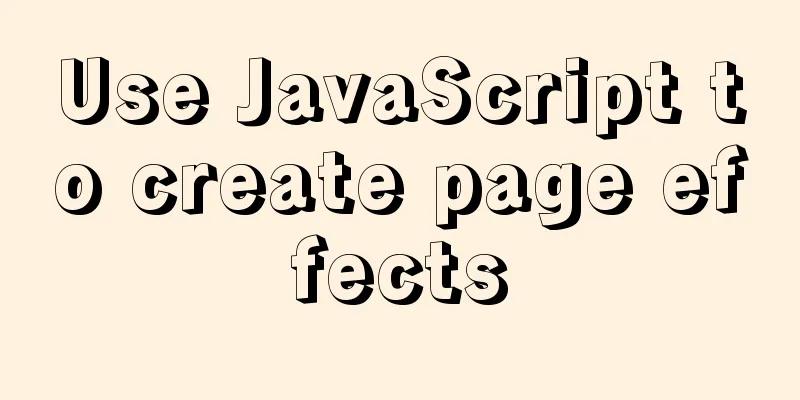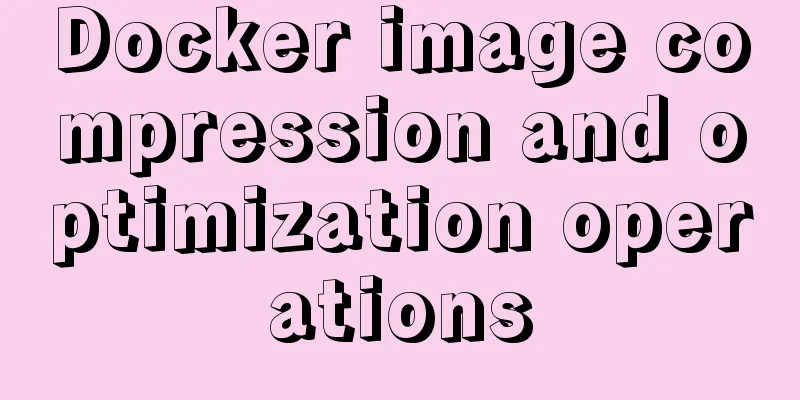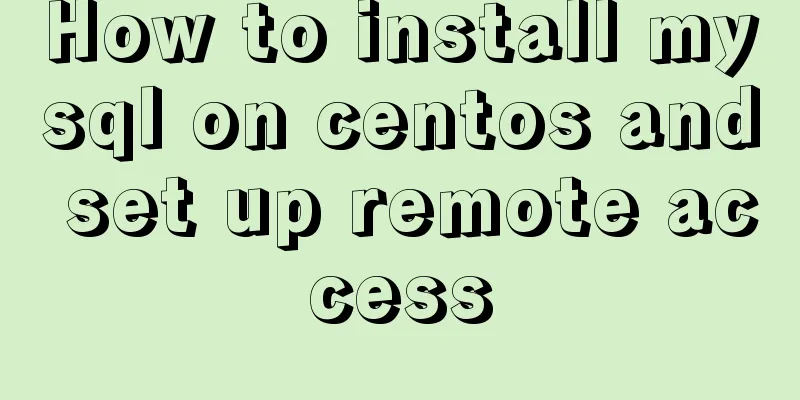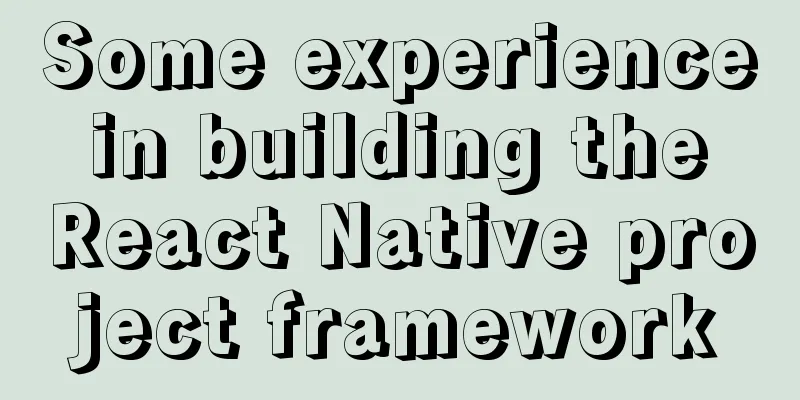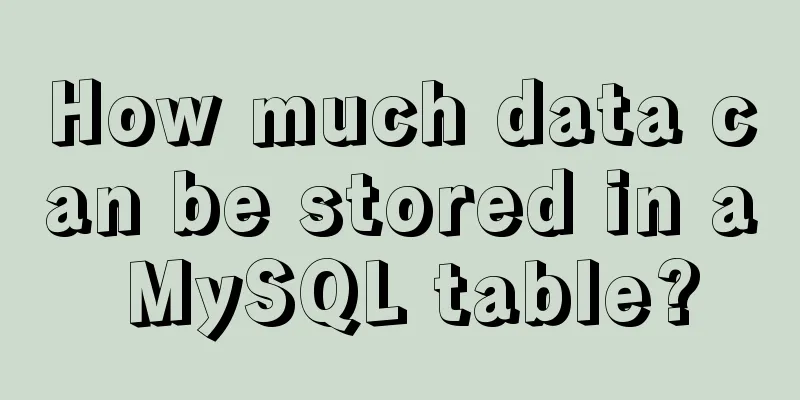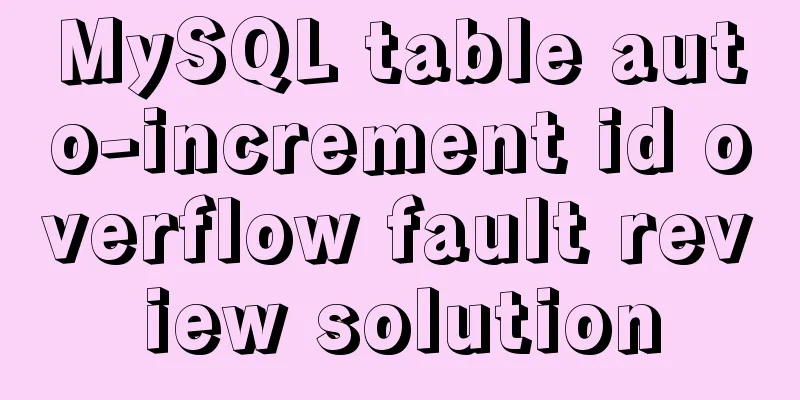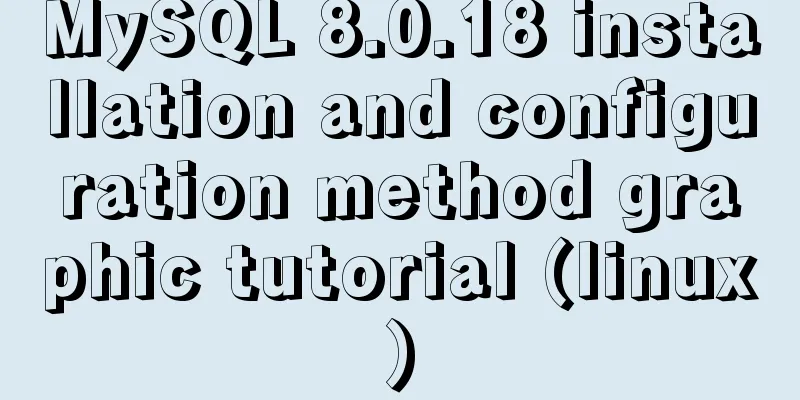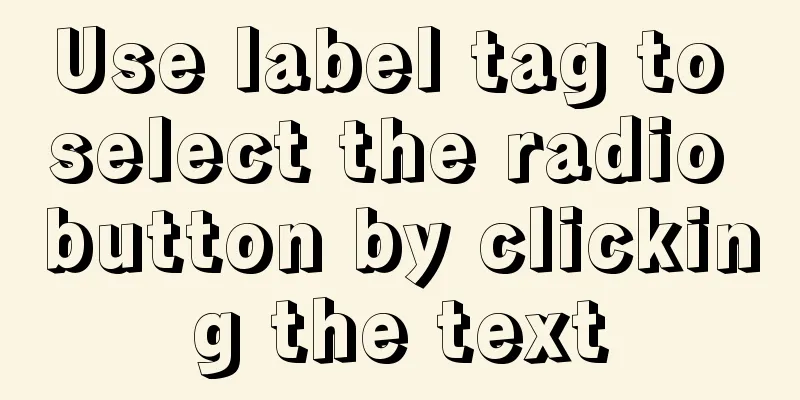Sample code for configuring nginx to support https
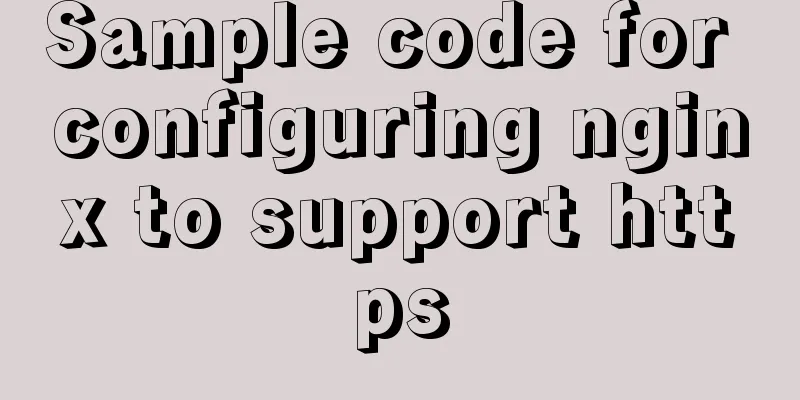
|
1. Introduction Are you still leaving your website exposed on the Internet? Here we will build a free version of HTTPS. Free, free, free, I say it three times because it is important. The Hypertext Transfer Protocol (HTTP) is used to transfer information between a web browser and a website server. The HTTP protocol sends content in plain text and does not provide any form of data encryption. If an attacker intercepts the transmission message between a web browser and a website server, the attacker can directly read the information in it. Therefore, the HTTP protocol is not suitable for transmitting some sensitive information, such as credit card numbers, passwords and other payment information. In order to solve this defect of the HTTP protocol, another protocol is needed: Secure Sockets Layer Hypertext Transfer Protocol HTTPS. For the security of data transmission, HTTPS adds the SSL protocol on the basis of HTTP. SSL relies on certificates to verify the identity of the server and encrypts the communication between the browser and the server. 2. Advantages of HTTPS Although HTTPS is not absolutely secure, organizations that control root certificates and encryption algorithms can also conduct man-in-the-middle attacks. However, HTTPS is still the most secure solution under the current architecture, with the following main benefits: (1) Using the HTTPS protocol can authenticate users and servers, ensuring that data is sent to the correct client and server; (2) The HTTPS protocol is a network protocol built by the SSL+HTTP protocol that can perform encrypted transmission and identity authentication. It is more secure than the http protocol and can prevent data from being stolen or changed during transmission, thus ensuring the integrity of the data. (3) HTTPS is the most secure solution under the current architecture. Although it is not absolutely secure, it greatly increases the cost of man-in-the-middle attacks. (4) Google adjusted its search engine algorithm in August 2014 and stated that “websites using HTTPS encryption will rank higher in search results than equivalent HTTP websites.” 3. Disadvantages of HTTPS Although HTTPS has great advantages, it still has some shortcomings: (1) The HTTPS protocol handshake phase is time-consuming, which will extend the page loading time by nearly 50% and increase power consumption by 10% to 20%; (2) HTTPS connection caching is not as efficient as HTTP, which will increase data overhead and power consumption, and even affect existing security measures; (3) SSL certificates cost money. The more powerful the certificate, the higher the fee. Personal websites or small websites generally do not need to use them. (4) SSL certificates usually need to be bound to an IP address. Multiple domain names cannot be bound to the same IP address. IPv4 resources cannot support this consumption. (5) The encryption scope of the HTTPS protocol is also relatively limited, and it has almost no effect on hacker attacks, denial of service attacks, server hijacking, etc. Most importantly, the credit chain system of SSL certificates is not secure, especially when some countries can control the CA root certificate, man-in-the-middle attacks are still feasible. 4. Download certbot Use git to download here. If you haven't installed git yet, check how to install it
Change directory cd /usr/local Clone the git repository git clone https://github.com/certbot/certbot.git After cloning is complete, the certbot directory will appear in /usr/loca/ 5. View certbot Change to the certbot directory cd /usr/local/certbot If the directory is like this, it means the installation was successful.
Common commands of certbot View official documentation 6. Install nginx See the installation nginx document 7. Apply for https certificate View Current Certificates ./certbot-auto certificates The first execution will install some dependencies. There will be a confirmation prompt halfway through. Enter Y. Start applying for a certificate (the certificate is valid for 3 months and needs to be re-applied after expiration) Method 1: Use DNS verification. This method requires you to be able to configure the domain name. I personally like this method./certbot-auto --server https://acme-v02.api.letsencrypt.org/directory -d your domain name --manual --preferred-challenges dns-01 certonly For example: Configuring wildcard domain names Copy the code as follows: ./certbot-auto --server https://acme-v02.api.letsencrypt.org/directory -d *.nl166.com --manual --preferred-challenges dns-01 certonly Configure a specific domain name Copy the code as follows: ./certbot-auto --server https://acme-v02.api.letsencrypt.org/directory -d api.nl166.com --manual --preferred-challenges dns-01 certonly Configuring a Secondary Wildcard Domain Name Copy the code as follows: ./certbot-auto --server https://acme-v02.api.letsencrypt.org/directory -d *.api.nl166.com --manual --preferred-challenges dns-01 certonly
As shown in the picture above, you will be asked to enter an email address for the first time. Just enter it as required. Then an email will be sent to you and you need to click to confirm your email address. So be sure to fill in the real email address and then confirm it as required. If you do not confirm, you will not be able to proceed.
Next, you will be asked to verify the domain name and resolve a TXT record as required.
Save and confirm, then return to the server to confirm
The above two files are the certificates used to configure https Method 2: Using plugins Let’s first see what the official said
Here I use nginx (it will automatically restart nginx for you after applying) This method cannot configure wildcard domain names, you can only add them one by one ./certbot-auto --nginx -d api2.nl166.com
To solve the above error, please note that /usr/local/nginx should be replaced with the actual installation location of your nginx to install LNMP ln -s /usr/local/nginx/sbin/nginx /usr/bin/nginx ln -s /usr/local/nginx/conf/ /etc/nginx Execute the application again
You will be asked to choose whether to redirect HTTP traffic to HTTPS and delete HTTP access. You can choose according to your needs. I cancel the selection here (in fact, this step can be ignored directly. After testing, the URL https can be accessed before this step is selected.) If you want to skip the query step, you can add certonly. This method will only generate a certificate without doing any other operations. The certificate configuration needs to be added manually as follows: ./certbot-auto certonly --nginx -d api2.nl166.com
As shown in the figure above, if you configure a server listening to port 443, it will automatically find the configuration file for the corresponding domain name and add the following two lines. It also messes up my format, and the indentation of the } number does not correspond to the indentation of the { above, but it does not affect the function. I don't know whether it will choose to add ssl on according to the version of nginx; Because my version of nginx does not require this, lower versions need to add ssl on; to enable https access. If the 443 port of the domain name is not monitored, information will be added in the following location
Please explore other methods on your own 8. Configure nginx to support https
# HTTPS server
#
server {
listen 443 ssl;
server_name api2.nl166.com;
root /data/web/im.nl166.com;
location / {
index index.php;
}
#auth_basic "hello world";
#auth_basic_user_file /usr/local/nginx/conf/auth/nl166.auth;
location ~ \.php$ {
include fastcgi_params;
fastcgi_pass unix:/tmp/php-fcgi.sock;
fastcgi_index index.php;
fastcgi_param SCRIPT_FILENAME $document_root$fastcgi_script_name;
}
location ~ .*.(svn|git|cvs) {
deny all;
}
ssl_certificate /etc/letsencrypt/live/api2.nl166.com/fullchain.pem; # managed by Certbot
ssl_certificate_key /etc/letsencrypt/live/api2.nl166.com/privkey.pem; # managed by Certbot
}For earlier versions, you need to add ssl on; to enable https access. 9. Use shell scripts and scheduled tasks to renew certificates regularly Note: To avoid the limit on the number of operations, add the --dry-run parameter to avoid the operation limit. After the execution is correct, remove it and perform the real renewal operation. Renewal by Method 1 The domain name is ****.conf in the /etc/letsencrypt/renewal/ directory. **** is the domain name you want to fill in. For example, when I generated it, it was *.nl166.com, but there was no * when it was actually generated. /home/certbot-sh/au.sh Replace it with your own script for updating DNS as follows: Copy the code as follows: ./certbot-auto renew --cert-name nl166.com --manual-auth-hook /data/shell/crontab/auto_update_httpscert.sh --dry-run
Put the update command into a file. I put it in /data/shell/crontab/auto_update_httpscert.sh. The content is as follows. The original auto_update_httpscert.sh is changed to /data/shell/cnl_update_httpscert.sh
Add system scheduled tasks crontab -e #Update the https certificate at 5:00 a.m. every Sunday 0 5 * * 0 sh /data/shell/crontab/auto_update_httpscert.sh The renewal method of method 2 is as follows: ./certbot-auto certonly --renew-by-default --nginx -d api2.nl166.com --dry-run
Adding system scheduled task operation reference method 1 The above is the full content of this article. I hope it will be helpful for everyone’s study. I also hope that everyone will support 123WORDPRESS.COM. You may also be interested in:
|
<<: Detailed example of getting the maximum value of each group after grouping in MySQL
>>: Detailed explanation of Nest.js parameter validation and custom return data format
Recommend
A screenshot demo based on canvas in html
Written at the beginning I remember seeing a shar...
The difference and execution method of select count() and select count(1)
Count(*) or Count(1) or Count([column]) are perha...
How to Delete Junk Files in Linux Elegantly
I wonder if you are like me, a programmer who arr...
HTML css js implements Tab page sample code
Copy code The code is as follows: <html xmlns=...
CSS solution for centering elements with variable width and height
1. Horizontal center Public code: html: <div c...
Quickly solve the problem that CentOS cannot access the Internet in VMware
Yesterday I installed CentOS7 under VMware. I wan...
Vue3+el-table realizes row and column conversion
Table of contents Row-Column Conversion Analyze t...
What to do if the container started by docker run hangs and loses data
Scenario Description In a certain system, the fun...
Detailed explanation of JavaScript data types
Table of contents 1. Literals 1.1 Numeric literal...
A brief discussion on the underlying principle of mysql join
Table of contents join algorithm The difference b...
Canonical enables Linux desktop apps with Flutter (recommended)
Google's goal with Flutter has always been to...
Introduction to HTML link anchor tags and their role in SEO
The <a> tag is mainly used to define links ...
How to pass the value of the select drop-down box to the id to implement the code
The complete code is as follows : HTML code: Copy ...
VMware Workstation download and installation detailed tutorial
Virtual machines are very convenient testing soft...
Detailed tutorial on installing pxc cluster with docker
Table of contents Preface Preliminary preparation...