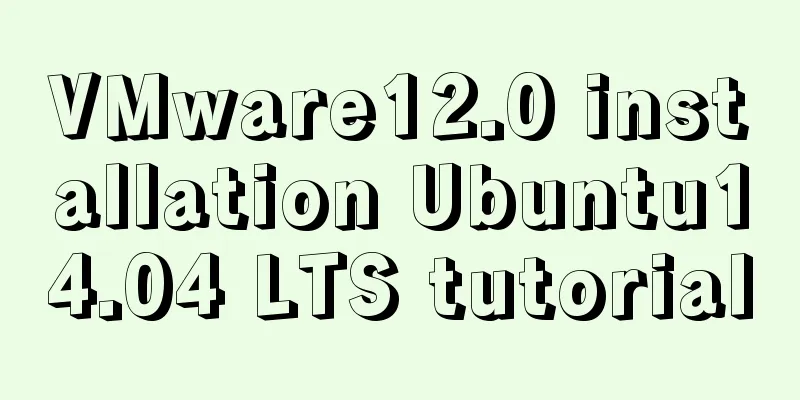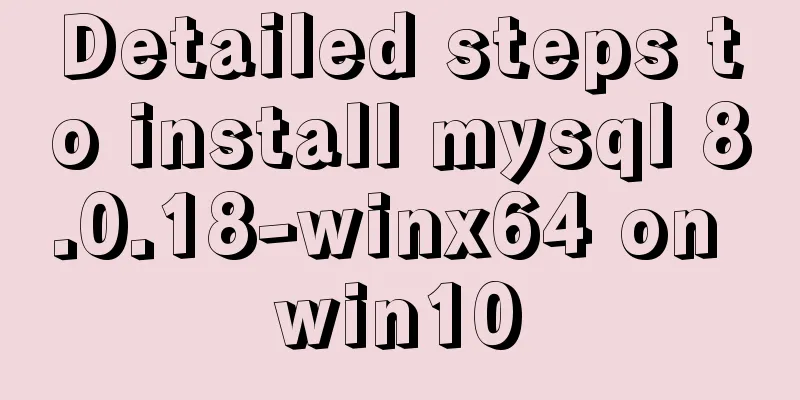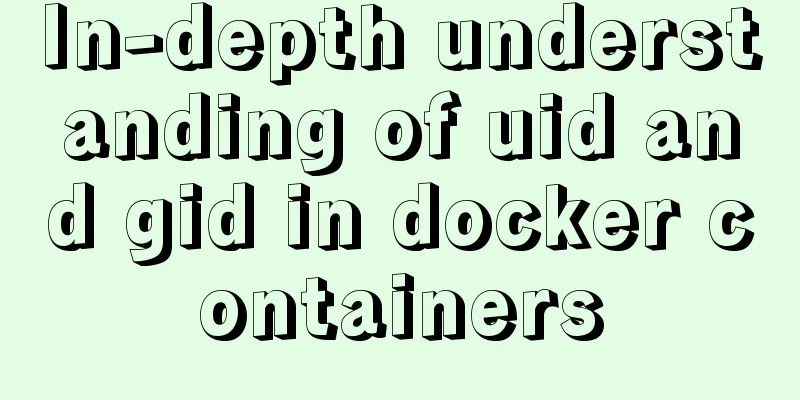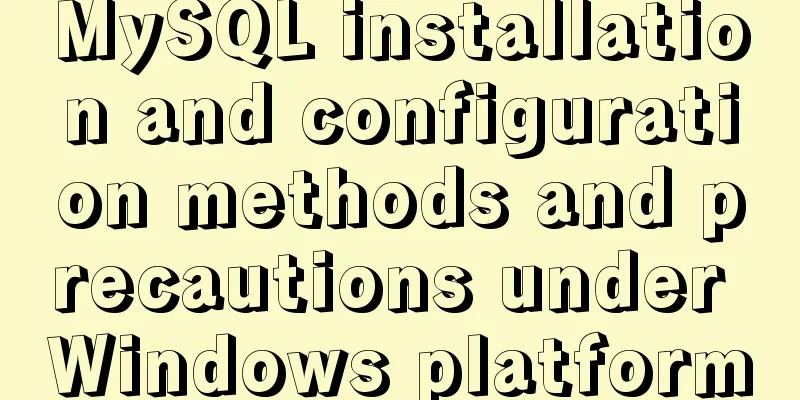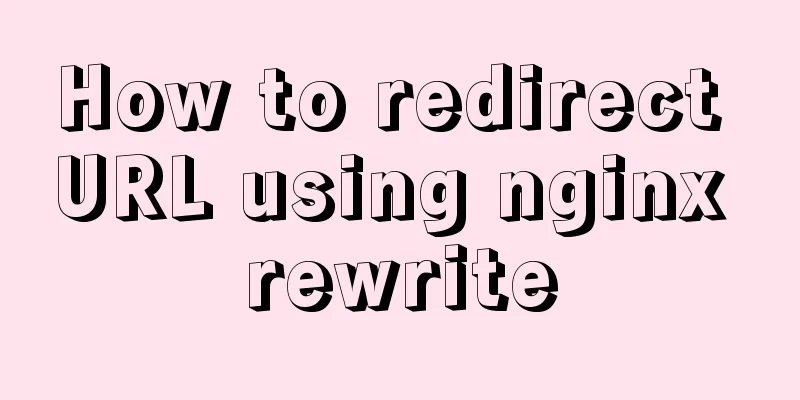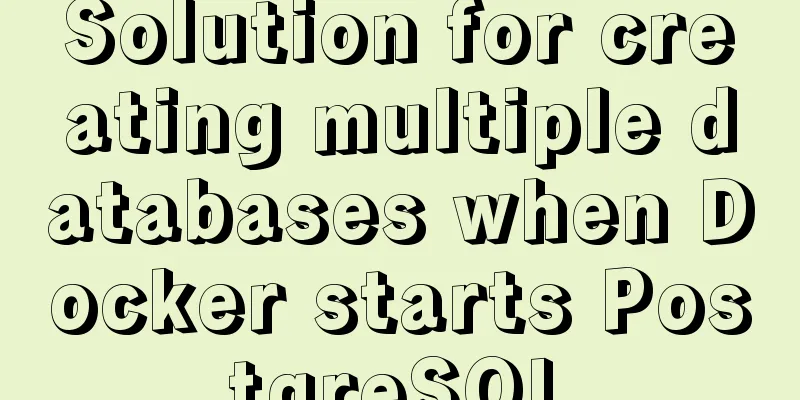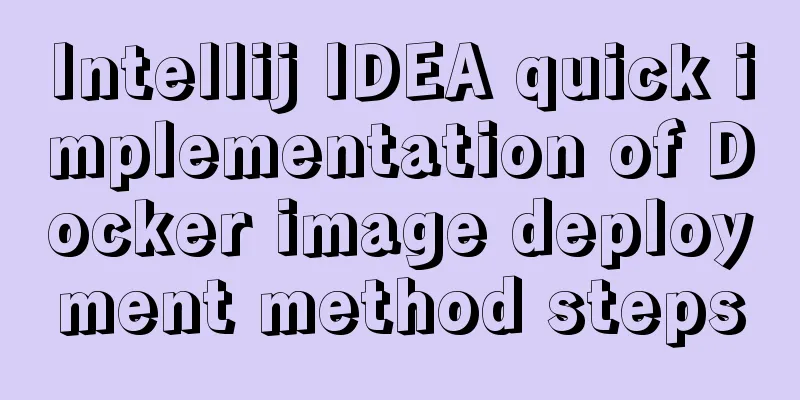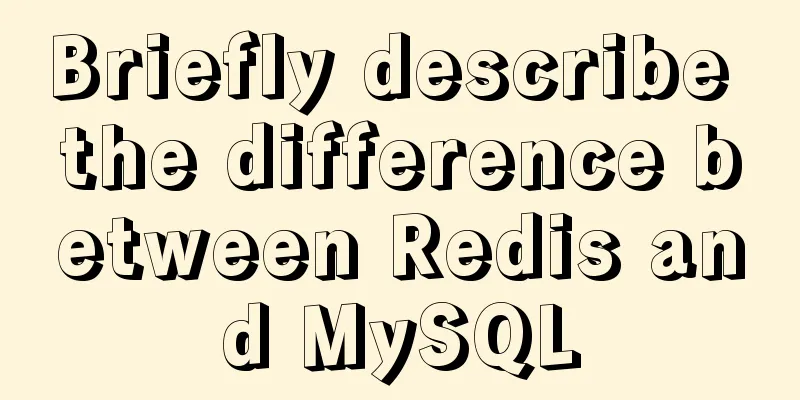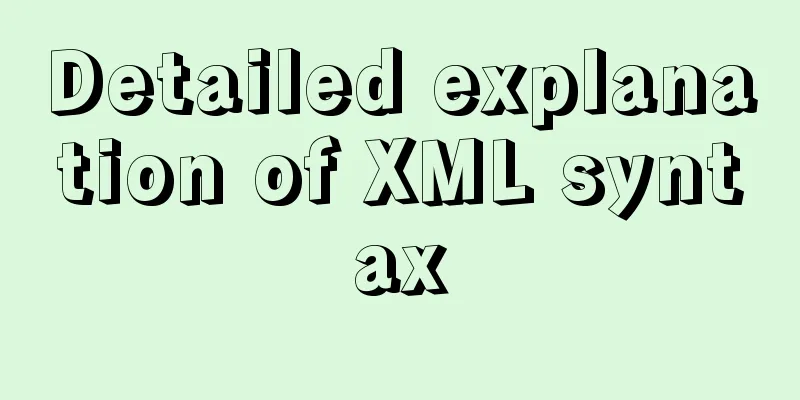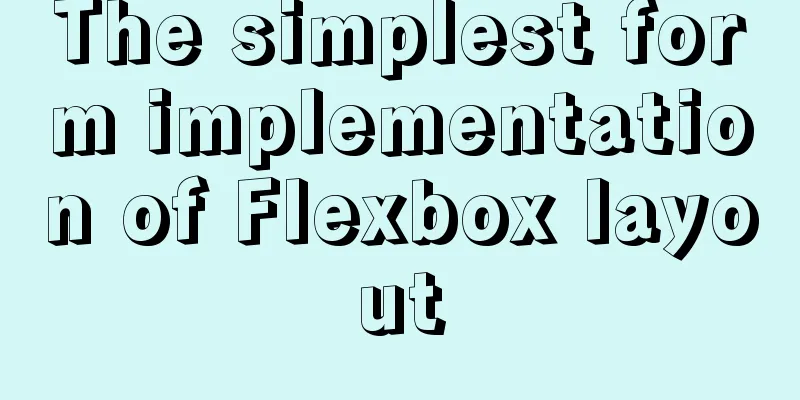MySQL Installer 8.0.21 installation tutorial with pictures and text
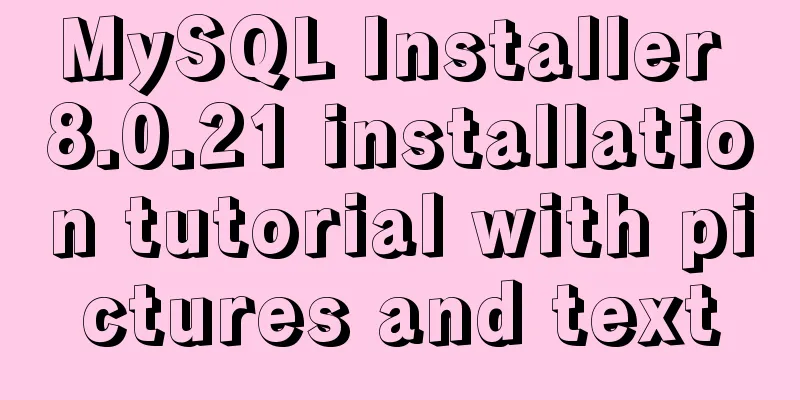
|
1. Reason I just needed to reinstall MySQL on a new system, so I wrote a download and installation tutorial for your reference in case you forget the details in the future. 2. Version Notes MySQL Installer 8.0.21 3. Download the installation package Method 1: Download from the official website Go to the official website to download the required installation package: https://www.mysql.com/ (as shown below), or directly click https://dev.mysql.com/downloads/windows/installer/ to view the latest version.
Method 2: Mirror download The download speed of the official website is too slow. Finally, I found a mirror download from Beijing Institute of Technology: http://mirror.bit.edu.cn/mysql/downloads/MySQLInstaller/
4. Installation steps Step 1: Select the installation type according to your personal needs
Step 2: Select the content to be installed
Step 3: Customize the installation path
Step 4: Check the requirements and install them if the required environment does not exist
Step 5: Execute the installation
Step 6: Configure MySQL
① Select the data storage engine
② Select the configuration type and database connection method
③ Select the authentication method
④ Set account password
⑤ Configure Windows Service (ie: configure MySQL Server as Windows Service)
⑥ Application configuration content
★Problems caused by configuration Question 1: How to delete the Window Service that caused the error The configuration failed. I wanted to go back to the previous step to see if it was because I did not check the option to automatically start the system at startup. Then I found that I could not go back to the Apply Configuration page. I had to change the name of the Window Service to MySQL8021. This caused a Window Service that failed before. I wanted to delete it. Solution: Step 1: Use cmd batch command to uninstall (Note: cmd must be run in "Run as Administrator" mode, otherwise it will produce Net Stop ServiceName //If the service is not started, you can skip this step sc delete ServiceName //Uninstall the service Step 2: Find the system registry, delete the registry information of the service, find Step 3: The MySQL80 service is still displayed in the service list. Use administrator privileges to open the cmd command Question 2: How to solve the error when starting the server? After changing the name of the Window Service to MySQL8021 and returning to the Apply Configuration page, an error still occurred at the Starting the server step.
By checking the log, you can find:
Solution: Find the MySQL8021 service, right-click "Properties" → "Login" → Select "Local System Account"
Go back to the installation program and click Execute again. You will find that you can successfully reach the Finish page.
Step 7: Configure MySQL environment variables ① Configure MYSQL_HOME variable
② Configure Path variables Find the path and edit: Enter
Open cmd and enter
References: MySQL 8.0.21.0 Community Edition Installation Tutorial (Detailed Illustrations) https://www.jb51.net/article/193126.htm How to completely delete and uninstall MySQL in Windows 10 https://www.jb51.net/article/118052.htm MySQL 8.0.20 installation tutorial and detailed tutorial on installation issues https://www.jb51.net/article/186202.htm Summarize This is the end of this article about the detailed graphic installation tutorial of MySQL Installer 8.0.21. For more relevant MySQL Installer 8.0.21 installation content, please search for previous articles on 123WORDPRESS.COM or continue to browse the related articles below. I hope everyone will support 123WORDPRESS.COM in the future! You may also be interested in:
|
<<: Detailed explanation of dragging table columns using Vue Element Sortablejs
>>: Detailed explanation of nginx's default_server definition and matching rules
Recommend
Installation tutorial of MySQL 5.1 and 5.7 under Linux
The operating system for the following content is...
Analysis of MySQL example DTID master-slave principle
Table of contents 1. Basic Concepts of GTID 2. GT...
The difference between VOLUME and docker -v in Dockerfile
There are obvious differences between volume moun...
How to modify Flash SWF files in web pages
I think this is a problem that many people have en...
Illustration of the process of using FileZilla to connect to the FTP server
When I first started setting up an ftp server on ...
How to Apply for Web Design Jobs
<br />Hello everyone! It’s my honor to chat ...
A complete record of a Mysql deadlock troubleshooting process
Preface The database deadlocks I encountered befo...
Detailed introduction to logs in Linux system
Table of contents 1. Log related services 2. Comm...
Implementation of MYSQL (telephone number, ID card) data desensitization
1. Data desensitization explanation In daily deve...
Example of how to configure nginx in centos server
Download the secure terminal MobaXterm_Personal F...
Installing MySQL 8.0.12 based on Windows
This tutorial is only applicable to Windows syste...
JavaScript to achieve elastic navigation effect
This article shares the specific code for JavaScr...
Vue implements Modal component based on Teleport
Table of contents 1. Get to know Teleport 2. Basi...
A brief discussion on React native APP updates
Table of contents App Update Process Rough flow c...
Example of building a redis-sentinel cluster based on docker
1. Overview Redis Cluster enables high availabili...