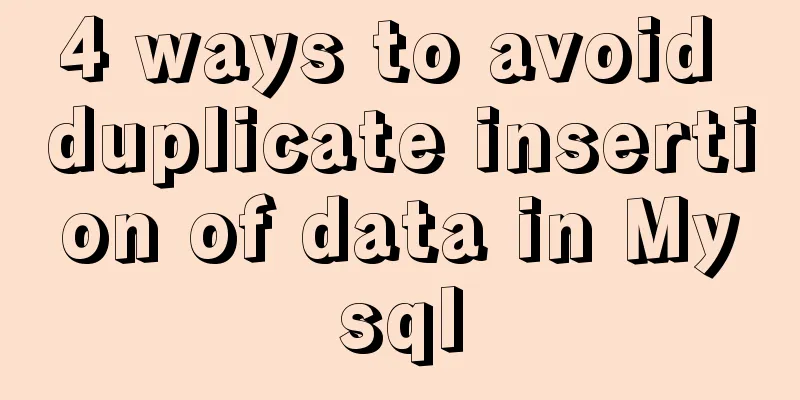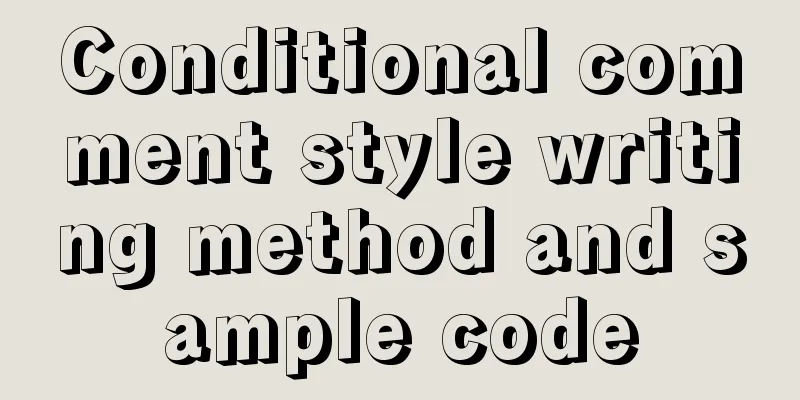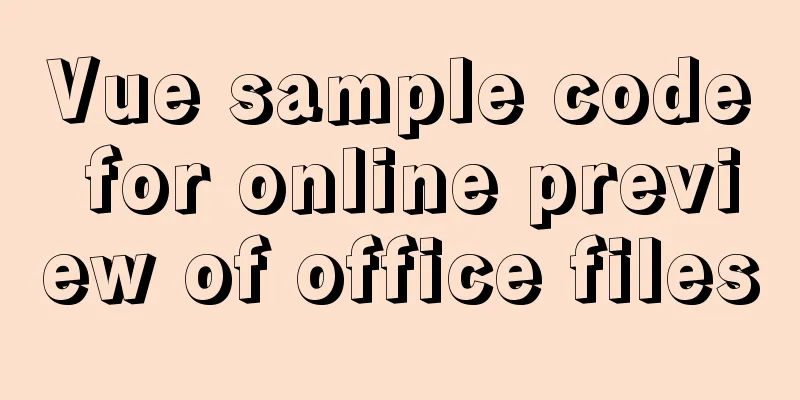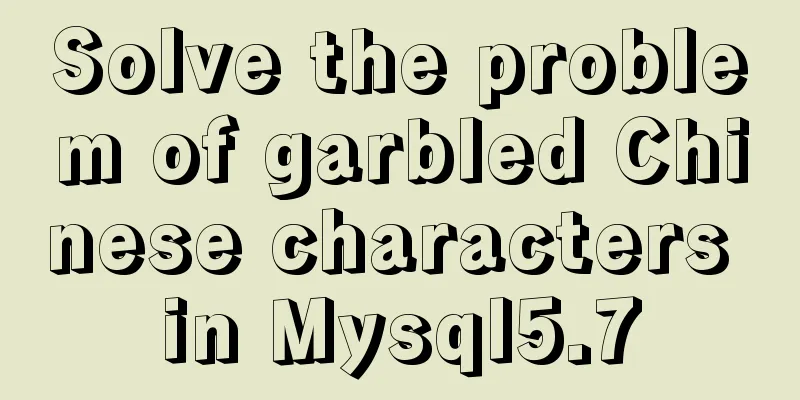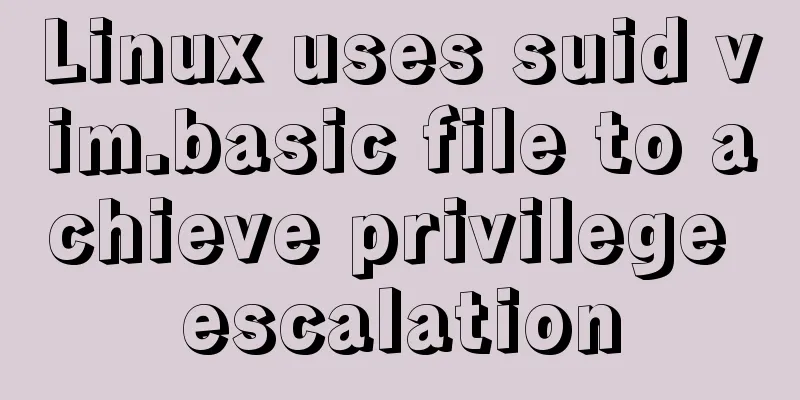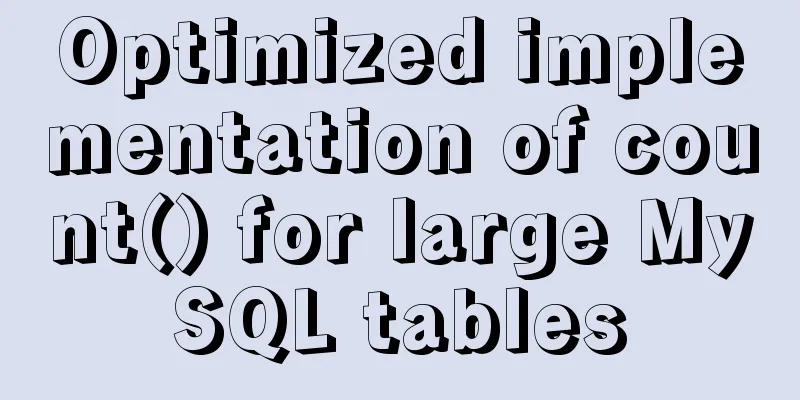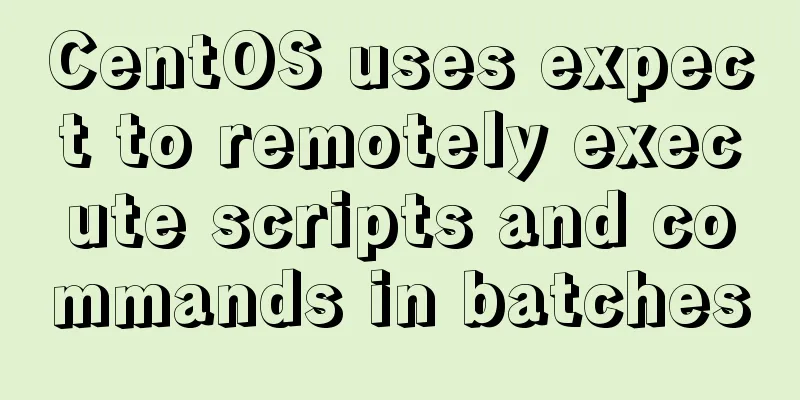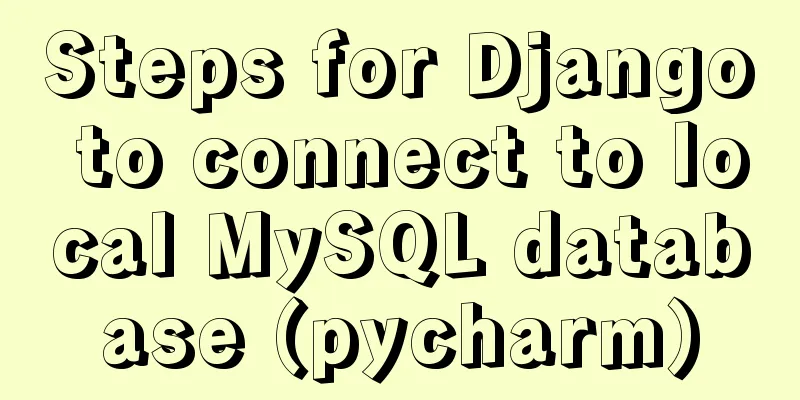Intellij IDEA quick implementation of Docker image deployment method steps
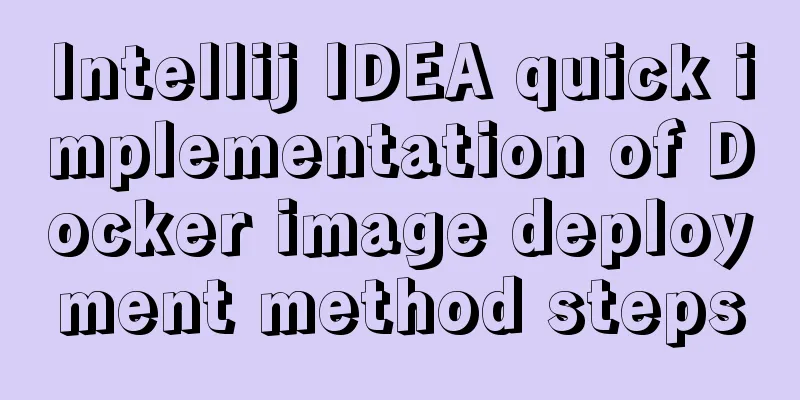
1. Docker enables remote access[root@izwz9eftauv7x69f5jvi96z docker]# vim /lib/systemd/system/docker.service #Modify the ExecStart line ExecStart=/usr/bin/dockerd -H tcp://0.0.0.0:2375 -H unix:///var/run/docker.sock
#Reload the configuration file [root@izwz9eftauv7x69f5jvi96z docker]# systemctl daemon-reload #Restart service [root@izwz9eftauv7x69f5jvi96z docker]# systemctl restart docker.service #Check if the port is open [root@izwz9eftauv7x69f5jvi96z docker]# netstat -nlpt #Directly curl to see if it works [root@izwz9eftauv7x69f5jvi96z docker]# curl http://127.0.0.1:2375/info 2. Install Docker plugin in Intellij IDEAOpen Idea, go to File->Settings->Plugins->Install JetBrains plugin to enter the plugin installation interface, enter docker in the search box, you can see Docker integration, click the Install button on the right to install it. Restart Idea after installation.
After restarting, configure docker and connect to the remote docker service. Open the configuration interface from File->Settings->Build,Execution,Deployment->Docker.
3. Spring boot service Docker deployment3.1 Create a new Spring boot project and write a test interface
3.2 Modify the pom file, add properties, and add plugin
<properties>
<java.version>1.8</java.version>
<docker.image.prefix>bozai</docker.image.prefix>
</properties>
<build>
<plugins>
<plugin>
<groupId>org.springframework.boot</groupId>
<artifactId>spring-boot-maven-plugin</artifactId>
</plugin>
<plugin>
<groupId>com.spotify</groupId>
<artifactId>docker-maven-plugin</artifactId>
<version>1.0.0</version>
<configuration>
<imageName>${docker.image.prefix}/${project.artifactId}</imageName>
<dockerDirectory></dockerDirectory>
<resources>
<resource>
<targetPath>/</targetPath>
<directory>${project.build.directory}</directory>
<include>${project.build.finalName}.jar</include>
</resource>
</resources>
</configuration>
</plugin>
</plugins>
</build>3.3 Configure the Dockerfile file: Create a new Dockerfile file in the project root directory.
The content is as follows: FROM java:8 VOLUME /tmp COPY target/demo-0.0.1-SNAPSHOT.jar demo.jar RUN bash -c "touch /demo.jar" EXPOSE 8080 ENTRYPOINT ["java","-jar","demo.jar"] 4. Create a Docker imagePackage the project and execute the mvn clean package command in the idea Terminal to compile and package it. After packaging, a jar package will be generated in the target directory. After generating the jar package, you can start the service locally for testing. After testing, configure the Docker image creation command. Enter the configuration interface from Run->Edit Configrations. Click Docker, then click the + sign, add a docker command, enter Name, select Server, select the Dockerfile file, enter the image tag, and complete the configuration.
Once completed, execute this command:
After successful execution, you can see this image on the remote docker:
Execute docker ps to see that the image has produced a container and started running:
Open the browser and access the test:
refer to:https://my.oschina.net/wuweixiang/blog/2874064 https://blog.csdn.net/sealir/article/details/81200662 docker-maven-plugin plugin: https://blog.csdn.net/weixin_44424668/article/details/104062822 This is the end of this article about the steps to quickly implement Docker image deployment in Intellij IDEA. For more relevant IDEA Docker image deployment content, please search for previous articles on 123WORDPRESS.COM or continue to browse the following related articles. I hope everyone will support 123WORDPRESS.COM in the future! You may also be interested in:
|
Recommend
mysql 5.7.18 winx64 password change
After MySQL 5.7.18 is successfully installed, sin...
Super detailed MySQL usage specification sharing
Recently, there have been many database-related o...
HTML reuse techniques
HTML reuse is a term that is rarely mentioned. Tod...
Vue implements book management case
This article example shares the specific code of ...
React configuration px conversion rem method
Install related dependencies npm i lib-flexible -...
Slot arrangement and usage analysis in Vue
The operating environment of this tutorial: Windo...
HTML+CSS to create heartbeat special effects
Today we are going to create a simple heartbeat e...
JS+AJAX realizes the linkage of province, city and district drop-down lists
This article shares the specific code of JS+AJAX ...
Solution to changing the data storage location of the database in MySQL 5.7
As the data stored in the MySQL database graduall...
Implementation of Nginx Intranet Standalone Reverse Proxy
Table of contents 1 Nginx Installation 2 Configur...
How to use MyCat to implement MySQL master-slave read-write separation in Linux
Table of contents Linux-Use MyCat to implement My...
Use of docker system command set
Table of contents docker system df docker system ...
About React Native unable to link to the simulator
React Native can develop iOS and Android native a...
Several situations where div is covered by iframe and their solutions
Similar structures: Copy code The code is as foll...
An example of the difference between the id and name attributes in input
I have been making websites for a long time, but I...