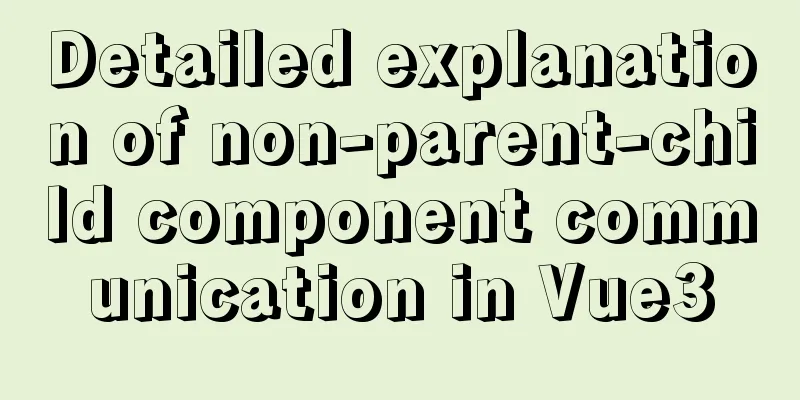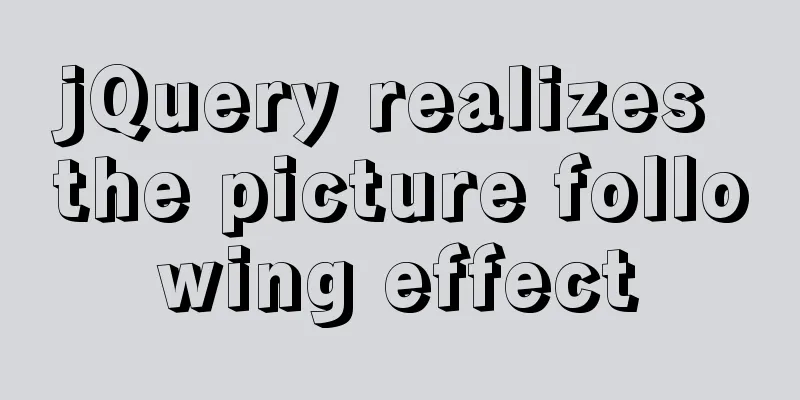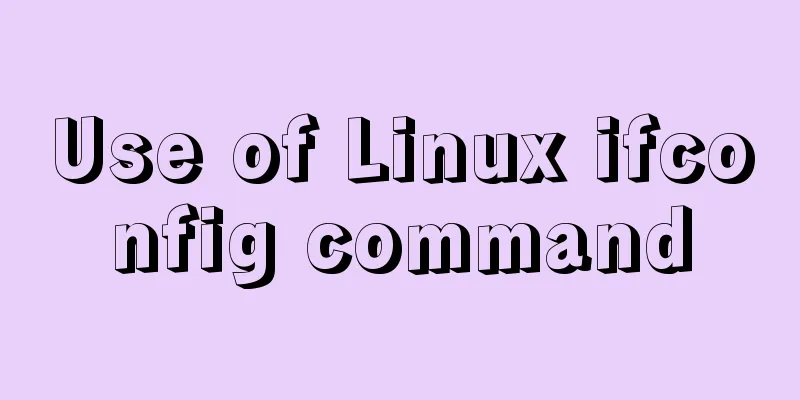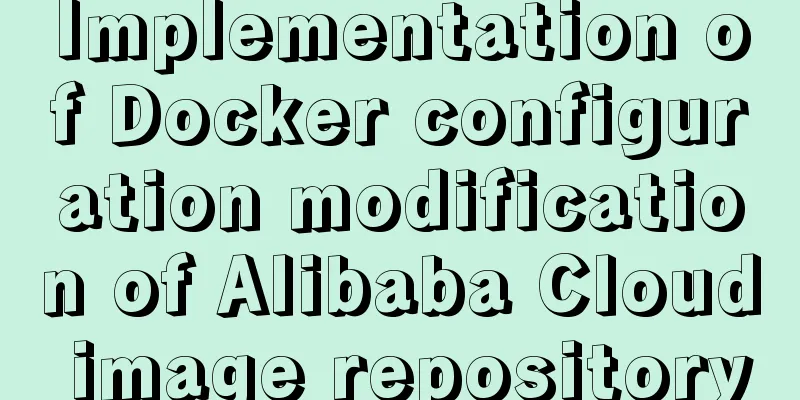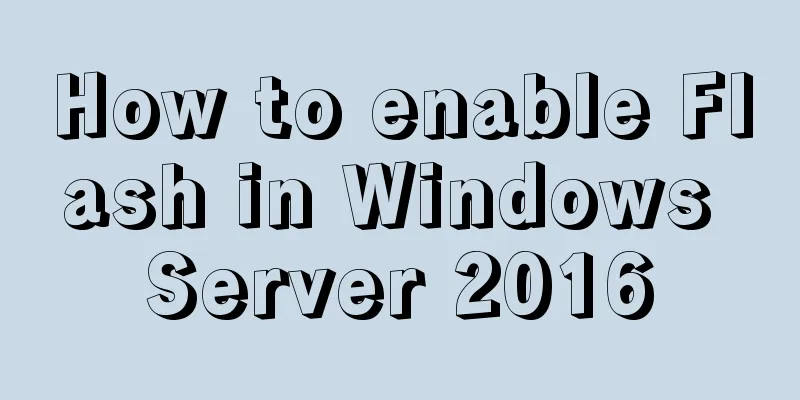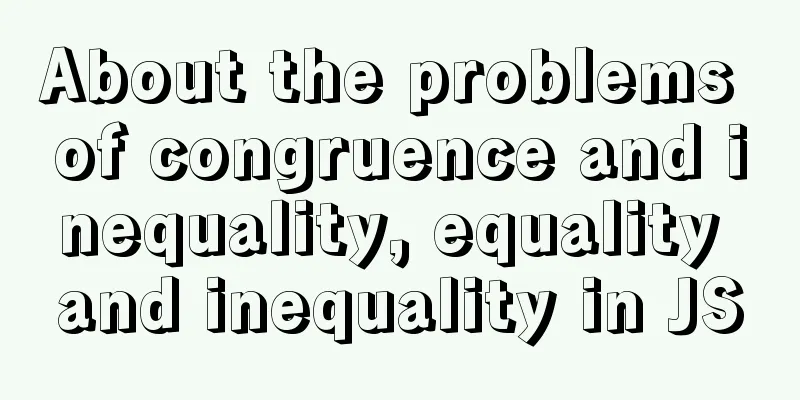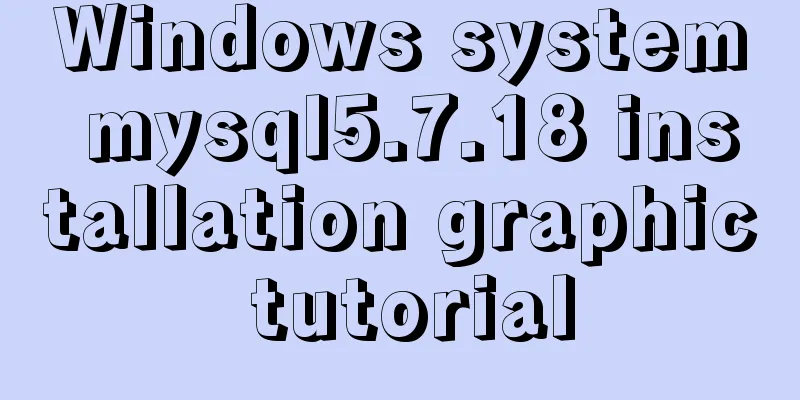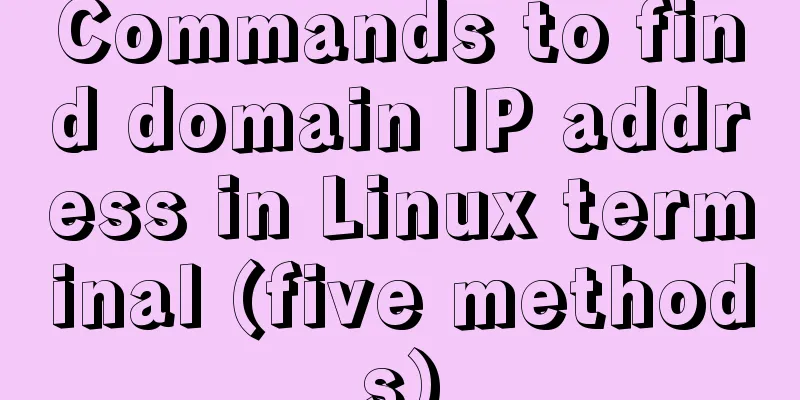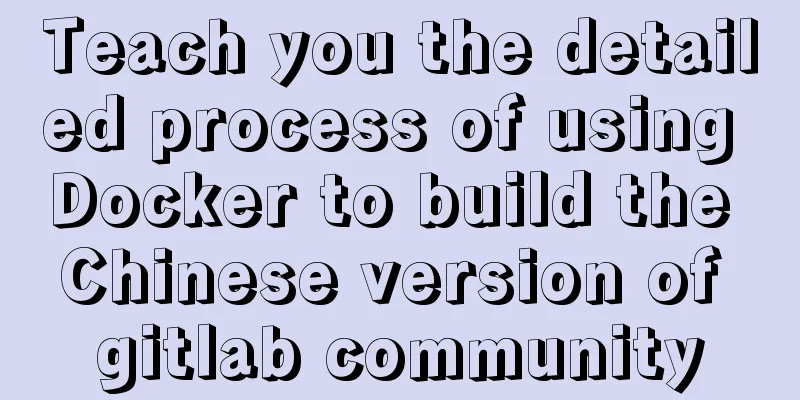Mini Program natively implements left-slide drawer menu
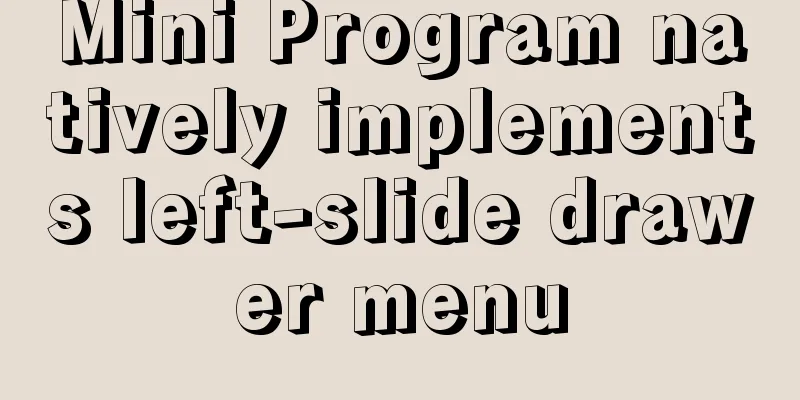
|
On mobile devices, the side-sliding menu is a very commonly used component (usually called a Drawer). Because mobile phone screens are too large nowadays, clicking the menu button in the corner is obviously not as convenient as swiping in the middle of the screen. Compared with other platforms, the component library support of mini programs is obviously not perfect enough, and the various frameworks are not yet mature. Because I was confused by various mysterious bugs when using the framework before, I decided to go back to the native environment. Recently, I studied how to implement the sliding drawer menu effect in the native framework. I thought it would be very troublesome, but I found that it only takes a few dozen lines of code, and many flexible effects can be achieved by analogy. I feel that there is not much relevant information on the Internet, so I would like to share it here. In addition to the code blocks posted in the article, you can also click the link to preview the effects and view the code snippets in the mini program development tool. Three common effects are implemented here. Let’s take a look at the animated image first, and then we will explain the code implementation one by one. A Menu on the top
A2 menu is on the upper layer, and the lower layer is masked
B Menu is at the bottom
WXS Response Event The principle of the gesture control menu is very simple: the applet provides a series of events triggered by touch gestures, including For performance reasons, event handling functions are best placed in WXS rather than JS files. The specific principle is related to the operating environment of the applet. If you are interested, you can check it out at the end of the article. WXS is a special scripting language for applet (the relationship between WXS and JS is equivalent to the relationship between WXSS and CSS). The syntax is similar to JS, but there are some differences, such as:
The basic writing methods in wxs files and wxml files are as follows:
// index.wxs
function touchStart(e, ins) {}
function touchMove(e, ins) {}
function touchEnd(e, ins) {}
module.exports = {
touchstart: touchStart,
touchmove: touchMove,
touchend: touchEnd
}
<wxs module="drawer" src="./index.wxs"></wxs>
<view bindtouchstart="{{drawer.touchstart}}"
bindtouchmove="{{drawer.touchmove}}"
bindtouchend="{{drawer.touchend}}">
</view>
Plan A Page structure and style
This is one of the most common drawer menu styles. The main content does not move when sliding, and the menu is displayed on the upper layer. First write out the basic HTML structure and CSS style (some aesthetic style sheets are omitted):
<wxs module="drawer" src="./index.wxs"></wxs>
<view>
<view class="main" bindtouchstart="{{drawer.touchstart}}"
bindtouchmove="{{drawer.touchmove}}" bindtouchend="{{drawer.touchend}}">
<view>
Slide right to display the side menu solution A
</view>
</view>
<view class="drawer" data-drawerwidth="150">
<view class="drawer-item">drawerA</view>
<view wx:for="{{[1, 2, 3]}}" class="drawer-item">
<text>menu item {{item}}</text>
</view>
</view>
</view>
Several key points in WXML:
There is nothing much to say about WXSS, it is written in the comments:
.main {
height: 100vh;
width: 100%;
position: absolute;
}
.drawer {
height: 100vh;
width: 150px;
position: absolute;
transition: transform 0.4s ease; /* Use transform to achieve displacement, add transition animation to make it smoother*/
left: -150px; /* width and offset are consistent with the values in WXML, the menu is hidden in the initial state*/
} WXS event callback functionThe wxs function has two input parameters
The component instance in wxs is an encapsulated
var wxsFunction = function(event, ownerInstance) {
var instance = ownerInstance.selectComponent('.classSelector') // Returns the instance of the component instance.setStyle({
"font-size": "14px" // Support rpx
})
instance.getDataset()
instance.setClass(className)
return false // Do not bubble up, which is equivalent to calling stopPropagation and preventDefault at the same time
}
WXS ScriptsMainly conditional judgment, the logic is nothing special, it is not difficult to understand when combined with the situation
var startmark = 0;
var status = 0; // Menu open or closed status var JUDGEPOINT = 0.7;
function touchStart(e, ins) {
var pageX = (e.touches[0] || e.changedTouches[0]).pageX;
startmark = pageX;
}
function touchMove(e, ins) {
var pageX = (e.touches[0] || e.changedTouches[0]).pageX;
var offset = pageX - startmark;
var drawerComp = ins.selectComponent('.drawer');
var drawerWidth = drawerComp.getDataset().drawerwidth;
if (offset > 0 && status == 0) {
setCompTransX(drawerComp, Math.min(drawerWidth, offset))
} else if (offset < 0 && status == 1) {
setCompTransX(drawerComp, Math.max(0, offset))
}
}
function touchEnd(e, ins) {
var pageX = (e.touches[0] || e.changedTouches[0]).pageX;
var offset = pageX - startmark;
var drawerComp = ins.selectComponent('.drawer');
var drawerWidth = drawerComp.getDataset().drawerwidth;
if (offset > 0 && status == 0) {
if (offset < drawerWidth * JUDGEPOINT) {
setCompTransX(drawerComp, 0);
} else {
setCompTransX(drawerComp, drawerWidth);
status = 1;
}
} else if (offset < 0) {
setCompTransX(drawerComp, 0);
status = 0;
}
}
function setCompTransX(comp, x) {
comp.setStyle({
transform: 'translateX(' + x + 'px)',
})
}
module.exports = {
touchstart: touchStart,
touchmove: touchMove,
touchend: touchEnd
} Mask layerClick the link at the beginning or end of the article to view the complete code in the mini program development tool. The mask layer only needs to add a view between the menu and the main container: <view class="main"></view> <view class="mask" data-maxopacity="0.6"></view> <view class="drawer" data-drawerwidth="150"></view> The pointer-events property is very important in the style. If it is set to none, the click action will penetrate the view to the lower layer. Because the mask layer is not like the drawer, it is outside the screen. Although its transparency is 0, it actually covers .main all the time. If you don't add this attribute, all clicks on .main will be on .mask, and sliding or other buttons will be invalid.
.mask {
height: 100vh;
width: 100%;
position: fixed;
transition: opacity 0.4s ease;
opacity: 0;
pointer-events: none;
background-color: #548CA8;
}
The wxs script is also basically the same. You only need to obtain the .mask instance and the transparency parameter in the dataset in a similar way, and set the transparency attribute of the mask layer while setting the displacement attribute.
function setDrawer(x) {
setCompTransX(drawerComp, x);
maskComp.setStyle({
opacity: x / drawerWidth * maskOpacity,
})
}
Plan BClick the link at the beginning or end of the article to view the complete code in the mini program development tool. The main difference between Solution B and Solution A is that when sliding, the main interface moves to the right to reveal the lower menu, and the implementation of other parts is no different. Only the main differences are posted here. Because the .main element is moved, the width configuration data is placed in the tag of the element, so that one less component instance can be obtained.
<view class="drawer"></view>
<view class="main"
data-drawerwidth="150"
bindtouchstart="{{drawer.touchstart}}"
bindtouchmove="{{drawer.touchmove}}"
bindtouchend="{{drawer.touchend}}">
</view>
The transition animation properties are also placed in .main, and the offset of .drawer is no longer needed.
.main {
height: 100vh;
width: 100%;
position: absolute;
transition: transform 0.4s ease;
}
.drawer {
height: 100vh;
width: 150px;
position: absolute;
}
In the wxs script, except for the different components obtained, even the displacement settings do not need to be changed.
function touchMove(e, ins) {
var pageX = (e.touches[0] || e.changedTouches[0]).pageX;
var offset = pageX - startmark;
var mainComp = ins.selectComponent('.main');
var drawerWidth = mainComp.getDataset().drawerwidth;
if (offset > 0 && status == 0) {
setCompTransX(mainComp, Math.min(drawerWidth, offset))
} else if (offset < 0 && status == 1) {
setCompTransX(mainComp, Math.max(0, offset))
}
}
Why use WXSMini programs are very similar to web development in many ways, but there are some differences under the hood. In web pages, rendering and script execution are performed in the same thread (so executing scripts may cause the entire page to freeze); mini-programs run the logic layer (JS scripts) and rendering layer (WXML and WXSS) in different threads respectively, and threads communicate through the client (Native).
Therefore, if you use JS scripts to respond to events, each time touchmove is triggered, two inter-process communications will be generated (as shown in the left figure below), and the communication overhead is large; at the same time, "setData rendering will also block other script executions" (the document says so, and I don't know why). Since a gesture triggers a huge number of touchmove events, the above reasons will cause animation jams. The WXS function runs at the view layer and does not have the above problem (as shown in the right figure below).
Conclusion & ReferencesThe above are several ways to implement the drawer menu of native applets. I hope it will be helpful to you. You are welcome to discuss and correct any omissions in the article. Click the link to view the complete code in the Mini Program Development Tool (sharing code snippets using the Mini Program Development Tool has certain requirements for the development tool version). The code snippet he shared is a bit mysterious. If you fail to open it directly, you can try to enter the link or the last ID of the link directly in "Project-Import Code Snippet" after logging in. References:Mini Program Framework/View Layer/Event System/WXS Response Event Official demo Mini Program Host Environment This is the end of this article about the native implementation of the left-sliding drawer menu in mini programs. For more relevant content about the left-sliding drawer menu in mini programs, please search for previous articles on 123WORDPRESS.COM or continue to browse the related articles below. I hope everyone will support 123WORDPRESS.COM in the future! You may also be interested in:
|
<<: mysql error number 1129 solution
>>: Solution to the network failure when installing workstation in a virtual machine in ESXI
Recommend
MySQL study notes on handling duplicate data
MySQL handles duplicate data Some MySQL tables ma...
Detailed explanation of MySQL index selection and optimization
Table of contents Index Model B+Tree Index select...
MySQL backup and recovery design ideas
background First, let me explain the background. ...
Detailed tutorial on compiling and installing MySQL 8.0.20 from source code
In the previous article, we introduced: MySQL8.0....
Detailed explanation of the method of comparing dates in MySQL
If there is a table product with a field add_time...
Refs and Ref Details in Vue3
The editor also shares with you the corresponding...
Solution to Nginx session loss problem
In the path of using nginx as a reverse proxy tom...
Detailed explanation of docker visualization graphics tool portainer
Table of contents 1. Introduction to Portainer 2....
Vue elementUI implements tree structure table and lazy loading
Table of contents 1. Achieve results 2. Backend i...
A brief understanding of several scheduling algorithms for Nginx seven-layer load balancing
This article mainly introduces several scheduling...
Detailed explanation of the organizational structure diagram case of Vue's vue-tree-color component
Table of contents npm Install the loader Import P...
MySQL 5.7.25 compressed version installation and configuration method graphic tutorial
This article shares the installation and configur...
Detailed explanation of the difference and usage of quotes and backticks in MySQL
Preface So I wrote this blog. This blog also reco...
How to eliminate the extra blank space at the bottom of the created web page when browsing
When using Dreamweaver or FrontPage to create HTM...
MySQL table addition, deletion, modification and query basic tutorial
1. Create insert into [table name] (field1, field...