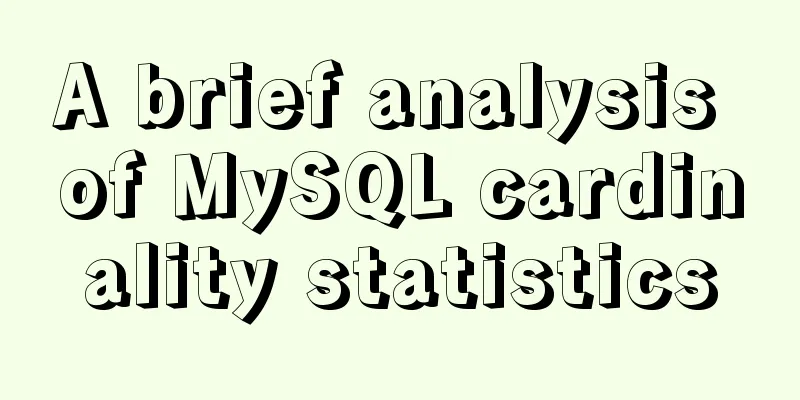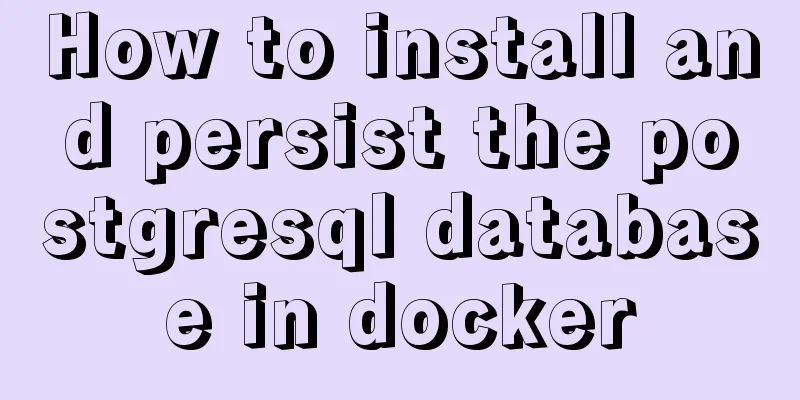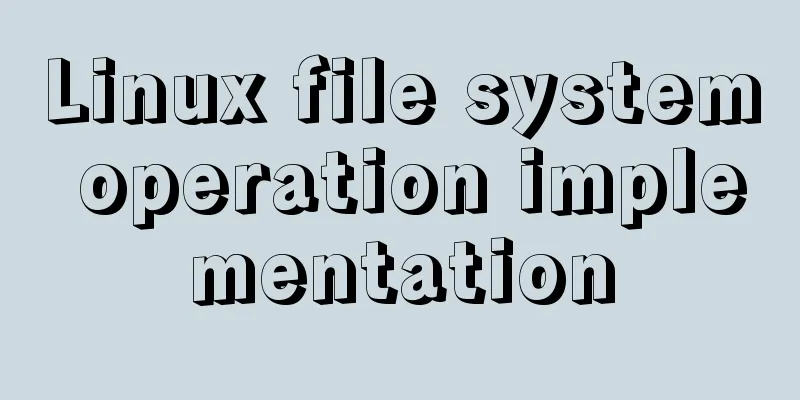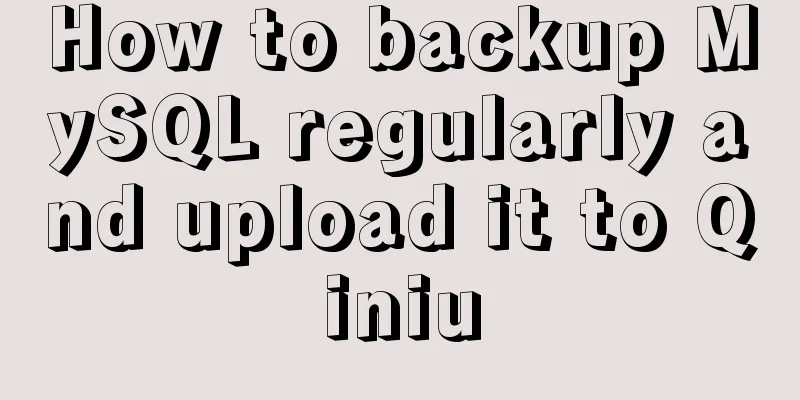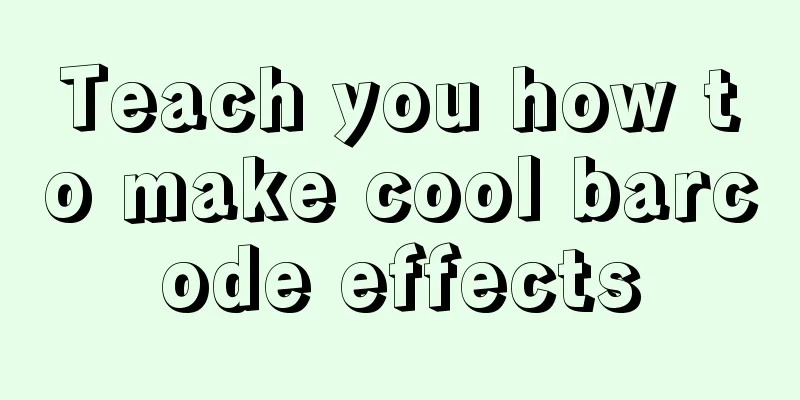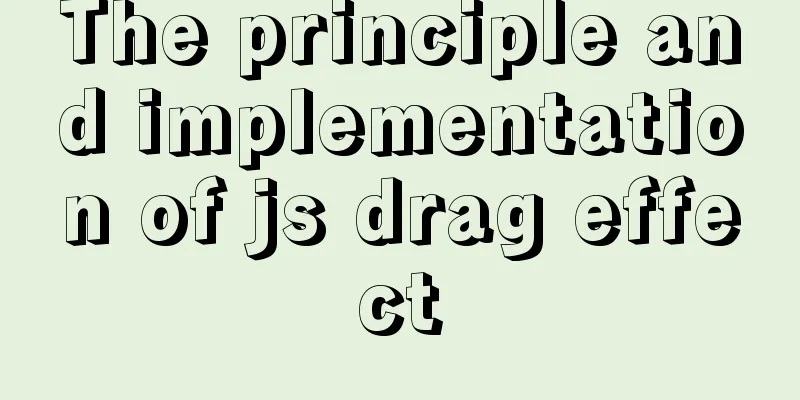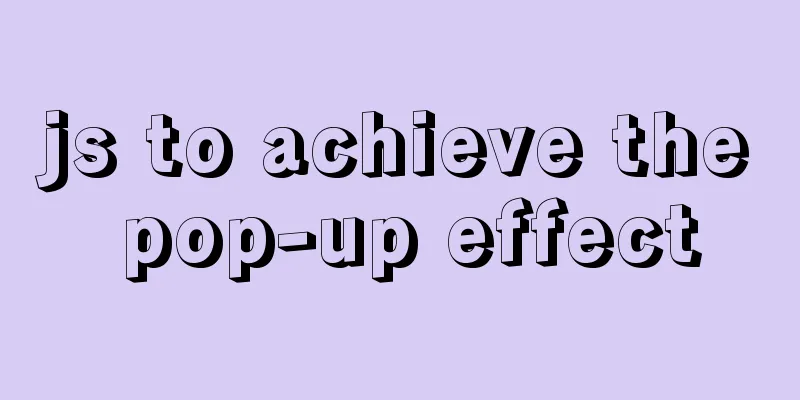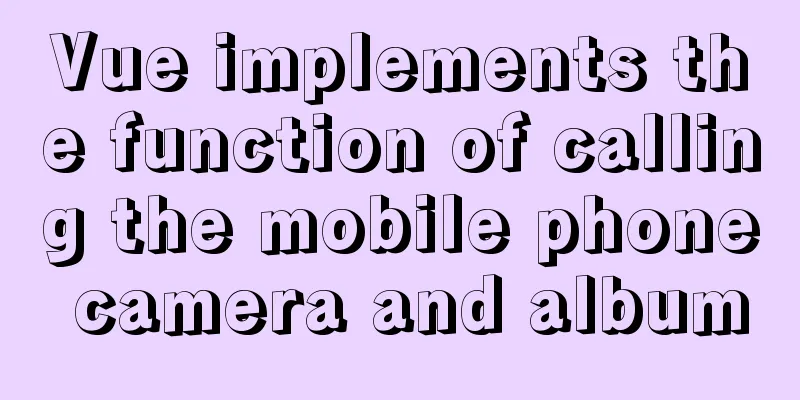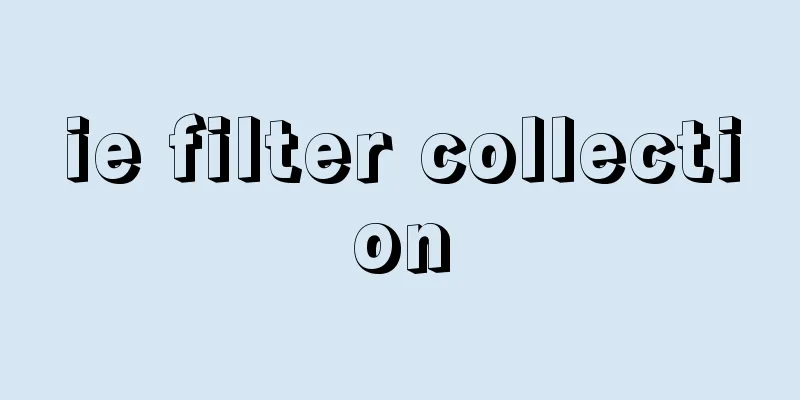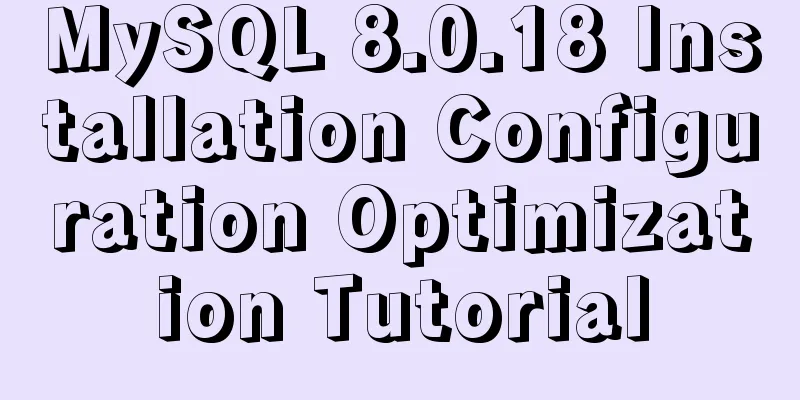Tutorial on how to install and configure the unzipped version of MySql under Windows 10
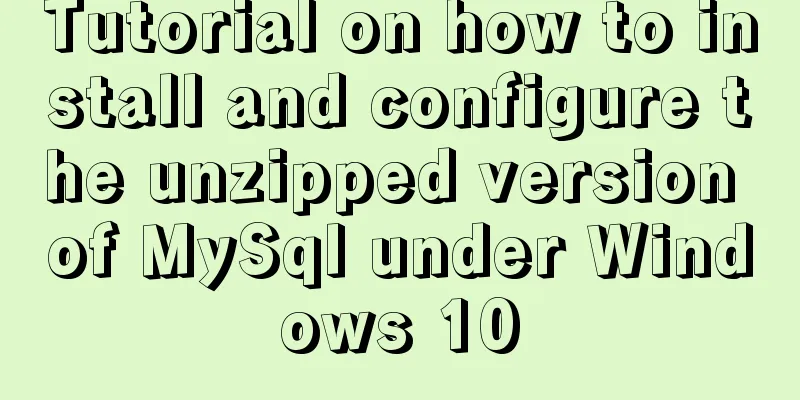
|
Install the unzipped version of MySql database under Windows 10 Step 1: Unzip the zip file to (my) D:\MyGreenSoftware\mysql-5.7.10-winx64 Step 2: Add environment variables (Windows 10 operating system): Right-click Computer -> Properties -> Advanced System Settings -> Environment Variables Find path and edit the path and add ;D:\MyGreenSoftware\mysql-5.7.10-winx64\bin at the end Step 3: Add the configuration file. In the directory where MySQL is unzipped (for example, mine is D:\MyGreenSoftware\mysql-5.7.10-winx64), find the my-default.ini file and add (Here you need to create a data folder under D:\MyGreenSoftware\mysql-5.7.10-winx64\data) [mysqld] basedir=D:\MyGreenSoftware\mysql-5.7.10-winx64 datadir=D:\MyGreenSoftware\mysql-5.7.10-winx64\data port = 3306 If the my-default.ini file is not found, create a my.ini file yourself (first create a txt file, add the above four lines of code to it, save it, and then change the file suffix to ini). Create a new text file txt and name it my.ini (note that the extension must also be changed). Step 4: Initialize the database. Open CMD as an administrator and execute the following command (enter cmd and right-click to run the following command as an administrator) mysqld –initialize –user=mysql –console The console displays: [Note] A temporary password is generated for root@localhost: XXXXXXX Step 5: Add MySQL to the system service and open CMD as an administrator to execute the following command Step 6: Change your password (the random string just generated is hard to remember, so change it to one that is easy for you to remember) The above is the full content of this article. I hope it will be helpful for everyone’s study. I also hope that everyone will support 123WORDPRESS.COM. You may also be interested in:
|
<<: Example usage of JavaScript tamper-proof object
>>: Detailed explanation of chmod command usage in Linux
Recommend
MySQL uses the truncate command to quickly clear all tables in a database
1. Execute the select statement first to generate...
Javascript front-end optimization code
Table of contents Optimization of if judgment 1. ...
Say goodbye to hard coding and let your front-end table automatically calculate the instance code
Preface When my team was developing the tax syste...
Linux kernel device driver address mapping notes
#include <asm/io.h> #define ioremap(cookie,...
How to modify iTunes backup path under Windows
0. Preparation: • Close iTunes • Kill the service...
How to allow remote connection in MySql
How to allow remote connection in MySql To achiev...
Implementation process of nginx high availability cluster
This article mainly introduces the implementation...
Sitemesh tutorial - page decoration technology principles and applications
1. Basic Concepts 1. Sitemesh is a page decoratio...
MySQL query example explanation through instantiated object parameters
This article will introduce how to query data in ...
js to achieve star flash effects
This article example shares the specific code of ...
Docker meets Intellij IDEA, Java development improves productivity tenfold
Table of contents 1. Preparation before developme...
In-depth understanding of the implementation principle of require loader
Preface We often say that node is not a new progr...
Javascript File and Blob Detailed Explanation
Table of contents File() grammar parameter Exampl...
Rhit efficient visualization Nginx log viewing tool
Table of contents Introduction Install Display Fi...
MySQL 5.7 Common Data Types
——Notes from "MySQL in Simple Terms (Second ...