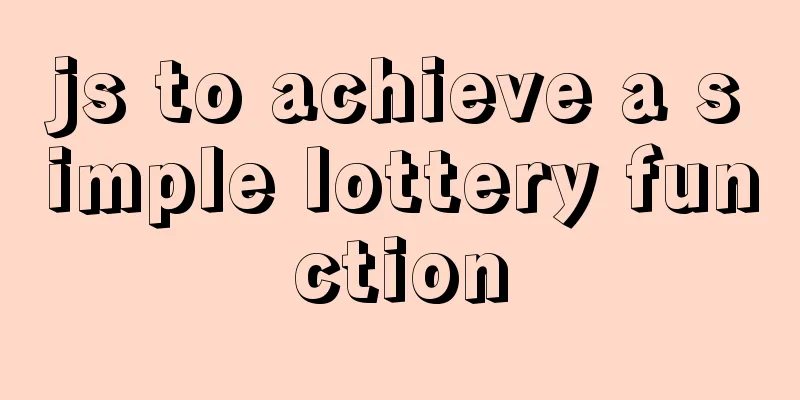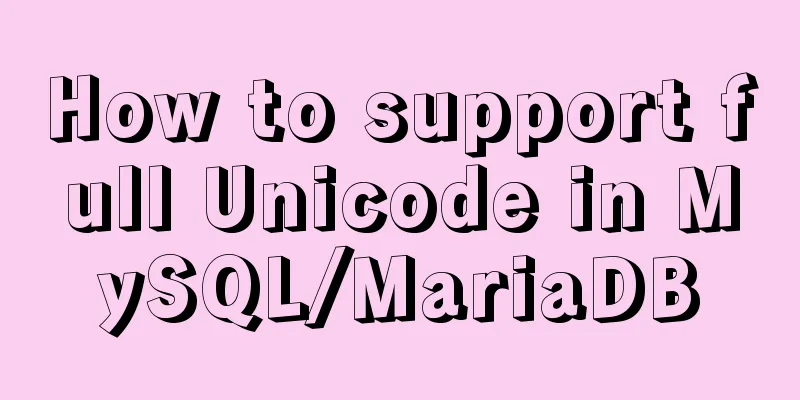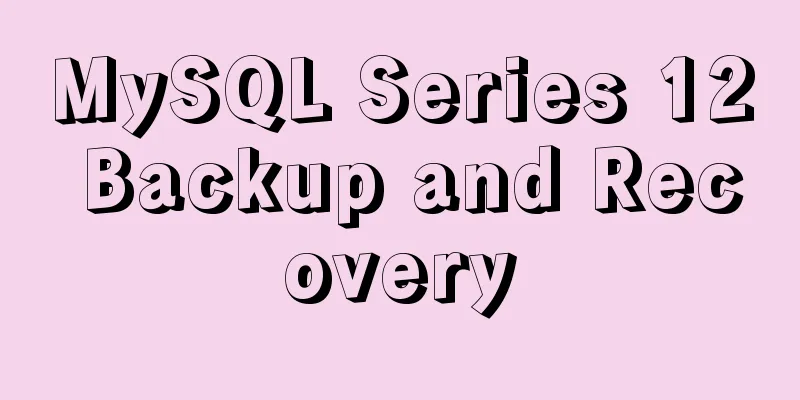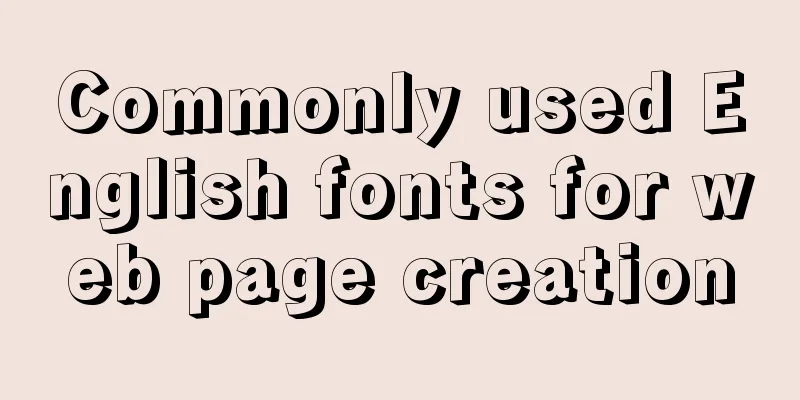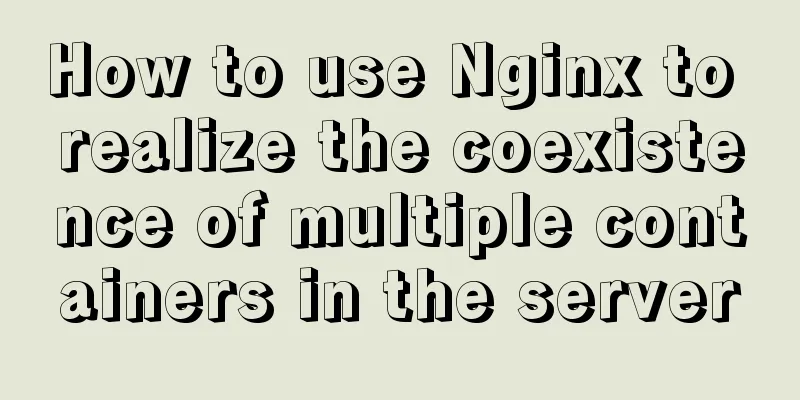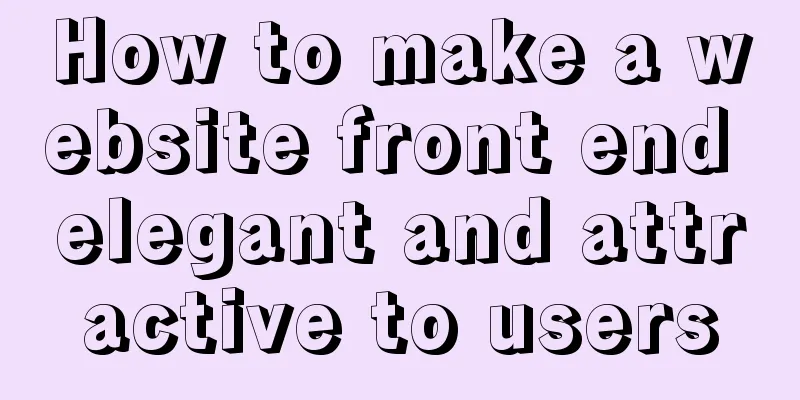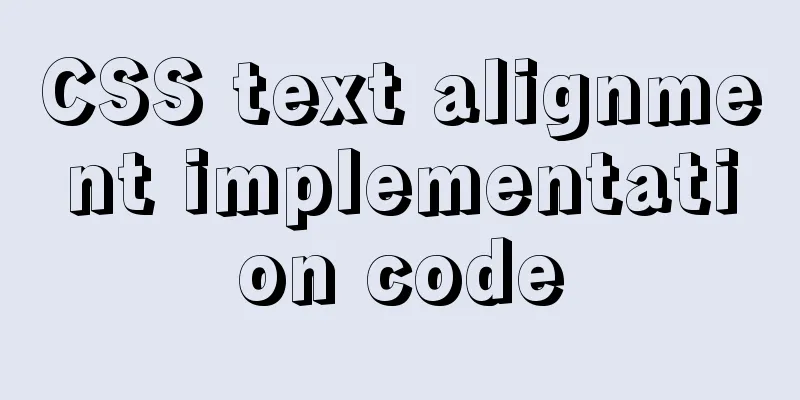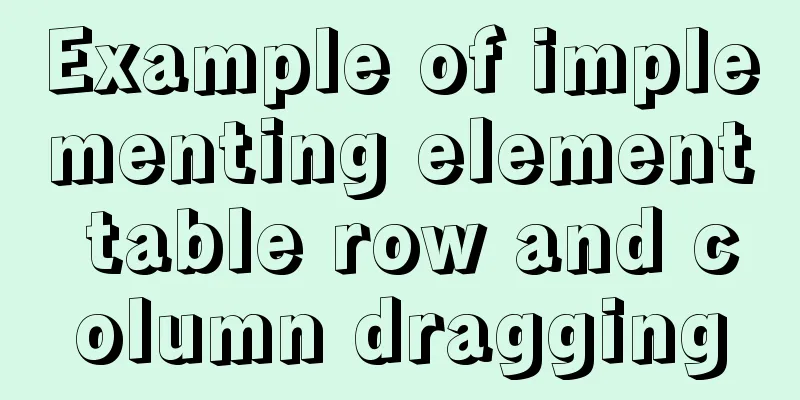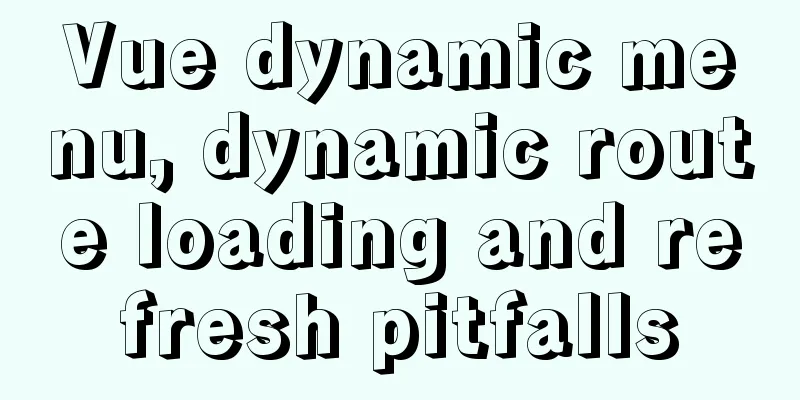MySQL 5.7.27 installation and configuration method graphic tutorial
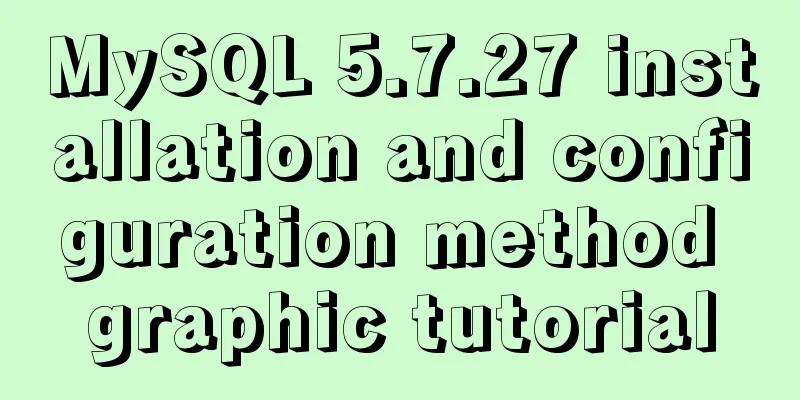
|
MySQL 5.7.27 detailed download, installation and configuration tutorial for your reference, the specific contents are as follows Preface You will encounter many problems when installing MySQL. There are many solutions to the problems on the blog. Here I attach some links. Friends who encounter problems can read them for reference. This article is mainly aimed at newbies who are new to the database to install the MySQL database. Currently, the official website has MySQL versions 5.5, 5.6, 5.7 and 8. When developing, we usually choose 1 to 2 versions lower than the latest version, so I chose 5.7 as the database to be installed. 1. Download steps Visit the official website: https://www.mysql.com/ Select Community under Downloads
Download the corresponding version and click on MySQL Community Server in the figure above to enter the download interface:
Find the link for MySQL Community Server 5.7 and click on it:
Choose to download the corresponding ZIP file according to the version of your computer. My computer is 64-bit, so I choose this to download. Click Download to enter the following interface:
Click No thanks, just start my download , and then start downloading
After downloading, unzip the file to the disk and directory you want to save it to. I unzipped the file to the E:\Program Files\MySQL directory.
The above completes all the downloading work. 2. Configure environment variables System -> Advanced System Settings -> Environment Variables -> System Variables
Click New , name the variable: MYSQL_HOME , add the location of your mysql-5.7.27-winx64 folder. Mine is in E:\Program Files\Mysql\mysql-5.7.27-winx64 , as shown in the figure:
Edit Path and copy
Configuring the my.ini file Create a new my.ini file in your mysql-5.7.27-winx64 directory. I created it in the E:\Program Files\Mysql\mysql-5.7.27-winx64 directory. The content of the my.ini file is: [mysqld] #Port number port = 3306 #mysql-5.7.27-winx64 path basedir=E:\Program Files\Mysql\mysql-5.7.27-winx64 #mysql-5.7.27-winx64 path + \data datadir=E:\Program Files\Mysql\mysql-5.7.27-winx64\data #Maximum number of connections max_connections=200 #Encoding character-set-server=utf8 default-storage-engine=INNODB sql_mode=NO_ENGINE_SUBSTITUTION,STRICT_TRANS_TABLES [mysql] #Encoding default-character-set=utf8
After the creation is complete, proceed to the next step. 4. Install MySQL 1. Enter cmd in the input box and run it as an administrator . Note that you must run it as an administrator . Otherwise, during the installation process, the error "Install/Remove of the Service Denied!" will appear due to insufficient administrative privileges. This is very important!
In cmd , go to the E:\Program Files\Mysql\mysql-5.7.27-winx64\bin directory:
Enter the installation command:
Then continue to enter the command:
Enter the startup command again:
5. Set MySQL password 1. Setting a password here is mainly to solve the problem of ERROR 1045 (28000): Access denied for user 'root'@'localhost' (using password: NO) 2. First stop the MySQL service, enter the command line
3. Find my.ini in the E:\Program Files\Mysql\mysql-5.7.27-winx64 directory, add
4. Restart MySQL and enter the startup command:
Enter the command
Entering MySQL successfully! Haha, it’s worth being happy after reaching this step! 5. Enter the command line
6. Enter the command line update
7. Manually stop the MySQL service, enter service in the win10 search bar and find MySQL . Right click and click Stop.
Then delete the skip-grant-tables line in the my.ini file just now, save and close. 8. Start cmd again (as administrator), enter the startup command:
Then enter the command line
Since you haven't reset your password yet, reset it. Type the command line Enter the command line
Summarize Including the time I spent writing the blog, it took me about 4 hours to install this database. The reason is that I encountered many problems during the installation. I will summarize them here and attach the solution links: 1. The my.ini file cannot be found 2.ERROR 1045 (28000): Access denied for user 'ODBC'@'localhost' (using password: NO) 3.ERROR 1045 (28000): Access denied for user 'ODBC'@'localhost' (using password: YES) 4.Unknown column 'password' in 'field list' 5.You must reset your password using ALTER USER statement before executing this statement There were many errors in the installation and configuration. I uninstalled it every time I made a mistake. I wanted to give up at one point. Thanks to my persistence, I finally conquered the installation and configuration of MySQL. I am about to start the journey of learning MySQL. I believe this is not an easy road, but I also believe that I can stick to it! Wonderful topic sharing: MySQL different versions installation tutorial MySQL 5.7 installation tutorials for various versions MySQL 5.6 installation tutorials for various versions mysql8.0 installation tutorials for various versions The above is the full content of this article. I hope it will be helpful for everyone’s study. I also hope that everyone will support 123WORDPRESS.COM. You may also be interested in:
|
<<: jQuery implements the bouncing ball game
>>: Linux firewall status check method example
Recommend
Briefly explain the use of group by in sql statements
1. Overview Group by means to group data accordin...
Linux disk management LVM usage
1. Introduction to LVM When we manage Linux disks...
The difference and usage of distinct and row_number() over() in SQL
1 Introduction When we write SQL statements to op...
Detailed explanation of single-row function code of date type in MySQL
Date-type single-row functions in MySQL: CURDATE(...
How to install rabbitmq-server using yum on centos
Socat needs to be installed before installing rab...
50 lines of code to implement Webpack component usage statistics
background Recently, a leader wanted us to build ...
MYSQL custom function to determine whether it is a positive integer example code
You can write a function: Mainly use regular expr...
Detailed explanation of the new array methods in JavaScript es6
Table of contents 1. forEach() 2. arr.filter() 3....
Interviewer asked how to achieve a fixed aspect ratio in CSS
You may not have had any relevant needs for this ...
Implementation of Single Div drawing techniques in CSS
You can often see articles about CSS drawing, suc...
How to backup MySQL regularly and upload it to Qiniu
In most application scenarios, we need to back up...
Html comments Symbols for marking text comments in Html
HTML comments, we often need to make some HTML co...
HTML iframe usage summary collection
Detailed Analysis of Iframe Usage <iframe frame...
Ajax solves cross-domain problem by setting CORS response header to achieve cross-domain case study
1. Set CORS response header to achieve cross-doma...
A brief analysis of the basic implementation of Vue detection data changes
Table of contents 1. Object change detection 2. Q...










 3.
3.