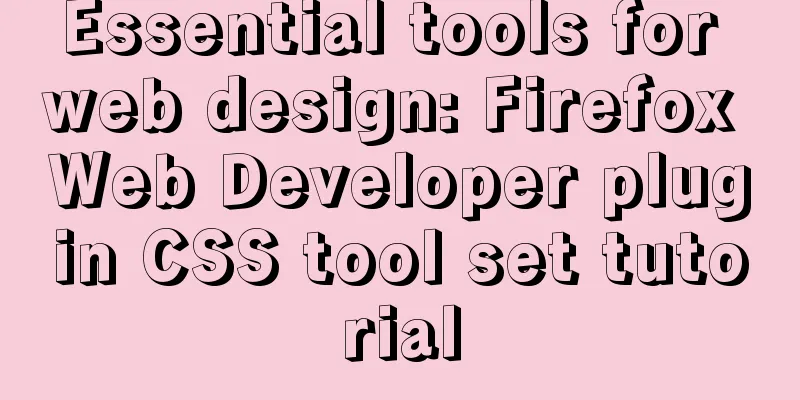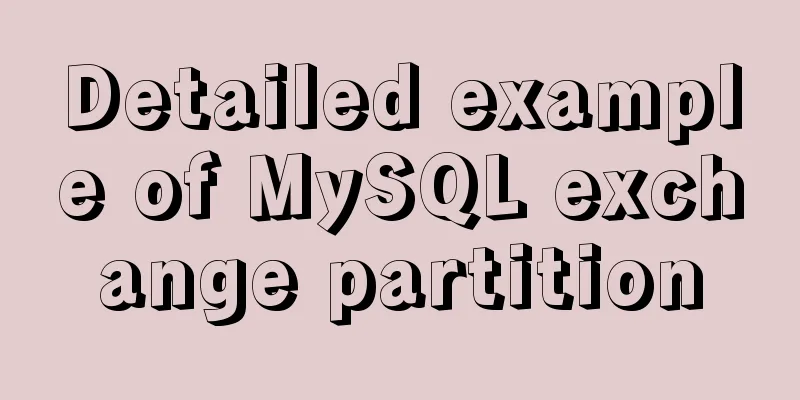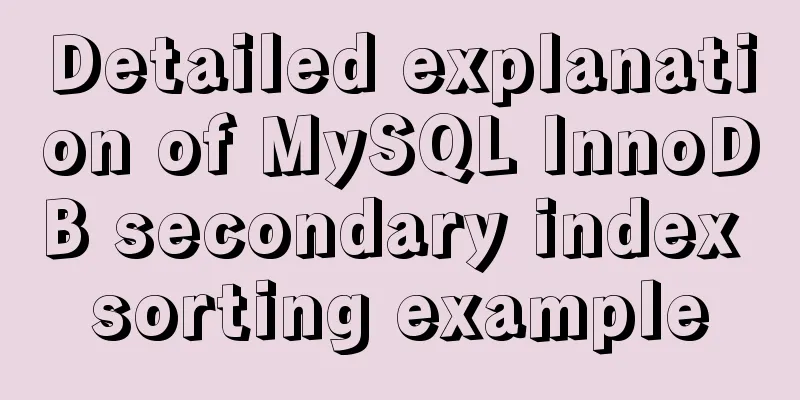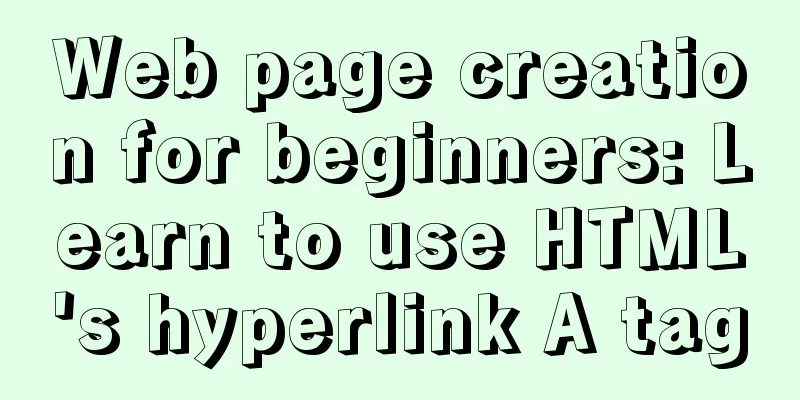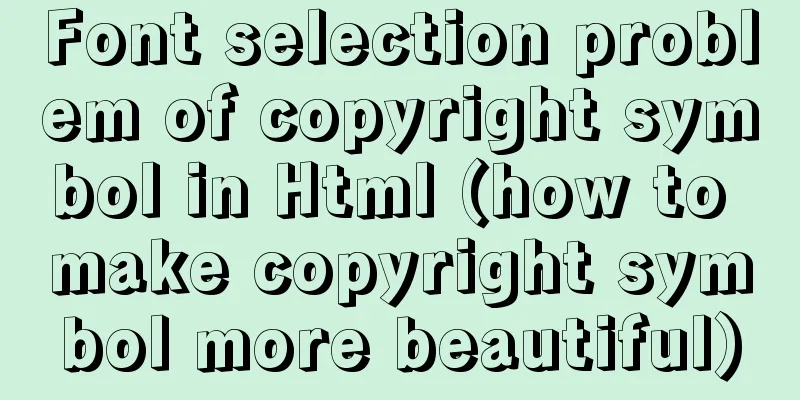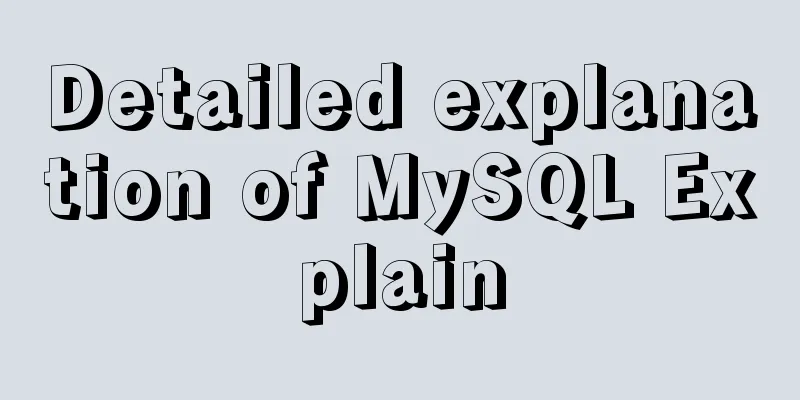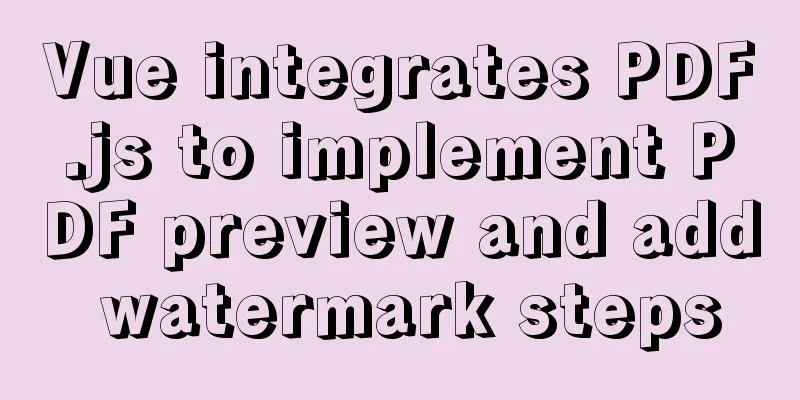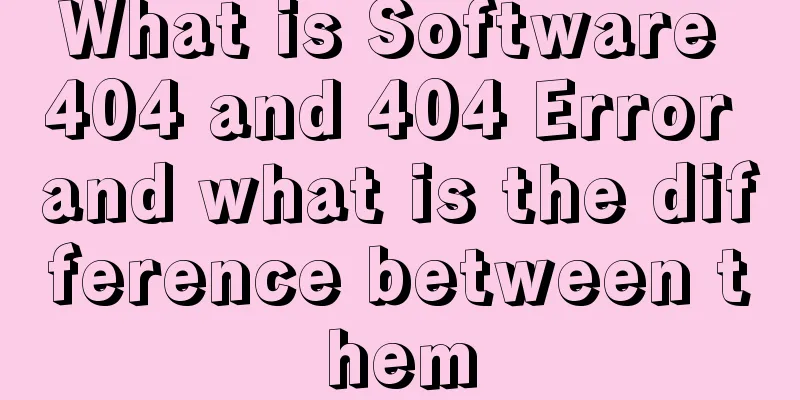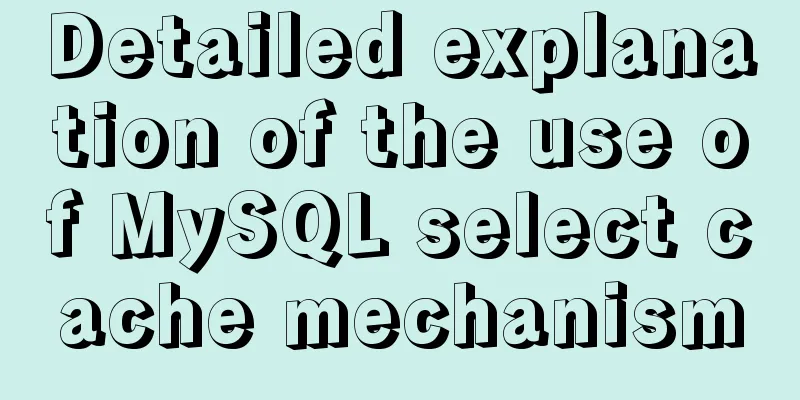Detailed process of installing Jenkins-2.249.3-1.1 with Docker

1. Install Docker
#1. Write the Docker installation script [root@ip-10-0-12-212 ~]# vim Ins_Docker.sh
#!/usr/bin/bash
# Author:jh
# Time:2021-10-09 11:54:22
# Name:Ins_Docker.sh
# Version: 1.0
# Discription: To
source /etc/init.d/functions
rely_software=(yum-utils device-mapper-persistent-data lvm2)
echo "-----------------#1. Detect system kernel version-----------------"
kernel_version=`uname -a |awk '{print $3}'|cut -d. -f1`
[ $kernel_version -ge 3 ] && action "The System Install Docker is ..." /usr/bin/true || action "The System Can not Install Docker is ...";exit
echo "-----------------#2. Install Docker dependent software-----------------"
for i in ${rely_software[*]}
do
rpm -q $i &>/dev/null
if [ $? -eq 0 ];then
echo "$i is installed"
else
yum -y install $i &>/dev/null
action "$i is installing" /usr/bin/true
fi
done
echo "-----------------#3. Add Docker image source-----------------"
yum-config-manager --add-repo https://mirrors.aliyun.com/docker-ce/linux/centos/docker-ce.repo
[ $? -eq 0 ] && action "Docker Image add is ..." /usr/bin/true || echo "Docker Image add is ..." /usr/bin/false;exit
echo "-----------------#4. Install Docker-----------------"
yum -y install docker-ce
rpm -qa |grep docker-ce
[ $? -eq 0 ] && action "Docker-ce is installed ..." /usr/bin/true || action "Docker-ce is install ..." /usr/bin/false;exit
echo "-----------------#5. Start Docker and set it to start automatically at boot-----------------"
systemctl enable --now docker
[ $? -eq 0 ] && action "Docker Start is ...;" /usr/bin/true || action "Docker start is ..." /usr/bin/false
docker_version=`docker -v |awk -F ',' '{print $1}'`
echo "-----------------#6. Set up Docker accelerator-----------------"
sudo mkdir -p /etc/docker
sudo cat >/etc/docker/daemon.json <<EOF
{
"registry-mirrors": ["https://8mh75mhz.mirror.aliyuncs.com"]
}
EOF
sudo systemctl daemon-reload
sudo systemctl restart docker
echo "-----------------#7. Check whether Docker is installed successfully-----------------"
cat << EOF
+-------------------------------------------------+
| $docker_version Installation Completed|
| Please use the relevant services! |
+-------------------------------------------------+
EOF
echo "-----------------#8. Migrate Docker root directory-----------------"
systemctl stop docker
mv /var/lib/docker/ /data/
sed -i 's#ExecStart=/usr/bin/dockerd#ExecStart=/usr/bin/dockerd --graph=/data/docker#g' /usr/lib/systemd/system/docker.service
systemctl daemon-reload
systemctl start docker.service
echo "-----------------#9. Verify that the Docker root directory is effective-----------------"
docker info |grep "Docker Root Dir"
sleep 5
echo ""-----------------Your little cutie has completed all Docker deployments-----------------"
#2. Add execution permissions to the script [root@ip-10-0-12-212 ~]# chmod +x Ins_Docker.sh
#3. Execute the script [root@ip-10-0-12-212 ~]# sh Ins_Docker.sh2. Pull the Jenkins image file[root@ip-10-0-12-212 ~]# docker pull jenkins/jenkins 3. Create a mount directory and authorize[root@ip-10-0-12-212 ~]# mkdir -p /data/jenkins_mount [root@ip-10-0-12-212 ~]# chmod 777 /data/jenkins_mount 4. Create and start the Jenkins container[root@ip-10-0-12-212 ~]# docker run -d -p 10240:8080 -p 10241:50000 -v /data/jenkins_mount:/var/jenkins_home -v /etc/localtime:/etc/localtime --name Datalake_Jenkins jenkins/jenkins e0a9964d61fd5eb9f1c0eae0f2f18bdbfcd03ff0d5c2cc0d0beae31c134afa75 5. Check whether Jenkins is started successfully[root@ip-10-0-12-212 ~]# docker ps CONTAINER ID IMAGE COMMAND CREATED STATUS PORTS NAMES e0a9964d61fd jenkins/jenkins "/sbin/tini -- /usr/…" 13 seconds ago Up 12 seconds 0.0.0.0:10240->8080/tcp, :::10240->8080/tcp, 0.0.0.0:10241->50000/tcp, :::10241->50000/tcp Datalake_Jenkin 6. View Docker container logs
[root@ip-10-0-12-212 ~]# docker logs Datalake_Jenkins
Running from: /usr/share/jenkins/jenkins.war
webroot: EnvVars.masterEnvVars.get("JENKINS_HOME")
2021-10-18 02:00:12.630+0000 [id=1] INFO org.eclipse.jetty.util.log.Log#initialized: Logging initialized @1247ms to org.eclipse.jetty.util.log.JavaUtilLog
2021-10-18 02:00:12.772+0000 [id=1] INFO winstone.Logger#logInternal: Beginning extraction from war file
2021-10-18 02:00:14.184+0000 [id=1] WARNING oejshandler.ContextHandler#setContextPath: Empty contextPath
2021-10-18 02:00:14.319+0000 [id=1] INFO org.eclipse.jetty.server.Server#doStart: jetty-9.4.43.v20210629; built: 2021-06-30T11:07:22.254Z; git: 526006ecfa3af7f1a27ef3a288e2bef7ea9dd7e8; jvm 11.0.12+7
2021-10-18 02:00:14.887+0000 [id=1] INFO oejwStandardDescriptorProcessor#visitServlet: NO JSP Support for /, did not find org.eclipse.jetty.jsp.JettyJspServlet
2021-10-18 02:00:14.969+0000 [id=1] INFO oejssDefaultSessionIdManager#doStart: DefaultSessionIdManager workerName=node0
2021-10-18 02:00:14.969+0000 [id=1] INFO oejssDefaultSessionIdManager#doStart: No SessionScavenger set, using defaults
2021-10-18 02:00:14.973+0000 [id=1] INFO oejserver.session.HouseKeeper#startScavenging: node0 Scavenging every 660000ms
2021-10-18 02:00:15.909+0000 [id=1] INFO hudson.WebAppMain#contextInitialized: Jenkins home directory: /var/jenkins_home found at: EnvVars.masterEnvVars.get("JENKINS_HOME")
2021-10-18 02:00:16.516+0000 [id=1] INFO oejshandler.ContextHandler#doStart: Started w.@316a598d{Jenkins v2.316,/,file:///var/jenkins_home/war/,AVAILABLE}{/var/jenkins_home/war}
2021-10-18 02:00:16.586+0000 [id=1] INFO oejserver.AbstractConnector#doStart: Started ServerConnector@505a9d7c{HTTP/1.1, (http/1.1)}{0.0.0.0:8080}7. Access JenkinsVisit the Jenkins page, http://52.82.80.128:10240
8. Install Jenkins[root@ip-10-0-12-212 ~]# cd /data/jenkins_mount/ [root@ip-10-0-12-212 jenkins_mount]# cat secrets/initialAdminPassword 67925445271c4fe593ba83eede0f9c75
#2. Choose to install the recommended plugin
#3. Fill in the corresponding management user information, click Save and Complete.
#4. Configure the URL of Jenkins here.
#5. Jenkins is now installed. Click Start using Jenkins.
#6. You have entered the Jenkins page. The installed version number is displayed in the lower right corner. Now Jenkins is installed.
This is the end of this article about installing Jenkins with Docker-2.249.3-1.1. For more information about installing Jenkins with Docker, please search for previous articles on 123WORDPRESS.COM or continue to browse the following related articles. I hope you will support 123WORDPRESS.COM in the future! You may also be interested in:
|
<<: Sharing of web color contrast and harmony techniques
>>: What is flex and a detailed tutorial on flex layout syntax
Recommend
mysql 5.7.19 latest binary installation
First download the zip archive version from the o...
Sharing experience on the priority of CSS style loading
During the project development yesterday, I encoun...
Detailed explanation of the basic usage of SSH's ssh-keygen command
SSH public key authentication is one of the SSH a...
Vue code highlighting plug-in comprehensive comparison and evaluation
Table of contents Comprehensive comparison From t...
CSS fixes the container level (div...) tag in one position (on the far right of the page)
The code looks like this: .process{ border:1px so...
Native JavaScript to achieve the effect of carousel
This article shares the specific code for JavaScr...
Use CSS blend modes and SVG to dynamically change the color of your product images
A few days ago, I saw an example written by @Kyle...
Key features of InnoDB - insert cache, write twice, adaptive hash index details
The key features of the InnoDB storage engine inc...
Solution to the problem that order by is not effective in MySQL subquery
By chance, I discovered that a SQL statement prod...
Detailed introduction and usage examples of map tag parameters
Map tags must appear in pairs, i.e. <map> .....
Vue implements the browser-side code scanning function
background Not long ago, I made a function about ...
Implementing WeChat tap animation effect based on CSS3 animation attribute
Seeing the recent popular WeChat tap function, I ...
Summary of common sql statements in Mysql
1. mysql export file: SELECT `pe2e_user_to_compan...
Solution to the problem of mysql service starting but not connecting
The mysql service is started, but the connection ...
Three ways to align div horizontal layout on both sides
This article mainly introduces three methods of i...