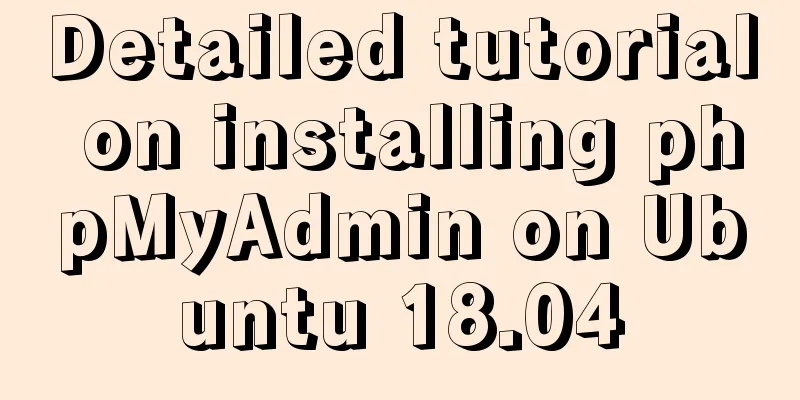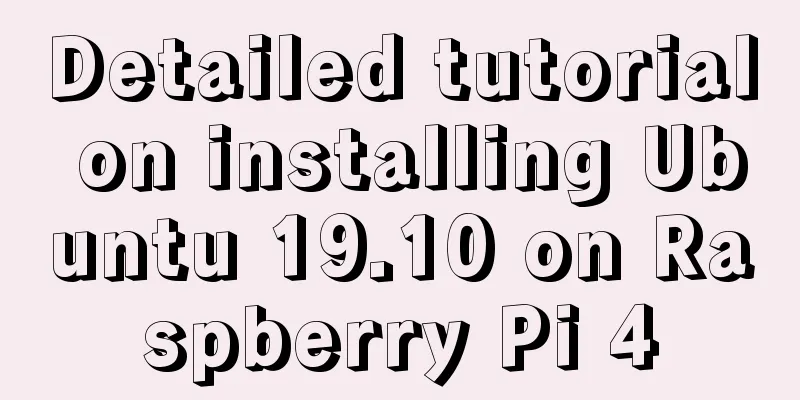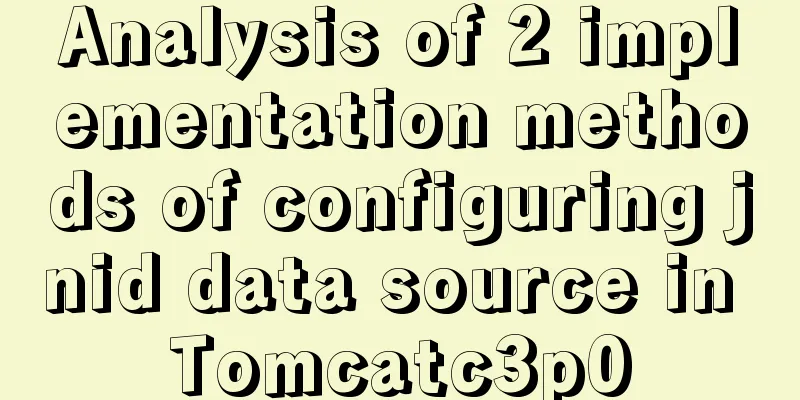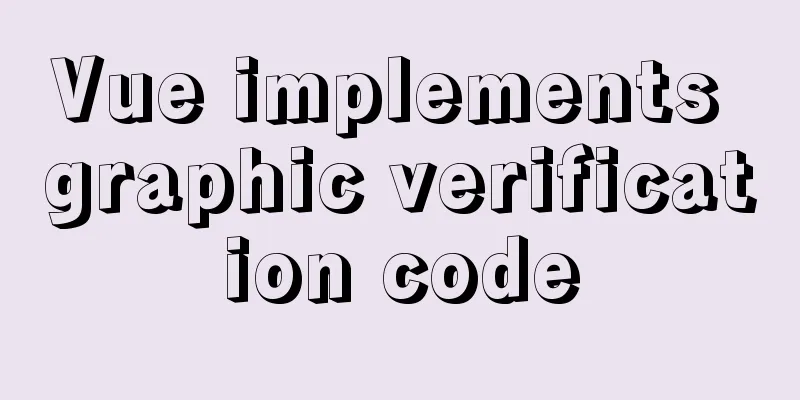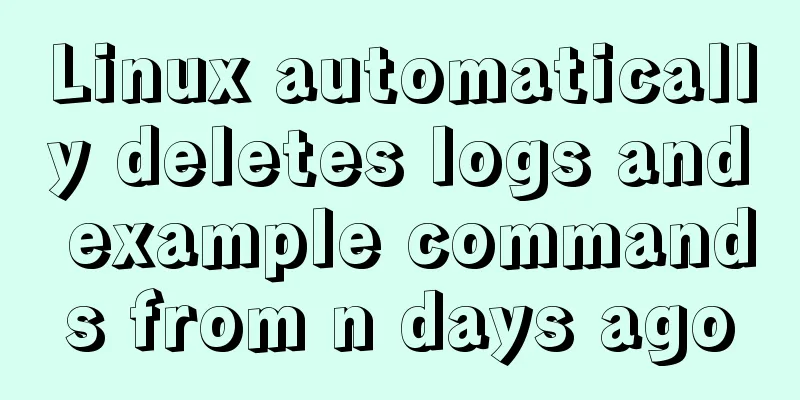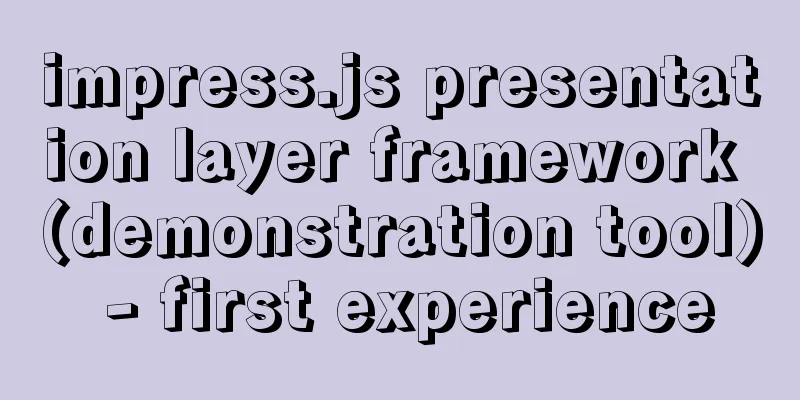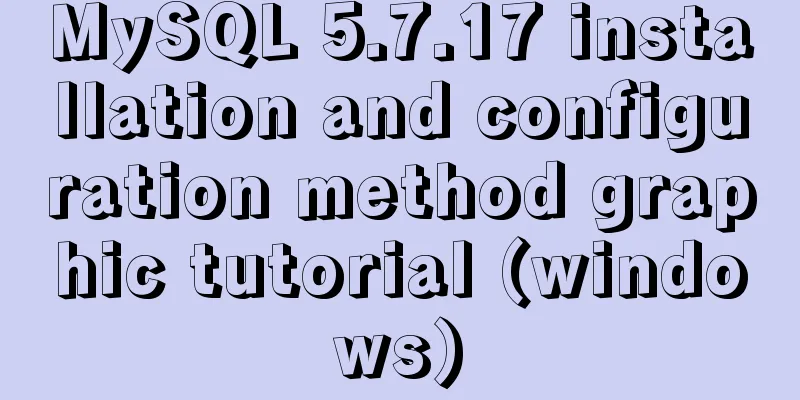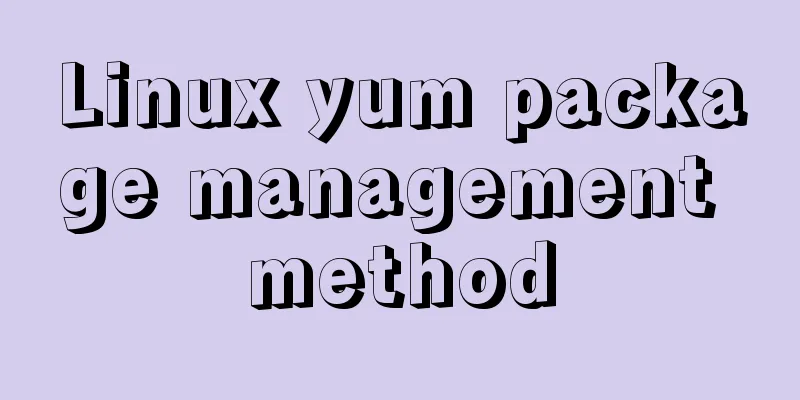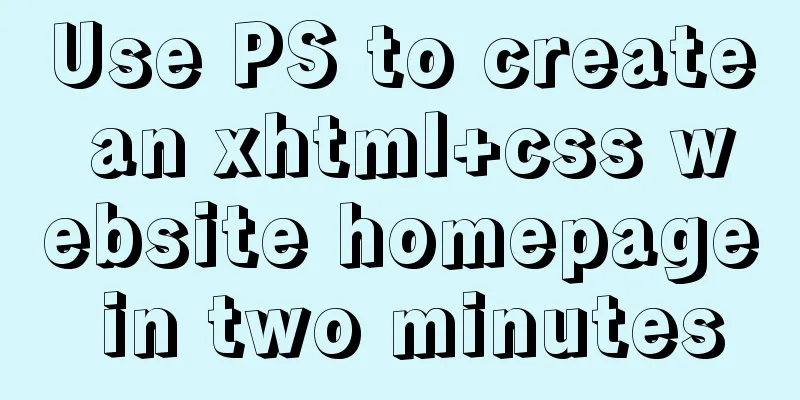Vue implements the browser-side code scanning function
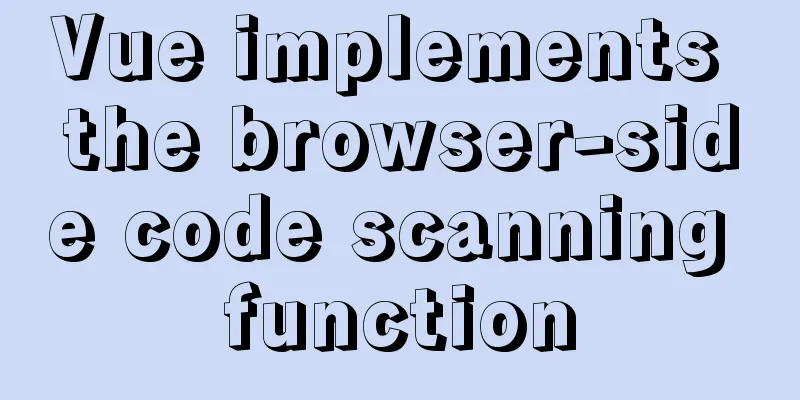
|
backgroundNot long ago, I made a function about obtaining the browser camera and scanning code recognition. This article sorted out the knowledge points and specific code implementation involved and organized them into the content of this article. This article mainly introduces how to use the front-end development technology based on the Achieve resultsIn this example, there are two main pages: the home page and the QR code scanning page. The specific implementation effect is shown in the figure below.
Online experience: https://dragonir.github.io/h5-scan-qrcode
Tip: You need to access it in portrait mode in a browser with a camera device. For more tips on mobile phone horizontal and vertical screen detection, please go to my other article "Front-end Knowledge in the Gokudō Game". Technical IntroductionWebRTC API WebRTC (Web Real-Time Communications) is a real-time communication technology that allows network applications or sites to establish Three main interfaces:
WebRTC adapter Although the Core API The web page needs to call It returns a
navigator.mediaDevices.getUserMedia(constraints)
.then(function(stream) {
// Use this stream
})
.catch(function(err) {
// Handle error
}) QR code parsing library If you want to scan a webcam stream with
const code = jsQR(imageData, width, height, options);
if (code) {
console.log('Found the QR code!', code);
} Code Implementationprocess The entire code scanning process is shown in the figure below: the page is initialized, first check whether the browser supports
The following content splits the process and implements the corresponding functions respectively. Page structure Let's first look at the page structure, which mainly consists of
<template>
<div class="scaner" ref="scaner">
<!-- Prompt box: used to display prompts in incompatible browsers-->
<div class="banner" v-if="showBanner">
<i class="close_icon" @click="() => showBanner = false"></i>
<p class="text">If the current browser cannot scan the code, please switch to another browser and try</p>
</div>
<!-- Scan code box: display the scan code animation-->
<div class="cover">
<p class="line"></p>
<span class="square top left"></span>
<span class="square top right"></span>
<span class="square bottom right"></span>
<span class="square bottom left"></span>
<p class="tips">Put the QR code in the box and it will be scanned automatically</p>
</div>
<!-- Video stream display -->
<video
v-show="showPlay"
class="source"
ref="video"
:width="videoWH.width"
:height="videoWH.height"
Controls
></video>
<canvas v-show="!showPlay" ref="canvas" />
<button v-show="showPlay" @click="run">Start</button>
</div>
</template>Method: Draw
// Draw a line drawLine (begin, end) {
this.canvas.beginPath();
this.canvas.moveTo(begin.x, begin.y);
this.canvas.lineTo(end.x, end.y);
this.canvas.lineWidth = this.lineWidth;
this.canvas.strokeStyle = this.lineColor;
this.canvas.stroke();
},
// drawBox (location) {
if (this.drawOnfound) {
this.drawLine(location.topLeftCorner, location.topRightCorner);
this.drawLine(location.topRightCorner, location.bottomRightCorner);
this.drawLine(location.bottomRightCorner, location.bottomLeftCorner);
this.drawLine(location.bottomLeftCorner, location.topLeftCorner);
}
},Method: Initialization
// Initialization setup () {
// Determine whether the browser supports the method mounted on MediaDevices.getUserMedia() if (navigator.mediaDevices && navigator.mediaDevices.getUserMedia) {
this.previousCode = null;
this.parity = 0;
this.active = true;
this.canvas = this.$refs.canvas.getContext("2d");
// Get the camera mode. The default setting is the back camera const facingMode = this.useBackCamera ? { exact: 'environment' } : 'user';
// Camera video processing const handleSuccess = stream => {
if (this.$refs.video.srcObject !== undefined) {
this.$refs.video.srcObject = stream;
} else if (window.videoEl.mozSrcObject !== undefined) {
this.$refs.video.mozSrcObject = stream;
} else if (window.URL.createObjectURL) {
this.$refs.video.src = window.URL.createObjectURL(stream);
} else if (window.webkitURL) {
this.$refs.video.src = window.webkitURL.createObjectURL(stream);
} else {
this.$refs.video.src = stream;
}
// If you don't want the user to drag the progress bar, you can directly use the playsinline attribute, webkit-playsinline attribute this.$refs.video.playsInline = true;
const playPromise = this.$refs.video.play();
playPromise.catch(() => (this.showPlay = true));
//Periodically scan the code for identification when the video starts playingplayPromise.then(this.run);
};
// Capture video stream navigator.mediaDevices
.getUserMedia({ video: { facingMode } })
.then(handleSuccess)
.catch(() => {
navigator.mediaDevices
.getUserMedia({ video: true })
.then(handleSuccess)
.catch(error => {
this.$emit("error-captured", error);
});
});
}
},Method: Periodic Scanning
run () {
if (this.active) {
// The browser calls the scan method requestAnimationFrame(this.tick) in a loop before the next redraw;
}
},Method: Success callback
// QR code recognition success event processing found (code) {
if (this.previousCode !== code) {
this.previousCode = code;
} else if (this.previousCode === code) {
this.parity += 1;
}
if (this.parity > 2) {
this.active = this.stopOnScanned ? false : true;
this.parity = 0;
this.$emit("code-scanned", code);
}
},Method: Stop
// Full stop fullStop () {
if (this.$refs.video && this.$refs.video.srcObject) {
// Stop the video stream sequence track this.$refs.video.srcObject.getTracks().forEach(t => t.stop());
}
}Method: Scan
// Periodic code scanning and recognition tick () {
// The video is in the preparation stage and has loaded enough data if (this.$refs.video && this.$refs.video.readyState === this.$refs.video.HAVE_ENOUGH_DATA) {
// Start drawing the video on the canvas this.$refs.canvas.height = this.videoWH.height;
this.$refs.canvas.width = this.videoWH.width;
this.canvas.drawImage(this.$refs.video, 0, 0, this.$refs.canvas.width, this.$refs.canvas.height);
// getImageData() copies the pixel data of the specified rectangle on the canvas const imageData = this.canvas.getImageData(0, 0, this.$refs.canvas.width, this.$refs.canvas.height);
let code = false;
try {
// Recognize QR code code = jsQR(imageData.data, imageData.width, imageData.height);
} catch (e) {
console.error(e);
}
// If the QR code is recognized, draw a rectangular box if (code) {
this.drawBox(code.location);
// Identify successful event processing this.found(code.data);
}
}
this.run();
},Parent Component The parent component of Page structure
<template>
<div class="scan">
<!-- Page navigation bar-->
<div class="nav">
<a class="close" @click="() => $router.go(-1)"></a>
<p class="title">Scan QR code</p>
</div>
<div class="scroll-container">
<!-- Scan code subcomponent-->
<Scanner
v-on:code-scanned="codeScanned"
v-on:error-captured="errorCaptured"
:stop-on-scanned="true"
:draw-on-found="true"
:responsive="false"
/>
</div>
</div>
</template>Parent component method
import Scaner from '../components/Scaner';
export default {
name: 'Scan',
components:
Scanner
},
data () {
return {
errorMessage: "",
scanned: ""
}
},
methods: {
codeScanned(code) {
this.scanned = code;
setTimeout(() => {
alert(`Scan code and parse successfully: $[code]`);
}, 200)
},
errorCaptured(error) {
switch (error.name) {
case "NotAllowedError":
this.errorMessage = "Camera permission denied.";
break;
case "NotFoundError":
this.errorMessage = "There is no connected camera.";
break;
case "NotSupportedError":
this.errorMessage =
"Seems like this page is served in non-secure context.";
break;
case "NotReadableError":
this.errorMessage =
"Couldn't access your camera. Is it already in use?";
break;
case "OverconstrainedError":
this.errorMessage = "Constraints don't match any installed camera.";
break;
default:
this.errorMessage = "UNKNOWN ERROR: " + error.message;
}
console.error(this.errorMessage);
alert('Camera call failed');
}
},
mounted () {
var str = navigator.userAgent.toLowerCase();
var ver = str.match(/cpu iphone os (.*?) like mac os/);
// After testing, the camera cannot be successfully called on systems below iOS 10.3.3 if (ver && ver[1].replace(/_/g,".") < '10.3.3') {
alert('Camera call failed');
}
}Complete code SummarizeApplication Extensions I think the following functions can be realized by calling the camera and scanning and identifying through the browser. What other
compatibility
References [1]. Taking still photos with WebRTC [2]. Choosing cameras in JavaScript with the mediaDevices API [3]. How to use JavaScript to access the front and back cameras of a device Author: dragonir Article URL: https://www.cnblogs.com/dragonir/p/15405141.html This is the end of this article about Vue's implementation of the browser-side code scanning function. For more relevant vue browser code scanning content, please search 123WORDPRESS.COM's previous articles or continue to browse the following related articles. I hope everyone will support 123WORDPRESS.COM in the future! You may also be interested in:
|
<<: How to quickly modify the host attribute of a MySQL user
>>: How to install openjdk in docker and run the jar package
Recommend
WeChat applet scroll-view implements a solution to duplicate data loading when pulling up
The scroll-view of WeChat applet has more bugs wh...
HTML table_Powernode Java Academy
To draw a table in HTML, use the table tag tr me...
Solution to the problem that MySQL commands cannot be entered in Chinese
Find the problem Recently, when I connected to th...
Detailed explanation of WordPress multi-site configuration under Nginx environment
The multi-site feature of WordPress allows you to...
Three ways to implement animation in CSS3
This is a test of the interviewee's basic kno...
Sharing of SVN service backup operation steps
SVN service backup steps 1. Prepare the source se...
Alibaba Cloud ECS Server Getting Started Process (Must-Read Tutorial for Newbies)
1. Alibaba Cloud selects the appropriate cloud se...
Introduction to Apache deployment of https in cryptography
Table of contents Purpose Experimental environmen...
Detailed tutorial on using the Prettier Code plugin in vscode
Why use prettier? In large companies, front-end d...
MySQL query example explanation through instantiated object parameters
This article will introduce how to query data in ...
How to choose the right MySQL datetime type to store your time
When building a database and writing a program, i...
jQuery clicks on the love effect
This article shares the specific code of jQuery&#...
Detailed explanation of the idea of implementing dynamic effect of lyrics progress text color filling change using CSS3
When playing music, the lyrics will gradually fil...
Basic ideas for finding errors in Web front-end development
WEB development mainly consists of two interactio...
Summary of pitfalls in importing ova files into vmware
Source of the problem As we all know, all network...