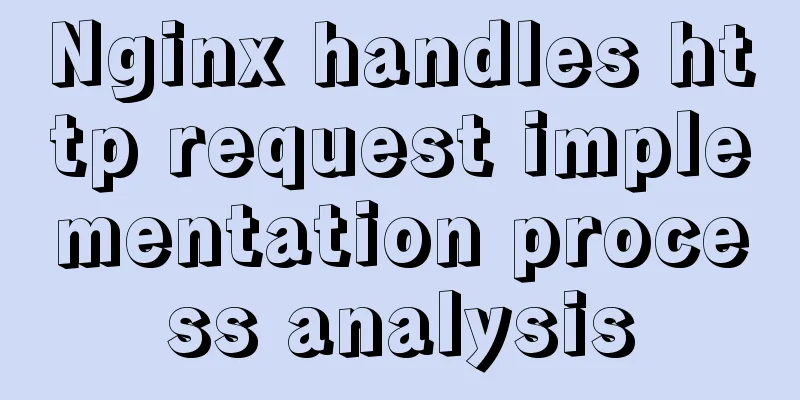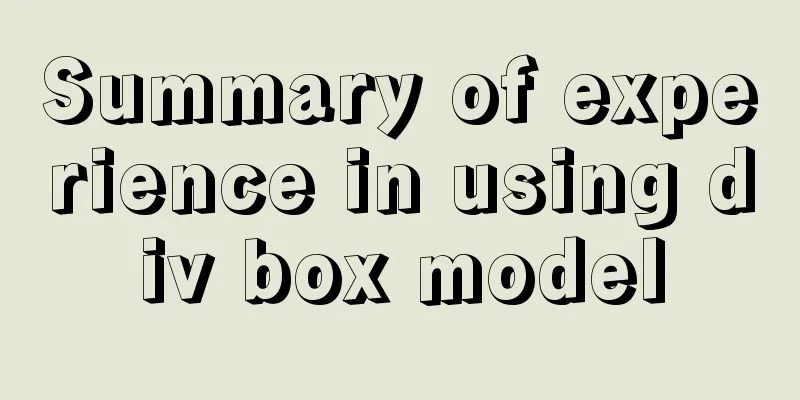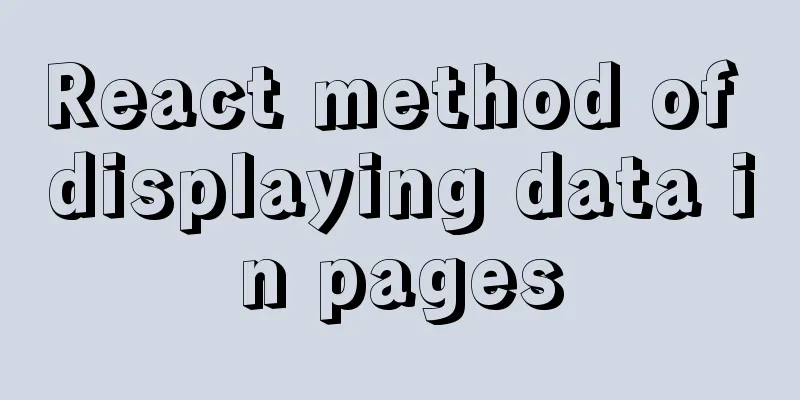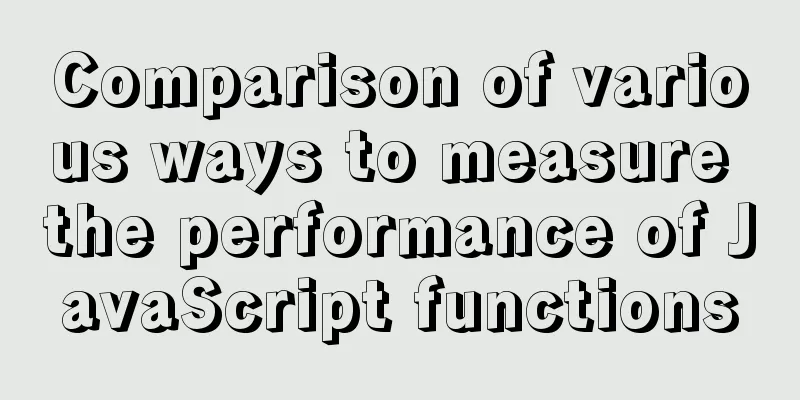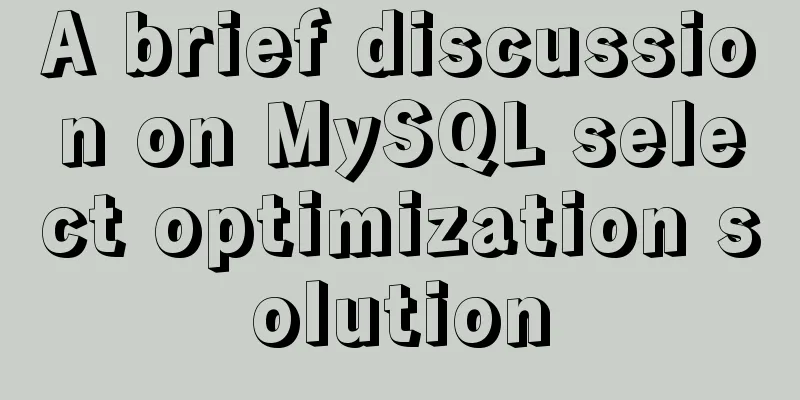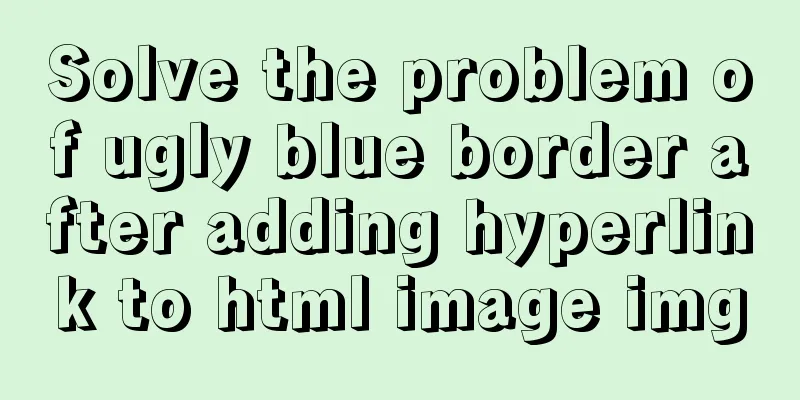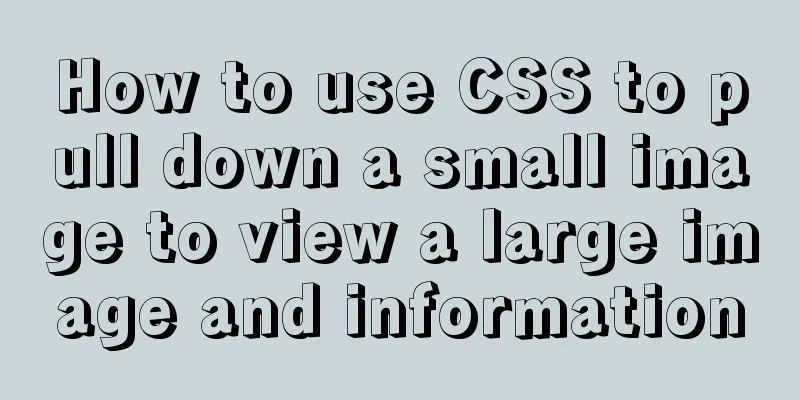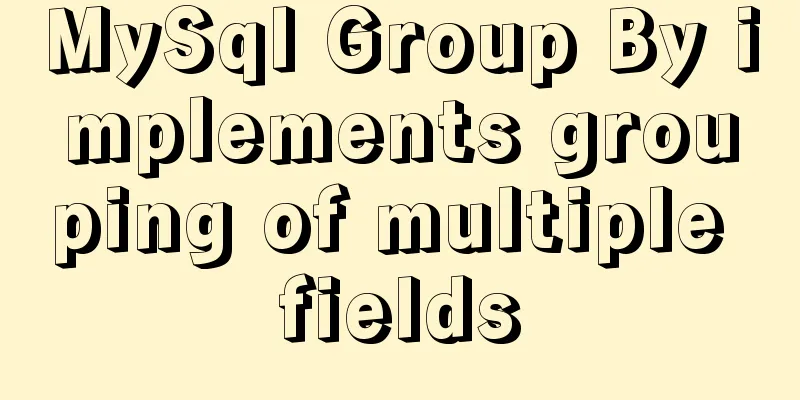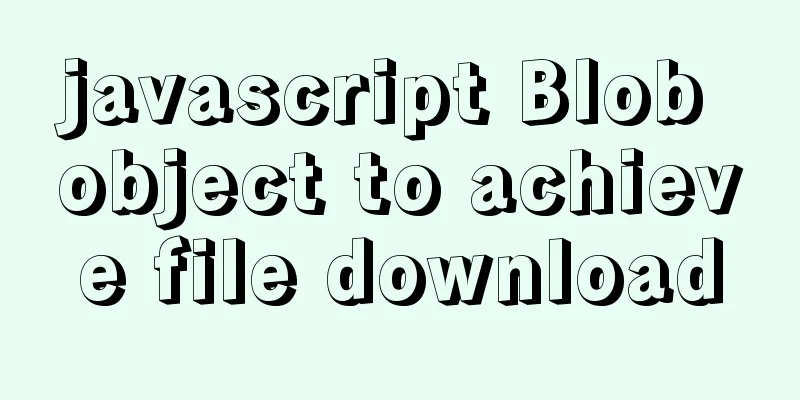MySQL 5.7.17 installation and configuration method graphic tutorial (windows)
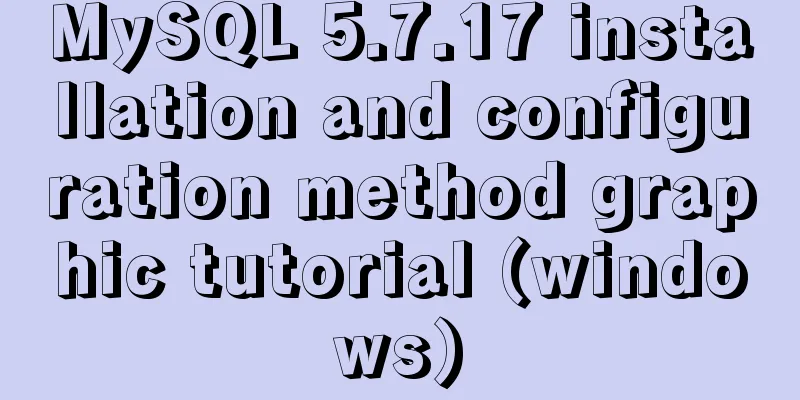
|
1. Download the software 1. Go to the MySQL official website, log in to your Oracle account (register one if you don’t have one), and download Mysql-5.7.17 from: http://dev.mysql.com/downloads/mysql/ 2. Unzip the downloaded file to the specified directory, unzip it in E:/mysql-5.7.17-winx64 2. Installation Process 1. First configure the environment variable path and configure E:/mysql-5.7.17-winx64/bin to your own path Environment variables 2. Copy my-default.ini in the decompression path and change the name to my.ini as shown below
3. Open the file my.ini and add the following content: ######################################################### [client] ######################################################### 4. Then put the my.ini file in the bin directory (I put it in the root directory at first, but it couldn't be initialized when I initialized the data folder later) 3. Initialize the database and configure related information 1. Run the Windows command line as an administrator (special reminder: WIN7 and above systems must use administrator identity here, otherwise subsequent operations will go wrong) 2. Enter the mysql decompression directory D:/mysql-5.7.15-winx64/bin (Reminder: You need to enter the bin directory here, otherwise subsequent operations will cause errors) 3. Register the Mysql service and run the command: mysqld --install MySQL If the prompt "Service successfully installed." appears, it means that the MySQL service has been successfully installed. 4. Initialize the data directory Enter the command: mysqld --initialize-insecure (generate a root user without a password) At this time, a data folder will be generated under the mysql folder, which contains some folders and files, which indicates that the initialization is successful. 5. Start the mysql server after initialization is complete Enter the command: net start mysql If the MYSQL service has been successfully started, it means OK 6. Set a password mysqladmin -u root password password 7. Start using MySQL Enter the command: mysql -u root -p Then enter the password you just set 4. Remove 1. If you want to remove the installed and currently used MySQL, you need to first enter the bin directory under the MySQL decompression directory in cmd, enter net stop mysql in the command line to shut down the MySQL service, and then run the command mysqld --remove Wonderful topic sharing: MySQL different versions installation tutorial MySQL 5.7 installation tutorials for various versions MySQL 5.6 installation tutorials for various versions mysql8.0 installation tutorials for various versions The above is the full content of this article. I hope it will be helpful for everyone’s study. I also hope that everyone will support 123WORDPRESS.COM. You may also be interested in:
|
<<: Detailed explanation of the use of vue-resource interceptors
>>: Three Ways to Find the Longest Word in a String in JavaScript (Recommended)
Recommend
Database index knowledge points summary
Table of contents First Look Index The concept of...
Analysis of the difference between absolute path and relative path in HTML
As shown in the figure: There are many files conne...
Detailed explanation of special phenomena examples of sleep function in MySQL
Preface The sleep system function in MySQL has fe...
JavaScript timer to achieve seamless scrolling of pictures
This article shares the specific code of JavaScri...
Introduction to Nginx regular expression related parameters and rules
Preface Recently, I have been helping clients con...
Summary of common problems and application skills in MySQL
Preface In the daily development or maintenance o...
Nofollow makes the links in comments and messages really work
Comments and messages were originally a great way...
How to assign a public IP address to an instance in Linux
describe When calling this interface, you need to...
Detailed process of installing various software in Docker under Windows
1. Install MySQL # Download mysql in docker docke...
Solution to the problem of a large number of php-cgi.exe processes on the server causing the CPU to occupy 100%
Optimize the fastcgi configuration file fcgiext.i...
Vue.js cloud storage realizes image upload function
Preface Tip: The following is the main content of...
MySQL count detailed explanation and function example code
Detailed explanation of mysql count The count fun...
MySQL 8.0.12 winx64 decompression version installation graphic tutorial
Recorded the installation of mysql-8.0.12-winx64 ...
MySQL partition table is classified by month
Table of contents Create a table View the databas...
9 ways to show and hide CSS elements
In web page production, displaying and hiding ele...