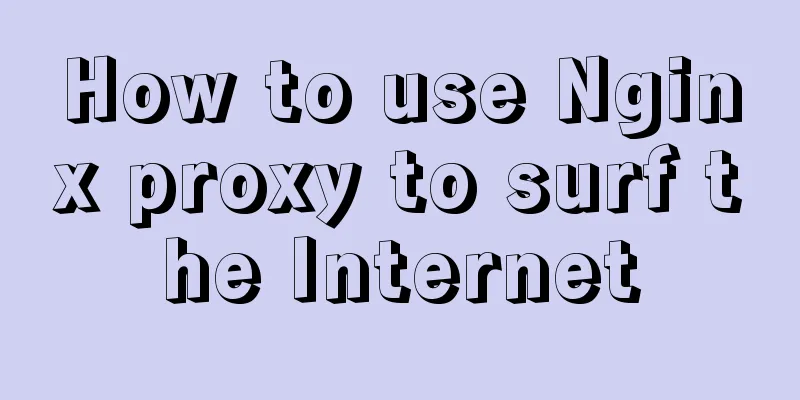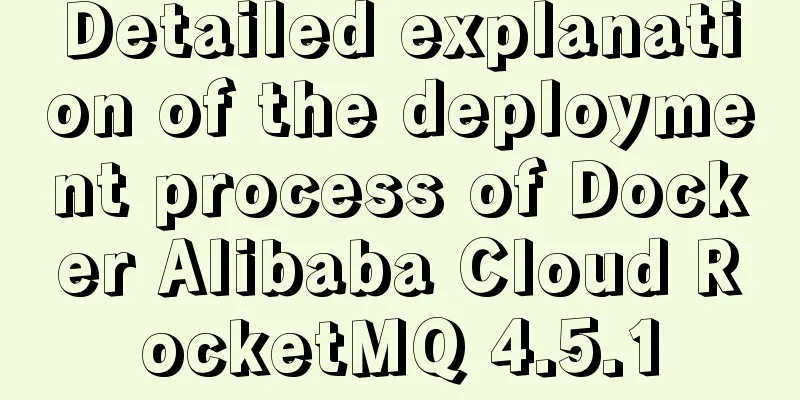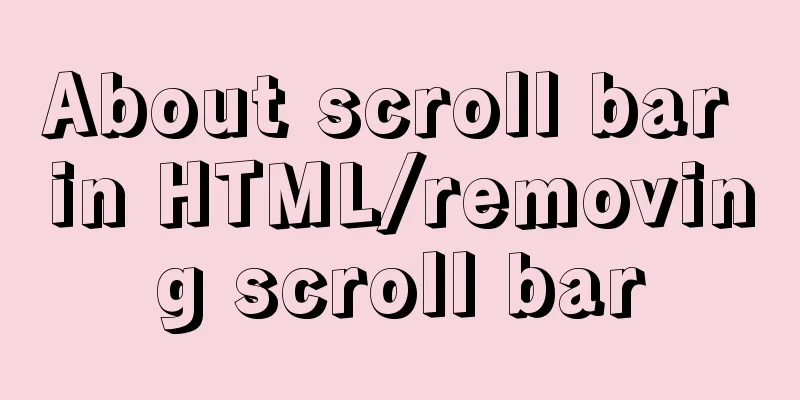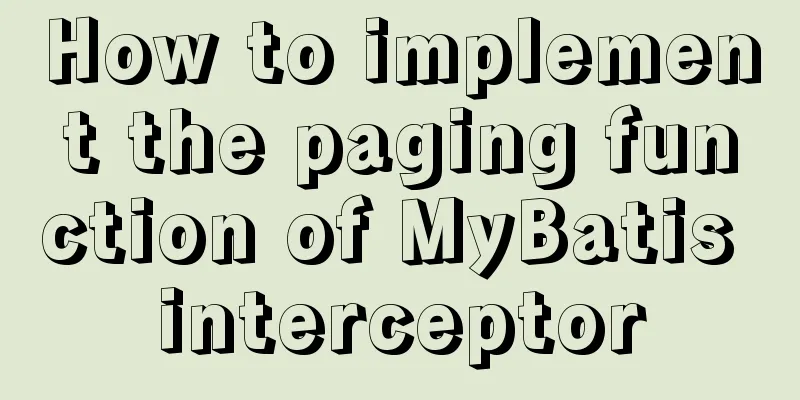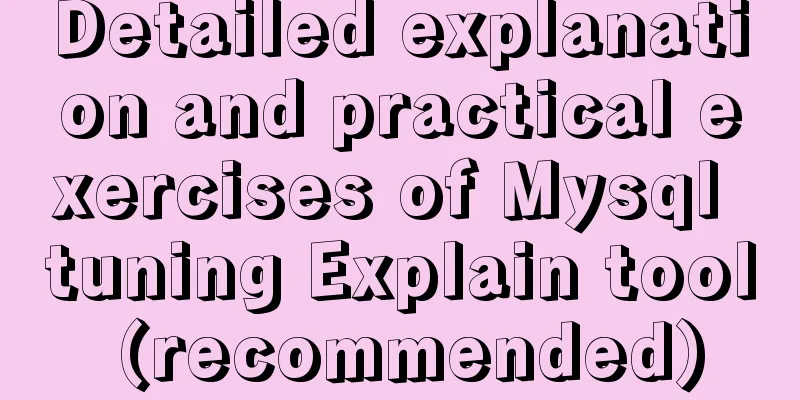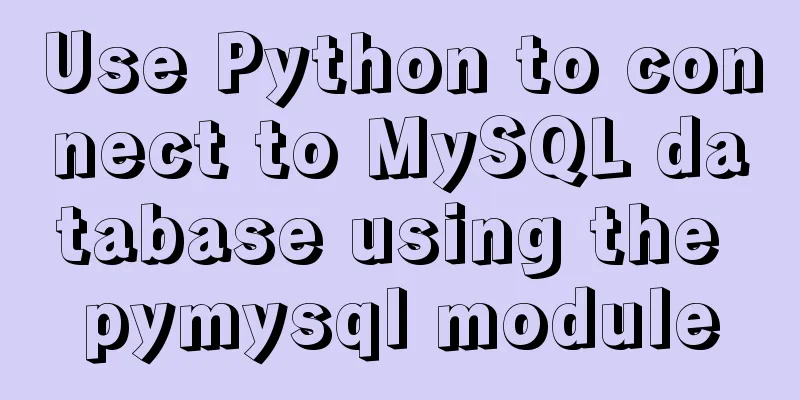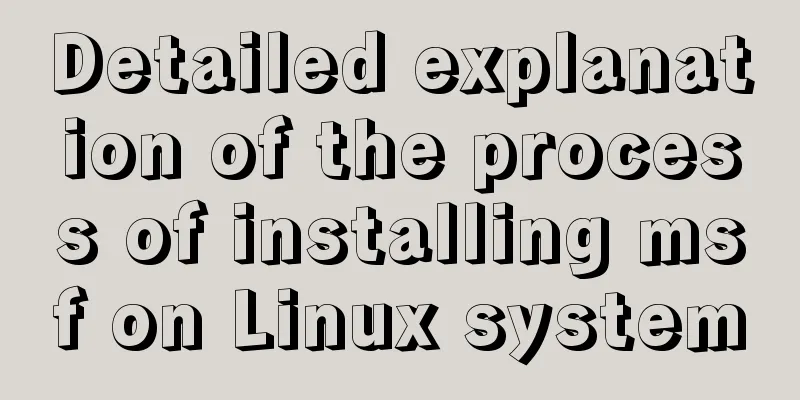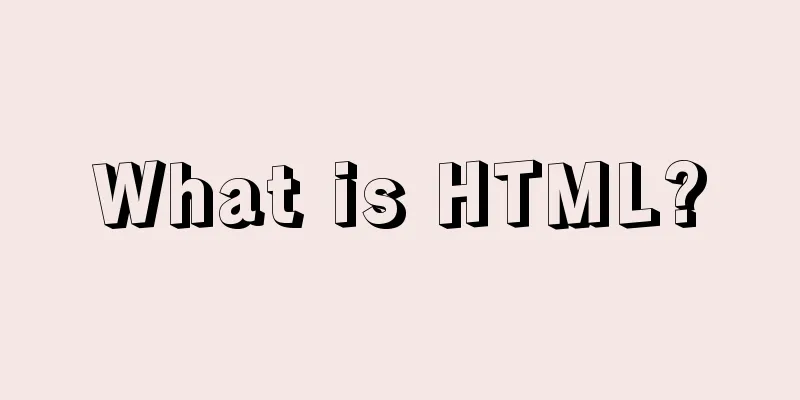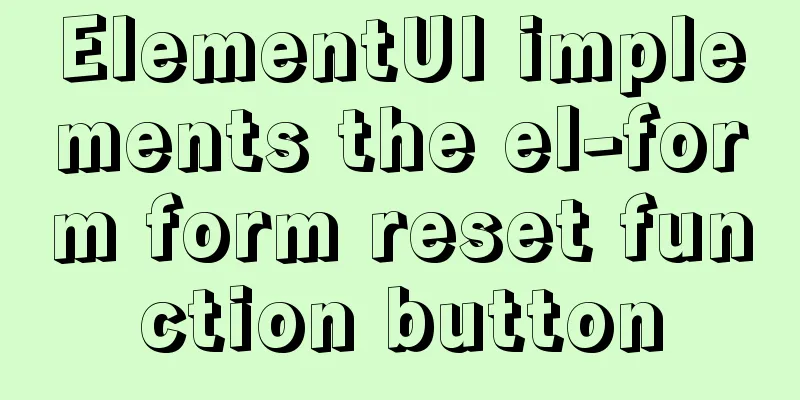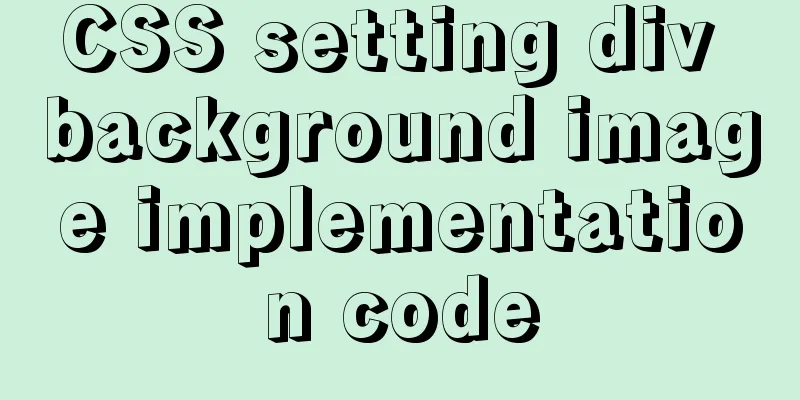Alibaba Cloud ECS Server Getting Started Process (Must-Read Tutorial for Newbies)
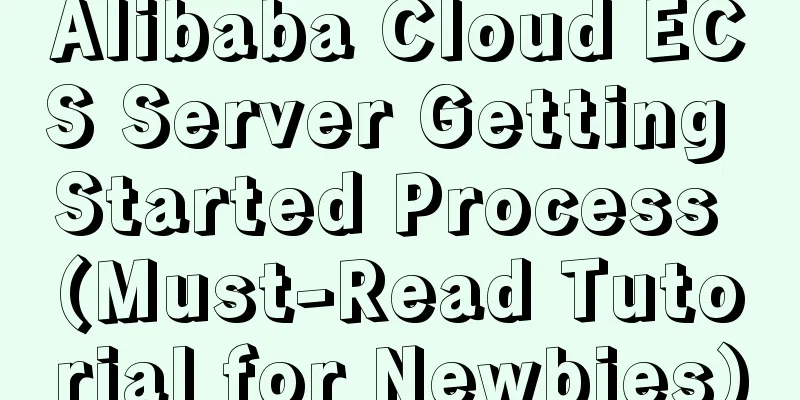
|
1. Alibaba Cloud selects the appropriate cloud server according to personal needs, and chooses the CPU, memory, bandwidth, and region. These four are the main ones. Others can be selected by default. 2. Login console Enter your account and password and you will see the service interface, which may be difficult for novices to understand. Click the menu on the left, click Cloud Server, and the interface will be displayed as shown below:
Click the instance and select the region in the upper left corner (you must select the correct region to see the server). Then you can see the server information, as shown in the figure:
Don’t look at all the information here. There are only a few of them that are useful to us. You don’t need to look at the rest. 3. Connect to the host 1. Connect via console Alibaba Cloud Server requires two passwords, one is the remote login password, and the other is the instance password, which is the root password we usually use to log in to the server (taking Linux server as an example).
Click Remote Connection and enter the remote connection password
Enter the root user and password (the instance password you just changed) to start operating the server.
After successful login, you can enter various commands. Click Disconnect in the button list on the left to disconnect from the server.
2. Connect via tools You can see the public IP on the instance page of the cloud console and connect to the server through the tool software. The function is the same as above, and you can enter various commands. 3. Activate Security Group Also on the far right of the instance, click [More] >> [Network and Security Group] >> [Security Group Configuration]
Click Configure Rules
What you see in the inbound direction is the security group rules of the current server. You can add, modify, and delete rules here.
For example, if you want to open port 80, fill in the form as shown below.
4. Website Construction If you want to build a website, you can use it with the system image. Alibaba Cloud comes with one-click activation. The method is as follows:
Click [OK, change system disk] and remember to save the data in advance.
Search for [Pagoda Panel], select 0/month, pay attention to the number of people using it, and select the one with the most users.
Customize password and enter a password that meets the requirements. Remember your login name and password here, as they will be used to connect to the server in the future.
Next, remember the login address, account and password of the pagoda panel. This concludes this article on the Alibaba Cloud ECS server introductory process (a must-read tutorial for beginners). For more information on Alibaba Cloud ECS server introductory content, please search for previous articles on 123WORDPRESS.COM or continue to browse the following related articles. I hope you will support 123WORDPRESS.COM in the future! You may also be interested in:
|
<<: Vue axios interceptor commonly used repeated request cancellation
>>: The complete implementation process of Sudoku using JavaScript
Recommend
How to use Flex layout to achieve scrolling of fixed content area in the head
The fixed layout of the page header was previousl...
Vue realizes adding watermark to uploaded pictures (upgraded version)
The vue project implements an upgraded version of...
Examples of using HTML list tags dl, ul, ol
Copy code The code is as follows: <!-- List ta...
Specific example of MySQL multi-table query
1. Use the SELECT clause to query multiple tables...
Use the njs module to introduce js scripts in nginx configuration
Table of contents Preface 1. Install NJS module M...
A brief analysis of the examples and differences of using nohup and screen to run background tasks in Linux
Using SSH terminal (such as putty, xshell) to con...
Bootstrap 3.0 learning notes button style
This article mainly explains the style of buttons...
HTML+CSS+JavaScript to achieve list loop scrolling example code
Description: Set a timer to replace the content of...
How to use lazy loading in react to reduce the first screen loading time
Table of contents use Install How to use it in ro...
How MySQL uses transactions
Basics A transaction is an atomic operation on a ...
MySQL: mysql functions
1. Built-in functions 1. Mathematical functions r...
Detailed explanation of the solution to the problem of nohup log output being too large under Linux
Recently, I ran a spark streaming program in a ha...
Detailed explanation of the idea of xshell remote login to CentOS7 without password login
First, let me talk about the general idea: 1. Log...
Graphic tutorial for installing MySQL 5.6.35 on Windows 10 64-bit
1. Download MySQL Community Server 5.6.35 Downloa...
TypeScript generic parameter default types and new strict compilation option
Table of contents Overview Create a type definiti...