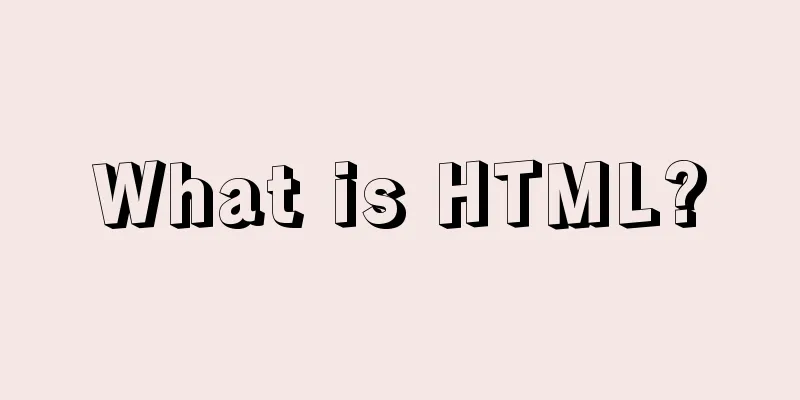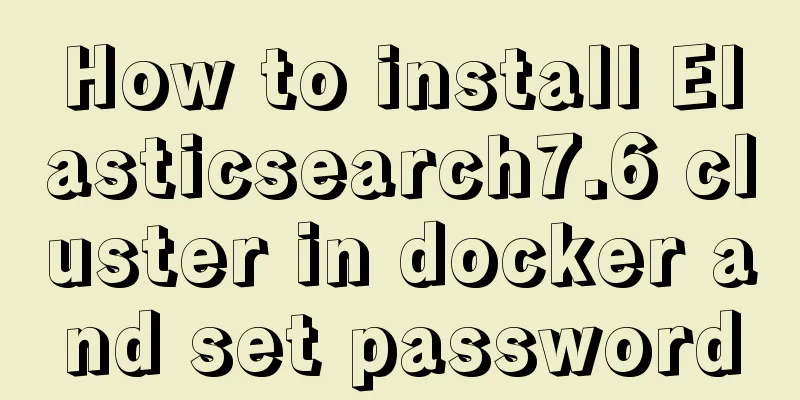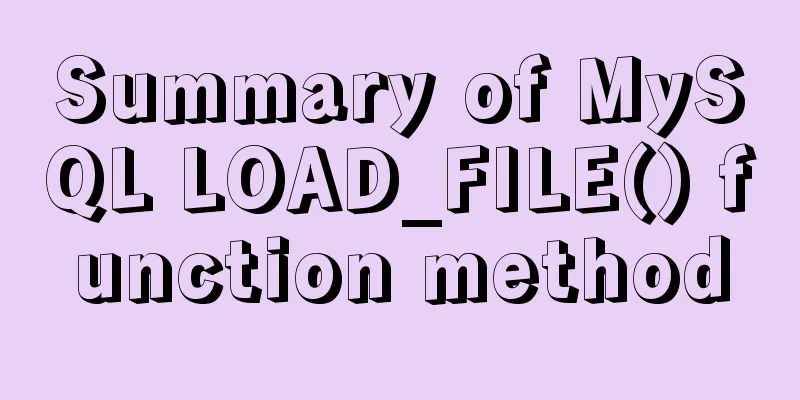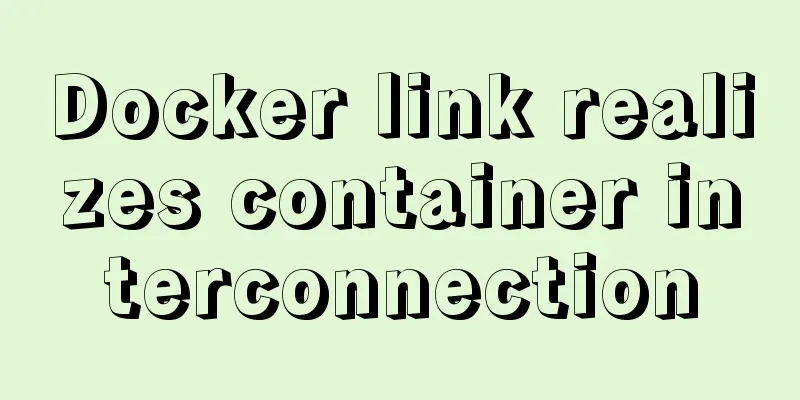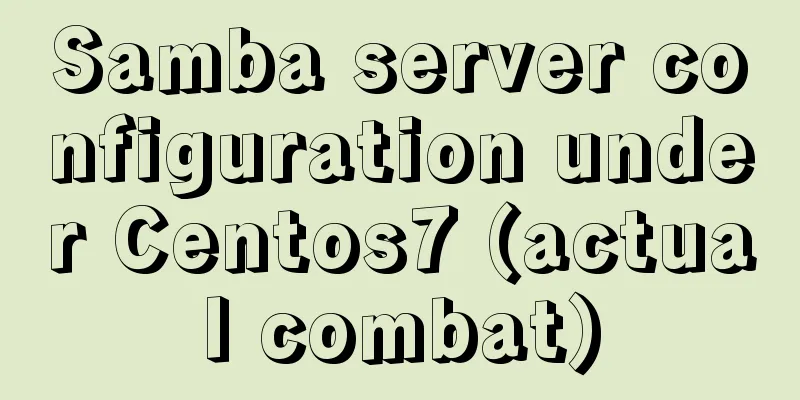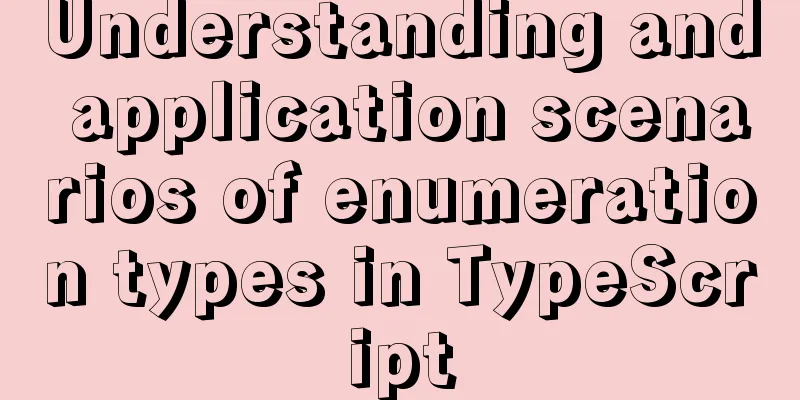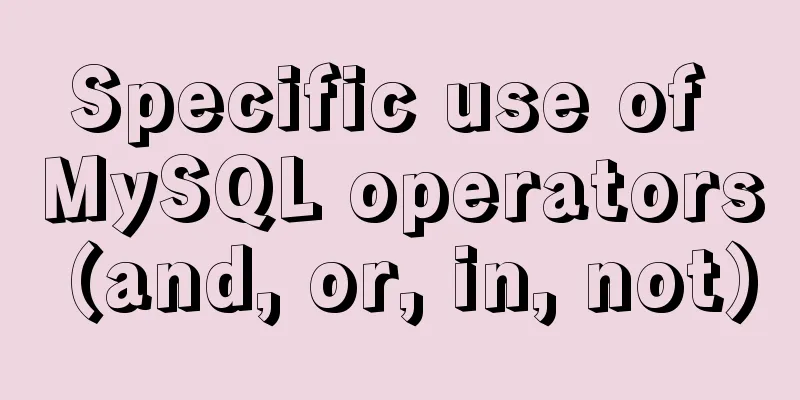Bootstrap 3.0 learning notes button style
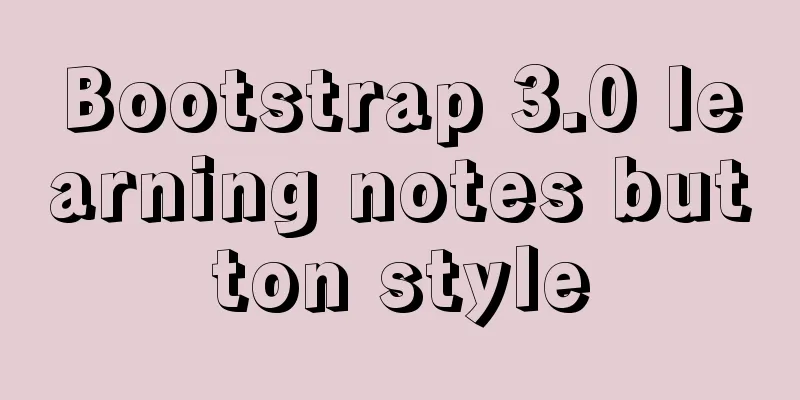
|
This article mainly explains the style of buttons. 1. Options 2. Size 3. Activity Status 4. Disabled state 5. Html tags that can be used as buttons 6. Summary Options
Use the classes listed above to quickly create a styled button.
size Need your buttons to be different sizes? Use .btn-lg, .btn-sm, .btn-xs to get buttons of different sizes.
By adding .btn-block to the button, it can fill 100% of the width of the parent node, and the button also becomes a block-level element.
Activity Status When the button is active, it appears pressed (darker background, darker border, inset shadow). For the B<button> element, this is achieved through :active. For the <a> element, this is achieved through .active. However, you can also use .active<button> in conjunction with it and make it active programmatically. Button elementSince :active is a pseudo-state, there is no need to add it, but you can add .active if you need to show the same appearance.
You can add .activeclass to <a>.
You can compare it with the button above.
Disabled state By fading the background color of the button by 50%, you can make it appear unclickable. Button elementAdd the disabled attribute to <button>.
You can put the mouse on the button and click it to see the effect. Cross-browser compatibilityLink Elements Add .disabledclass to <a>.
This is a comparison with the button above. We use .disabled as a utility class, just like .activeclass, so there is no need to add a prefix. Link functionality is not affected Context-specific usage Html tags that can be used as buttons You can add button class to <a>, <button> or <input> elements.
Cross-browser performance Summarize This section mainly explains the style of button buttons. The main thing is to flexibly run these styles for control. |
<<: Example code for using CSS to darken the font color of the selected area when scrolling
>>: Detailed explanation of writing and using Makefile under Linux
Recommend
XHTML Tutorial: The Difference Between Transitional and Strict
In fact, XHTML 1.0 is divided into two types (thr...
Teach you how to use MySQL8 recursive method
I have previously written an article about recurs...
MySQL tutorial on how to deploy multiple instances on a single machine using mysqld_multi
Table of contents 1. MySQL compilation and instal...
Implementation of Docker Compose multi-container deployment
Table of contents 1. WordPress deployment 1. Prep...
Website background music implementation method
For individual webmasters, how to make their websi...
About MYSQL, you need to know the data types and operation tables
Data Types and Operations Data Table 1.1 MySQL ty...
Perfect solution to Google Chrome autofill problem
In Google Chrome, after successful login, Google ...
How to locate MySQL slow queries
Preface I believe that everyone has had experienc...
Docker port mapping and external inaccessibility issues
The Docker container provides services and listen...
Steps to create a WEBSERVER using NODE.JS
Table of contents What is nodejs Install NodeJS H...
Summary of MySQL Undo Log and Redo Log
Table of contents Undo Log Undo Log Generation an...
A brief discussion on the characteristics of CSS float
This article introduces the characteristics of CS...
JS implements simple addition and subtraction of shopping cart effects
This article example shares the specific code of ...
Methods for backing up Windows server files locally, Windows server data backup solutions
Important data must be backed up, and must be bac...
Detailed explanation of props and context parameters of SetUp function in Vue3
1. The first parameter props of the setUp functio...