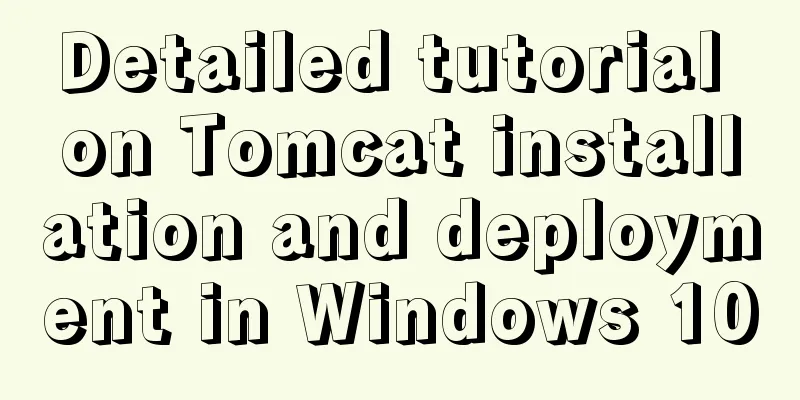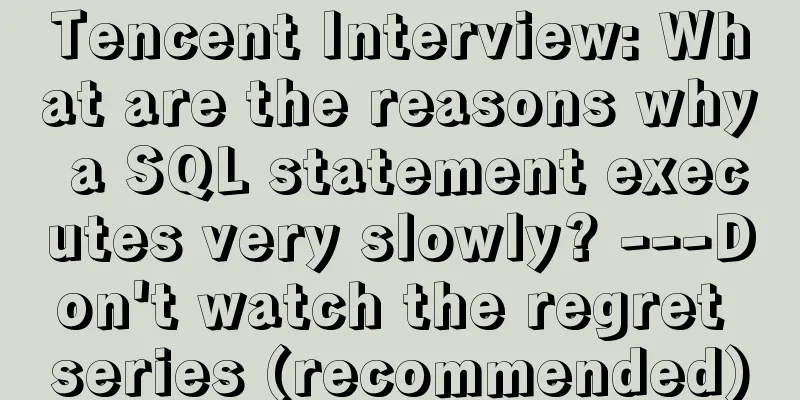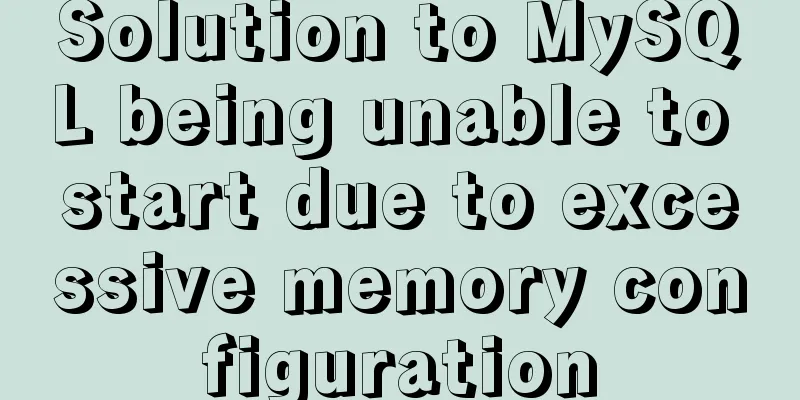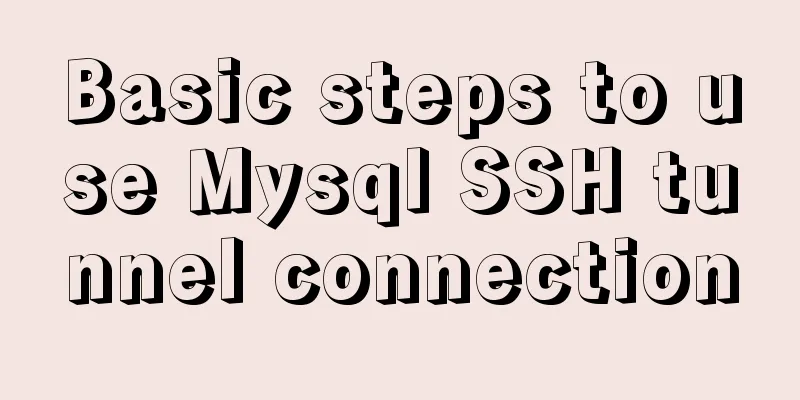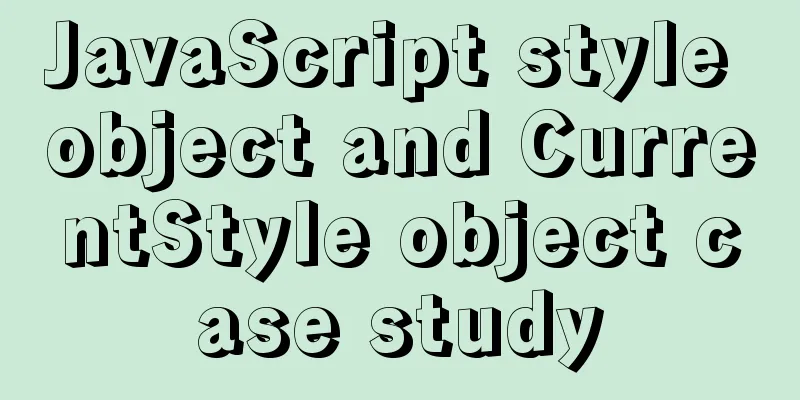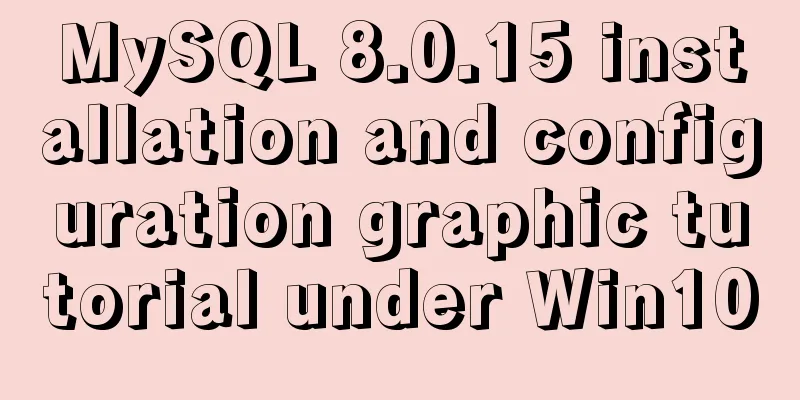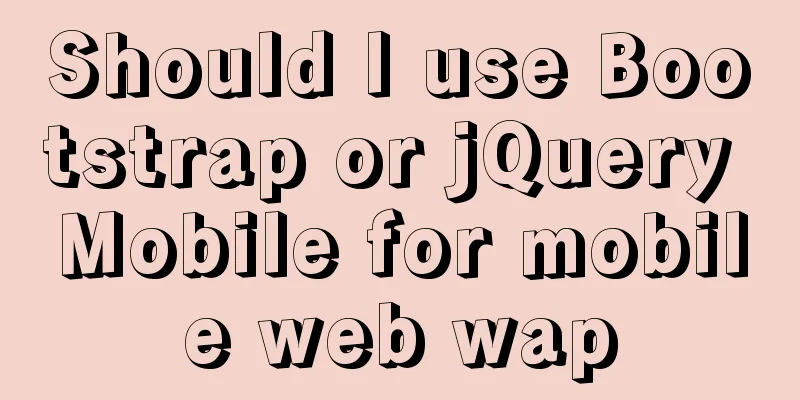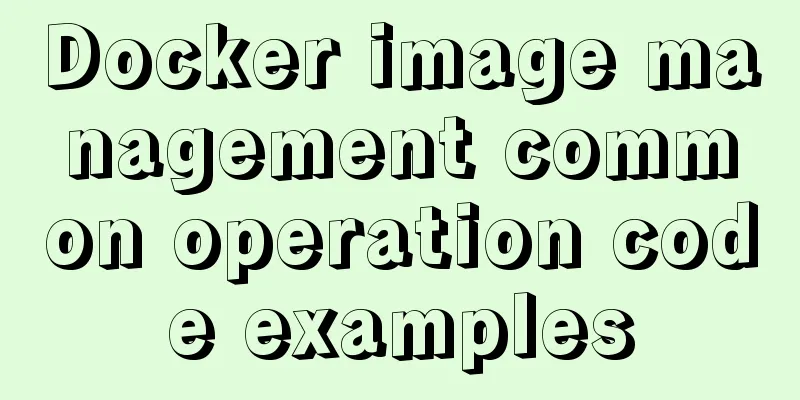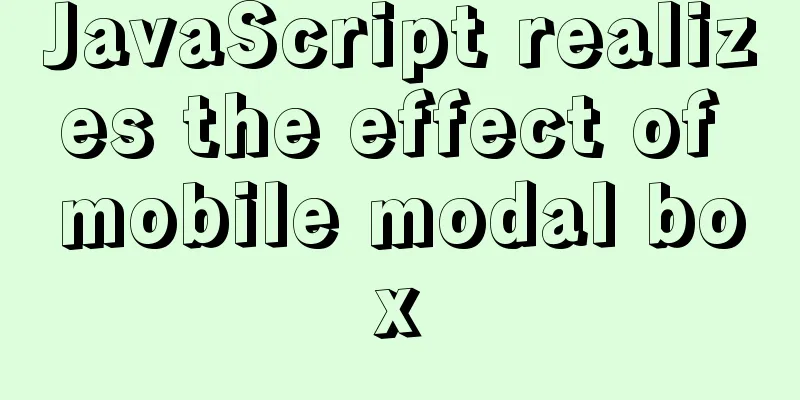Graphic tutorial for installing MySQL 5.6.35 on Windows 10 64-bit
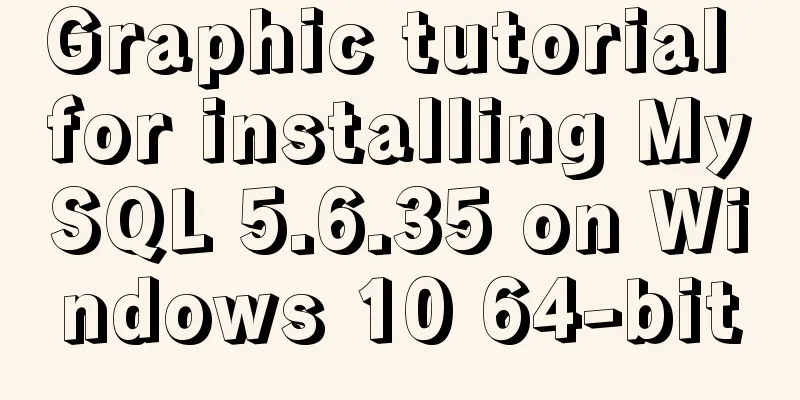
|
1. Download MySQL Community Server 5.6.35 Download address: http://dev.mysql.com/downloads/mysql/5.6.html
2. Unzip the MySQL archive Unzip the downloaded MySQL compressed package to a custom directory. I put it in D:\Program Files\MySQL\
Add environment variables (I think you only need to add them to user variables, and try not to modify system variables) Variable Name: MYSQL_HOME Variable value: D:\Program Files\MySQL That is the custom decompression directory of mysql.
Then add %MYSQL_HOME%\bin to Path
Register Windows system service Register MySQL as a Windows system service The operation is as follows: 1) Right-click the start menu and select "Command Prompt (Administrator)"
2) Enter the service installation command:
mysqld install MySQL –defaults-file="D:\Program Files\mysql-5.6.11-winx64\my-default.ini" After the installation is successful, a message will pop up saying that the service has been successfully installed. If D:\Program Files\MySQL\bin>mysqld install MySQL –defaults-file="D:\Program Files\MySQL\my-default.ini" appears Indicates that the service has been registered and can be removed. The command to remove the service is: mysqld remove 5. Start MySQL service Method 1: The command to start the service is: net start mysql Method 2: Open the management tool service and find the MySQL service. Start the service by right-clicking and selecting Start or directly clicking Start on the left. 6. Change the root account password When the installation is just completed, the default password of the root account is empty. At this time, you can change the password to the specified password. For example: 123456 Method 1:
c:>mysql –uroot
mysql>show databases;
mysql>use mysql;
mysql>UPDATE user SETpassword=PASSWORD("123456") WHERE user='root';
mysql> FLUSH PRIVILEGES;
mysql>QUITMethod 2: Use third-party management tools to change passwords. Such as Navicat for MySQL The above is the graphic tutorial for installing MySQL5.6.35 on Windows 10 64-bit introduced by the editor. I hope it will be helpful to everyone. If you have any questions, please leave me a message and the editor will reply to you in time. I would also like to thank everyone for their support of the 123WORDPRESS.COM website! You may also be interested in:
|
<<: Install and use Git and GitHub on Ubuntu Linux
>>: Tips for using top command in Linux
Recommend
Tutorial on installing the latest MySQL 8.0.18 using a compressed package on Win10 64-bit (with pictures and text)
WIN10 64-bit install the latest MySQL8.0.18 downl...
How to deploy stand-alone Pulsar and clustered Redis using Docker (development artifact)
Table of contents 1. Introduction: 2. Docker: 1 C...
Two implementation solutions for vuex data persistence
Table of contents Business requirements: Solution...
Implementation of CSS loading effect Pac-Man
emmm the name is just a random guess 2333 Preface...
Implementation of adding remark information to mysql
Preface Some people have asked me some MySQL note...
XHTML Web Page Tutorial
<br />This article is mainly to let beginner...
Detailed explanation of several ways to create a top-left triangle in CSS
Today we will introduce several ways to use CSS t...
How to configure two or more sites using Apache Web server
How to host two or more sites on the popular and ...
How to support full Unicode in MySQL/MariaDB
Table of contents Introduction to utf8mb4 UTF8 by...
Solve the problem of using swiper plug-in in vue
Since I used this plugin when writing a demo and ...
Problems with creating placeholders for HTML selection boxes
I'm using a placeholder in a text input and i...
Detailed installation process of MySQL 8.0 Windows zip package version
The installation process of MySQL 8.0 Windows zip...
CSS3 realizes the website product display effect diagram
This article introduces the effect of website pro...
4 solutions to mysql import csv errors
This is to commemorate the 4 pitfalls I stepped o...
Introduction to the B-Tree Insertion Process
In the previous article https://www.jb51.net/arti...