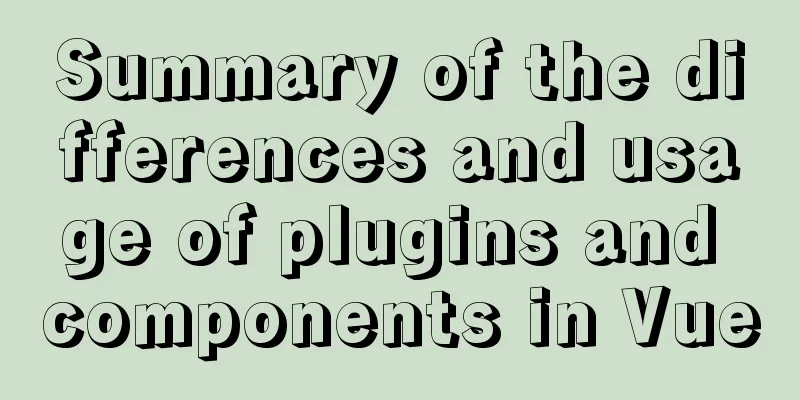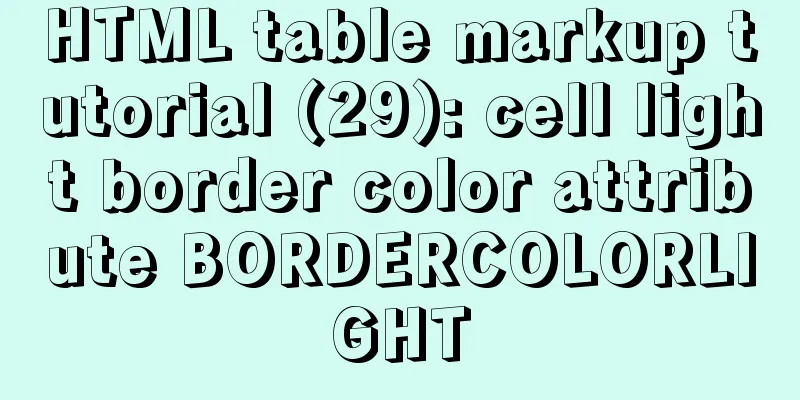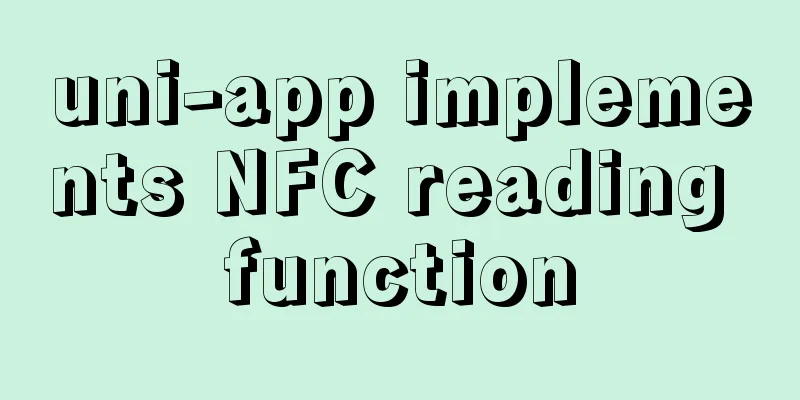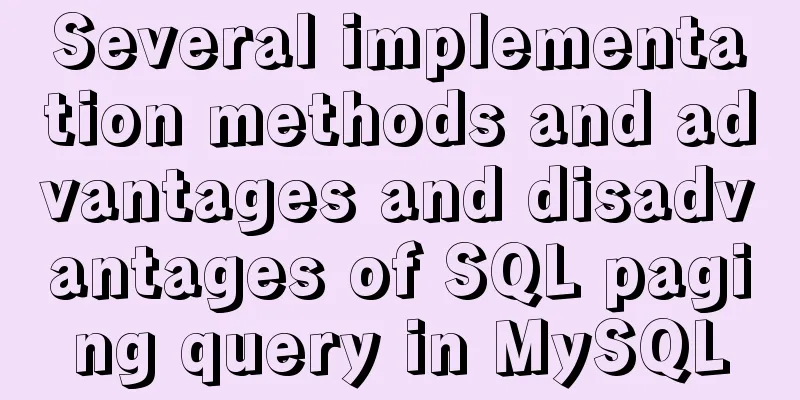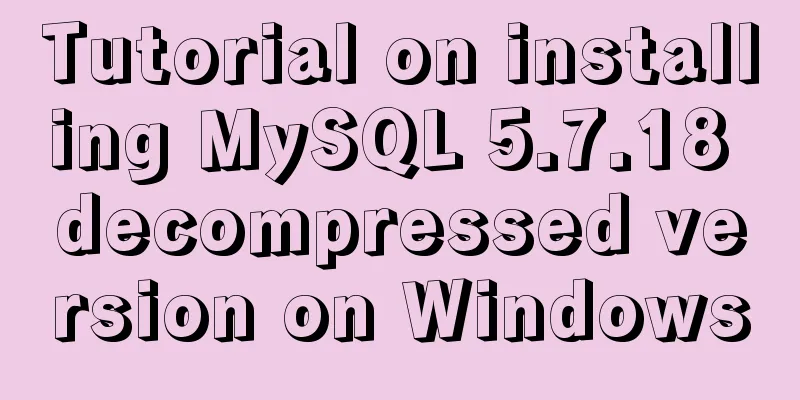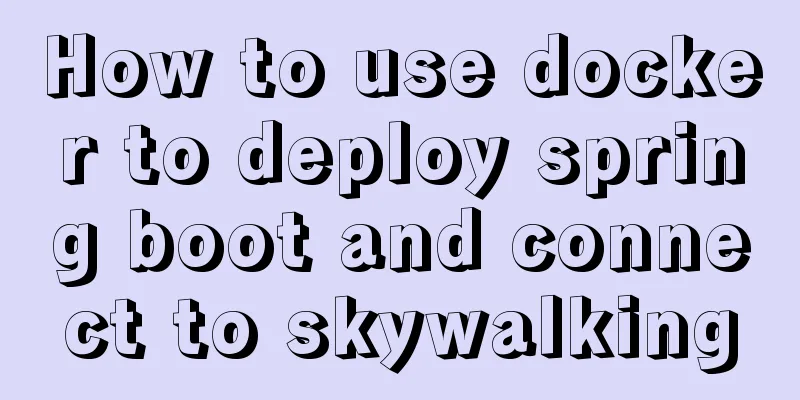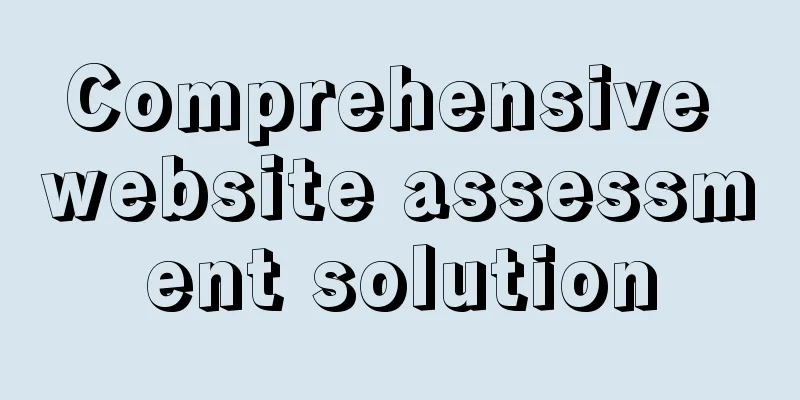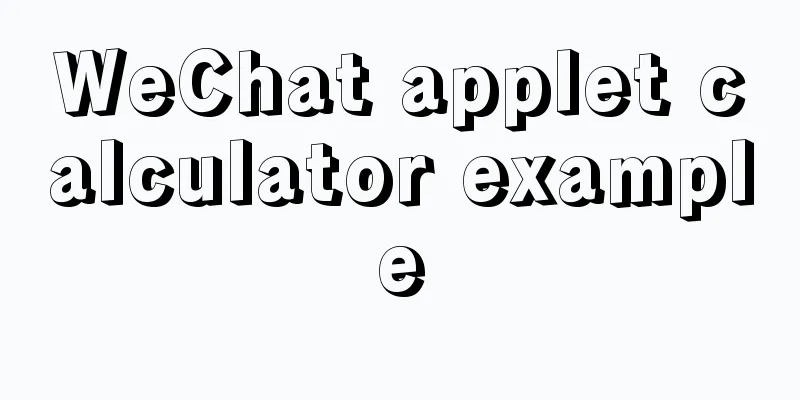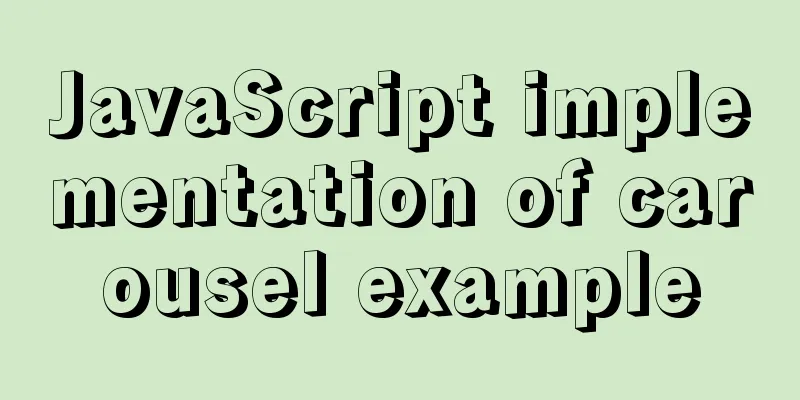MySQL 8.0.15 installation and configuration graphic tutorial under Win10
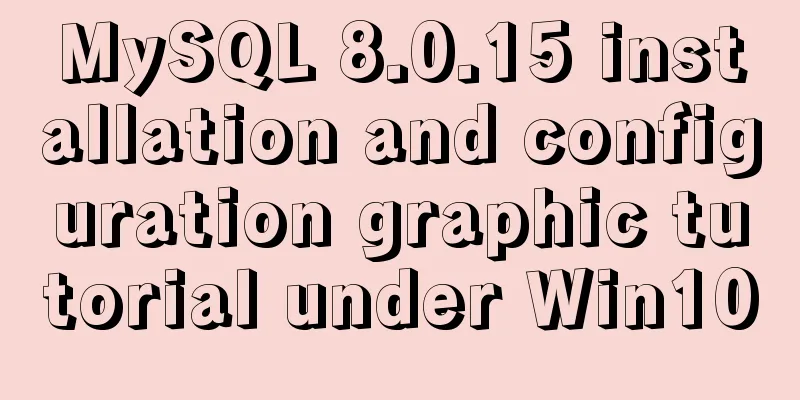
|
This article records the installation and configuration methods of MySQL 8.0.15 for your reference. The specific contents are as follows 1. Download 1. Go to the MySQL official website and download the installer
3. If you have Oracle, click Login, otherwise click Sign Up to register and log in. Here I choose Login 2. Installation 1. Open the downloaded file 2. Check I accept the license terms and click Next
3. Select Developer Default for default installation, select Sever only for server only, select Full for complete installation, and select Custom for custom installation.
4. Select the components you want to install and click Next, as shown in the figure. You can choose according to your needs.
5. Click Execute and wait for a while
6. Click next until you need to enter a password
7. Set the server password. Note that this password will be used all the time in the future, so you need to remember it. Click next after completion.
8. Please remember the Windows services Name, the default is MySQL80, you can change it yourself, then click next Forgot to take a screenshot (escape 9. Click Execute
10. Click Finish when finished
11. Click next
12. Enter the password you just set. The default user name is root.
13. Click check and then click next
14. Click Execute
15. Click Finish
16. Click next
17. Click Finish to complete the installation. You can copy the log
3. Configure the environment 1. Right-click "This Computer" on the desktop and select "Properties", click "Advanced System Properties" on the left, select the "Advanced" tab, and click "Environment Variables"
2. Select path in the system variables list, click Edit, then New, enter C:\Program Files\MySQL\MySQL Server 8.0\bin , click OK to complete the configuration of the environment variables
4. Log in to MySQL database Run MySQL 8.0 Command Line Client (should be available in the Start menu) After entering the password, you can start operating the database. 5. Tips In the command line interface, the shortcut keys for copying and pasting are no longer Ctrl+C, Ctrl+V . Copy: Select the content in the command line and press Enter to complete the copy. Paste: Right-click in the command line to complete the paste. 6. Acknowledgements Installation, configuration, service startup, login, and environment variable configuration of MySQL 8.0 Wonderful topic sharing: MySQL different versions installation tutorial MySQL 5.7 installation tutorials for various versions MySQL 5.6 installation tutorials for various versions mysql8.0 installation tutorials for various versions The above is the full content of this article. I hope it will be helpful for everyone’s study. I also hope that everyone will support 123WORDPRESS.COM. You may also be interested in:
|
<<: Issues with upgrading Python and installing Mongodb drivers under Centos
>>: How to deploy LNMP & phpMyAdmin in docker
Recommend
Install docker offline by downloading rpm and related dependencies using yum
You can use yum to install all dependencies toget...
Native js to implement drop-down box selection component
This article example shares the specific code of ...
Introduction to install method in Vue
Table of contents 1. Globally registered componen...
MySql sharing of null function usage
Functions about null in MySql IFNULL ISNULL NULLI...
CentOS system rpm installation and configuration of Nginx
Table of contents CentOS rpm installation and con...
React+TypeScript project construction case explanation
React project building can be very simple, but if...
MySQL recursion problem
MySQL itself does not support recursive syntax, b...
How to set npm to load packages from multiple package sources at the same time
Table of contents 1. Build local storage 2. Creat...
Introduction to scheduled tasks in Linux system
Table of contents 1. Customize plan tasks 2. Sync...
Detailed explanation of how to monitor MySQL statements
Quick Reading Why do we need to monitor SQL state...
This article teaches you how to play with CSS border
Border Style The border-style property specifies ...
isPrototypeOf Function in JavaScript
Table of contents 1. isPrototypeOf() Example 1, O...
Tomcat source code analysis of Web requests and processing
Table of contents Preface 1. EndPoint 2. Connecti...
Nginx configuration based on multiple domain names, ports, IP virtual hosts
1. Type introduction 1.1 Domain-based virtual hos...
The handler PageHandlerFactory-Integrated has a bad module ManagedPipelineHandler in its module list
When developing a web project, you need to instal...