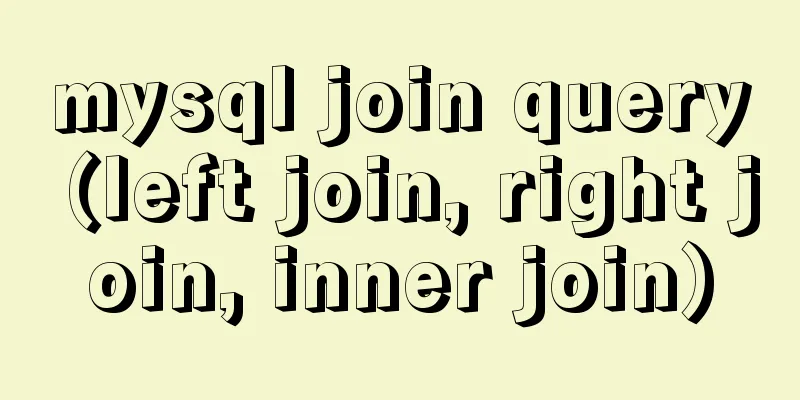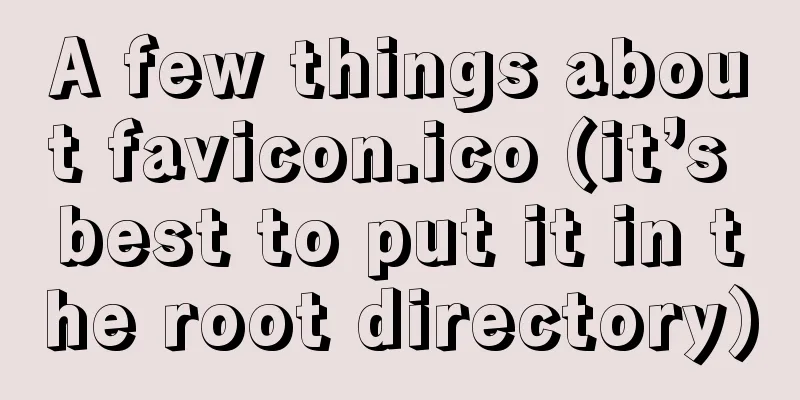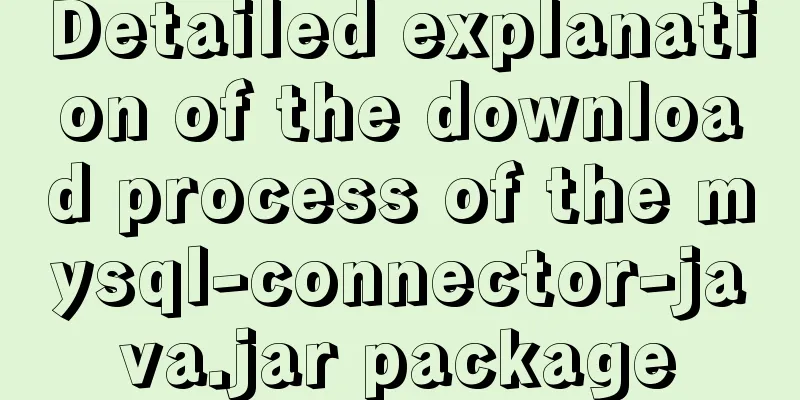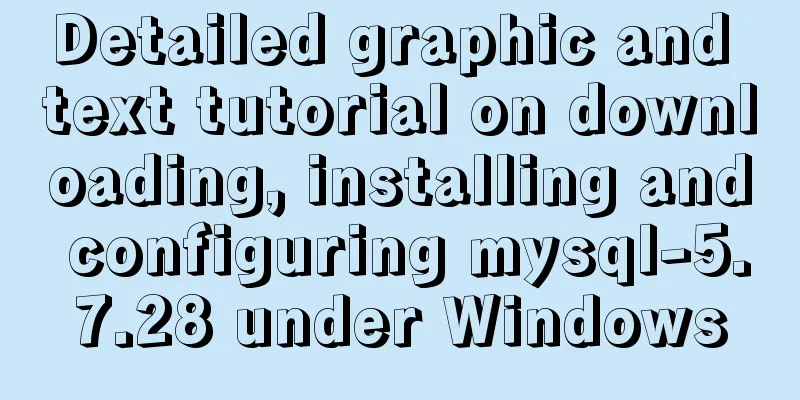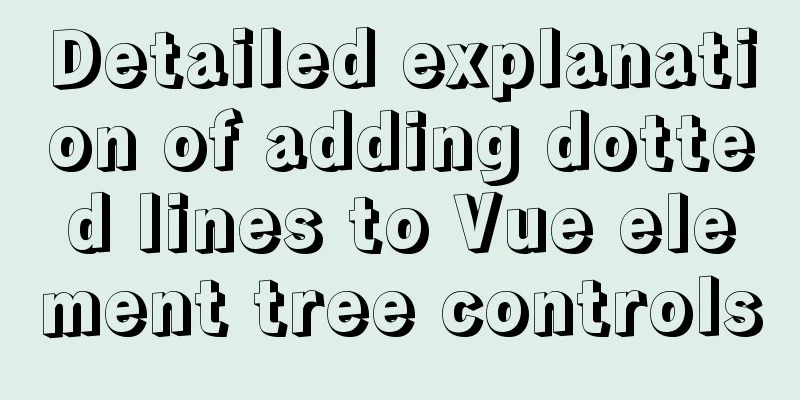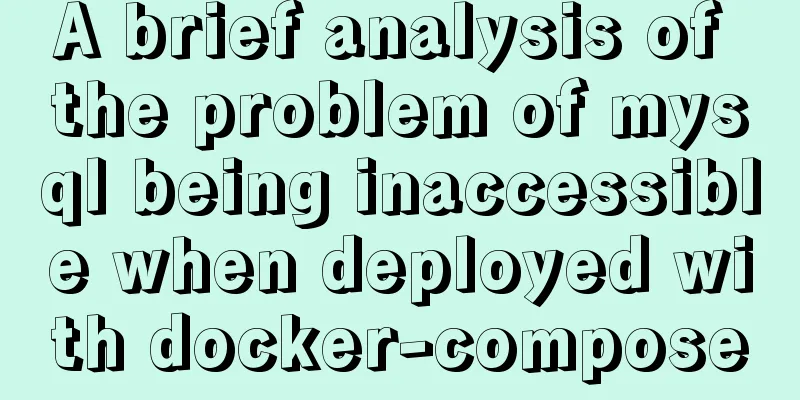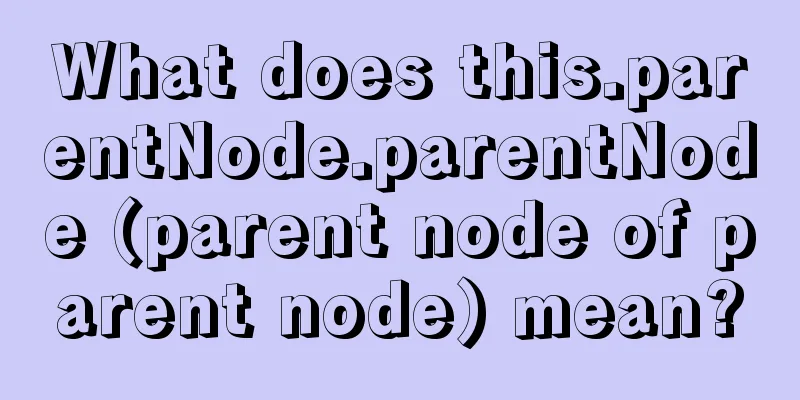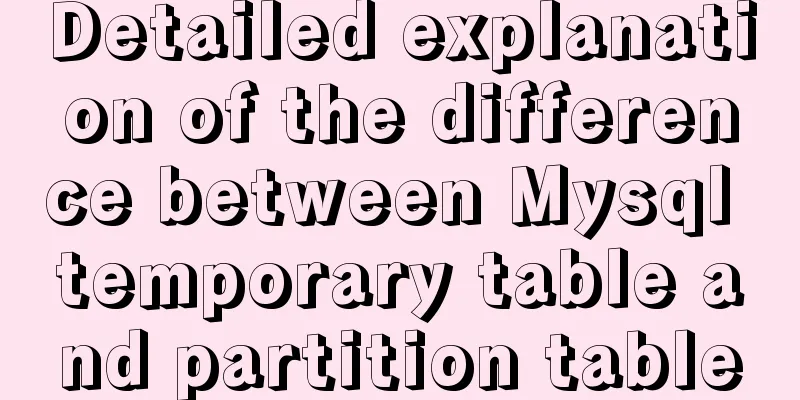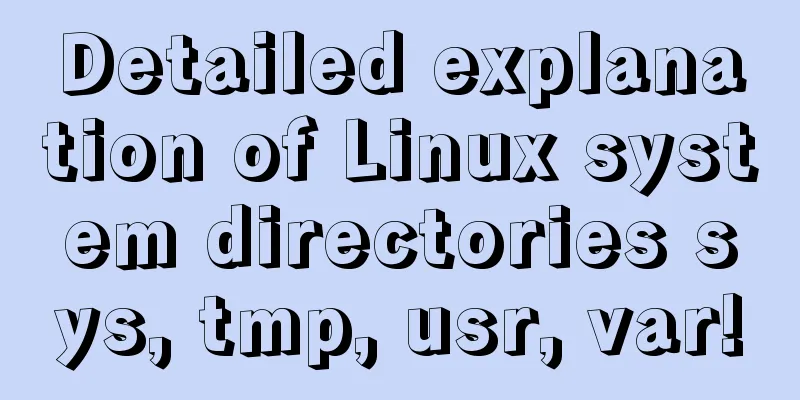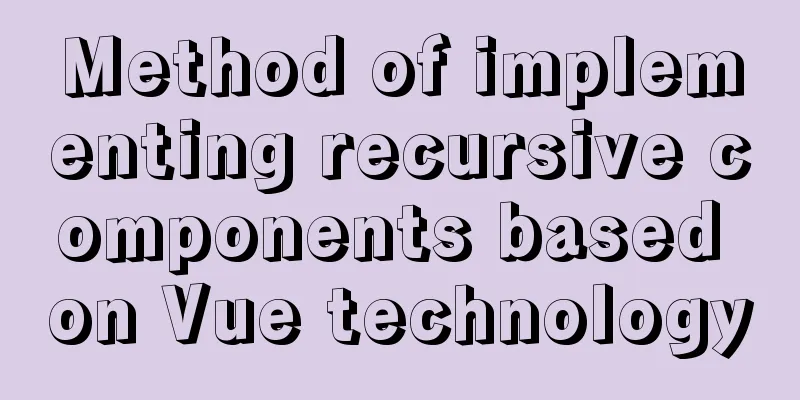How to configure two or more sites using Apache Web server
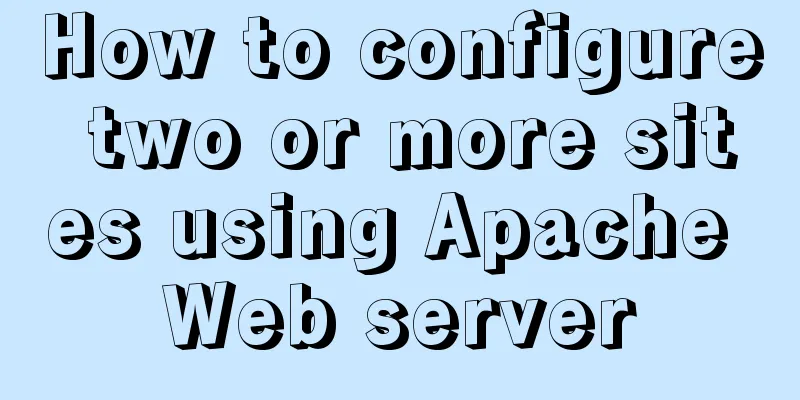
|
How to host two or more sites on the popular and powerful Apache web server. In my last article, I explained how to configure the Apache web server for a single site, which turns out to be quite easy. In this article, I will show you how to use a single Apache instance to serve multiple sites. Note: I wrote this article on a Fedora 27 virtual machine with Apache 2.4.29. If you use another distribution or a different version of Fedora, the commands you use and the location and contents of the configuration files may be different. As I mentioned in my previous article, all Apache configuration files are located in /etc/httpd/conf and /etc/httpd/conf.d. By default, the site's data is located in /var/www. For multiple sites, you will need to provide multiple locations, one for each hosted site. Name-based virtual hosts Using name-based virtual hosting, you can use a single IP address for multiple sites. Modern Web servers, including Apache, use the hostname portion of a given URL to determine which virtual Web host responds to a request for a page. This just requires more configuration than a single site. Even if you’re only starting with a single site, I recommend setting it up as a virtual host so that it’s easier to add more sites later. In this article, I will start from where we left off in the previous article, so you need to set up the original site, which is the name-based virtual site. Prepare the original site Before you can set up your second site, you'll need name-based virtual hosting for your existing website. If you don't have a site now, go back and create one now. Once you have the site up, add the following to the bottom of your <VirtualHost 127.0.0.1:80> DocumentRoot /var/www/html ServerName www.site1.org </VirtualHost> This will be the first virtual host configuration section and it should remain first to make it the default definition. This means that HTTP access to the server through the IP address or other names that resolve to this IP address but do not have a specific named host configuration section will be directed to this virtual host. All other virtual host configuration sections should follow this one. You will also need to set up your website using entries in /etc/hosts to provide name resolution. Last time, we just used the IP address of localhost. Typically this can be done using whatever name service you use, such as Google or Godaddy. For your test site, do this by adding a new name to the localhost line in /etc/hosts. Add entries for both sites so you don't have to edit this file again later. The results are as follows: 127.0.0.1 localhost localhost.localdomain localhost4 localhost4.localdomain4 www.site1.org www.site2.org Let's change the /var/www/html/index.html file to be a little more obvious. It should look something like this (with some extra text to identify that this is site 1): <h1>Hello World</h1> Website 1. Restart the HTTPD server to enable the changes to the httpd configuration. You can then use Lynx text mode to view the site from the command line.
[root@testvm1 ~]# systemctl restart httpd
[root@testvm1 ~]# lynx www.site1.org
Hello World
Website 1.
<snip>
Commands: Use arrow keys to move, '?' for help, 'q' to quit, '<-' to go back.
Arrow keys: Up and Down to move. Right to follow a link; Left to go back.
H)elp O)ptions P)rint G)o M)ain screen Q)uit /=search [delete]=history listYou can see the modifications to the original website with no obvious errors. Press Q and then Y to exit the Lynx Web browser. Configuring the Second Site Now you are ready to build your second website. Use the following command to create a new website directory structure: [root@testvm1 html]# mkdir -p /var/www/html2 Note that the second site is just a second html directory located in the same /var/www directory as the first site. Now create a new index file <h1>Hello World -- Again</h1> Web site 2. Create a new configuration section in httpd.conf for the second site and place it below the previous virtual host configuration section (the two should look very similar). This section tells the Web server where to find the HTML files for the second site. <VirtualHost 127.0.0.1:80> DocumentRoot /var/www/html2 ServerName www.site2.org </VirtualHost> Restart HTTPD and use Lynx to view the results.
[root@testvm1 httpd]# systemctl restart httpd
[root@testvm1 httpd]# lynx www.site2.org
Hello World -- Again
Web site 2.
<snip>
Commands: Use arrow keys to move, '?' for help, 'q' to quit, '<-' to go back.
Arrow keys: Up and Down to move. Right to follow a link; Left to go back.
H)elp O)ptions P)rint G)o M)ain screen Q)uit /=search [delete]=history listHere I have compressed the output to fit this space. The difference in the pages indicates that this is the second site. To display two sites simultaneously, open another terminal session and use the Lynx Web browser to view the other site. Other considerations This simple example shows how to use a single instance of the Apache HTTPD server to serve two sites. Configuring virtual hosts can become a bit more complicated when other factors are taken into account. For example, you might want to use some CGI scripts for one or all of these sites. To do this, you might create some directories for CGI programs under the /var/www directory: The Apache website describes other methods for managing multiple sites, as well as configuration options ranging from performance tuning to security. Apache is a powerful web server that can be used to host simple to highly complex websites. Although its overall market share is shrinking, it is still the most commonly used HTTPD server on the Internet. You may also be interested in:
|
<<: JavaScript imitates Jingdong carousel effect
>>: Key features of InnoDB - insert cache, write twice, adaptive hash index details
Recommend
mysql installer community 8.0.12.0 installation graphic tutorial
This tutorial shares the installation of mysql in...
Summary of JavaScript JSON.stringify() usage
Table of contents 1. Usage 1. Basic usage 2. The ...
Explain the difference between iframe and frame in HTML with examples
I don't know if you have used the frameset at...
The process of building and configuring the Git environment in Docker
Configure Git environment in Docker At work, I en...
How to run .sh files in Linux system
There are two ways to run .sh files in Linux syst...
Why is the MySQL auto-increment primary key not continuous?
Table of contents 1. Introduction 2. Self-increme...
A brief discussion on how to use slots in Vue
How to define and use: Use the slot tag definitio...
Differences in the hr separator between browsers
When making a web page, you sometimes use a dividi...
CSS Standard: vertical-align property
<br />Original text: http://www.mikkolee.com...
CSS to achieve Tik Tok subscription button animation effect
I was watching Tik Tok some time ago and thought ...
Solution to the blank page after vue.js packaged project
I believe that many partners who have just come i...
Sample code for displaying reminder dots in the upper left or upper right corner using CSS3
Effect picture (if you want a triangle, please cl...
React Native JSI implements sample code for RN and native communication
Table of contents What is JSI What is different a...
How to configure path alias for react scaffolding
The react version when writing this article is 16...
Detailed explanation of the deep and shallow cloning principles of JavaScript arrays and non-array objects
Table of contents What are shallow cloning and de...