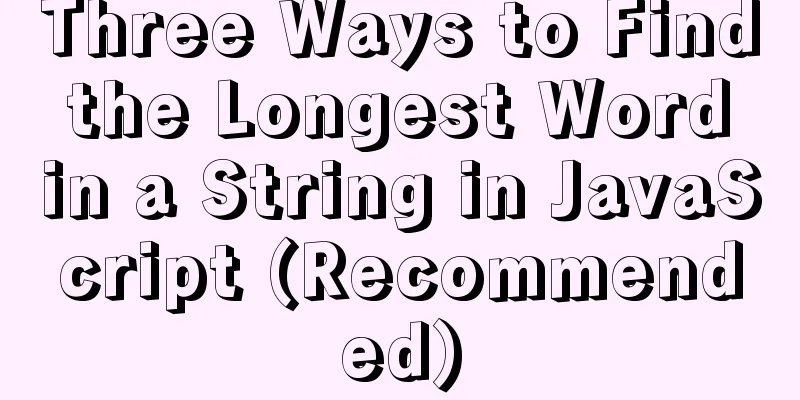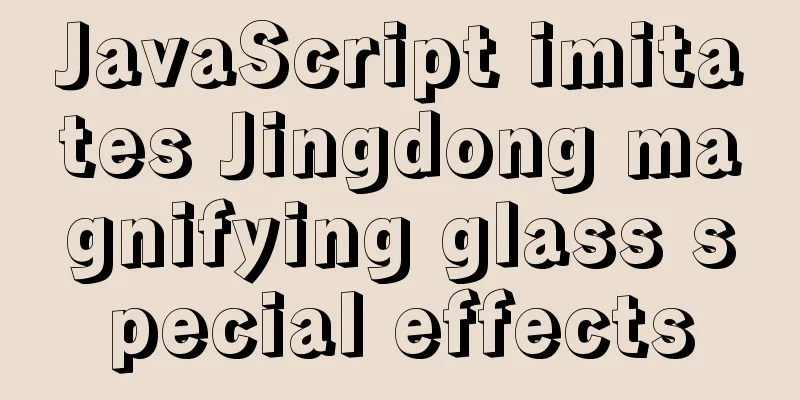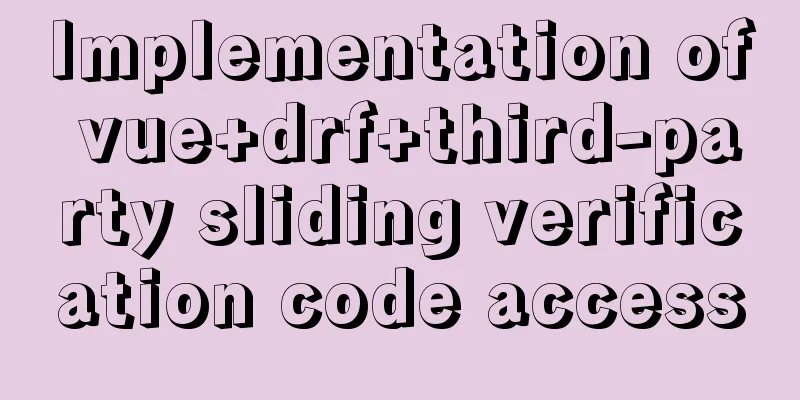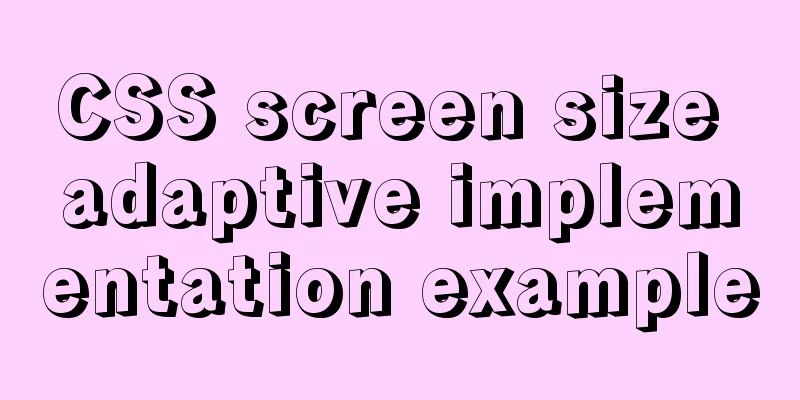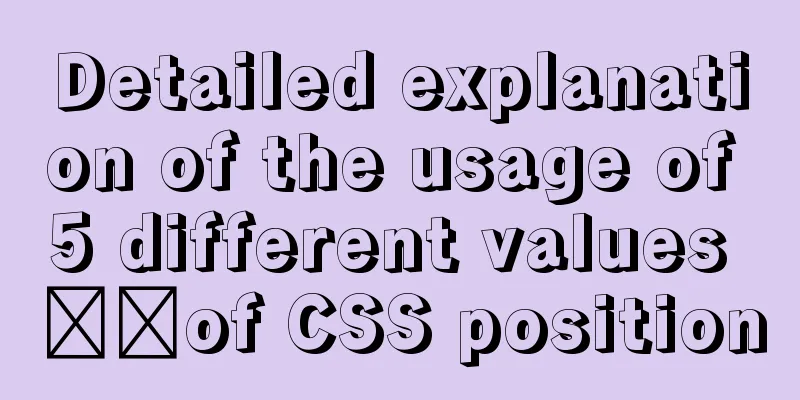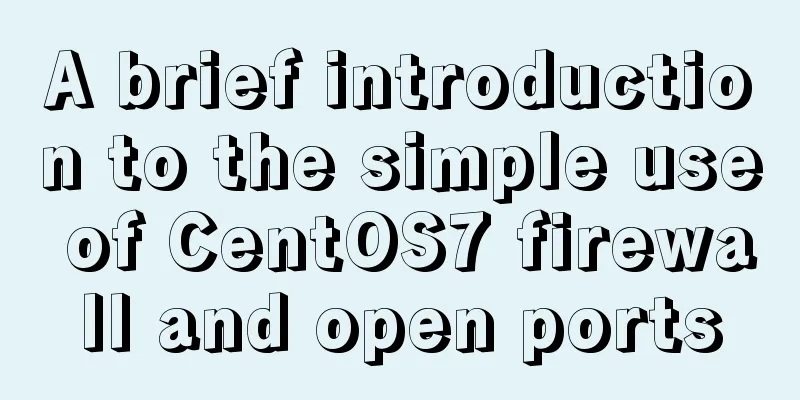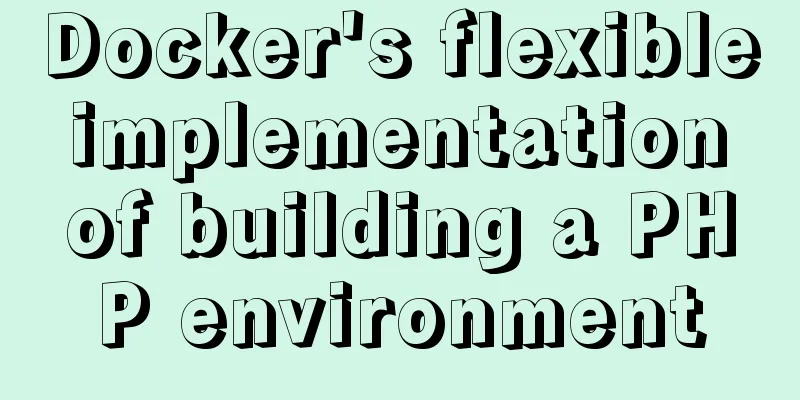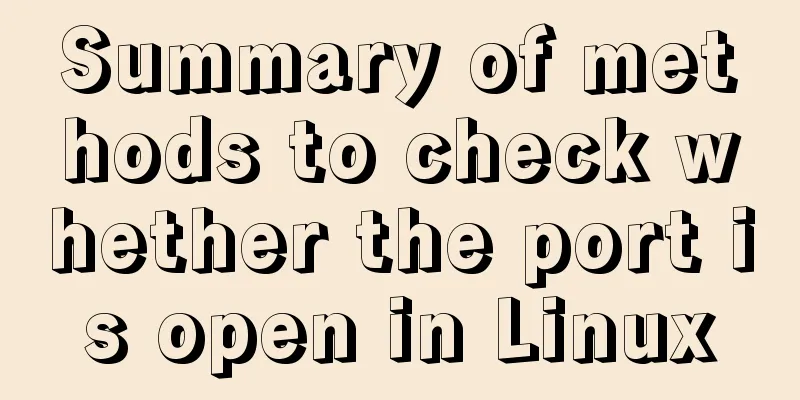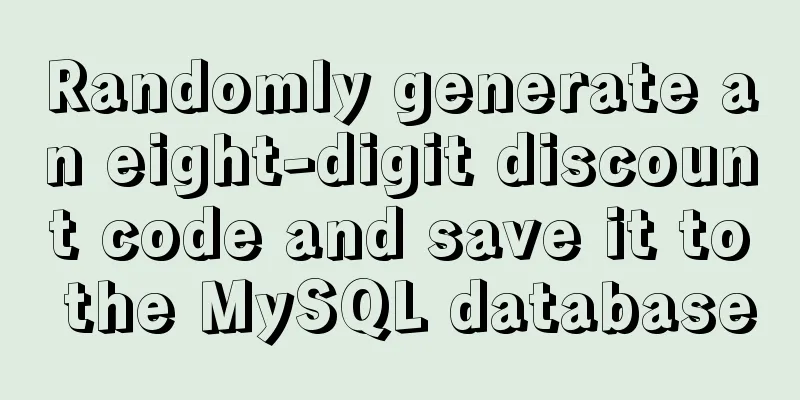Vue.js front-end web page pop-up asynchronous behavior example analysis
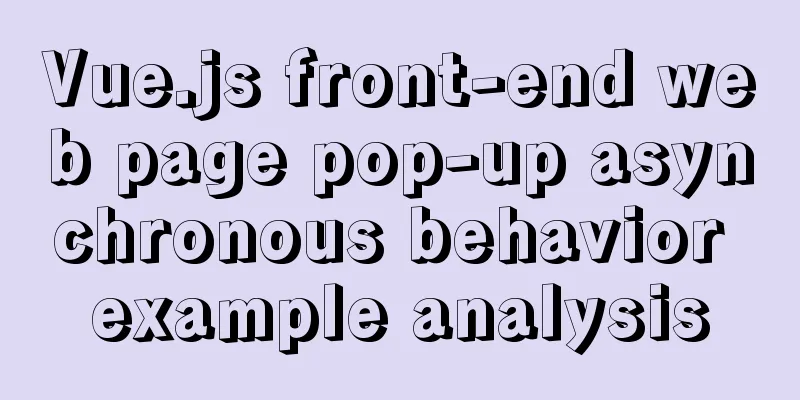
1. PrefaceWeb page pop-up boxes are a very common feature, such as when users need to be informed of a message (Alert), when users need to confirm (Confirm), when users need to add some information (Prompt)... You can even pop up a box to let users fill out a form (Modal Dialog). After the pop-up window appears, developers need to know when the pop-up window is closed in order to proceed with the next operation. In the older UI components, this is done through event callbacks, which look something like this:
showDialog(content, title, {
closed: function() { console.log("Dialog box has been closed"); }
}) However the behavior of the dialog box. You see, it pops up, but it doesn't block the following code, and the developer doesn't know when it is closed because it is a user behavior. Since it is asynchronous, it would be more comfortable to encapsulate it into Promise and call it using
async function asyncShowDialog(content, title, options) {
return new Promise(resolve => {
showDialog(content, title, {
...options,
closed: resolved
});
});
}
(async () => {
await asyncShowDialog(content, title);
console.log("Dialog box has been closed");
})();The basic asynchronous behavior of the pop-up window is as simple as that, and that’s it? If you are still not satisfied, study it further! 2. Find two pop-up components Ant Design Vue uses the form of events. Clicking the "OK" button will trigger the These two event handling functions are mounted through
Modal.confirm({
...
onOk() {
// After clicking the "OK" button, the loading animation will be displayed and the dialog box will be closed after one second return new Promise(resolve => {
setTimeout(resolve, 1000);
});
}
...
}); Element Plus uses the Promise format. When opening the dialog box, it does not pass the confirmation or cancellation processing function as a parameter, but directly returns a Promise object for developers to handle through
try {
await ElMessageBox.confirm(...);
// Press the OK button to handle it here} catch(err) {
// Cancel button press is handled here }The Element Plus processing method requires that the business can only be processed after the dialog box is closed. This is also the limitation of using Promise - it is difficult to insert new logic into an already encapsulated Promise object. If you want to perform some asynchronous operations before closing So the Ant Design-like processing can be written like this:
try {
await ElMessageBox.confirm({
...
beforeClose: async (action, instance, done) => {
await new Promise(resolve => setTimeout(resolve, 1000));
done();
}
});
// Press the OK button to handle it here} catch(err) {
// Cancel button press is handled here }3. Make one yourselfAfter analyzing the behavior processing of the two bullet box components, we already know that a bullet box component with good experience should have the following characteristics:
Next, let's write one ourselves and see how to implement the above features. However, since we are mainly studying behavior rather than data processing, we will not use the Vue framework, but directly use DOM operations, and then introduce jQuery to simplify DOM processing. The HTML skeleton of the dialog box is also relatively simple: a mask layer at the bottom, a fixed-size
<div class="dialog" id="dialogTemplate">
<div class="dialog-window">
<div class="dialog-title">Dialog box title</div>
<div class="dialog-content">Dialog content</div>
<div class="dialog-operation">
<button type="button" class="ensure-button">Confirm</button>
<button type="button" class="cancel-button">Cancel</button>
</div>
</div>
</div>Here it is defined as a template, and we hope to clone a DOM from it each time for presentation, and destroy it when it is closed. The content of the style sheet is long and can be obtained from the example link below. The code and its evolution are the focus of this article. The simplest way to present it is to use jQuery to clone it and display it, but before displaying it, be sure to delete
$("#dialogTemplate").clone().removeAttr("id").appendTo("body").show();Wrap it in a function and add processing for the "OK" and "Cancel" buttons:
function showDialog(content, title) {
const $dialog = $("#dialogTemplate").clone().removeAttr("id");
// Set the title and content of the dialog box (simple example, so only handles text)
$dialog.find(".dialog-title").text(title);
$dialog.find(".dialog-content").text(content);
// Handle two button events through event proxy (or without proxy) $dialog
.on("click", ".ensure-button", () => {
$dialog.remove();
})
.on("click", ".cancel-button", () => {
$dialog.remove();
});
$dialog.appendTo("body").show();
} The basic logic of the pop-up window is revealed. Now let's make two optimizations: ① Encapsulate
function showDialog(...) {
...
const destroy = () => {
$dialog.fadeOut(200, () => $dialog.remove());
};
$dialog
.on("click", ".ensure-button", destroy)
.on("click", ".cancel-button", destroy);
$dialog.appendTo("body").fadeIn(200);
}3.1. Encapsulating PromisesAt this point, the pop-up window can be popped up/closed normally, but there is no way to inject the "OK" or "Cancel" logic code. As mentioned earlier, the interface can be provided in two forms: events or promises. Here, the promise method is used. If you click "OK" it will resolve, and if you click "Cancel" it will reject.
function showDialog(...) {
...
const promise = new Promise((resolve, reject) => {
$dialog
.on("click", ".ensure-button", () => {
destroy();
resolve("ok");
})
.on("click", ".cancel-button", () => {
destroy();
reject("cancel");
});
});
$dialog.appendTo("body").fadeIn(200);
return promise();
} The encapsulation is done, but there is a problem:
function showDialog(...) {
...
const destroy = () => {
return new Promise(resolve => {
$dialog.fadeOut(200, () => {
$dialog.remove();
resolve();
});
});
};
const promise = new Promise((resolve, reject) => {
$dialog
.on("click", ".ensure-button", async () => {
await destroy();
resolve("ok");
})
.on("click", ".cancel-button", async () => {
await destroy();
reject("cancel");
});
});
...
}3.2. Allow asynchronous waiting when certainWhether you click "Confirm" or "Cancel", the pop-up window can be kept displayed for asynchronous waiting. But as an example, only the "OK" case is handled here. This asynchronous waiting process needs to be injected into the pop-up window, and can only be injected in the form of parameters. Therefore, you need to add an First modify
function showDialog(conent, title, options = {}) { ... }Then handle the $dialog.on("click", ".ensure-button", ...) event:
$dialog
.on("click", ".ensure-button", async () => {
const { onOk } = options;
// Get onOk from options. If it is a function, it needs to wait for processing if (typeof onOk === "function") {
const r = onOk();
// Determine whether the result of onOk() is a Promise Like object // Only Promise Like objects need asynchronous waiting if (typeof r?.then === "function") {
const $button = $dialog.find(".ensure-button");
// During the asynchronous waiting process, the user needs to be given some feedback // I am lazy here and do not use loading animation, only use text for feedback $button.text("Processing...");
await r;
// Because after completion, there is a 200 millisecond fade-out process before closing,
// So it is necessary to change the button text to "Done" to give users timely feedback $button.text("Done");
}
}
await destroy();
resolve("ok");
})Now the behavior of this pop-up box is basically processed, and the calling example is:
const result = await showDialog(
"Hello, here is the content of the dialog box",
"Say hello",
{
onOk: () => new Promise((resolve) => { setTimeout(resolve, 3000); })
}
).catch(msg => msg); // Here, the reject caused by cancellation is turned into a resolve to avoid using try...catch...
console.log(result === "ok" ? "Press OK" : "Press Cancel");3.3. Improve the details It's a bit inappropriate to use But now
async function showDialog(content, title, options = {}) {
...
if (options.type === "alert") {
$dialog.find(".cancel-button").remove();
}
...
} Then, the final
showDialog(result === "ok" ? "Press OK" : "Press Cancel", "Prompt", { type: "alert" });3.4. Reform If you don’t like injecting the processing function in
const dialog = showDialog("Hello, here is the content of the dialog box", "Say hello");
// Inject the processing function into promise's onOk
dialog.onOk = () => new Promise((resolve) => { setTimeout(resolve, 3000); });
const result = await dialog.catch(msg => msg);
showDialog(result === "ok" ? "Press OK" : "Press Cancel", "Prompt", { type: "alert" });There are a few things to note here: Don't forget The above is the detailed analysis of the example of asynchronous behavior of vue.js front-end web page pop-up box. For more information about vue.js front-end asynchronous web page pop-up box, please pay attention to other related articles on 123WORDPRESS.COM! You may also be interested in:
|
<<: A great collection of web standards learning resources
>>: CSS3 custom scroll bar style::webkit-scrollbar sample code detailed explanation
Recommend
Detailed explanation of mandatory and implicit conversion of types in JavaScript
Table of contents 1. Implicit conversion Conversi...
Detailed explanation of the Docker container lifecycle architecture and the differences between it and VM
Container lifecycle The life cycle of a container...
View the number of files in each subfolder of a specified folder in Linux
count script #!/bin/sh numOfArgs=$# if [ $numOfAr...
Building the User Experience
<br />Maybe you've just come into a comp...
Navicat for MySql Visual Import CSV File
This article shares the specific code of Navicat ...
Three ways to draw a heart shape with CSS
Below, we introduce three ways to draw heart shap...
Six important selectors in CSS (remember them in three seconds)
From: https://blog.csdn.net/qq_44761243/article/d...
WeChat applet to obtain mobile phone number step record
Preface Recently, I encountered such a problem wh...
CSS beginner tutorial: background image fills the entire screen
If you want the entire interface to have a backgr...
Regarding the problem of using webpack instructions in vscode showing "Because running scripts is prohibited in this system" (perfect solution)
When learning Vue, when I always use webpack inst...
How to deploy Node.js with Docker
Preface Node will be used as the middle layer in ...
Detailed example of remotely connecting to Docker using TLS encrypted communication
By default, Docker runs over a non-networked UNIX...
Font Treasure House 50 exquisite free English font resources Part 2
Designers have their own font library, which allo...
How to create Apache image using Dockerfile
Table of contents 1. Docker Image 2. Create an in...
Graphic tutorial on installing MySQL database and configuring environment variables on Mac
Table of contents Install mysql Configuring envir...