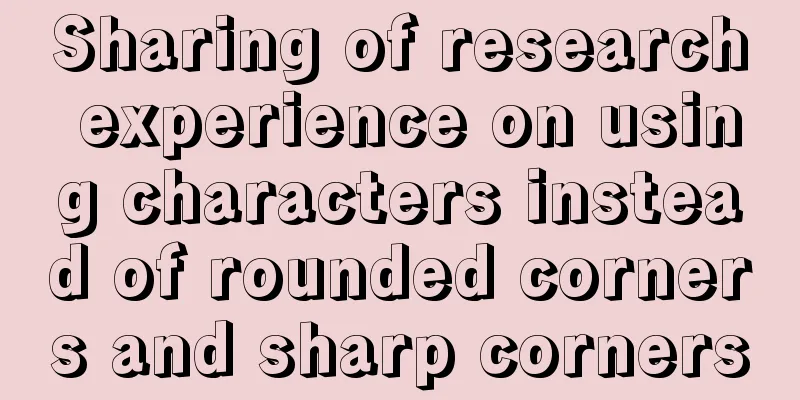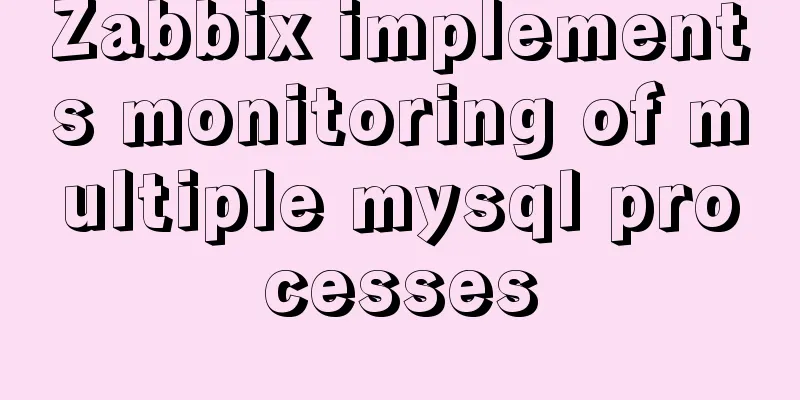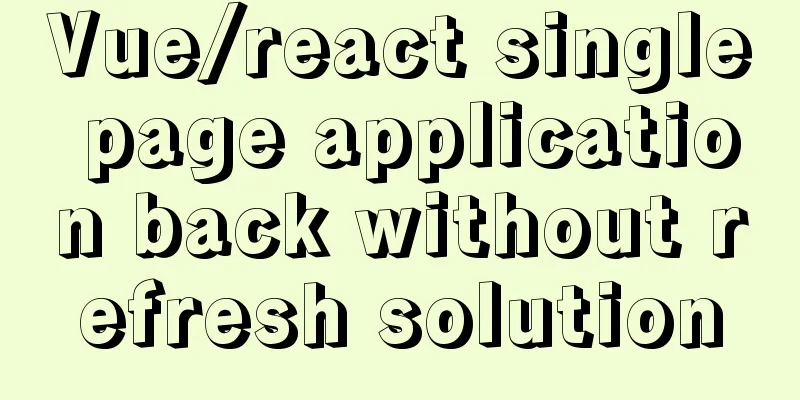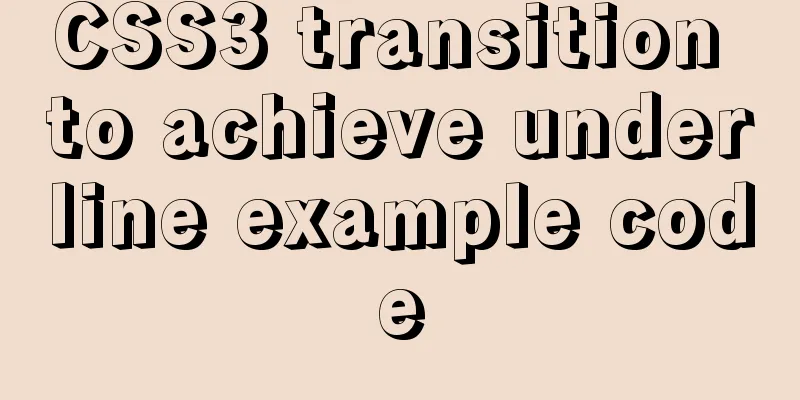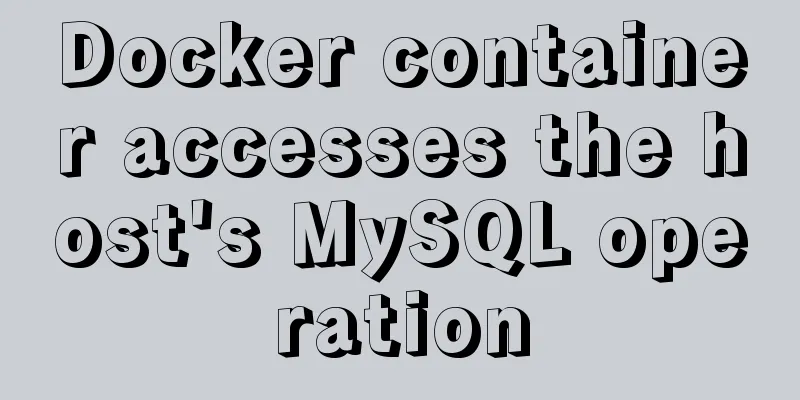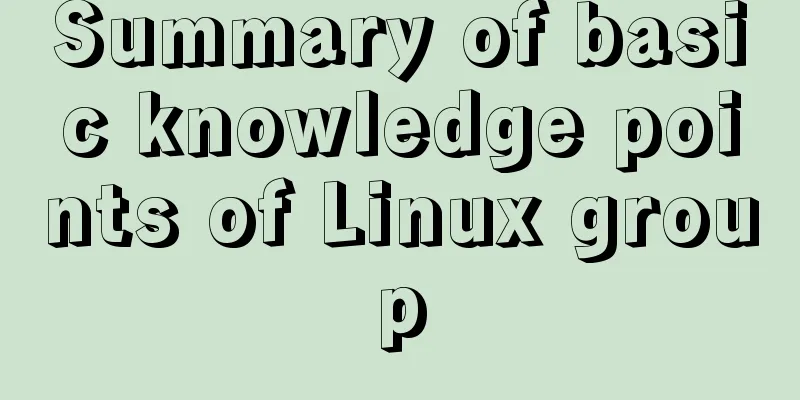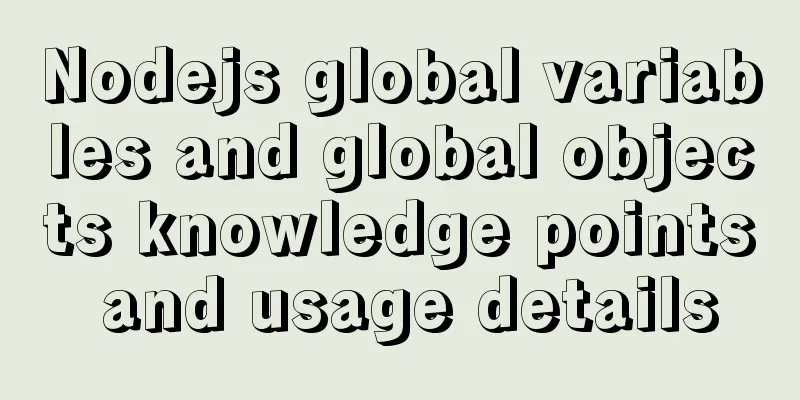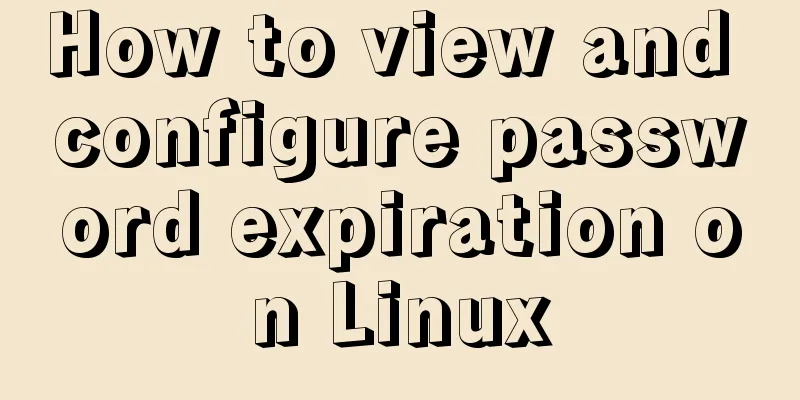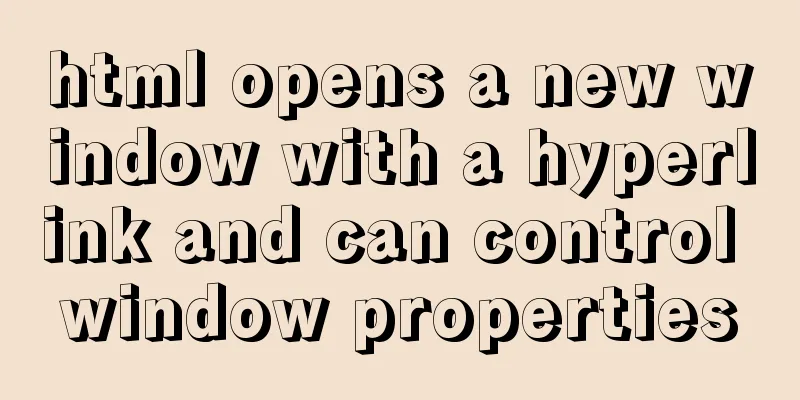Navicat for MySql Visual Import CSV File
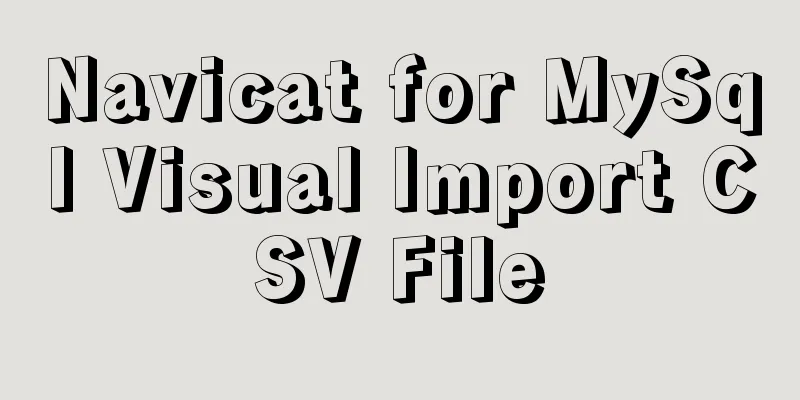
|
This article shares the specific code of Navicat for MySql visual import of CSV files for your reference. The specific content is as follows Version number: Navicate 12 1. Create a database, right-click the table, and import the wizard.
2. Select the format of the imported data file, next->
3. Select the .csv file to be imported. Note that the encoding format should be the same as the file encoding format, otherwise garbled characters will appear. Then proceed to the next step.
4. Select the required delimiter. I use Linux, so the record delimiter is LF to indicate the next line.
5. Adjust according to the content of your CSV file. Field name row is the row number where the field name is located, and first data row is the row number where the first data is located. The last data row can be left blank. I will use the default time format because my file does not have time data.
6. Select the table to import data into. If it does not exist, a table with the same name will be created. For example, if I have created the events table, the new table below will be empty.
7. Adjust the field information, data type, and primary key information in the selected data table, and click next.
8. Choose to add the data directly to the target table. If there is data in the table, you can select copy: clear all data and then import.
9. Click Start.
If there is no error, the import is successful and you can view the imported data
The above is the full content of this article. I hope it will be helpful for everyone’s study. I also hope that everyone will support 123WORDPRESS.COM. You may also be interested in:
|
<<: Solution for Vue routing this.route.push jump page not refreshing
>>: Example of how to change the domestic source in Ubuntu 18.04
Recommend
Introduction to MySQL statement comments
MySQL supports three types of comments: 1. From t...
About nginx to implement jira reverse proxy
Summary: Configure nginx reverse proxy jira and i...
Docker deploys mysql remote connection to solve 2003 problems
Connecting to MySQL Here I use navicat to connect...
Three ways to delete a table in MySQL (summary)
drop table Drop directly deletes table informatio...
Detailed explanation of this reference in React
Table of contents cause: go through: 1. Construct...
Detailed explanation of Vue custom instructions
Table of contents Vue custom directive Custom dir...
Sample code for configuring nginx to support https
1. Introduction Are you still leaving your websit...
MySQL character set viewing and modification tutorial
1. Check the character set 1. Check the MYSQL dat...
React State state and life cycle implementation method
1. Methods for implementing components:組件名稱首字母必須大...
How to use Spark and Scala to analyze Apache access logs
Install First you need to install Java and Scala,...
An example of implementing a simple finger click animation with CSS3 Animation
This article mainly introduces an example of impl...
MySQL database introduction: detailed explanation of database backup operation
Table of contents 1. Single database backup 2. Co...
vmware workstation12 installation centos prompts VMware Player and Device/Credential Guard are incompatible, reasons and solutions
In the latest version of WIN10, Microsoft introdu...
Completely uninstall MySQL database in Windows system to reinstall MySQL
1. In the control panel, uninstall all components...
Super simple implementation of Docker to build a personal blog system
Install Docker Update the yum package to the late...