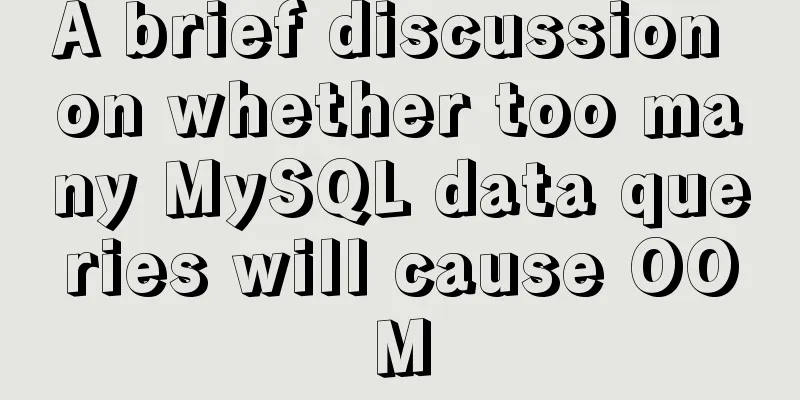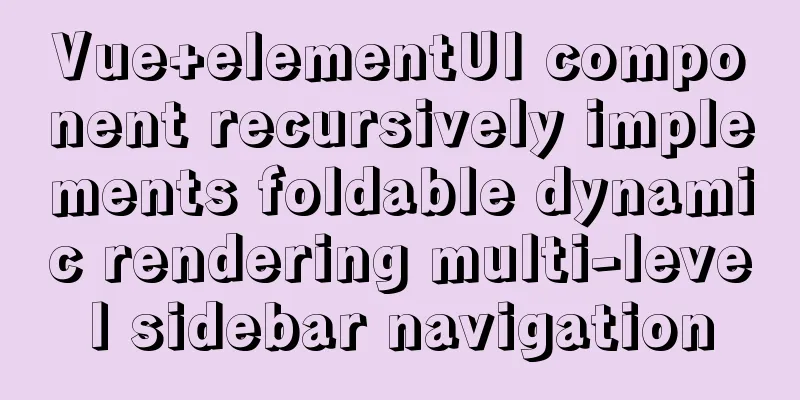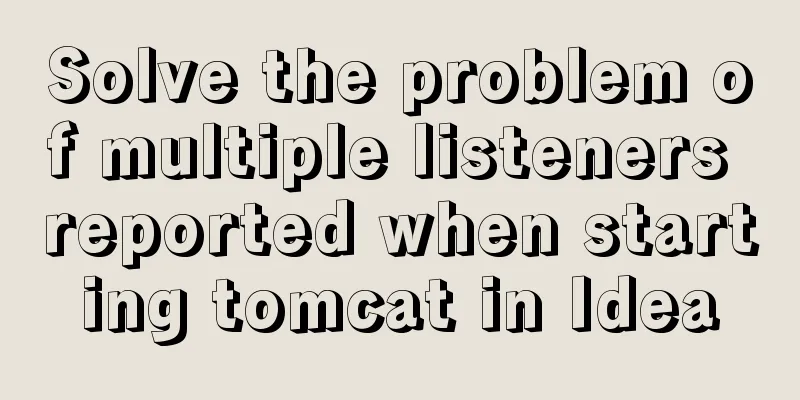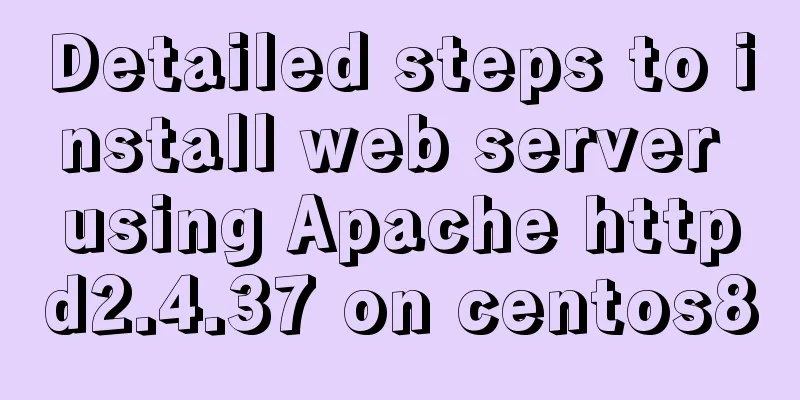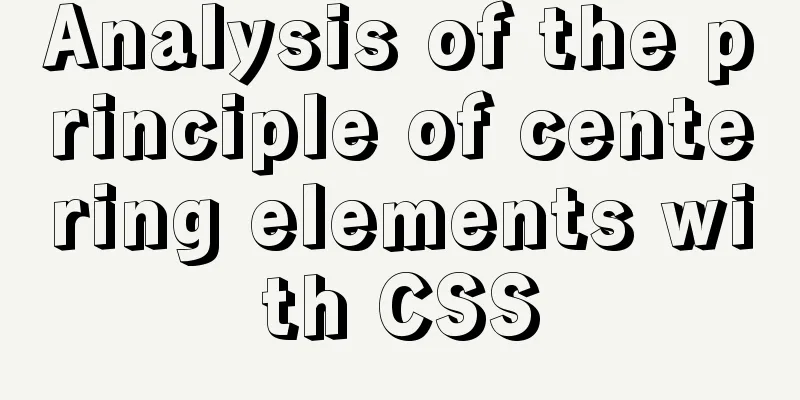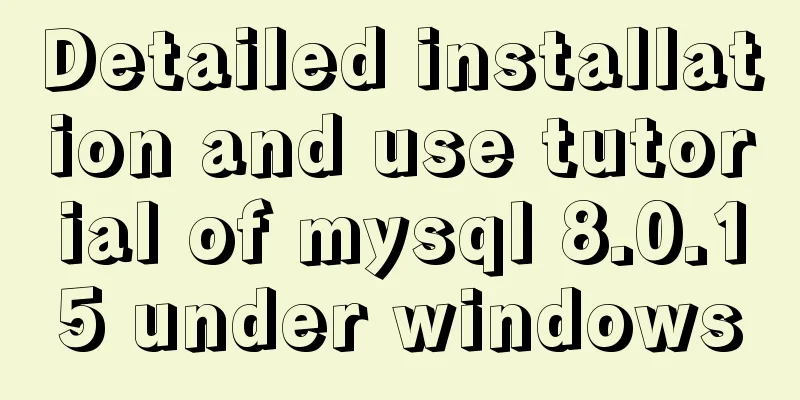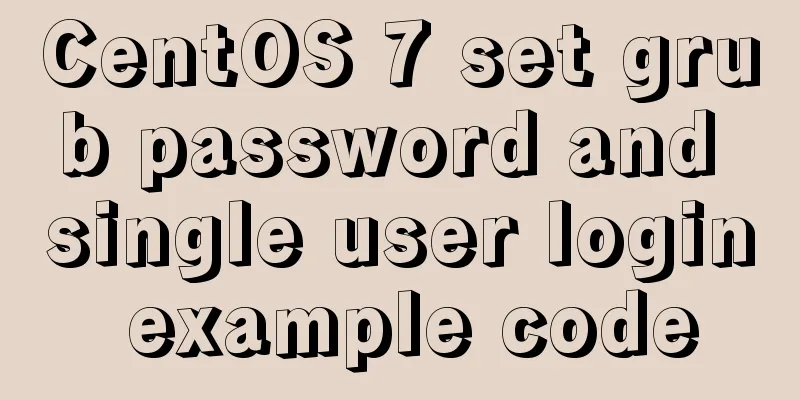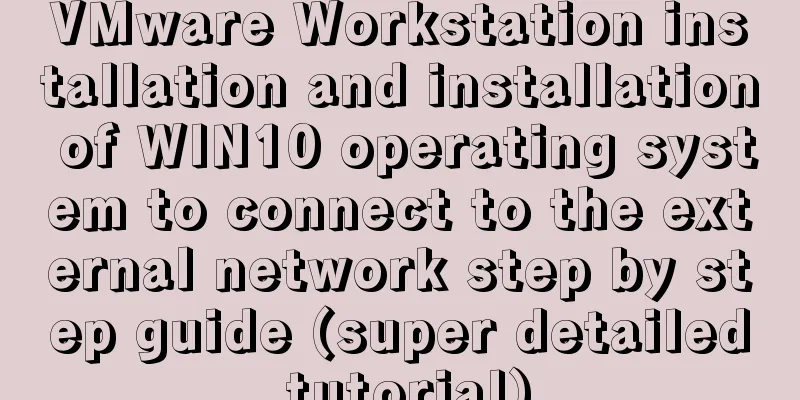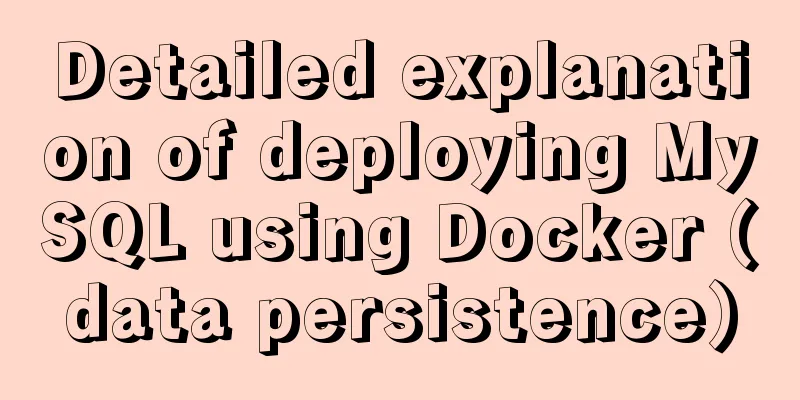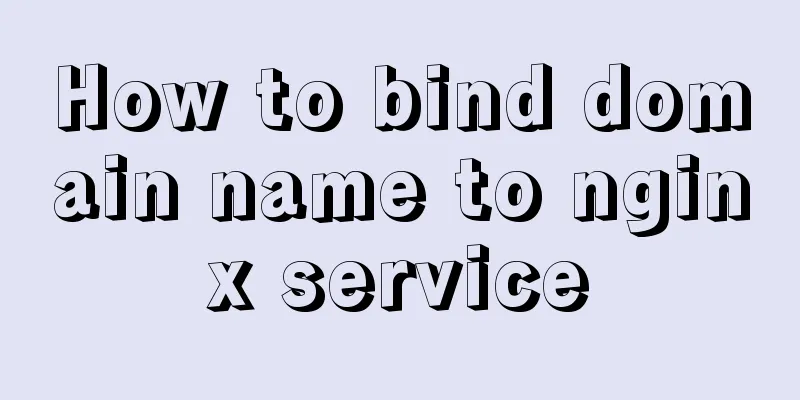Summary and analysis of commonly used Docker commands and examples
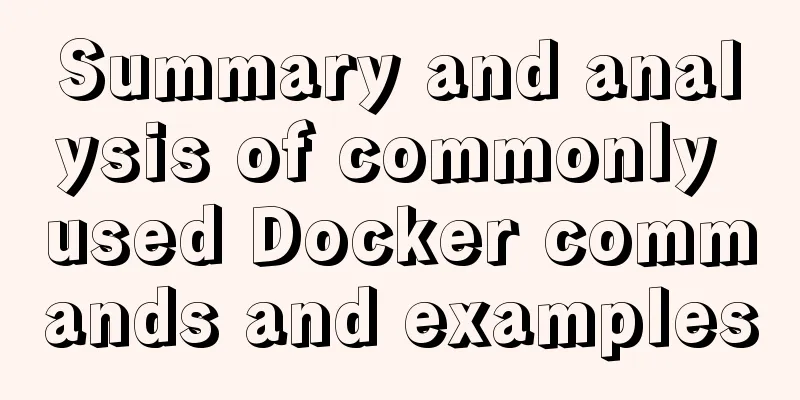
1. Container lifecycle management(1) docker run Command Description
OPTIONS description: -a stdin: specifies the standard input and output content type, and can choose STDIN/STDOUT/STDERR; -d: Run the container in the background and return the container ID; -i: Run the container in interactive mode, usually used with -t; -P: Random port mapping, the internal port of the container is randomly mapped to the port of the host -p: Specify port mapping, the format is: host port: container port -t: Reallocate a pseudo input terminal for the container, usually used with -i; --name="nginx-lb": Specify a name for the container; --dns 8.8.8.8: specifies the DNS server used by the container, which is the same as the host by default; --dns-search example.com: specifies the container DNS search domain name, which is the same as the host by default; -h "mars": specifies the hostname of the container; -e username="ritchie": set environment variables; --env-file=[]: Read environment variables from the specified file; --cpuset="0-2" or --cpuset="0,1,2": bind the container to the specified CPU to run; -m: Set the maximum memory usage of the container; --net="bridge": specifies the network connection type of the container, supporting four types: bridge/host/none/container; --link=[]: add a link to another container; --expose=[]: open a port or a group of ports; --volume , -v: bind a volume Common Examples Use the Docker image fate:latest to start a container in background mode and name the container myfate. docker run --name myfate -d fate:latest Use the image fate:latest to start a container in background mode and map port 80 of the container to a random port on the host. docker run -P -d fate:latest Use the image fate:latest to start a container in background mode, map port 80 of the container to port 80 of the host, and map the directory /data of the host to /data of the container. docker run -p 80:80 -v /data:/data -d fate:latest Bind the container's port 8080 and map it to port 80 on the local host 127.0.0.1. $ docker run -p 127.0.0.1:80:8080/tcp ubuntu bash Use the image fate:latest to start a container in interactive mode and execute the /bin/bash command in the container. wh@wh-pc:~$ docker run -it fate:latest /bin/bash root@b8573233d675:/# (2) start/stop/restart Command Explanation: docker start myfate Stop the running container myfate docker stop myfate Restart the container myfate docker restart myfate (3) docker kill Command Description wh@wh-pc:~$ docker kill -s KILL myfate (4) docker rm Command Description
OPTIONS description: -f : Forcefully delete a running container via the SIGKILL signal. -l : Remove network connections between containers, not the containers themselves. -v : Delete the volume associated with the container. Common Examples Forcefully delete containers fate01 and fate02: docker rm -f fate01 fate02 Remove the connection from container fate01 to container fate02, the connection name is db: docker rm -l db Delete the fate container and the data volume mounted on it: docker rm -v fate Delete all stopped containers: docker rm $(docker ps -a -q) Kill all running containers docker kill $(docker ps -a -q) Delete all stopped containers docker rm $(docker ps -a -q) Delete all images without the dangling tag docker rmi $(docker images -q -f dangling=true) Delete the specified image by the image ID docker rmi <image id> Delete all images docker rmi $(docker images -q) (5) pause/unpause Command Description
The common instance suspends the database container fate from providing services. docker pause fate Resume the fate database container to provide services. docker unpause fate (6) create Command Description
Common examples use the Docker image fate:latest to create a container and name the container myfate wh@wh-pc:~$ docker create --name myfate fate:latest (7) docker execCommand Description Execute command in a running container Syntax
OPTIONS description: wh@wh-pc:~$ docker exec -it myfate /bin/sh /root/runoob.sh Open an interactive terminal in the fate container: wh@:~$ docker exec -i -t myfate /bin/bash You can also use the docker ps -a command to view the running container and then enter the container using the container ID. # docker ps -a ... 9df70f9a0714 openjdk "/usercode/script.sh…" ... The 9df70f9a0714 in the first column is the container ID. # docker exec -it 9df70f9a0714 /bin/bash (8) docker psCommand Description List Containers Syntax
OPTIONS description: wh@wh-pc:~$ docker ps CONTAINER ID IMAGE COMMAND ... PORTS NAMES 09b93464c2f7 fate:latest "fate -g 'daemon off" ... 80/tcp, 443/tcp myfate 96f7f14e99ab mysql:5.6 "docker-entrypoint.sh" ... 0.0.0.0:3306->3306/tcp mymysql Output details: There are 7 states: List the information of the five most recently created containers. wh@whpc:~$ docker ps -n 5 CONTAINER ID IMAGE COMMAND CREATED 09b93464c2f7 fate:latest "fate -g 'daemon off" 2 days ago ... b8573233d675 fate:latest "/bin/bash" 2 days ago ... b1a0703e41e7 fate:latest "fate -g 'daemon off" 2 days ago ... f46fb1dec520 5c6e1090e771 "/bin/sh -c 'set -x \t" 2 days ago ... a63b4a5597de 860c279d2fec "bash" 2 days ago .. Filter by tags $ docker run -d --name=test-nginx --label color=blue nginx $ docker ps --filter "label=color" $ docker ps --filter "label=color=blue" Filter by name $ docker ps --filter "name=test-nginx" Filter by status $ docker ps -a --filter 'exited=0' $ docker ps --filter status=running $ docker ps --filter status=paused Filter by image #Image name$ docker ps --filter ancestor=nginx #Image ID $ docker ps --filter ancestor=d0e008c6cf02 Filter by startup order $ docker ps -f before=9c3527ed70ce $ docker ps -f since=6e63f6ff38b0 (9) docker inspect Command Description
OPTIONS description: Common examples get the metadata of the image fate:1.6.
wh@wh-pc:~$ docker inspect fate:1.6
[
{
"Id": "sha256:2c0964ec182ae9a045f866bbc2553087f6e42bfc16074a74fb820af235f070ec",
"RepoTags": [
"fate:1.6"
],
"RepoDigests": [],
"Parent": "",
"Comment": "",
"Created": "2016-05-24T04:01:41.168371815Z",
"Container": "e0924bc460ff97787f34610115e9363e6363b30b8efa406e28eb495ab199ca54",
"ContainerConfig": {
"Hostname": "b0cf605c7757",
"Domainname": "",
"User": "",
"AttachStdin": false,
"AttachStdout": false,
"AttachStderr": false,
"ExposedPorts": {
"3306/tcp": {}
},
...
Get the IP of the running container mymysql.
wh@wh-pc:~$ docker inspect --format='{{range .NetworkSettings.Networks}}{{.IPAddress}}{{end}}' myfate
192.17.0.3
(10) top Command Description View the process information running in the container. Supports ps command parameters. wh@wh-pc:~/mysql$ docker top mysql UID PID PPID C STIME TTY TIME CMD 999 40347 40331 18 00:58 ? 00:00:02 mysqld The above is the detailed content of the commonly used Docker commands and examples. For more information about Docker commands and examples, please pay attention to other related articles on 123WORDPRESS.COM! You may also be interested in:
|
<<: Comparative Analysis of UI Applications of Image Social Networking Sites (Figure)
>>: The connection between JavaScript and TypeScript
Recommend
How to use Docker to limit container resources
Problem Peeping In the server, assuming that the ...
How to distinguish MySQL's innodb_flush_log_at_trx_commit and sync_binlog
The two parameters innodb_flush_log_at_trx_commit...
How to use Vue-router routing
Table of contents 1. Description 2. Installation ...
A solution to a bug in IE6 with jquery-multiselect
When using jquery-multiselect (a control that tra...
CSS realizes the scene analysis of semi-transparent border and multiple border
Scenario 1: To achieve a semi-transparent border:...
Common JavaScript memory errors and solutions
Table of contents 1. Timer monitoring 2. Event mo...
Detailed explanation of transaction isolation levels in MySql study notes
background When we talk about transactions, every...
Solution to the problem of too high penetration of input and textarea levels in WeChat applet
The WeChat mini-program native components camera,...
How to solve the problem that the software package does not exist when installing software in Linux
When the software package does not exist, it may ...
Nginx's practical method for solving cross-domain problems
Separate the front and back ends and use nginx to...
Detailed explanation of importing/exporting MySQL data in Docker container
Preface We all know that the import and export of...
Detailed explanation of MySQL/Java server support for emoji and problem solving
This article describes the support and problem so...
MySQL query data by hour, fill in 0 if there is no data
Demand background A statistical interface, the fr...
Getting Started Guide to MySQL Sharding
Preface Relational databases are more likely to b...
Nginx configures the same domain name to support both http and https access
Nginx is configured with the same domain name, wh...