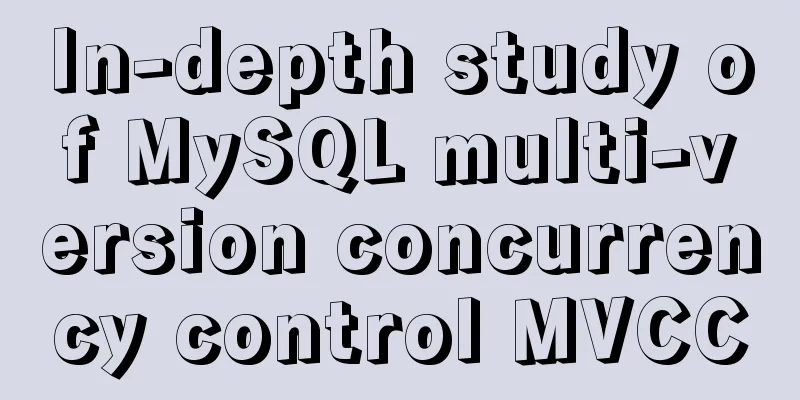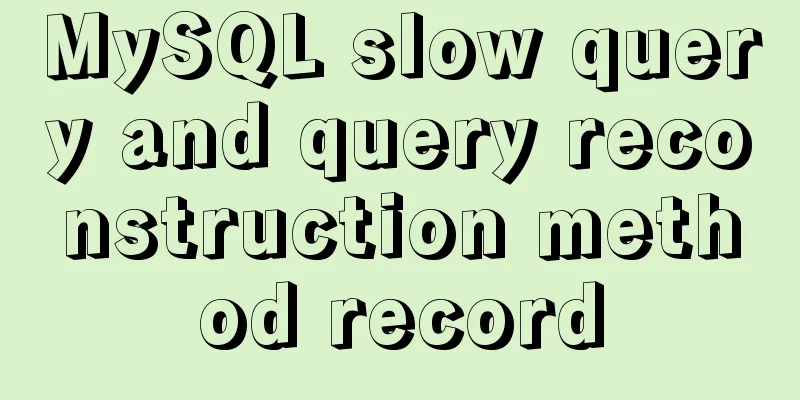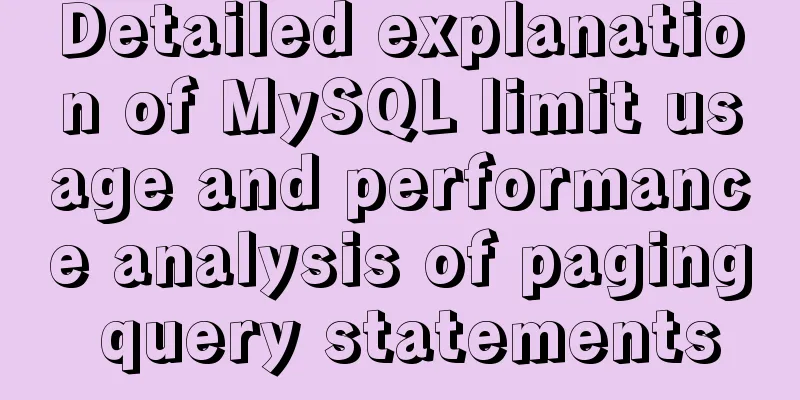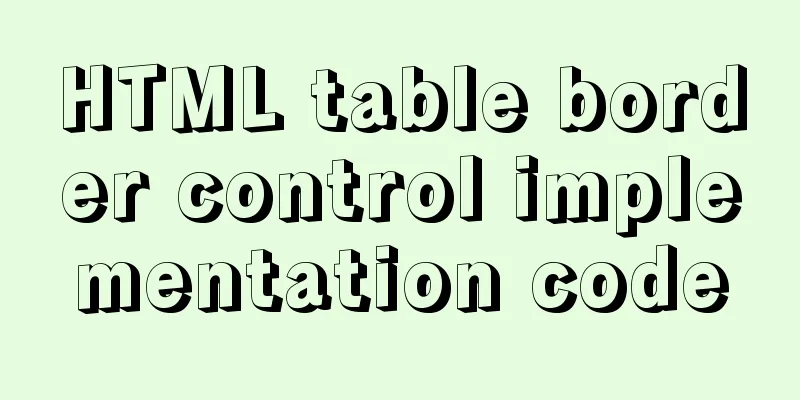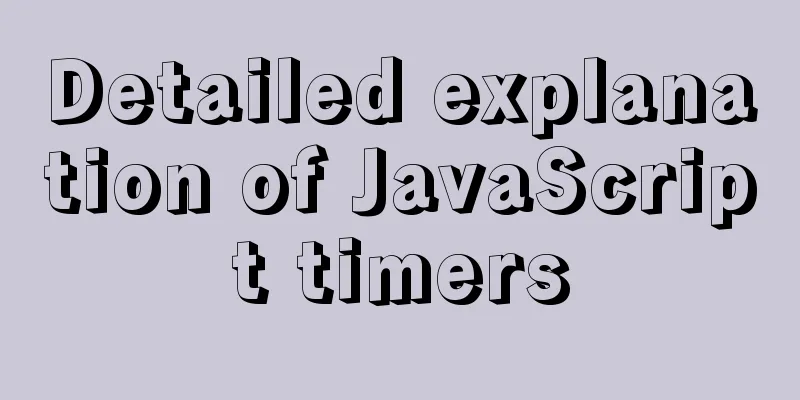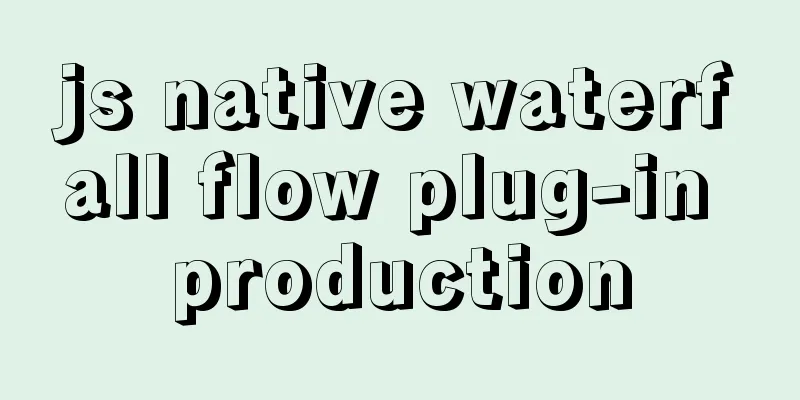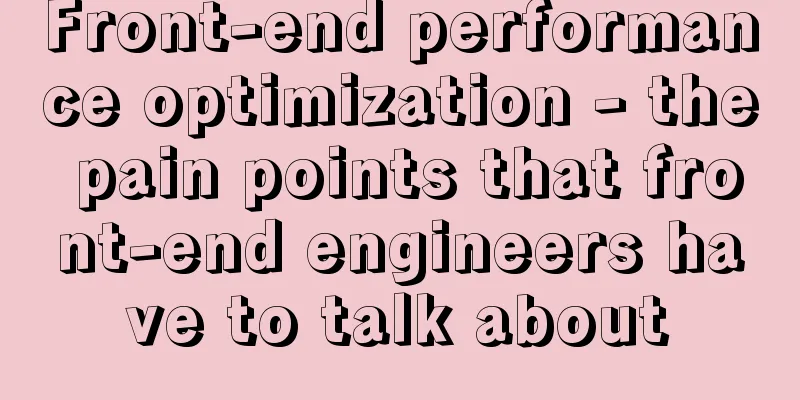Detailed installation and use tutorial of mysql 8.0.15 under windows
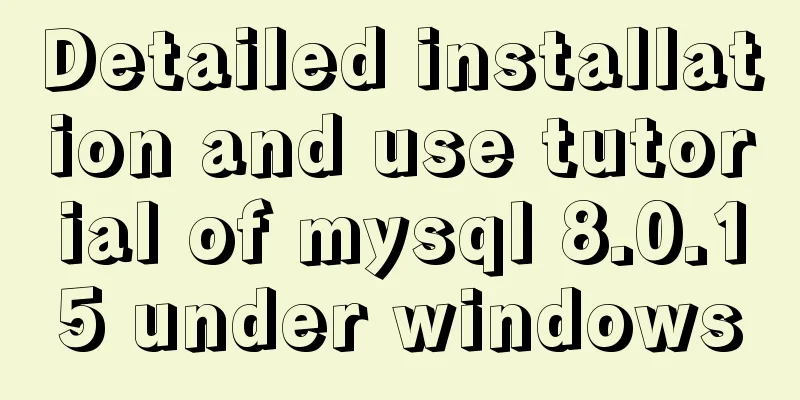
|
This article shares with you the detailed installation and use tutorial of MySQL 8.0.15 for your reference. The specific contents are as follows Install 1. Download zip from the official website
2. Unzip and copy to the specified directory. Create a new data file. Add environment variables
3. Create a new my.ini file
[mysqld] # Set port 3306 port=3306 # Set the installation directory of mysql basedir=D:\\MySQL\\mysql-8.0.15-winx64 # Set the storage directory of MySQL database data datadir=D:\MySQL\\data # Maximum number of connections allowed max_connections=200 # The number of connection failures allowed. max_connect_errors=10 # The default character set used by the server is UTF8 character-set-server=utf8 # The default storage engine that will be used when creating a new table default-storage-engine=INNODB #Default authentication is done with the "mysql_native_password" plugin #mysql_native_password default_authentication_plugin=mysql_native_password [mysql] # Set the default character set of the mysql client to default-character-set=utf8 [client] # Set the default port used by the mysql client to connect to the server port = 3306 default-character-set=utf8 4. The administrator runs the command line window to configure MySQL Enter the bin directory and execute the command
mysqld --install --console Then execute < mysqld --initialize --console
Remember password: kf,aaCx:I6Rq (excluding the first space) 5. Start the mysql service net start mysql It says the service name is invalid mysqld --install --console According to the prompt, the service already exists, but the service name is still invalid. Later, I removed the console parameter and executed mysql --install Displays that the service was installed successfully and then started net start mysql Startup successful. (Stop the service: net stop mysql)
6. Start login mysql -u root -p Press Enter and enter the default extremely secure password.
Using Database: use mysql It will prompt you to reset your password first. implement ALTER USER 'root'@'localhost' IDENTIFIED WITH mysql_native_password BY '123456'; At this time, the password was changed to 123456.
7. Use database
Encountered this error, Access denied for user 'root'@'localhost' (using password: YES) This login error, I typed the command wrong.
Refer to the blog post for the solution: Solve the problem of Access denied for user 'root'@'localhost' (using password: YES) in MySQL 8.0 login under win10 8. Create database and table
9. Check the MySQL version
use 1. Start the mysql service net start mysql To enable it for administrator (Stop the service: net stop mysql) 2. Start login mysql -u root -p 3. Use database show databases; use test; show tables; quit net stop mysql 4. Common operations to create a database create database test; Create Table create table student( -> id integer, -> name varchar(8), -> password varchar(20)); Inserting Data insert into student(id,name,password) -> value(1001,"xx",123456); Select Data select * from student; Navicat connects to MySQL Link: Navicat Premium 12.0 Open exe and create a MySQL connection
The connection success icon is green
Solve the problem of database Can't connect to MySQL server on 'localhost' (10061) Can't connect to MySQL server on 'localhost' (10061). I don't think I have ever touched it, there is no way, I can't open it. Open Task Manager -> Click Services -> Find MySQL and right-click to start the service. Wait for a while and reopen the database. Wonderful topic sharing: MySQL different versions installation tutorial MySQL 5.7 installation tutorials for various versions MySQL 5.6 installation tutorials for various versions mysql8.0 installation tutorials for various versions The above is the full content of this article. I hope it will be helpful for everyone’s study. I also hope that everyone will support 123WORDPRESS.COM. You may also be interested in:
|
>>: Solution to the problem of Windows Server 2008 r2 server automatically restarting for no reason
Recommend
MySQL trigger usage scenarios and method examples
trigger: Trigger usage scenarios and correspondin...
Writing methods that should be prohibited in native JS
Table of contents Block-level functions Directly ...
Solve the problem of data synchronization when vue-seamless-scroll scrolls and likes
VUE uses vue-seamless-scroll to automatically scr...
How to quickly install tensorflow environment in Docker
Quickly install the tensorflow environment in Doc...
Docker network principles and detailed analysis of custom networks
Docker virtualizes a bridge on the host machine. ...
Vue simple implementation of turntable lottery
This article shares the specific code of Vue to s...
Learn the basics of nginx
Table of contents 1. What is nginx? 2. What can n...
4 ways to modify MySQL root password (summary)
Method 1: Use the SET PASSWORD command First log ...
Pessimistic locking and optimistic locking in MySQL
In relational databases, pessimistic locking and ...
Implementing a table scrolling carousel effect through CSS animation
An application of CSS animation, with the same co...
How to install setup.py program in linux
First execute the command: [root@mini61 setuptool...
Detailed explanation of Nginx passively checking the server's survival status
introduce Monitors the health of HTTP servers in ...
Implementation of nginx worker process loop
After the worker process is started, it will firs...
A guide to writing flexible, stable, high-quality HTML and CSS code standards
The Golden Rule Always follow the same set of cod...
Summary of SQL query optimization knowledge points for MySQL tens of millions of big data
1. To optimize the query, try to avoid full table...