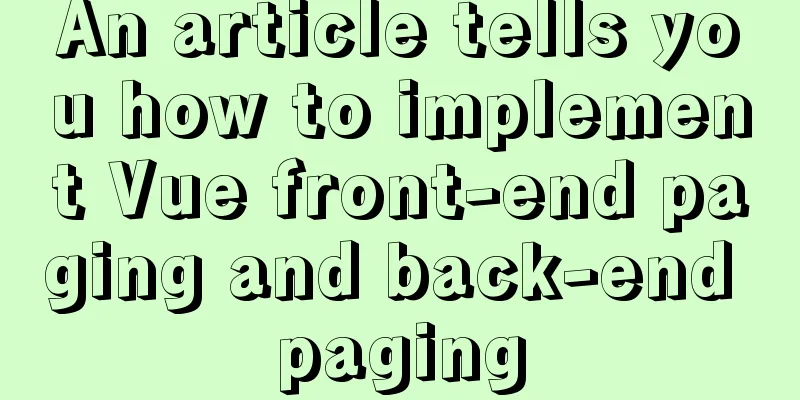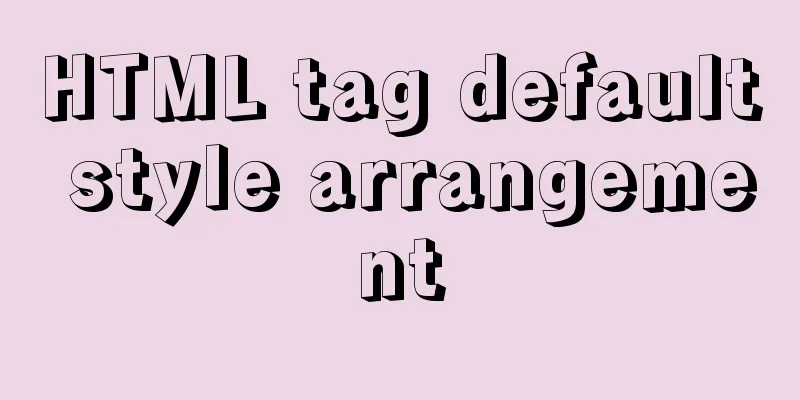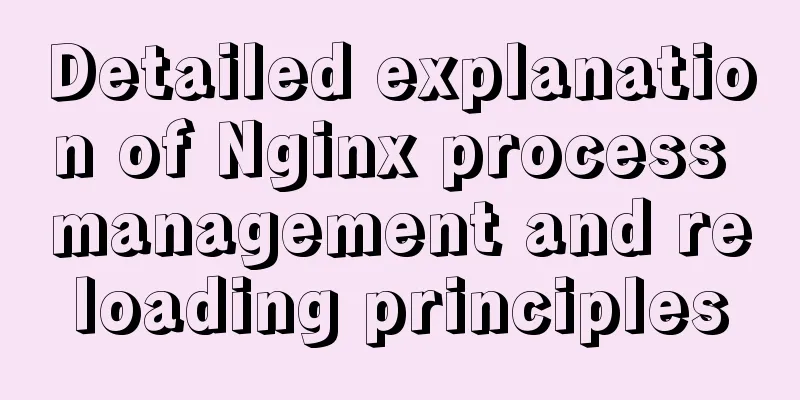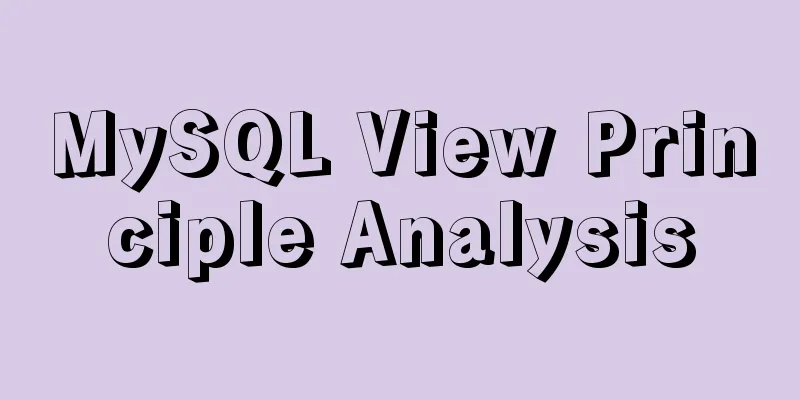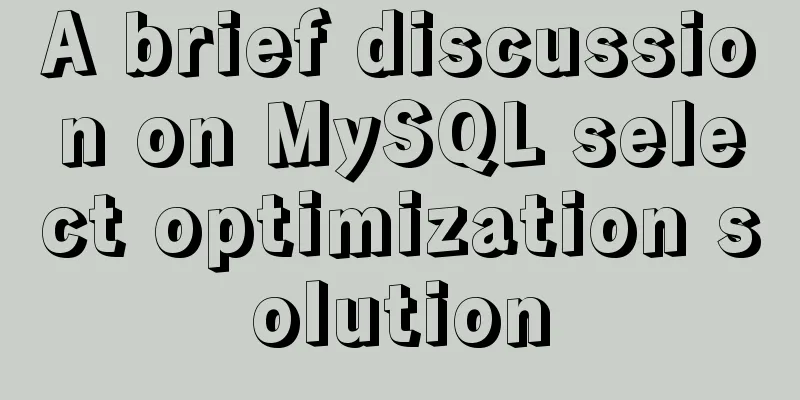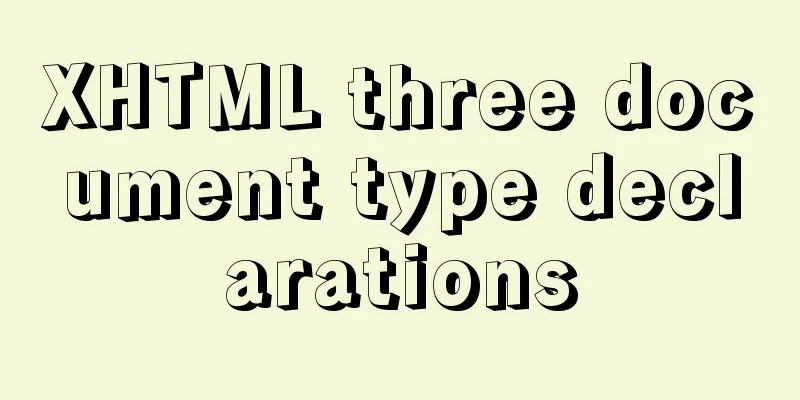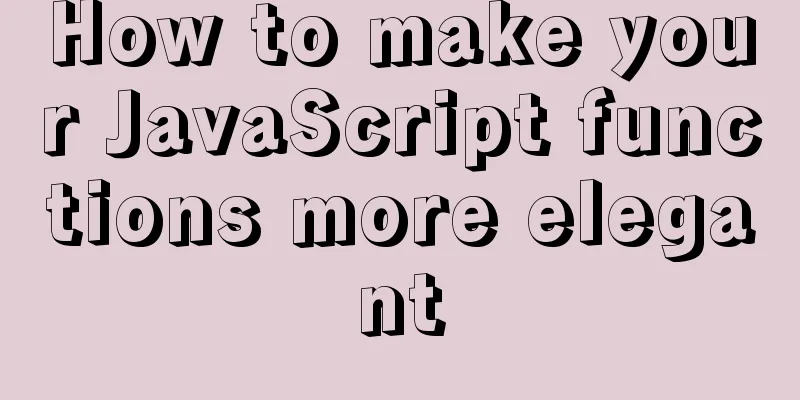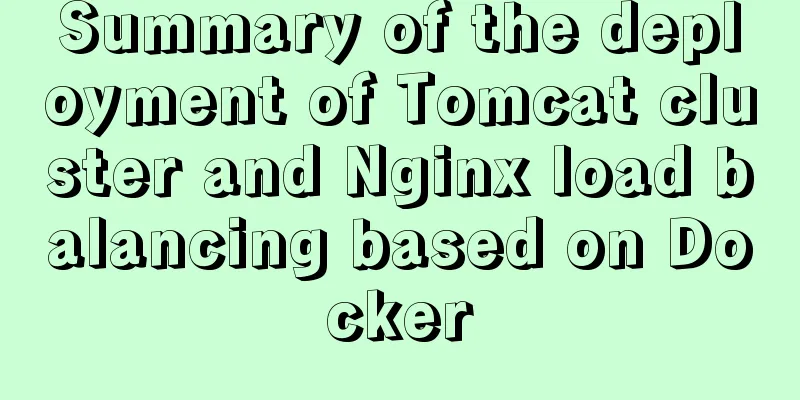Detailed explanation of eight methods to achieve CSS page bottom fixed
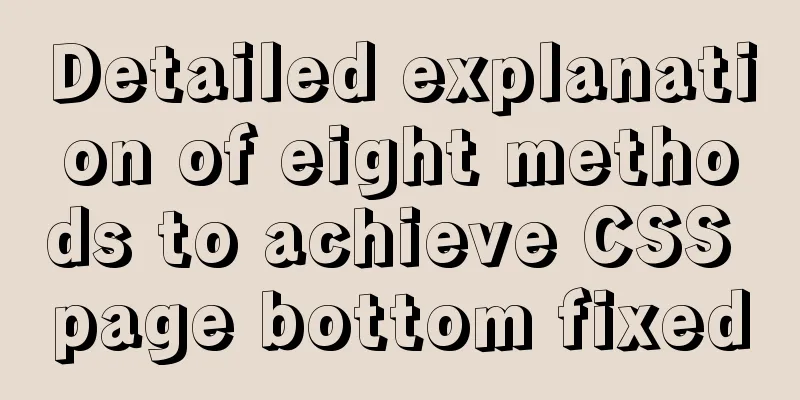
|
When we are writing a page, we often encounter a situation where the page content is small, and the footer will be stuck in the middle of the page or something? Anyway, it is not displayed at the bottom, and it is ugly. The layout to be discussed below is to solve how to make the element stick to the bottom of the browser. Method 1: Fixed footer height + absolute positioning html <div class="dui-container"> <header>Header</header> <main>Content</main> <footer>Footer</footer> </div> CSS
.dui-container{
position: relative;
min-height: 100%;
}
main {
padding-bottom: 100px;
}
header, footer{
line-height: 100px;
height: 100px;
}
footer{
width: 100%;
position: absolute;
bottom: 0
}
View the effect Method 2: Add a negative value to the bottom margin of the main content equal to the bottom height html <header>Header</header> <main>Content</main> <footer>Footer</footer> CSS
html, body {
height: 100%;
}
main {
min-height: 100%;
padding-top: 100px;
padding-bottom: 100px;
margin-top: -100px;
margin-bottom: -100px;
}
header, footer{
line-height: 100px;
height: 100px;
}
View the effect Method 3: Set the margin-top of the footer to a negative number html <header>Header</header> <main>Content</main> <footer>Footer</footer> CSS
main {
min-height: 100%;
padding-top: 100px;
padding-bottom: 100px;
}
header, footer{
line-height: 100px;
height: 100px;
}
header{
margin-bottom: -100px;
}
footer{
margin-top: -100px;
}
View the effect Method 4: Set the margin-top of footer to auto by setting flex html <header>Header</header> <main>Content</main> <footer>Footer</footer> CSS
body{
display: flex;
min-height: 100vh;
flex-direction: column;
}
header,footer{
line-height: 100px;
height: 100px;
}
footer{
margin-top: auto;
}
View the effect Method 5: Calculate the height of the content using the calc() function HTML code <header>Header</header> <main>Content</main> <footer>Footer</footer> CSS Code
main{
min-height: calc(100vh - 200px); /* This 200px is the height of the header and footer*/
}
header,footer{
height: 100px;
line-height: 100px;
}
View the effect Method 6: Set the main body to flex by setting flexbox html <header>Header</header> <main>Content</main> <footer>Footer</footer> CSS Code
body{
display: flex;
min-height: 100vh;
flex-direction: column;
}
main{
flex: 1
}
View the effect Method 7: Using grid layout Html code <header>Header</header> <main>Content</main> <footer>Footer</footer> CSS Code
html {
height: 100%;
}
body {
min-height: 100%;
display: grid;
grid-template-rows: auto 1fr auto;
}
.footer {
grid-row-start: 3;
grid-row-end: 4;
}
View the effect Method 8: display-* html <header>Header</header> <main>Content</main> <footer>Footer</footer> CSS
body {
min-height: 100%;
display: table;
width: 100%;
}
main {
display: table-row;
height: 100%;
}
View the effect The above is the full content of this article. I hope it will be helpful for everyone’s study. I also hope that everyone will support 123WORDPRESS.COM. |
<<: Use of MySQL truncate table statement
>>: HTML web page creation tutorial Use iframe tags carefully
Recommend
About Generics of C++ TpeScript Series
Table of contents 1. Template 2. Generics 3. Gene...
Share CSS writing standards and order [recommended for everyone to use]
CSS writing order 1. Position attributes (positio...
General Guide to Linux/CentOS Server Security Configuration
Linux is an open system. Many ready-made programs...
Discussion on the problem of garbled characters in iframe page parameters
I encountered a very unusual parameter garbled pro...
CSS method of clearing float and BFC
BFC BFC: Block Formatting Context BFC layout rule...
A brief analysis of Linux to check the firewall status and the status of the ports open to the outside world
1. Check the firewall status Check the firewall s...
Example code for inputting the license plate number and province abbreviation in html
The principle is to first write a div with a butt...
Detailed explanation of server and location configuration of simple forwarding request of nginx
Let's briefly sort out the configuration of s...
What is ssh port forwarding? What's the use?
Table of contents Preface 1. Local port forwardin...
In-depth discussion on auto-increment primary keys in MySQL
Table of contents Features Preservation strategy ...
Implementing file content deduplication and intersection and difference in Linux
1. Data Deduplication In daily work, there may be...
Detailed explanation of HTML basic tags and structures
1. HTML Overview 1.HTML: Hypertext Markup Languag...
The difference and execution method of select count() and select count(1)
Count(*) or Count(1) or Count([column]) are perha...
CSS Skills Collection - Classics among Classics
Remove the dotted box on the link Copy code The co...
Windows Server 2016 Standard Key activation key serial number
I would like to share the Windows Server 2016 act...