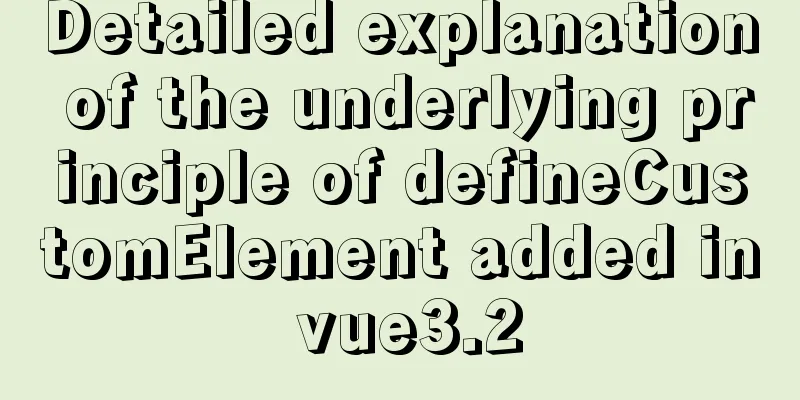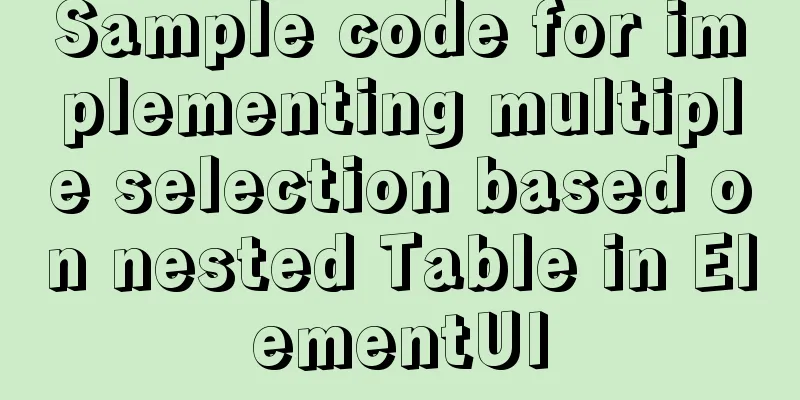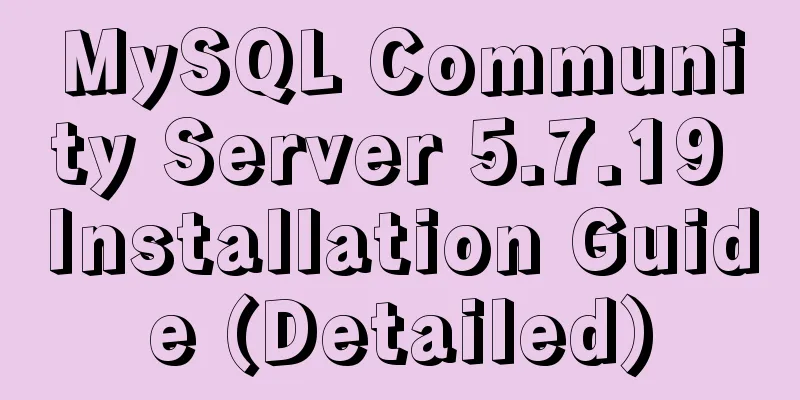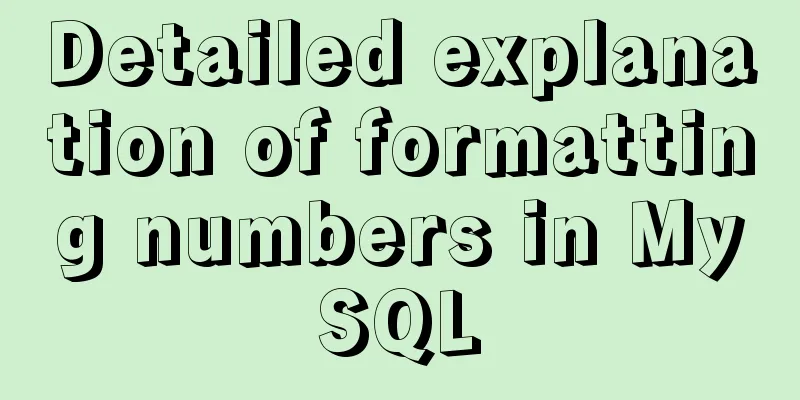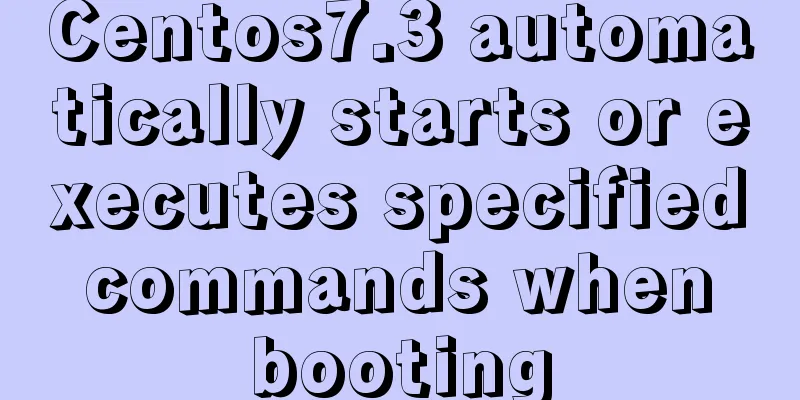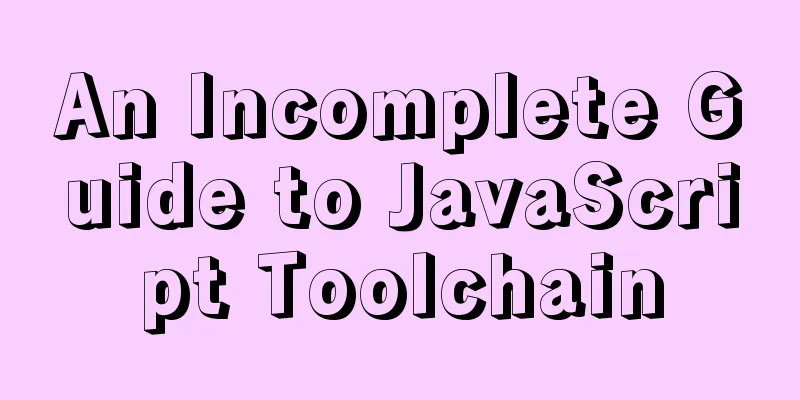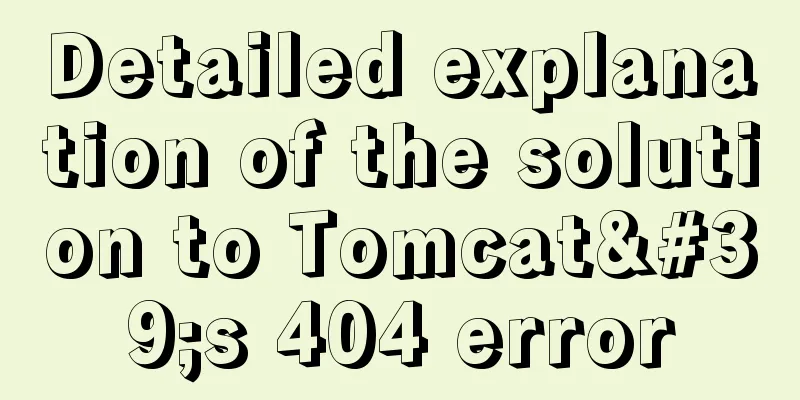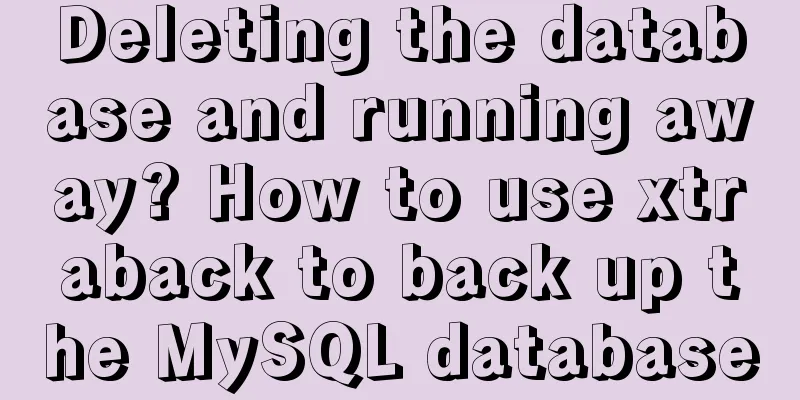Ubuntu installation graphics driver and cuda tutorial

|
Written at the beginning: The latest version is not necessarily the best, the appropriate one is the best, cuda10.1+cudnn7.6.5 is recommended 1. Uninstall the original driver#View the installed packages apt list --installed|grep -i nvidia #Uninstall package apt-get purge nvidia* 2. Download the new graphics card driverhttps://www.nvidia.cn/Download/index.aspx?lang=cn
Copy the download link and download it using wget in your system #Download wget https://cn.download.nvidia.cn/tesla/470.57.02/NVIDIA-Linux-x86_64-470.57.02.run #install sudo sh NVIDIA-Linux-x86_64-470.57.02.run 2.1 Install the graphics card driver
3 Install CUDAOfficial website link Select the cuda version, which should be consistent with the driver's cuda version wget https://developer.nvidia.com/compute/cuda/10.0/Prod/local_installers/cuda_10.0.130_410.48_linux sudo sh cuda_10.0.130_410.48_linux
Add environment variables and add the suggestions in the above figure to the .bashrc file
vim ~/.bashrc #Add path export PATH=$PATH:/usr/local/cuda-11.4/bin export LD_LIBRARY_PATH=$LD_LIBRARY_PATH:/usr/local/cuda-11.4/lib64 #Make the environment effectivesource ~/.bashrc Check nvcc -V
cudatoolkitsudo apt install nvidia-cuda-toolkit 4. Install cudnnInstall cudnn https://developer.nvidia.com/rdp/cudnn-download
wget https://developer.download.nvidia.cn/compute/machine-learning/cudnn/secure/8.2.2/11.4_07062021/Ubuntu18_04-x64/libcudnn8_8.2.2.26-1%2Bcuda11.4_amd64.deb?aJLLhXbzztwE4iizwf68uvg1s73kk4KKBGqv6B0UkO9HhnOhOsGHlyo1Br5CWc0nAIJLmc6C5SkLYqbdQqdZBoAdcVQgBTmWKXJXigR7roUeXd0VIKUuM57UKWMp3BUQgr6SQ4kkGnRRtUJ5mJt dpkg -i libcudnn8_8.2.2.26-1+cuda11.4_amd64.deb
5. Install anacondawget https://mirror.tuna.tsinghua.edu.cn/anaconda/archive/Anaconda3-2021.05-Linux-x86_64.sh
Add environment variablesvim ~/.bashrc export PATH="/usr/local/anaconda3/bin:$PATH" source ~/.bashrc
Replace anaconda source"""Change Tsinghua conda source""" conda config --add channels https://mirrors.tuna.tsinghua.edu.cn/anaconda/pkgs/free/ conda config --add channels https://mirrors.tuna.tsinghua.edu.cn/anaconda/pkgs/main/ conda config --set show_channel_urls yes conda config --add channels https://mirrors.tuna.tsinghua.edu.cn/anaconda/cloud/pytorch/ Check the tensorflow version
pip install tensorflow-gpu==2.2.0 -i https://pypi.tuna.tsinghua.edu.cn/simple Test the installed tensorflowimport tensorflow as tf print(tf.test.is_gpu_available()) tf.__version__ tf.__path__
The reason for the above error is that the cuda version is too high. You need to choose version 10.1
The reason for the above error is that the cudnn version is too high. You need to choose version 7.6.5 The default Python2 is changed to Python3 apt-get install python3.7 sudo update-alternatives --install /usr/bin/python python /usr/bin/python2 100 sudo update-alternatives --install /usr/bin/python python /usr/bin/python3 150 sudo apt install python3-pip The above is the detailed content of the tutorial on installing graphics driver and cuda in Ubuntu. For more information about installing graphics driver and cuda in Ubuntu, please pay attention to other related articles on 123WORDPRESS.COM! You may also be interested in:
|
<<: Detailed explanation of :key in VUE v-for
>>: A brief discussion on Flex layout and scaling calculation
Recommend
Several navigation directions that will be popular in the future
<br />This is not only an era of information...
How to clear the validation prompt in element form validation
Table of contents Problem scenario: Solution: 1. ...
Several ways to run Python programs in the Linux background
1. The first method is to use the unhup command d...
How to uninstall MySQL cleanly (tested and effective)
How to uninstall Mysql perfectly? Follow the step...
MySQL uses mysqldump+binlog to completely restore the deleted database principle analysis
1. Overview In the daily operation and maintenanc...
Several ways of running in the background of Linux (summary)
1. nohup Run the program in a way that ignores th...
Detailed explanation of the underlying implementation of descending index, a new feature of MySQL 8
What is a descending index? You may be familiar w...
In-depth analysis of the reason why the error "The server quit without updating PID file" is reported when MySQL is started
Many people have encountered this error when star...
A brief discussion on the magic of parseInt() in JavaScript
cause The reason for writing this blog is that I ...
Detailed tutorial on installing mysql 8.0.20 on CentOS7.8
1. Install MySQL software Download and install My...
Implementation code for operating mysql database in golang
Preface Golang provides the database/sql package ...
Implement group by based on MySQL to get the latest data of each group
Preface: The group by function retrieves the firs...
Implementation of Docker data volume operations
Getting Started with Data Volumes In the previous...
Solution to the problem of crash when opening the command line window after installing MySQL 5.7
Preface I recently installed MySQL 5.7 and found ...
Detailed explanation of the implementation principle of ACID transaction in Mysql
introduction As usual, let's start with a sce...