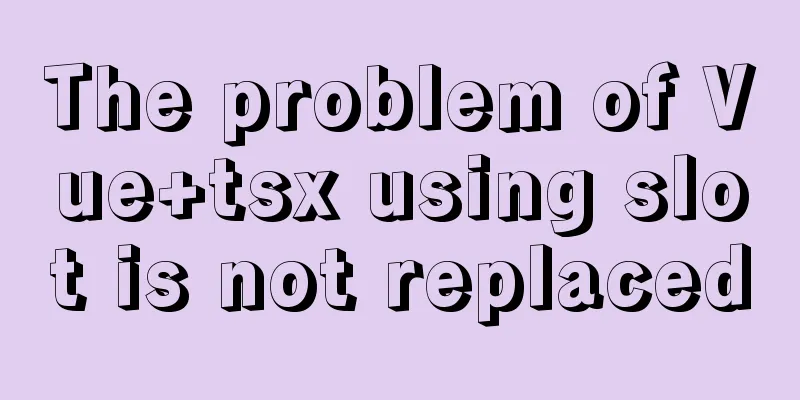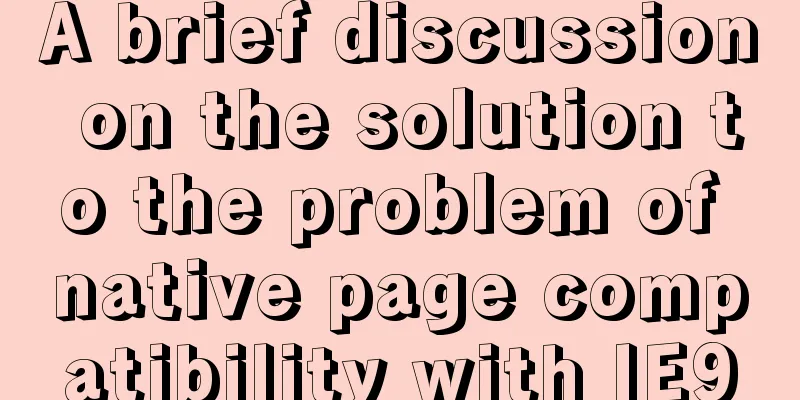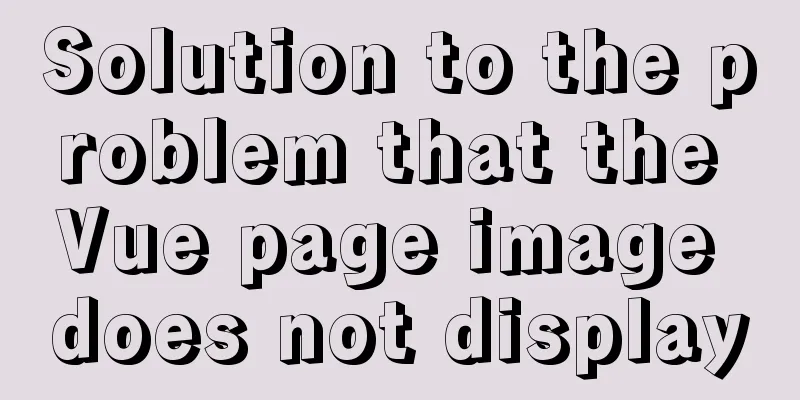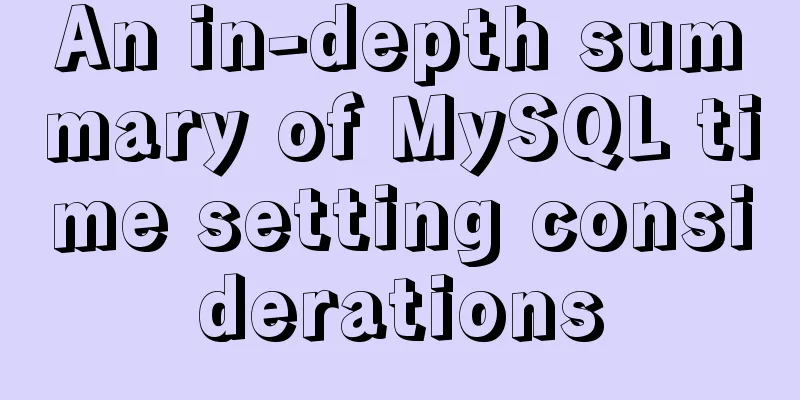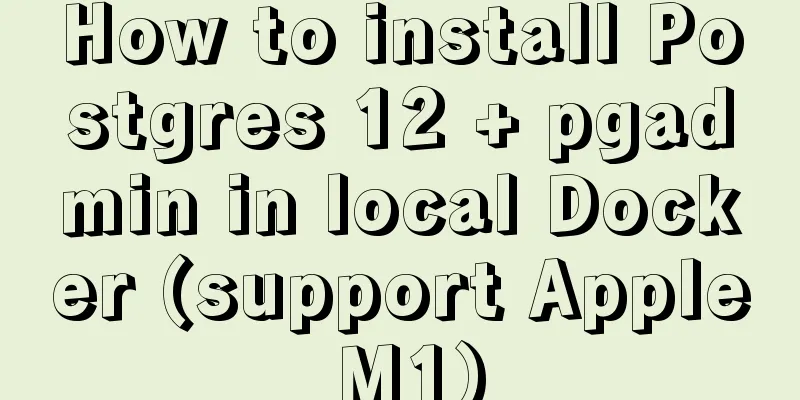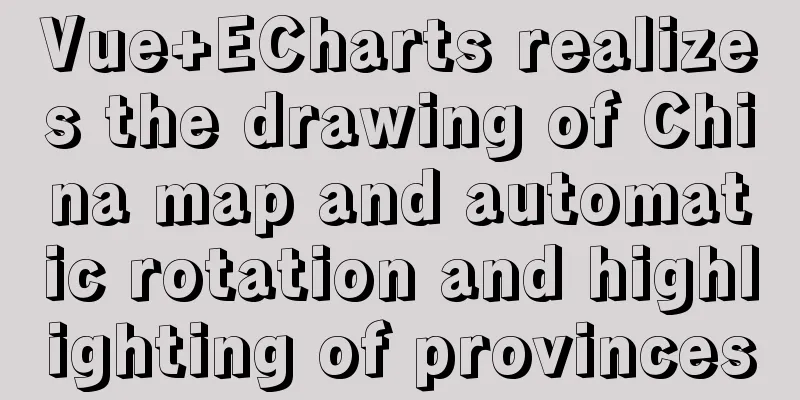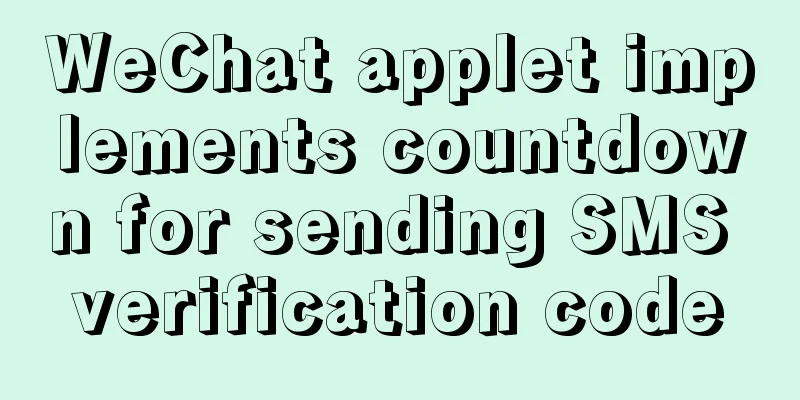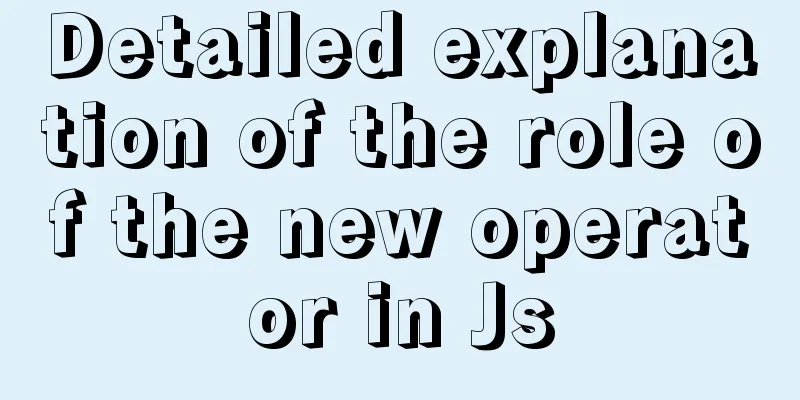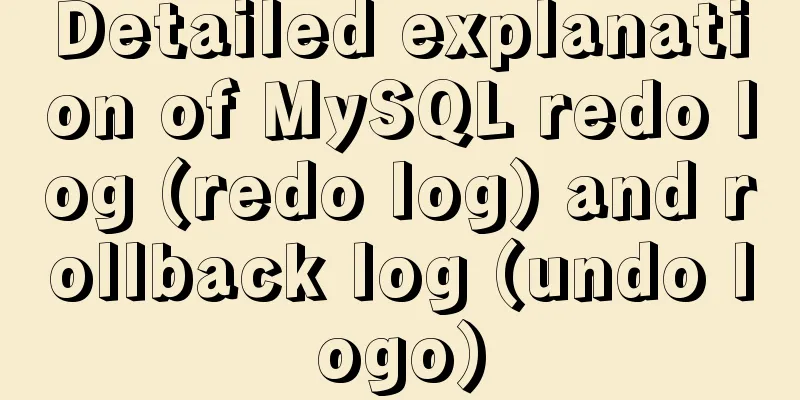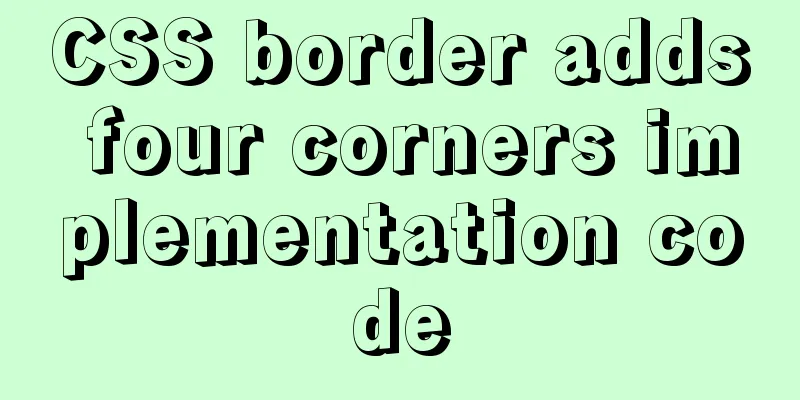JavaScript super detailed implementation of web page carousel
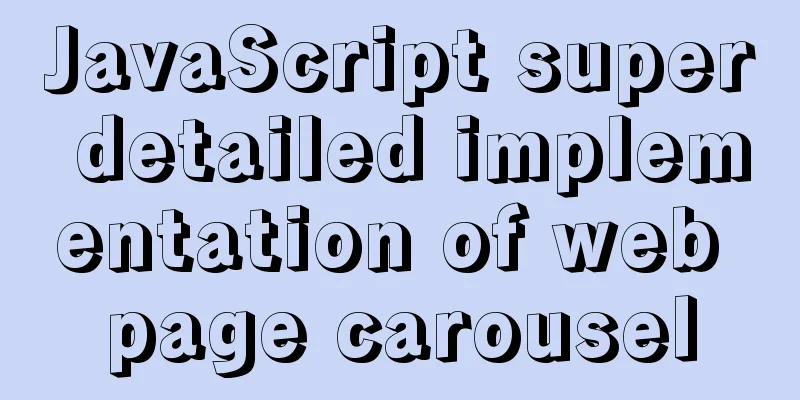
|
Preface: On web pages, we often see various carousel effects. How are they achieved? Let’s take a look at it together today! First, we need to prepare several pictures. Here I have prepared five pictures. Functional requirements:
Our page layout is as follows:
Next, we will implement the functions step by step Creating HTML Pages The implementation process is: first give a large box, and then give it a relative position to facilitate the positioning operation of the subsequent boxes. Add the pictures to the large box in the form of an unordered list. Because the carousel effect we want to achieve is horizontal, we can add the float:
<!DOCTYPE html>
<html lang="en">
<head>
<meta charset="UTF-8">
<meta http-equiv="X-UA-Compatible" content="IE=edge">
<meta name="viewport" content="width=device-width, initial-scale=1.0">
<title>Document</title>
<link rel="stylesheet" href="index.css" rel="external nofollow" >
</head>
<body>
<div class="box">
<a href="" class = 'left jiantou'><</a>
<a href="" class = 'right jiantou'>></a>
<ul class = 'pic'>
<li>
<a href="#" rel="external nofollow" rel="external nofollow" rel="external nofollow" rel="external nofollow" rel="external nofollow" ><img src="./images/1.jpg" alt=""></a>
</li>
<li>
<a href="#" rel="external nofollow" rel="external nofollow" rel="external nofollow" rel="external nofollow" rel="external nofollow" ><img src="./images/2.jpg" alt=""></a>
</li>
<li>
<a href="#" rel="external nofollow" rel="external nofollow" rel="external nofollow" rel="external nofollow" rel="external nofollow" ><img src="./images/3.jpg" alt=""></a>
</li>
<li>
<a href="#" rel="external nofollow" rel="external nofollow" rel="external nofollow" rel="external nofollow" rel="external nofollow" ><img src="./images/4.jpg" alt=""></a>
</li>
<li>
<a href="#" rel="external nofollow" rel="external nofollow" rel="external nofollow" rel="external nofollow" rel="external nofollow" ><img src="./images/5.jpg" alt=""></a>
</li>
</ul>
<ul class="lis">
<li></li>
<li class = 'selected'></li>
<li></li>
<li></li>
<li></li>
</ul>
</div>
</body>
</html>
css file
*{
margin: 0;
padding: 0;
}
li{
list-style: none;
}
.box{
position: relative;
overflow: hidden;
margin: 100px auto;
width: 520px;
height: 280px;
background-color: red;
}
.jiantou{
font-size: 24px;
text-decoration: none;
display: block;
text-align: center;
width: 20px;
height: 30px;
line-height: 30px;
background: rgba(158, 154, 154, 0.7);
color: white;
z-index: 999;
}
.left{
position: absolute;
top: 125px;
left: 0px;
border-top-right-radius: 15px;
border-bottom-right-radius: 15px;
}
.right{
position: absolute;
top:125px;
left: 500px;
border-top-left-radius: 15px;
border-bottom-left-radius: 15px;
}
img{
width: 520px;
height: 280px;
}
.box .pic{
width: 600%;
}
.pic li {
float: left;
}
.lis{
position: absolute;
bottom: 15px;
left: 50%;
margin-left: -35px;
width: 70px;
height:13px;
border-radius: 7px;
background: rgba(158, 154, 154, 0.7);
}
.lis li {
float: left;
width: 8px;
height: 8px;
margin: 3px;
border-radius: 50%;
background-color: #fff;
}
.lis .selected{
background-color: cyan;
}
The page effect is now:
Implement the functions of the js part1. Left and right buttonsWhen the mouse passes over the carousel module, the left and right buttons are displayed, and when leaving the module, the left and right buttons are hidden. First, we use As shown below:
var left = document.querySelector('.left');
var right = document.querySelector('.right');
var box = document.querySelector('.box');
box.addEventListener('mouseenter',function(){
left.style.display = 'block';
right.style.display = 'block';
})
box.addEventListener('mouseleave',function(){
left.style.display = 'none';
right.style.display = 'none';
})
The effect is:
2. Dynamically generate small circlesFirst delete all the small circle li, as shown in the figure:
Because the small circles we create are determined by the number of pictures, our core idea is: the number of small circles should be consistent with the number of pictures. First, get the number of pictures in ul (the pictures are placed in li, so it is the number of li), and then use the loop to dynamically create nodes The implementation code is:
var pic = document.querySelector('.pic');
var lis = document.querySelector('.lis');
for(var i = 0;i<pic.children.length;i++){
var li = document.createElement('li');
lis.appendChild(li);
}
lis.children[0].className = 'selected';
The effect is:
3. Click the small circle and it will change color. While generating the small li, add click events to the small circles based on the exclusive idea. When the corresponding small circle is clicked, add the The code is:
li.addEventListener('click',function(){
for(var i =0;i<lis.children.length;i++){
lis.childern[i].className = '';
}
this.className = 'selected';
})
The effect is:
4. Click the small circle to scroll the pictureThe animation function is used here. I have already talked about how to encapsulate the animation function. I will not repeat it here and will quote it directly. But be careful to put the js file of the animation function above our index.js. And because the animation function can only be used after the positioned elements are added, we also need to add positioning to the pic ul. Then according to the rule, we found that when we click on a small circle, the scrolling distance of ul is: the index number of the small circle multiplied by the width of the image. (Because the picture is going to the left, it is a negative value) So we need to know the index number of the small circle. We can set a custom attribute for it when generating the small circle, and get this custom attribute when clicking it. First set the index when generating li:
li.setAttribute('index',i);
Then, when adding a click event to li, get the index, get the image width, and call the animation function:
li.addEventListener('click',function(){
var boxWidth = box.offsetWidth;
//Get the index number var index = this.getAttribute('index');
for(var i = 0;i<lis.children.length;i++){
lis.children[i].className = '';
}
this.className = 'selected';
animate(pic,-index*boxWidth)
})
The effect is:
5. Click the button on the right once to scroll one picture at a time. You can directly add a click event to the right button, declare a variable
var num = 0;
right.addEventListener('click',function(){
num++;
animate(pic,-num*boxWidth);
})
The effect is:
We found that when clicking the button on the right, the picture switching effect can be achieved, but when clicking on the last picture, it will stay on the initial background of the display page, which is not beautiful, so we can use the principle of seamless scrolling of pictures to make the pictures scroll seamlessly. The operation method is as follows. Add a copy of the first li in the The code is:
var first = pic.children[0].cloneNode(true);
pic.appendChild(first);
//Function of the right button var num = 0;
right.addEventListener('click',function(){
if(num == pic.children.length-1){
pic.style.left = 0;
num = 0;
}
num++;
animate(pic,-num*boxWidth);
})
The effect is:
Successfully achieved. 6. Click the button on the right, and the small circle will change accordingly.What needs to be done is: declare another variable circle, and increment it by 1 each time the right button is clicked, because this effect will also be achieved when we click the left button, and this variable is also needed, so a global variable needs to be declared. However, there are 5 pictures, and we only have 4 small circles, one less, so we must add a judgment condition. If circle == 4, it will be restored to 0.
var num = 0;
var circle = 0;
right.addEventListener('click',function(){
if(num == pic.children.length-1){
pic.style.left = 0;
num = 0;
}
num++;
animate(pic,-num*boxWidth);
circle++;
if(circle == lis.children.length){
circle = 0;
}
for(var i =0;i<lis.children.length;i++){
lis.children[i].className = '';
}
lis.children[circle].className = 'selected';
})
The running results are:
But there are still some small problems. When we combine the small circle with the button on the right, we will find an error, as follows:
When we click on the small dots, we can also jump to the corresponding picture page, but when we continue to click the button on the right, we will find that the small dots below do not correspond to the corresponding pictures. This is controlled by the variable num when we click the right button, and the num variable has nothing to do with the click event of the small circle, so there is a difference.
var index = this.getAttribute('index');
num = index;
circle = index;
The effect is:
7. Function creation of the left buttonThe method is similar to the button on the right, so I won’t go into details. The code is as follows:
left.addEventListener('click',function(){
if(num == 0){
num = pic.children.length-1;
pic.style.left = -num*boxWidth+'px';
}
num--;
animate(pic,-num*boxWidth);
circle--;
if(circle <0){
circle = lis.children.length-1;
}
for(var i =0;i<lis.children.length;i++){
lis.children[i].className = '';
}
lis.children[circle].className = 'selected';
})
The effect is:
8. Autoplay function In fact, adding a timer to automatically play the carousel is similar to clicking the button on the right. At this time, we use the manual call to the right button click event
var timer = this.setInterval(function(){
right.click();
},2000)
The effect is:
The complete index.js code is:
window.addEventListener('load',function(){
var left = document.querySelector('.left');
var right = document.querySelector('.right');
var box = document.querySelector('.box');
box.addEventListener('mouseenter',function(){
left.style.display = 'block';
right.style.display = 'block';
})
box.addEventListener('mouseleave',function(){
left.style.display = 'none';
right.style.display = 'none';
})
var pic = document.querySelector('.pic');
var lis = document.querySelector('.lis');
var boxWidth = box.offsetWidth;
for(var i = 0;i<pic.children.length;i++){
var li = document.createElement('li');
lis.appendChild(li);
//Set the index number li.setAttribute('index',i);
li.addEventListener('click',function(){
//Get the index number var index = this.getAttribute('index');
num = index;
circle = index;
for(var i = 0;i<lis.children.length;i++){
lis.children[i].className = '';
}
this.className = 'selected';
animate(pic,-index*boxWidth)
})
}
lis.children[0].className = 'selected';
//Clone the first li
var first = pic.children[0].cloneNode(true);
pic.appendChild(first);
var num = 0;
var circle = 0;
//Function of the right buttonright.addEventListener('click',function(){
if(num == pic.children.length-1){
pic.style.left = 0;
num = 0;
}
num++;
animate(pic,-num*boxWidth);
circle++;
if(circle == lis.children.length){
circle = 0;
}
for(var i =0;i<lis.children.length;i++){
lis.children[i].className = '';
}
lis.children[circle].className = 'selected';
})
//Left button function left.addEventListener('click',function(){
if(num == 0){
num = pic.children.length-1;
pic.style.left = -num*boxWidth+'px';
}
num--;
animate(pic,-num*boxWidth);
circle--;
if(circle <0){
circle = lis.children.length-1;
}
for(var i =0;i<lis.children.length;i++){
lis.children[i].className = '';
}
lis.children[circle].className = 'selected';
})
var timer = this.setInterval(function(){
right.click();
},2000)
})
This is the end of this article about the super detailed implementation of web page carousel with JavaScript. For more relevant content about implementing web page carousel with JavaScript, please search for previous articles on 123WORDPRESS.COM or continue to browse the related articles below. I hope you will support 123WORDPRESS.COM in the future! You may also be interested in:
|
<<: Comparison of div and span in HTML_PowerNode Java Academy
>>: Introduction to the use and advantages and disadvantages of MySQL triggers
Recommend
How to generate a unique server-id in MySQL
Preface We all know that MySQL uses server-id to ...
Detailed explanation of MySQL Strict Mode knowledge points
I. Strict Mode Explanation According to the restr...
How to use Nginx to prevent IP addresses from being maliciously resolved
Purpose of using Nginx Using Alibaba Cloud ECS cl...
The concrete implementation of JavaScript exclusive thinking
In the previous blog, Xiao Xiong updated the meth...
Simple writing of MYSQL stored procedures and functions
What is a stored procedure Simply put, it is a se...
Detailed explanation of the process of docker packaging Python environment
The steps of docker packaging Python environment ...
How to add abort function to promise in JS
Table of contents Overview Promise Race Method Re...
Implementation of CSS Fantastic Border Animation Effect
Today I was browsing the blog site - shoptalkshow...
Tips on MySQL query cache
Table of contents Preface Introduction to QueryCa...
Getting Started Tutorial on Using TS (TypeScript) in Vue Project
Table of contents 1. Introducing Typescript 2. Co...
Install and build a server environment of PHP+Apache+MySQL on CentOS
Yum (full name Yellow dog Updater, Modified) is a...
Docker container from entry to obsession (recommended)
1. What is Docker? Everyone knows about virtual m...
Detailed explanation of Javascript basics loop
Table of contents cycle for for-in for-of while d...
Detailed explanation of JavaScript prototype and examples
Table of contents The relationship between the co...
MySQL database migration quickly exports and imports large amounts of data
Database migration is a problem we often encounte...